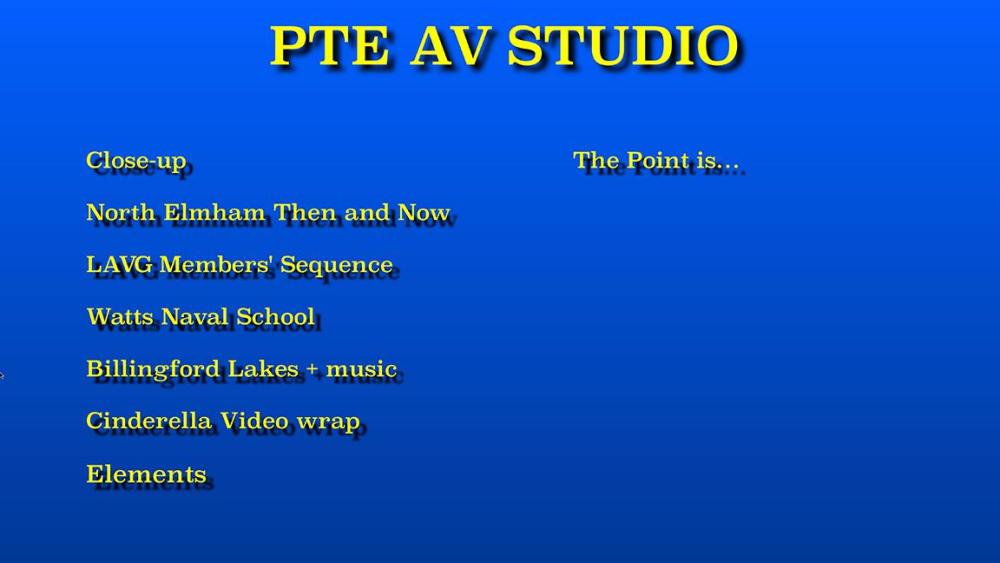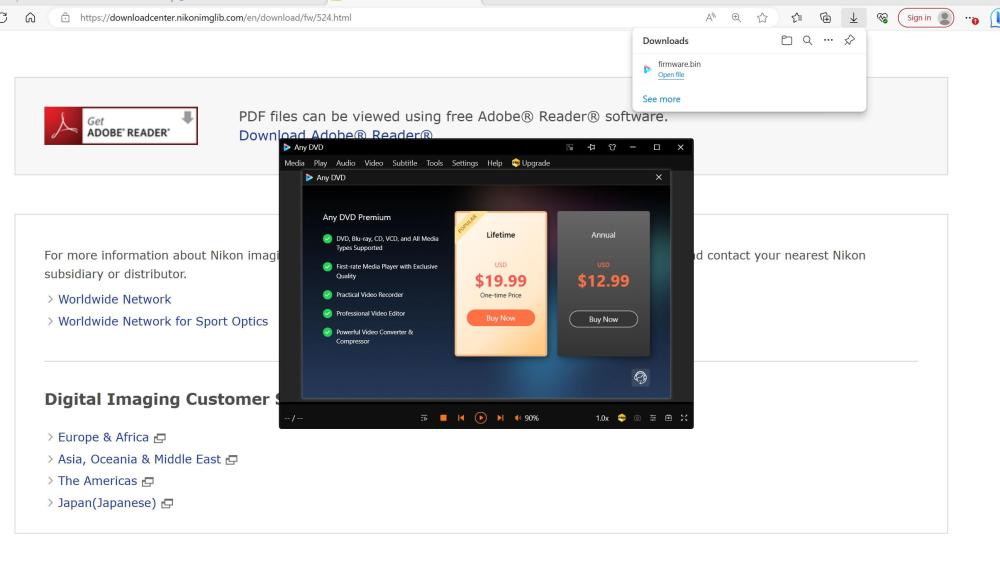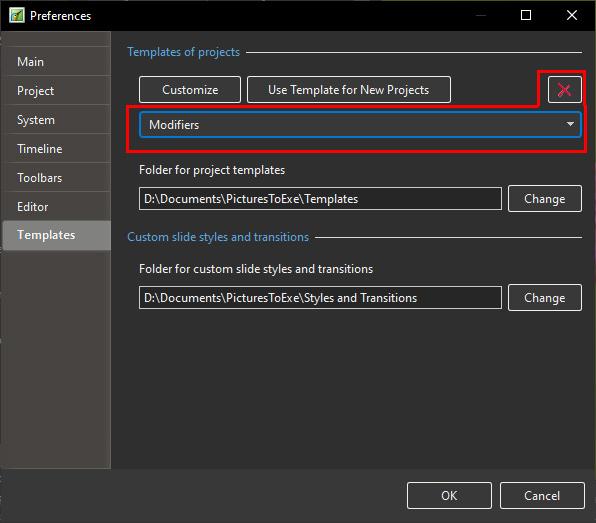All Activity
- Today
-
Hi, In the timeline the icons are blurry... Someone?
-
This is an English language forum, including topic titles. Please use a translator before you post. Thanks!
- Yesterday
-
Merci pour ce magnifique défiler de photos Retro un vrai régal et la Musique Top Henry
- Last week
-
If the video has been produced as an AV then it will most likely have a black at start & end anyway, so no need to add extra. Most AV's (for competitions & shows) are now published as MP4's rather than exe. No problem at all for Windows, but with Mac you need to convert them to run from a Menu. Jill
-
In addition to Jill's comment, I added blanks slide of short duration before and after the video.
-
Mike, Open PTE & add the MP4 to a new Project. Publish as a pteavshow It will then run from your Menu. Let me know if you need any more help & can always go through it after a WAVG meeting. Jill
-
Hi Macian Yes I meant to say a menu. Do you have the time to take me through the process. Not sure I understand the wrap requirement. Thanks to everybody else who responded.
-
davegee started following making a programme list with a Mac and 25,000 Fonts for PTE AV
-
If you have an Adobe Subscription the latest update of Photoshop allows access to 25,000 Adobe Fonts which can be selected to download and Sync with others Applications such as Microsoft and PTE AV via the Adobe Creative Cloud. This refers to the Beta Version but it is now available in the Latest normal version 25.7. HERE DG
-
He means a Menu Jill
-
I am not sure what you mean by a program list. I have a menu from which to run PTE shows one of them is an mp4 file as a video-wrap inside a pte sequence. iMac 27"
-
Mike, a Menu can run any file type, at least on Windows. With Mac's I believe you can't open another Program from within a running one. You can make a ptavshow instead of an exe. If you have Mp4s then you need to embed that within a ptavshow file. Jill
-
Mike Reed started following making a programme list with a Mac
-
When compiling a show it seems the trend to have a programme list from which to run the show. I understand that all the items have to be exe files to make this work. I run on a Mac which of course does not allow exe files. Is there a 'how to' that resolves this problem
-

Nikon Coolpix P1000 Firmware Update 1.6 to 1.7
davegee replied to rosy's topic in Equipment & Software
Looking at the changes from 1.6 to 1.7 I think that I would pass on this one and wait for a more substantial update. Check it out. DG -
Hi Dave Thanks for the info, got a lot on with M at the moment but will give it a try ASAP. There's no rush, not intending to go on a photo safari just yet. Thanks Rosy.
-
davegee started following Nikon Coolpix P1000 Firmware Update 1.6 to 1.7
-

Nikon Coolpix P1000 Firmware Update 1.6 to 1.7
davegee replied to rosy's topic in Equipment & Software
It is the same procedure for most, if not all, Nikon Cameras. https://downloadcenter.nikonimglib.com/en/download/fw/524.html Download the .bin file from the link above to a "firmware" folder and transfer it to the ROOT of the camera's card as described in the instructions. Replace the card if you are using a card reader and go to the Firmware section of Settings and follow the instructions. If you have transferred the .bin file correctly the camera will recognise it and will give you the correct instructions. Make sure that you have a fully charged battery and be prepared for a wait while it loads. There will be a (slow) progress bar. DG You will need to open the "updating the camera firmware" link. -
I bought this camera back in December 2023. I'm sorry to say apart from a brief play around with it, it is virtually unused. I bought the camera from Nikon UK after sending back one from Amazon which was obviously an earlier version. This morning I received an email from Nikon to say my camera firmware MAY need upgrading from 1.6 to 1.7. I clicked on the download button & received instructions on how to download it & to click the download tab. That lead me to the attached screenshot & somewhat confused. Can anyone point me in the right direction on how to proceed please. Rosy.
- Earlier
-
Thanks Dave. That looks easy enough. Rosemary
-
In addition to Igor's reply above he has pointed out that it is possible to DELETE a Template by clicking on File/Templates/Manage Templates which takes you to the Preferences/Templates dialogue. Once there you can select a Template from the Dropdown Menu and click on the "X" to delete it.
-
Thank you Igor for all your hard work and trying to keep all your PTE users happy. The route I took to change the title was cumbersome but achieved the desired result. I look forward to all the changes in the next version. Rosemary
-
Hi, I agree that a possibility to rename a project template in PTE AV Studio would be a good function for the next version.
-
Yeah my "travelogues" tend to have a few hundred slides. I scanned back and forth through the Timeline and didn't find the slide as quickly as I thought I could so it would be nice to maybe have a right-click option for slides in the Slide Viewer that is something like "jump to slide". It would just be a nice handy feature.
-
You must have an awful lot of Slides in the project if you can't simply look along the SlideView to see it. One way is in O&A add an Object - say a Frame to any Slide Then in Properties Tab - Add Action on Mouse Click as 'Go To Slide With Name' Click the down arrow in the box below and it will show you a list of all the Slide Names. Assuming you have changed them & they are still the Filename, then you can see which Slide is the File you want. Or open the PTE file in either Notepad or Excel. Then do a Find for the Filename you are looking for. You can then see the Slide number. Hope this helps Jill
-
Not sure if I or anyone else had already asked this so sorry if that is the case. I know that in the basic Slide View panel when you actually pick slides or videos to be in the project by putting it in the Timeline the label below the slide changes from White to Blue to indicate the slide/video is being used in the project. So far fine. But when you see a slide was chosen in the Slide View is there a quickie shortcut to find where that slide is on the Timeline other than manually scanning through the Timeline? The reason I ask is that I do not necessarily work consistently on a project and am just now coming back to one I started a few months ago and I was trying to quickly locate the slide on the Timeline.
-
The Blur mode "Gauss Extended" works well, but there may be situations in which you may want to blur an image while the edges remain sharp. The attached project shows a kind of solution, even if it looks a bit cumbersome. In order to use this method you may start the project, open slide 2, and replace one instance of the included Main object 1 by one of your own images (any aspect ratio); finally you may copy the whole thing to your own projects. You may create a style from slide 2, which has the disadvantage to loose the objects' names. Blur_with_sharp_edges.zip