-
Posts
9,221 -
Joined
-
Days Won
45
Posts posted by davegee
-
-
It is the same procedure for most, if not all, Nikon Cameras.
https://downloadcenter.nikonimglib.com/en/download/fw/524.html
Download the .bin file from the link above to a "firmware" folder and transfer it to the ROOT of the camera's card as described in the instructions. Replace the card if you are using a card reader and go to the Firmware section of Settings and follow the instructions. If you have transferred the .bin file correctly the camera will recognise it and will give you the correct instructions. Make sure that you have a fully charged battery and be prepared for a wait while it loads. There will be a (slow) progress bar.
DG
You will need to open the "updating the camera firmware" link.
-
 1
1
-
-
In addition to Igor's reply above he has pointed out that it is possible to DELETE a Template by clicking on File/Templates/Manage Templates which takes you to the Preferences/Templates dialogue. Once there you can select a Template from the Dropdown Menu and click on the "X" to delete it.
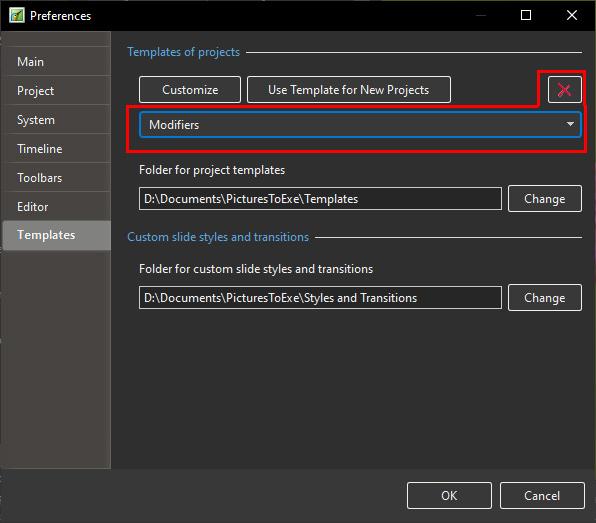
-
47 minutes ago, Igor said:
UPD. In existing versions you can undo this change (deleting) by clicking the Cancel button in the Preferences.
Hi Igor,
Not sure what you mean by this. Please read: https://www.pteavstudio.com/forums/topic/41810-changing-the-title-of-a-template/#comment-180792
Having thought a little more about it I suppose that the MANAGE TEMPLATES interface really needs the addition of both RENAME TEMPLATE and DELETE TEMPLATE.
DG
-
Please add, within the Manage Templates interface, the ability to delete a Template with a warning that "You are about to delete images etc. Do you want to continue?"
DG
-
It is easy enough to open a Template and Create a New Template with a different name. You do not have to save it to your desktop.
See "Manage Templates" for the location of your Template Folder.
However, deleting the original seems to be a problem. I have just looked at it quickly and unless someone has a better idea I can only suggest going to your folder for Templates and deleting the original Template folder. Maybe I have missed something - it is late for me.
DG
-
Ctrl and Scroll Wheel will also expand horizontally.
Ctrl et la molette de défilement se développeront également horizontalement.
DG
-
-
Try the Style Basic - "Simple Border".
You can set the Image size, border size and background size. You can choose your own variation and apply it. You can then create your own style from the applied style.
In the Properties Tab of Objects and Animation you can apply the border inside the image without changing the Aspect Ratio of the Image.
DG
-
36 minutes ago, jkb said:
I was just about to type that - you beat me to it Dave !
Jill
I don't know about you, but the weather is keeping me in and tied to my PC.

DG
-
Try Unticking "Synchronize Soundtrack and Slides" in Project Options/Advanced.
https://docs.pteavstudio.com/en-us/11.0/project_settings_1/project#advanced_tab
DG
-
 1
1
-
-
With regard to non 16x9 images in a 16x9 project you can use "Cover Screen" instead of the default "Fit to Screen". Some adjustment up or down might be needed to get the composition that you want. In some cases it might be possible to "squash" your images from 3x2 into the 16x9 format without causing any visual problem.
-
Smoother transitions and animation.
DG
-
56 minutes ago, petejack10 said:
Hi, I have a question regarding selecting 30p vs 60p when creating a slideshow. All my shows are made at 30p and play OK on my TVs, but if I record with 60p then my shows will not play on my present TVs. Will shows made at 30p play on the latest TVs, I do not know anyone that has updated their TVs recently to try my shows. Would hate to not be able to play my many shows in the future. Also had a problem with fat32/exfat/ntfs formats on flash drives! But that is sorted...for now.
Thanks Pete.
Pete,
My present TV, which is a Sony (1920x1080) and is 5-10 years old, plays 60p and also 30p with no problems. I do not think that more modern TVs are going to discontinue support for 30p in favour of 60p (or higher). But if it worries you then my advice would be to archive your projects either as BIZ or Templates so that you can return to them at a later date and reproduce the mp4 files at whatever (60p or higher) that you need. Alternatively, you could produce two versions now for future compatibility.
You may also want to make sure that your projects are capable of producing 4k (3840x2160) mp4 at 60p for when you upgrade to 4k.
DG
-
2 hours ago, denisb said:
Hi Dave,
You are right. I make only 16:9 projects.
As do I, normally, but I was in the middle of a 3:2 project when I tried one of your transitions and it occurred to me that not everyone has adopted 16:9 as their default.
If you want to use this CT in a 3:2 project you must change fit to cover for the two slides ( slide1 and slide2 or Vue1 and Vue2) in the custom transition
Yes, I agree.
DG
-
Hi Denis,
The transitions are suitable only for 16:9 projects - is this correct?
DG
-
-
It is possible to apply a Style (or Quick Style) to multiple slides.
DG
-
Does it not depend on your intended output? For optimum quality, a 1920x1080 mp4 needs 1920x1080 images for full screen display with no zooming applied. If zooming is going to be applied then larger is better. For a 4k mp4 the optimum would be 3840x2160 if no zooming is applied. For an mp4 there is an argument for using full size images out of your camera and letting the mp4 output do the resizing for you. It will not affect the size of the mp4. For executables you must consider the maximum monitor/projector size on which it is likely to be displayed. There is no "best" but there is optimum. If the output is going to be submitted to a competition then the competition rules will usually state a maximum resolution/pixel size for the mp4/exe. That maximum size will determine your optimum image size.
-
Why not use WeTransfer?
Send a short test mp4 - maybe one at 30p and one at 60p and find out which works best.
DG
-
Do you mean something like this?
Ad a 16:9 Image to a 16:9 project and Apply the style. Change the colours of the border to suit
DG
-
 2
2
-
-
What operation causes you to have to go through the "reCaptcha" routine?
DG
-
 1
1
-
-
It would nice to know how he resolved it. It might be helpful to others in the future.
DG
-
Perhaps it is this.
When you ADD a Key Frame all of the tick boxes for the various animations are UNTICKED.
If you CLONE a Key Frame then all boxes are TICKED and the they will duplicate the settings of the previous Key Frame.
I suspect that you need to use CLONE for your purpose.
DG
-
 1
1
-
-
2 hours ago, tc_leeds said:
I know it's a bit late in the day for answering this question but, assuming you have set up your preferred software for editing Images, audio and video you can right click on any of these items and in the drop down menu you will see edit file. Selecting this will open your chosen file in your chosen software. One thing to be aware of is that you can only open audio files from the File List by right clicking and selecting edit.
Discovered some of this recently.
TC
Hi Tc,
Is this just a Mac peculiarity? I can select either an MP3 or a JPEG in the File List and hit Ctrl+W and my file will be opened in Audacity or PS respectively.
DG


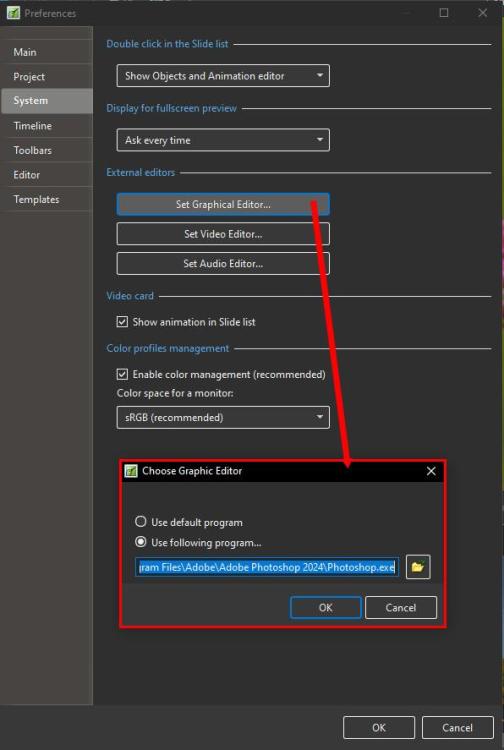
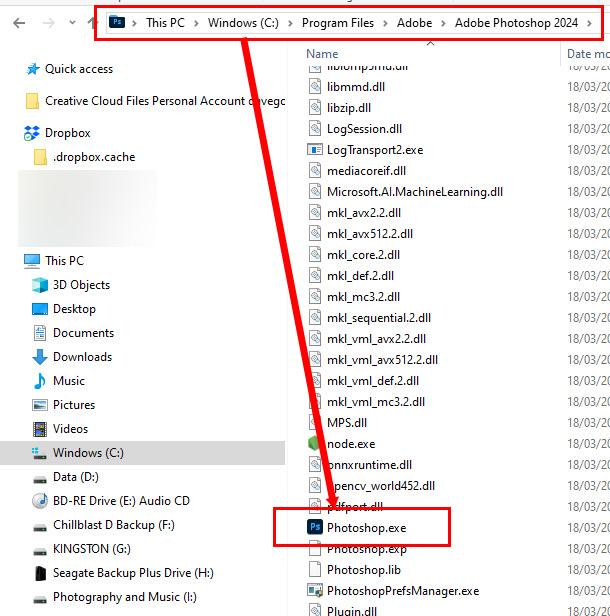
Nikon Coolpix P1000 Firmware Update 1.6 to 1.7
in Equipment & Software
Posted
Looking at the changes from 1.6 to 1.7 I think that I would pass on this one and wait for a more substantial update. Check it out.
DG