

lapiovra
-
Posts
19 -
Joined
-
Last visited
Posts posted by lapiovra
-
-
Thank you very much Lin, just what I needed.
Regards,
Han
-
-
I have imported a slide style in PTE9. This slide style made automatically a new category. Now I want to move this slide style to another already existing category. Is this possible?
-
Very beautifull pictures.
Who plays the melody "Summertime"?
-
On the CES 2014 almost all the famous TV-factories offer Ultra HD TV (3840x2160).
It's the future they say.
I ask myself now if it's advisable to consider to make the PTE presentations also in 3840x2160.
They are than by the way of speaking aleady future-proof.
Or is this a silly thought?
-
Thanks a lot Barry, your response is very informative and instructive for me. I surely will take your suggestions in account. Thansk again.
-
Hello Lapiovra
I received your DVD today and the effect your seeing on the TV is definitely the Moiré effect. It's not a fault of the software and it's a phenomenon that is well known and its not exclusive to a DVD. It just seems to be enhanced by the DVD creation process. Do a Google search and you can read all the technical stuff you want about Moiré. If you have ever watched an old western, where the wheels of the coach appear to be stationary or even going backwards? That is the Moiré effect. In our Slide Shows it has a number of causes and knowing those will help us to avoid it, or at least limit it to acceptable levels.
1. The effect will be seen far more on high contrast subjects, bright leaves against a dark background are a good example, so if you can avoid excessive highlights that will go a long way to curing the problem. Don't overdo contrast in sunlit images or you may make matters worse
2. Sharpening images is another direct cause that can also make the moiré effect worse. I am not suggesting over sharpening, but that will not help either. As the image is intended for animation, try to avoid sharpening your original image. This will go some way to help reduce the Moiré effect.
3. Probably the biggest cause of moiré is using images for your animation that are far bigger than they need to be. If you're using a slide show aspect ratio of 16:9 (1920*1080) and you want to zoom the image, you actually don't need that much extra size in your images. (depending on the zoom of course) I made a test that you can download from below. http://www.mediafire...0test%25201.zip The slide show Aspect Ratio was set at 1920*1080 and the image size was created at 2560*1440. With these sizes you can see the extent of the zoom, which is quite enough in my view, even though the image is only 600 pixels longer than the show size. If we use high resolution images the moiré effect shows up more when the size of the image is small on screen. Its like all the pixels are crammed into too small a space. So, another solution to defeat the Moiré effect is to resize your images so they are not far bigger than they need to be for the animation you want to create. If I were creating a panned image for example: I would use my image editor to crop and size the image in one operation. This will allow me to retain an image of no higher than 1080 pixels, but I can add a few hundred pixels to the width, say 2300*1080. This gives me the ability to pan, but I don't have any excess pixels I don't need.
4. Some animations will make matters worse, so if you have a pan left to right followed by a zoom and the moiré effect is bad. Try changing the animation a little. For example make them both gentle pans or both zooms. Often I have been able to defeat the moiré effect that way.
5. Within PicturesToExe we do have some way to deal with the Moiré effect. Select an image that shows the moiré effect and open the Objects and Animations widow. Go to the properties tab and you will see a sharper smoother slider. –100 is the default setting, so slide it to the right to –80 and try the slide show again. You will need to move the slider gradually and you will soon find a setting that suits your images and style. The trick is to only go as far as you need, so you don't soften the image too much. Its not a great idea to watch a preview in the Objects and Animation screen because you're only seeing one image. You need to make a judgement based on one image as it's animated and faded over another animated image. To help show up the moiré effect and simulate a DVD. Try temporarily viewing your slide show smaller. To do that go to your Project Options > Screen tab and change the size of the slide window to 720*576. It may be an idea to do this before you move that smoother slider so you have a visual record of the before setting. Don't forget to reset it back afterwards though.
6. Some of your animations seemed just a little rushed to me, but I appreciate what you sent was a test and not the final show. However, gentle animation is nearly always a good option and it's another small step to defeating the moiré effect. I have found the crucial causes of the moiré effect are Image size too large, high contrast and over sharpening.
Other forum members may be able to add to this list.
I hope that helps a little.
Regards Barry
-
Hello Berry, I really appreciate your comment.
Like Dave and other posters already suggested and in fact you endorse to, is that for full quality presentations you must use an exe file or an MPEG4 file. In the meantime I am more convinced of this point of view. Still there are people who have no USB connection on the TV or a streamer, and so for these people the DVD-video is still the most appropiate.
I would very much like to use your offer of sending you a DVD with the (flickering) presentation so that you can analyze and comment.
So I will send you a Video DVD and hope to receice some feedback by email.
Thanks in advance.
ps: when will you new DVD be ready (what's new in PTE 8)
-
Lapiovra
I have only just read the issue you have with creating a DVD and I have just downloaded your zipped sample. I created a DVD using your sample in the usual way using PTE 8 beta 7 and played it back on my 60in Plasma TV. What I saw was what I expect to see in a slide show made for DVD. What I mean by that is that the quality of the images were not as good as we would see on our PC or on a TV running a HD video of the slide show, but they were about what I expected. That is normal and it's why DaveG said he does not make DVD's for that reason (image quality). Neither do I for the same reasons unless they are family snaps where the quality is not the be all and end all.
I assume that different TV's may render DVD pictures differently and I well recall DVD's I did make a few years ago were awful. No fault of PTE, it was just DVD quality, but now I notice a distinct improvement. Perhaps its the Plasma TV that has given me this improvement. It might handle the images better, but I am guessing here. I am currently making a memorial slide show for someone at the moment who can't really handle anything else but a DVD. The quality of that is OK and no different to yours, but if they were high quality landscapes I had spent time creating, then I would not be so happy. Also the DVD slide show I am making does not contain animation and that will certainly make a difference to the perceived quality. However, I will make versions for PC, Mac and Mp4 in case I can play them on the memorial day, because they will be far better quality than a DVD
The quality I saw in your example was much the same as the slide show I have just been making. Its what I would expect from images that started off at 1920 pixels on the long side and for DVD use have to be reduced to 720 pixels. Again, that is no fault of PTE. It's just the resolution of DVD's
I am wondering if the flickering you're seeing is more of a shimmer and probably slightly worse on animated images. You certainly wouldn't be the first to be disappointed enough in the quality of a DVD to believe there was some error in the software or settings, or that you had done something wrong. I have received a great deal of emails on that subject over the years and I am wondering if the DVD quality has caught you out too. I can't be sure of course, but we do get quite used to the quality of our still images and our flat screens and DVD quality can be a shock sometimes..
If you have the time and you want a further test, you can send me a DVD you have made so I can play it here to see if it differs from the one I made with your sample. You can find our contact details below. If you would like to do that I can give you feedback via email if you wish
http://www.beckhamdigital.com.au/store/pc/Contact-E-mail-Phone-d10.htm
I think you may already have been given the best advice and that is to find a way of playing either the exe through a laptop or an MP4 through a stick or again a laptop.
Sorry I arrived at the party late, hope this has been some help.
Regards Barry
Beckham Digital
-
Dave, I hope you really don't think I post something that isn't save. I have AVG Internet security installed, scanned the file I posted and nothing came out.
I really apoligize for the inconvenience, but I can assure you that in no way I should deliberately post something that isn't save.
-
As asked by Dave I post a small project with tree slides, which all show the flickering effect, especially when zooming/panning (played from a normal DVD video or ISO)
All slides are in format 1920x1080.
-
Thanks Ken, a very interesting article.
-
Yes, anti-flicker is enabled, kbs is set to 7000 (default)and the video type is set to progressive.
When I play the ISO the flickerin effect is just the same.
I really do not think it is a interlace problem, because the flickering is just visible on the high-contrast spots, and especially when the image zooms in or out.
However, thanks for your reply. Much appreciated.
-
I assume you have anti-flicker enabled, your kbps is set to at least 7000, and your video type is set to auto?
What happens if you play the mpeg2 (.m2v) video on your PC or mount the ISO as a drive letter and use Media Player Home Cinema to play the DVD on the computer? Does it still have flicker?
http://www.slysoft.c...clonedrive.html
Maybe it's an interlace problem.
http://en.wikipedia...._by_interlacing
DVDs will never compare to the quality of 1080p mp4 videos. They have been around for almost 20 years.
Tom
Configured for local NTSC
-
Thanks Igor for your reply.
I tried to set the "smoother/sharper" for each image to 0 and it helps without doubt.
The flickering effect is not gone and stil visible but as said it is surely less.
I alway leave the 'Unsharp Mask" parameter at 0 in the project options windows / screen tab.
Again thanks.
-
Thanks davegee for your answer.
But honestly it is not much satisfying. It’s just a fact that many people don’t have a streamer or just cannot play otherwise a MPEG4 file on their TV.
Of course you are wright with the down- and up sampling but normally a good DVD player (HDMI) should produce a nice video-show. And if it is really true that in fact there is not one slide show software that can produce nice DVD Video’s I am wondering why that’s never told.
By the way: are you convinced that the problem I have with PTE has nothing to do with the
MPEG-decoder of PTE?
-
Thanks to all the good reviews I recently bought PTE to make video-shows of all my pictures. I also bought and studied all the learning DVD’s PTE from BeckhamDigital to give it a good start.
But now it seems that I have a really big problem with PTE.
When I produce a Video-DVD (PTE 8 beta 5) and I play it on the TV-screen I see a very strong flicker around high contrast edges (leaves of a tree, water, shirts, etc.). This effect is very strong with zooming en panning. It’s really awful and makes the presentation almost not worth looking at.
When I convert the same PTE-file into a MPEG-4 file and play this file on the TV with my streamer, it looks very nice and beautiful and shows (almost) no flicker effects at all.
Also converting the PTE-file into an exe-file and playing this file on the PC delivers a good result.
Instead of writing directly to a Video-DVD from within PTE I also tried to make an ISO-file first and then burning this file (with ImgBurn) to a Video-DVD. No difference how so ever, the flicker stays the same.
I think the problem with the DVD-video has to be caused by the MPEG-encoder of PTE. I cannot think of another reason. Moreover I honestly cannot imagine that I am the only one with this problem.
Some more details: I didn’t use unsharp mask in Photoshop (the images are raw-files which I only converted into JPEG-files); no in-camera sharpening, most of the images are cropped tot 1920x1080 (except when zoom was required); Edge-antialiasing in PTE turned on; Video-type=progressive; Televison=PAL and LCD; Aspect Ratio is 16:9.).
I really would appreciate every advice or suggestion, at the moment I am desperate!
-
In PTE 7.5 it's quite easy to make an envelope.
But in PTE 8.0 beta I cann't find it. Am I missing something?
Thanks in advance.
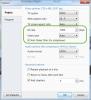
Saving all the styles together
in Styles & Templates
Posted
Sometimes I renew the installation of PTE on my computer. But than I have lost all the styles which I added in the past period. Is there a way you can export/save all the styles ito a directory and than reinstall these styles after you have done a new install of PTE?