-
Posts
3,395 -
Joined
-
Last visited
Posts posted by alrobin
-
-
We can do a lot of this stuff now with the current PZR capabilities.
-
Bob,
That's very strange.
I just posted to the same thread in reply to yours, and my post was recognized right away. Could be because I live closer to Igor than you do??

-
..... because V5, in spite of all the O & A capabilities, does not have active all the object features of V4.48.
Bob,
That's correct - v.5 does not recognize the old-style objects yet.
-
You can use the same image size and resolution as you would for a 4:3 monitor. Just be sure to set the monitor resolution at the correct aspect ratio for playback(probably something like 1280x768 for wide-screen).
If you want to fill the screen, then use images that are 1280x768 too.
-
Thanks, Igor. That's real cool!

-
The last slide doesn't use a keypoint - is that the secret?

-
Very clever, Igor! And effective, too.
It would make a very cool screen saver!

You can delete all but one image, set show to repeat until "esc" pressed, and it will go on forever!
-
Maureen,
After Ron's post, I suspected Ken must have some Welsh blood - now I know for sure!

-
Lin,
This sounds like a useful feature - how far apart do you anticipate adding keypoints?
If 0.55 sec is an even multiple of the increment desired, you can speed things up a bit by highlighting a keypoint, hitting "+" several times, then going back and adding another keypoint the distance away from the first equal to the increment, hitting "+" several times, again, and repeating this until the spaces between keypoints are filled in.
You would only have to carefully place keypoints within the initial 0.55 sec.
Of course, if the increment is too small, this procedure becomes tedious, and your idea would be of considerable help.

-
Bob,
Which autocrop tool did you zero in on?
I can see your point when you have a whole bunch of images to quickly put together and I'm glad to hear you are not serious about doing this on a routine basis.

But, if you then turn around and use "Cover slide" mode, you are back where you started, aren't you? Unless your show will only be shown on specific monitor resolutions, some of your best images could end up being cropped again, and not necessarily where you want them to be sliced. Also, I wonder what impact "Cover slide" mode will have when it comes time to burn a DVD, where some further cropping will occur. I'm not trying to stir up mud - just trying to get to the bottom of the pool.

-
Probably the most effective way to incorporate a video into a sldeshow is to create and burn a DVD version of your show. Once a PTE file is converted to AVI or MPEG format, it can be combined with a similar file from a video camera.
-
Please give us a little more info about your system (operating system, processor, RAM, sound card used, video card, etc.) Pretty hard for someone to remotely trouble-shoot it without knowing more about it.

Also, what happens if you remove the sound file completely? Will it exit from the timeline then?
-
Bob,
I agree - a global option makes a lot of sense (which was the recommendation you were making all along!)

But I honestly don't understand how you can accept any arbitrary cropping of your images, whether by PTE in the "cover slide" mode, or by photoshop, with a batch-crop operation. At least with PS, you can make an initial selection so as not to simply crop down the middle. Different strokes for different folks, I guess!

-
We have to find very soon something he like. I need the pause/break-function urgently!!! :-)) Are you sure there is nothing Igor could like?
Gerdi
Stick with version 4.48, then, until it is provided in v.5!

Hi Dave,
Just one observation. PTE does have a choice of "actual pixels". When you go to Project Options, Screen then check the Disable Scaling, you get the actual pixel dimensions.
Lin & Dave,
There is also a third option in O&A called "original" (as in "original pixels").
PTE is clever enough to know what my monitor aspect ratio is (it tells me in Project Options that my display is 5:4) so presumably it is also capable of knowing what resolution I have set.Dave,
You are right, terminology does get in the way of one's thinking - yet it is very important, in order to understand exactly what is meant by certain features.
As I have already pointed out, the term used in v.5 is "fit to slide", not "fit to screen". You can choose to use whatever slide size you want, and set the same aspect ratio in PTE Proj Ops, and then whatever image you select will be fitted to that aspect ratio (see the definition of "fitted" in my previous post).
If you are going to use "Cover Slide" as your option, then don't worry about "Fit to Slide" - it's quite acceptable as it is.

-
here are a couple you can use
ken
Ken,
They both have a defect on the top right-hand side. Is that why you were giving them away for free??

-
However I presume you mean create a dummy black slide, or image, outside of PTE; is that the case?
Yes, that's correct. I usually keep several sizes around in a separate folder and copy one to the new folder I create whenever I commence a new show.
-
Keith,
I second Boogie's comment - great idea. It would help, though, not only in v.5 but also v.4, if PTE automatically identified images with objects, just as it now identifies images in the file list which have been used in the sequence.
-
Cool! Better than standing outside like a lightning rod trying to photograph the real thing!

-
Mike,
Welcome to the Forum and to the wonderful world of PTE!
To have your image show up as a blank, uncheck "Show Image" in the main window. This feature is not available yet in version 5, beta, however.
You can also create a "dummy" black slide and use that. Some people create a 1-pixel by 1-pixel black slide and use that to conserve file size, but I wouldn't recommend this approach as it may not be compatible with version 5.
Best of luck!

-
Nettleton,
That is very realistic! Thanks for posting the reference to it.
-
If the slide you put in was 1024 high in a 5:4 format show on a 1280x1024 then the percentage shown is WRONG - it should be around 83%.
Dave, I agree there should be a "CHOICE" too.
But I still don't understand your reasoning about zoom percentage. Please rationalize your figure of 83%. To me it's still 100% (according to the definition of "fit to slide"). An image that meets this definition starts out as being at 100%. You zoom it in or out from that starting point.
This "relative zoom" is necessary in order to be able to calculate what numerical values would be required to achieve special effects (within the definition of "fit to slide"). If you use "cover slide" or more particularly "original", the appearance on screen will be different, but the starting percentage will still be 100%.
-
Bob,
I know what you mean!
I used to experience it, too, so many times, when I used to cross-country ski.

-
Robert,
Why do you want to cover a 4:3 monitor? Do yourself a favour and get a wide-screen LCD monitor! It will more-accurately match your SLR images, and unless you use a professional CRT monitor today, will appear much brighter and sharper. My Dell widescreen monitor didn't cost me a whole pile, either. In a few years, all monitors, TV sets, and digital projectors will be wide-screen (like in the movies).

-
Lin,
That's a neat effect! Very well done!
You sure have noisy snow down your way, though! Actually, I've forgotten what snow sounds like, as we've had so little this year, and what we did have is all gone. Temp 10 deg above freezing today and tomorrow, too. Completely abnormal! Please send some our way! The skiers are ready to revolt!


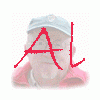
Will v5.00 ever be released?
in General Discussion
Posted
I would just like to support the comments made by Fred and Lin. From my own experience, v.5 PZR features already work just fine.
I don't mean to belittle your concerns, but I challenge you to find another application which will run on as many pc's in the world as PTE v.4 And, if you really need pan & zoom features, I would hazard a guess that the current v.5 will work just as well (or even better) on the same pc's, for the same type of show, as shows from your "other application" do.
So, if your presentations containing simple pan and zoom are already acceptable to your clients, I wouldn't hesitate to go ahead and provide them with PTE versions of the same shows. (you could always provide a backup alternative on the same CD in another application in the meantime, if you are really concerned - probably not a bad idea, for commercial purposes, anyway, and that way you would have the best of both worlds. )
)
One last point: v.5 is really more like a 1000 lb gorilla, but creating a few pans and zooms with it is really quite simple - probably just as simple or maybe even more simple than with the software from the competition.