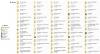-
Posts
33 -
Joined
-
Last visited
Profile Information
-
Gender
Male
-
Location
Palmer Divide, Colorado, USA
-
Interests
Travel, Photography, Brasil Football, etc.
vicbrasil's Achievements

Junior Member (2/6)
-

Insert Disk in Drive - (SOLVED) ERROR MESSAGE
vicbrasil replied to vicbrasil's topic in General Discussion
Thanks! Like I said earlier - no clue as to why it is MY PROBLEM. -

Insert Disk in Drive - (SOLVED) ERROR MESSAGE
vicbrasil replied to vicbrasil's topic in General Discussion
Thanks for getting back to me. Interesting. I will try the MP4 format and see what happens. I just took a 300MB file with 4 videos from C Drive construction and played fine on the laptop. NO clue! At least I have a work around. Move the files to C Drive and there build the PTE. Then I am fine. -

Insert Disk in Drive - (SOLVED) ERROR MESSAGE
vicbrasil replied to vicbrasil's topic in General Discussion
Mine have no problems with just pictures/slides and music. They run perfectly It is when I include videos that I get the error message. And only on Windows 7. Are yours including videos and Windows 7? When I export for Mac OS, no problems. -

Insert Disk in Drive - (SOLVED) ERROR MESSAGE
vicbrasil replied to vicbrasil's topic in General Discussion
Yes, when I was running XP I had a desktop C Drive running XP and then had 4 external for all the music, video and pictures plus one for PTE and other small one for general material. All this due to crashes - wonders of Microsoft. Then I had a 3 TB to back all these up. Now I have Windows 7 running on the C Drive and nothing is saved to the C Drive except the operating system. I also clone the C Drive as I have had "experiences" with Microsoft. I then have 1TB F Drive divided into 7 Major File Folders - see attachment Then for our travels G Drive - 1.5TB for our trips - pictures, videos, GPS, Journals, etc. - see attachment That is why I build our travel PTEs from the G Drive. -

Insert Disk in Drive - (SOLVED) ERROR MESSAGE
vicbrasil replied to vicbrasil's topic in General Discussion
Well, Well! I think I finally figured it out. With your suggestions, I tried the shortcut, no check on the compatibility mode, then the check on the compatibility mode for XP 3, then XP2 and none worked. But it got me thinking - I am building my PTEs on an external HD! I moved all my build files of my TEST PTE and created the PTE and EXE files on Drive C and then ran it - perfect! I then copied the EXE file to my thumb drive, moved it to the laptop and PERFECT! So the issue is that I am building my PTEs on Drive G - my external hard drive. From what people have said before, I then changed my thumb drive to G on my laptop - and yes, it now works. As I have multiple presentations that are from 50MB to 350MB that I have constructed on my desktop G Drive and are now on my laptop C Drive, how do I run them without changing my laptop C Drive to G Drive? Maybe the only solution is what I did earlier, change the properties of the PTE EXE presentation to emulate XP 2. Maybe this is for Igor. Is there a parameter in the PTE EXE files that leads to this problem? I have other EXE files on my external HDs and they run fine in my C drive of my laptop(s). But maybe they were not built on a G Drive but I would think that EXEs are not all constructed on C Drives but on mainframes and multiple drives. THOUGHTS? -

Insert Disk in Drive - (SOLVED) ERROR MESSAGE
vicbrasil replied to vicbrasil's topic in General Discussion
On all of these (Thumb drive, CD, on the Hard Drive, etc) I usually open Explorer, and double click on the file. But I tried what you said, open Explorer, highlighted the file on the Hard Drive and then pressed Open. Same thing. I then highlighted and went to file, Run as administrator, same thing. OH MY GOSH! I highlighted the file. I then went to Explorer menu and put the cursor on File On the drop down, I pressed Troubleshoot compatibility I pressed Try recommended settings The next window comes up with: Test compatibility settings for the program Settings applied: Windows compatibility mode: Windows XP (Service Pack 2) Then pressed the blue button Start the program... AND IT WORKED! No error message. Now, why it worked in simulating Windows XP SP2? no clue. Anyone out there can help with this aspect? -

Insert Disk in Drive - (SOLVED) ERROR MESSAGE
vicbrasil replied to vicbrasil's topic in General Discussion
Yes, same version. I am in a total quandary why this does not work. I am now thinking of taking a thumb drive to a neighbor and see if it will run. Not a clue why PTEs with videos do not run correctly. When I press CONTINUE on the error message, it works fine. But this is so silly! -

Insert Disk in Drive - (SOLVED) ERROR MESSAGE
vicbrasil replied to vicbrasil's topic in General Discussion
I checked the link and then went to my laptop computer. In Disk Management I saw that my Hard Drive - System - was C My CD Drive was G My Thumb Drive was H My two card readers were F and E. So technically, there is no conflict over drives. My laptop has the same configuration as my desktop - it runs perfectly. HERE IS THE PROBLEM with the laptop: Even when I have the PTE EXE file in the laptop hard drive, I get the error message - BUT ONLY WHEN I HAVE A VIDEO in the PTE EXE. When the PTE EXE is only pictures and music, it runs perfectly. So the bug is when I have one or more videos in the PTE presentation and I try to run it on the laptop - works perfectly on the Desktop. Thanks! -

Insert Disk in Drive - (SOLVED) ERROR MESSAGE
vicbrasil replied to vicbrasil's topic in General Discussion
Thanks for the reply. It is not checked, I went as you suggested and there was no check mark on the "Do not include..." I also was aware that the video played when I clicked on CONTINUE of the three choices I listed on the error message. Thanks! -

Insert Disk in Drive - (SOLVED) ERROR MESSAGE
vicbrasil replied to vicbrasil's topic in General Discussion
Hi Lin, You always come to my rescue! As this error occurs whether I have a thumb drive, CD in the tray and I am playing the PTE from the CD, or as a file in my hard drive, how do I take care of all this issue occurring no matter what way I am executing the exe file? So when you say "use Disk Management to rename the removable device to another drive designation." what do I specifically need to do? THANK YOU SO MUCH! -
Error When Playing PTE Presentations with Imbeddedm,m,m,m,76yu Video. I have been creating PTEs for over 10 years and in the last couple of years began inserting a video into these less than 100 slide presentations. They run great on my desktop (where it is built) and my wife's Mac Book Pro. I then move it to a laptop and I then have problems. But when I place the presentation on a thumb drive, CD, or on the hard drive of the laptop I get this message: There is no disk in the drive. Please insert a disk into drive \Device\Harddrive1\DR1. With the options: Cancel Try Again Continue If I press continue, the presentation plays through. I have tried with new AVI video and also a PTE Converted video. If I run the same presentation without the Video - it runs perfectly. My laptop is a Sony Vayo (but have tried it also on older laptops with same results). Windows 7 Home Premium x64 2.10 Gig Intel Dual Core Processor 4 MB Memory NVIDIA GeForce G210M (Display Adapter) Any ideas what is happening here?
-
OK, let's try again to attach the file. Sorry!
-
I have attached a screen capture of the Template Default. I do not believe I have but maybe I am not seeing things I should be.
-
Have been using PTE for over 10 years and using comment for information. My presentations are usually 50 to 100 slides that I drop into a template. Then I go back and add comments to each slide. Two days ago, it started placing my comments of the first slide - usually a date (Monday - January 14, 2012). It now appears on all the other slides also. Prior to two days ago, I applied the text to the first and it only showed on the first. I then would go to the next slide that required text and I would add there. Etc. Never had this problem before, but it seems I have somehow set a new default.
-
Suddenly, I add a comment to the first slide and it appears on all slides. I have deleted the slides and started all over and once again, all slides have the first comment. It seems as though this has become the default. How do I change this, PLEASE? As I do informational presentations, I put comments on many slides so I need all to remain without comments until I add. I have gone to Project Options, Defaults and Text Comments for New Slides and this is blank. Any help will be great appreciated.