

nobeefstu
-
Posts
1,971 -
Joined
-
Last visited
Posts posted by nobeefstu
-
-
Eric,
Desktop flashback can be unpredictable among various OS/video drivers/monitors. You can try to disable Use Hardware Acceleration in the Project Options | Screen tab to see if the desktop flashback is omitted or its effect is visibly lessened.
* The swiching of 3d acceleration drivers (PTE) to 2D drivers (Audcity) can sometimes promote the desktop flashback on some systems
-
splitter64,
Since Im not aware of your PC or video card specs ... you may want to test/publish a MP4 by enabling Minimize Video Card Usage (for slow PC). This option is available from the main menu View | Advanced Options. See attachment.
*PTE utilizes the video card in MP4 processing ... the setting above may or may not help in achieving your output results.
-
Eric,
I have looked over and tested your PTE file. The slideshow functions correctly with keyboard or mouse control once the Audacity window is is closed or no longer active.
Assuming you are running it as a native executable then, from my experience of doing this kind of build, at the point where you want to return to the PTE sequence you have two options:- close the Audacity window completely
- leave the Audacity window open and use the Windows Task Bar to switch between Audacity and PTE windows
I have tried both, same results the button slide sticks until I either click the slide then use the arrow key, or use the R/H mouse key.
The keyboard or mouse control will not be focused on the PTE menu and cannot control it operation until the Audacity window is closed or you bring focus back to PTE menu by clicking its window first before using the keyboard or mouse control.
Are you wanting/trying to control PTE menu operation while Audacity window is in focus/active ? If the Audacity window is in focus/active the keyboard and mouse controls are going to function the Audacity window and not the PTE window .
-
Eric,
It appears to me that possibly the PTE slideshow has lost its focus. If you click the slideshow anywhere on the menu page ... does/will the R/H arrow keys function properly ?
What is the enabled/disabled state of the checkbox Pause when slideshow window becomes inactive within Project Options | More tab ? Reverse the current setting and test again. See attacement for location.
-
Eric,
To be able to use/see the Music Tab in Customize Slide you must first disable Syncronize Music and Slides in Project Options. Its never been possible to add music to a slide when using the Syncronize Music and Slides ... therefore PTE now hides the Music Tab in Customize Slide so users cannot try to use both features at the same time.
-
hoob
My publish target is a fixed-size, frameless EXE slideshow. I cannot find any documented way to reposition its display window (for example, command line parameters and/or creation/output project parameters.)
PTE does not offer command line options to resize or move its window display
The EXE slideshows created by PTE seem to be very stubborn about trying to either center themselves on the display, or fill the entire display, when launched. If I attempt to force a location on the TWnForm output window class, the EXE quickly snaps its position back to where it thinks it "should" be (vs. where I want it to be and told it to be.)Are you also trying to resize and move the window ? Test by just trying to move the window position without any resizing of the PTE window.
-
Tom,
Most third party tools such as Autoit that have window functions should work as long as you are not moving a Full Screen Mode slideshow. Autoit will work with PTE v7.04 in Window Mode with No Border ... but also requires WinWaitActive command before executing the WinMove command. See attachment.
-
Wal
There is only one way to get fully conversant with software and that is to buy itPTE works with all features in a full use Demo mode ... this way you can fully test it out to see if it suits your particular needs before you buy it.
-
Igor,
I confirm Xaver's issue of trying to delete/remove the rectangle object in the StartUp Window. The rectangle object issue also exists within the customize window options of Help and Custom. It appears you can add and remove additional rectangle objects ... however atleast one rectangle object must remain to avoid the message error.
*No .pte source files are needed to demonstrate the error issue. Issue appears in New or Existing file.
*Testing with v6.5 ... no issues and all works correctly. Seems to be a new v7 behaviour bug/issue.
-
Peter,
but no coconut this time!Well ... that test somewhat eliminates that windows was using the file cache. Since the EXE was compiled in v7 series the EXE icon data only contains the new style icon resources and does not include any of the old style icon data.
Have you tested opening/publishing the original Challenge v8.pte file again to EXE to verify any changes ?
-
Peter,
First as a test:
Copy the Challenge v8 EXE to a new/different directory and rename the EXE.
After copy/rename see if the icon has changed from the old style to the new style and test play the EXE.
*If the copy/rename EXE is still displaying the old style icon ... reboot PC and verify if any changes.
*The clue in your original post of "Challenge 8's icon is the "old style" icon and not the "Blue and silver Play button" icon." makes me first suspect the windows/file cache.
-
BeTa,
Ok ... I finally understand your issue.
What interests me is, has anyone worked with show material (images, video clips, audio)on a network drive when producing a show?
Interesting query to find out about. What is the connection/speed of your network drive ? USB1, USB2, USB3, eSata
There is also drive speed tools which can test the actual speeds.
-
Eric,
Thanks Xaver, that is better, still not sure why they went walkabout.

Eric
Yachtsman1.
They went walkabout to start cleanup of the main GUI ... which resulted in removing some buttons that were already duplicate actions performed by other means.
So you still have several ways to ADD/REMOVE single or multiple slides :
1) Drag/Drop
2) Keyboard
3) Right-Click menu option within the lists.
* Personally I dont like or use the new X button.
-
BeTa,
Added Videos :
When mixing/adding any video file ... its important to supply all internal details/properties of each video file.
* Also, is the video file added in its original out-of-camera framerate or has the added video been custom converted and to what changes/settings? * Also, is the added video file interlaced or non-interlaced ?
* All details of the externally added video file(s) is important to help determine video compatability for HD/MP4 output video.
HD/MP4 Output Video:
What are the output settings used in your HD/MP4 video file ?
But the goal is, to use the mp4's in my DVD/BR authoring tool.Its quite possible you may not need to create a HD/MP4 video file for the DVD/BR authoring tool. To test, use publish to Create AVI and select output settings according to your needs ... HD-1080 or HD-1280x720p 60fps. Pressing Create AVI button will prompt you open your DVD/BR authoring tool for direct processing by the tool.
*Please note that all third-party tools may not be capable to directly import or process from this PTE feature.
*See image attachment.
-
BeTa,
During the building process I see in the Task Manager (I have Windows Vista) that videobuilder.exe is active.This is normal ... publishing/creating a HD Video for PC and Mac (MP4) is a VideoBuilder function and process.
If I publish with data from the network drive using 'AVI video file', there is no videobuilder.exe active in the Task Manager and the outputted avi is OK.This is normal ... publishing/creating a AVI File is not a VideoBuilder function or process.
The "stuttering" appears only when building an mp4 output using 'HD Video for PC and Mac'.The actual building of the video or the finish product playback ? The building process seen in the viewer of the MP4 compilation window is not displayed in realtime. What media player program are you using to actually play your HD Video Files (MP4) ... Windows Media Player, or Media Player Classic -Home Cinema, or VLC Player, or what ?
When playing the outputted mp4 video, the "stuttering" is only in the video-clip part of the output and not in the part where pictures are usedI dont quite understand this comment. Can you explain with better details.
-
Ronnie,
Still can't download from Beechbrool so I must be doing somethin wrong.What is the correct sequence for getting a download for the 'KeyCopy' tool please?
I beleive Bill's/Beechbrook dropdown list links are broken ... this appears to have happened when he just updated the site to exclude users email links/listings.
Try this link to the Beechbrook Utilities
http://www.beechbrook.com/pte/index.asp?categoryid=2&view=View
*I will contact Bill to advise him of the issue with links on his site
-
Linda,
Since you say it runs fine within PTE preview but takes the EXE 5mins to start/load ...
Basic Questions :
1) Does the new PC have a new/different virus protection software or enhanced scan settings ?
2) How long does your PC/virus protection take to just scan the 2 GB EXE file from right-click ?
3) If you exempt the 2GB EXE from being checked by the virus protection software ... does it start/load in less time ?
* I think you see my initial objective is to sort out and omit the virus protection software as the first step in finding any possible startup delays.
-
Laszlo,
Maybe an update will straighten out this problem.Try v7.04 release ... as it contains fixes and also visually displays the Keep Full Slide Duration option in the program main window. v7.0 release had the option access only from the menu bar.
-
Just a Note:
Creating just the Menu show with v4.9 is not always going to totally resovle the flashing issue. You will most likely find that all the slide shows may need to be created in v4.9
-
Laszlo,
Appears to me you have v7 new feature Keep Full Slide Duration enabled.
If you disable the checkbox ... PTE v7 will act to the way you worked originally in v6.5
See image attachment.
Read about Keep Full Slide Duration in v7 User Guide on page 17.
"Options Show and Keep full slide duration are set by default, but you can uncheck them. Option Show full slide duration shows the slide duration itself and the duration of transition effect for the next slide. Option Keep slide duration is helpful if the slides in your slideshow have different duration and while changing their places, their duration is not changeable."
-
Doug,
I have five songs, and a spoken piece at the end of the show. It plays PERFECTLY on my computer over PTE every time, but the speaking gets cut short on the burned-to-DVD copy.First, you must explain a few details about how you configured/incorporated your segment of the "spoken piece at the end of the show"
If any part or segment of the EXE slide show has any manual advanced operation of slides ... the DVD version can not translate an unknown timing of a manual action into a realtime duration.
-
Tom,
You may want to check your itunes audio file to see if its encoded bit rate mode is variable (VBR) or constant (CBR)
Most downloaded music/itunes usually come encoded in a VBR bit rate mode. Convert your itunes audio file to constant (CBR) if its not already and see if this resolves your time related differences.
-
Bert,
What and where is the "cover command line parameter", I have asked a few months ago if there was a batch method to fill in all the left and right edges of any aspect ratio image, since the default is that the top and bottom are filled in.
Making your "any aspect ratio image" EXE slideshow using the -cover command line parameter is not going to effectively apply the full screen edge-to-edge you desire. All of your images need to be of the same aspect ratio because the -cover parameter is not applied on an individual slide basis during EXE playback of mixed/multi aspect images.
General details of the indexed topic Command Line Parameters for Slide Shows can be found in the v7 Users Guide on page 78.
The User Guide describes only the BAT file execution of the parameters. Its also possible to execute the parameters from a slide show file shortcut by modifying the properties target file string or adding the parameters to a button object or slide show exit actions with Run Application or Run Slideshow .
-
Gary,
The % of the slide to show main images setting was originally intended to address overscan differences associated with analog signals. Normally the user needs to lower the % value to compensate for the difference as increasing the % value would only make it worse.Currently, when you click on the down arrow to reveal the scale, you can only move the arrow from 100% to some lesser value.However, when I create my slide shows I usually want to increase all of my images at once by 118% to bring the left and right edges to fill the 16:9 aspect ratio. I know that I can manually enter the 118 value directly into the block but it took me several years before someone told me that this was possible (as opposed to doing it to each image, one by one).You can effectively use PTE's -cover command line parameter to "bring the left and right edges to fill the 16:9 aspect ratio" without the need to "doing it to each image, one by one)". Your method of adding %18 for your own display can possibly vary the view on other users displays.

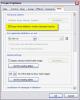


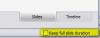
Menu Problem 2 Same Menu different problem (Solved.).
in General Discussion
Posted
Eric,
You happen to be one of the lucky ones with your particular equipment. Sometimes users have to go a step further to try and resolve the issue.
A Step Further for some other Users:
Some users (with hardware acceleration disabled) also may need to make their slideshow menu using the Window Mode- No Border option (not Full Screen). Size the window to match your monitor/screen dimentions. The slideshow playback will appear to look full screen even though its a window. (The slideshow window will not appear as full screen on different users monitors/screens sizes.) Even this procedure is not 100% guaranteed for all the various equipment users may have.