

Scorpion
-
Posts
53 -
Joined
-
Last visited
Posts posted by Scorpion
-
-
-
See this post, does this solve your problem?
For this to work all slides and preferably music files must be in the same folder, music files not in the same folder can easily be updated manually.
http://www.picturestoexe.com/forums/index.php?showtopic=12044&view=findpost&p=77474
Regards, Ken
-
Debibelt
If you are running Windows XP, try "System Restore" to a time prior to the install of the upgrade, then try the install again.
Regards, Ken
-
Hi Andrew - a great show, really enjoyed it. If you should rework the show you may wish to correct a small "typo" on page 3, "receive".
Regards, Ken
-
-
"sRGB Color Space Profile. sRGB is the default color space in Windows, based on the IEC 61966-2-1 standard." - source, Microsoft.
Regards,Ken
-
Hi Ken
I can't comment on his method as it is not completely clear, but the conclusion is wrong.
Images must be in sRGB to display correctly in Pictures to Exe.
Regards, Ken
-
Hi Powelly
Sorry - but that is wrong.
For images to display correctly in Pte they must be in the sRGB format.
It is O.K. to work on images in Photoshop in any colour space you wish, but you must convert to sRGB before saving for use on the internet or in any non-colour managed application which includes Pte.
Photoshop uses the Monitor profile to display images on the screen, irrespective of the colour space you may be using. Non colour managed application do not, this is the reason why there may be a slight difference when viewing sRGB images in Photoshop.
Regards, Ken
-
Hi Ralph
Copy the project file (Show.pte) to the drive and folder containing the image files.
Rename the original project file as a back-up.
Run the project file from this new location - this will update the file location data of the images.
Save the project file.
Move the project file back to its original location.
Run the project file - it will now find the re-located image files.
Regards, Ken
-
See this answer from Igor.
http://www.picturestoexe.com/forums/index.php?showtopic=10607&view=findpost&p=69244
Regards, Ken
-
The first line of my post identifies the forum readers the information is intended to benefit who's primary requirement is to view HD on their own TV with minimum hassle.
Regards, Ken
-
Consider a TV with a "Media Play" option and you won't need a blu-ray player or laptop to view your .mp4 shows in HD on your TV.
Samsung LCD TVs series 6 have this option and can playback .mp4 files created in PicToExe from a memory stick slotted into a USB port on the TV.
Other mainstream TV manufacturers no doubt offer similar Media Play options.
The TV creates a menu from the files and illustrates each entry with an icon created from the first frame of the show.
The picture and sound quality is excellent, as is to be expected from direct media input.
Providing the show format is 16 x 9 the image fills the screen, and for best colour reproduction set the TV display mode to "Cinema".
Shows in formats other than 16 x 9 need the option Pan and Scan disabled when creating the .mp4, this displays the image correctly with black bands on either side, failure to do so results in some cut off as the image is stretched to fill the frame.
For best results of course the image size of the originating slide show files should be 1920 x 1080.
-
Hi Mike
Alternatively you can use the following shortcuts:
Ctrl + Page Up - Move up 1 layer.
Ctrl + Page down - Move down 1 layer.
Shift + Page Up - Move to the top.
Shift + Page Down - Move to the bottom.
Regards, Ken
-
Hi Johann
This syntax offers a more flexible solution to your problem.
Use a "." to represent the folder containing the "program.exe" file and place all files you wish to run in sub folders.
e.g. ".\documents\mypdf.pdf"
You can vary the folder structure above the "program.exe" as you wish, as long as the sub folders containing the PDF files remain relative to it.
Regards, Ken
-
A quick test of Vertical Sync.
The white line should pan smoothly from right to left, any Skips or Breaks indicate a problem.
You could try forcing Vertical Sync On in your graphic card options if you have a problem.
Made no difference to my NEC monitor, nor did triple buffering. My Samsung monitor pans perfectly
with default vertical sync options, however it's less than perfect in other ways.
The test is attached as Pte project files, so you can vary the parameters to suit.
Two files, optimised for 1600 x 1200 and 1024 x 768. Will run with any screen config.
-
Peter
Thank you for your reply. I am aware, but maybe others aren't.
The placing of buttons as suggested would make these functions self evident.
Regards, Ken
P.S.
The object of this post, and of my earlier one regarding the location of 3D controls is to suggest
ways in which the functions of Pte are made more accessable to less experienced users.
-
"Zoom in" and "Zoom out" buttons under the Timeline.
-
Hi Lin
Some additional information, to help, in your enquiry.
Windows XP Sp3
System - Intel dual core E 8440 3.0 GHz with 4Gb ram.
Graphics - Nvidia 9500 GT with 1Gb ram.
Running the "PassMark" 2D video test on my system gave an average score of 382 which compares with the rated assessment of 368.
The opening credits and the moonrise with falling snow ran at 60 fps, speed then fell to an average of 20 fps occasionally dipping to 10 fps.
The show was perfectly watchable, a casual observer would not have noticed any problems, only the frame rate indicator suggested otherwise.
Regards, Ken
-
Frame rate varied from 60 fps down to 10 fps on my Nvidia 9500 GT.
Check your frame rate with "Fraps" available as a free download from - http://www.fraps.com/download.php
-
These suggestions apply to Nvidia graphics on Windows XP, other cards and Vista will probably have similar options.
To achieve a satisfactory display across 2 monitors, ideally the monitors should be identical, or at least the pixel dimensions should be the same, otherwise
half the image will appear distorted on one of the monitors depending on the set-up.
You can however prove the set-up using dis-similar screens
You do not need an additional graphics card.
If you have Nvidia graphics card, the driver software includes "Nvidia control panel". You can find this by "right clicking" on the desk top then selecting the option from the pop-up box.
Using the option shown below on Panel 1. The two monitors will appear as a single monitor to Pic to Exe.
You then need to open "Display" from the Control panel, click on Properties, select Settings, and then select your "wide" screen resolution.
Ideally the screen resolution, the settings in Pic to Exe and your Image files should have the same dimensions, it is not essential, as Pic to Exe will scale the images.
Panel 2. Shows how you can match the Colour, Contrast and Brightness of the displayed image parts.
-
Bearing in mind Lin's advice, should you wish to create sub folders on a USB flash drive yet remain independant of the drive letter, you can use the form
".\Subfolder 1\Subfolder 2 etc\Slideshow .exe", where ".\" represents the folder in which the Menu.exe file is located.
For example - D:\Menu (Menu.exe) \Holidays\2009\Majorca.exe - would be entered in your menu as file location ".\Holidays\2009\Majorca.exe"
The important thing to remember is that all subfolders must be parented on the folder in which the Menu.exe file is located.
-
Hi Lin
That's what I am saying, locating all controls relevant to 3D working in one place is a logical step.
In their present location they are not labelled respectively Pan X, Pan Y or Rotate Z, the reason I assume is, not to confuse anyone working in 2D.
If the controls were added to the 3D box and labelled as suggested, they would compliment the existing controls.
Regards, Ken

By the way Lin, I love your snow effects.
Example.
-
O&A window - Animation tab - 3D box.
To include the controls Pan X - Pan Y - Rotate Z
I appreciate that these controls are available on the Animation tab, I think to duplicate these controls in the 3D box will
make working in 3D a more convenient and intuitive action.
Duplication of controls is an established principle within Pte in that the "Size Position box" controls are duplicated
on the Animation tab, albeit in a slightly different form.
I think anyone choosing to work in 3D will be sufficiently experienced to understand the link, and not be confused.
Users working in 2D would not, or should not open the 3D box and therefore it ought not be a problem for them.
-
Stu - thanks for your reply.
The parameter "-display 2" is not available with "Run slideshow" and "Run slideshow With Return", it is available with "Run application and Open file".
Using this option opens a second instance of Pte to display the Slideshow, rather than running the Slideshow from the originating file.
This has implications if you use a Menu as an originating file, as it is possible to have several shows running simultaneously which is obviously not desirable.
Using a single instance of Pte to run both the Menu and the Slideshow would prevent this.
Maybe "Run slideshow" and "Run slideshow With Return" with the parameter -display 2 are not easy options to program, and that is the reason they are not available, but I thought I would ask anyway. Regards, Ken
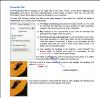
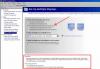
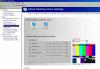
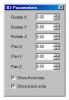
CONTRASTS OF A NORWEGIAN SUMMER
in Slideshows & AV Shows
Posted
I agree with Ken.