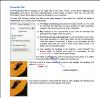Scorpion
Members-
Posts
53 -
Joined
-
Last visited
About Scorpion
- Birthday 01/28/1938
Contact Methods
-
Website URL
http://
-
ICQ
0
Profile Information
-
Gender
Male
-
Location
Yorkshire
Scorpion's Achievements

Average Member (3/6)
-
I agree with Ken.
-
Hi Rosey For previous versions of PicToExe, click this link. http://www.wnsoft.com/archives/ Ken.
-
See this post, does this solve your problem? For this to work all slides and preferably music files must be in the same folder, music files not in the same folder can easily be updated manually. http://www.picturestoexe.com/forums/index.php?showtopic=12044&view=findpost&p=77474 Regards, Ken
-
Debibelt If you are running Windows XP, try "System Restore" to a time prior to the install of the upgrade, then try the install again. Regards, Ken
-
Hi Andrew - a great show, really enjoyed it. If you should rework the show you may wish to correct a small "typo" on page 3, "receive". Regards, Ken
-

Better name for "Low quality of resizing" option
Scorpion replied to Igor's topic in General Discussion
-
"sRGB Color Space Profile. sRGB is the default color space in Windows, based on the IEC 61966-2-1 standard." - source, Microsoft. Regards,Ken
-
Hi Ken I can't comment on his method as it is not completely clear, but the conclusion is wrong. Images must be in sRGB to display correctly in Pictures to Exe. Regards, Ken
-
Hi Powelly Sorry - but that is wrong. For images to display correctly in Pte they must be in the sRGB format. It is O.K. to work on images in Photoshop in any colour space you wish, but you must convert to sRGB before saving for use on the internet or in any non-colour managed application which includes Pte. Photoshop uses the Monitor profile to display images on the screen, irrespective of the colour space you may be using. Non colour managed application do not, this is the reason why there may be a slight difference when viewing sRGB images in Photoshop. Regards, Ken
-

How to tell pte slide list is on different disk?
Scorpion replied to backpack45scb's topic in General Discussion
Hi Ralph Copy the project file (Show.pte) to the drive and folder containing the image files. Rename the original project file as a back-up. Run the project file from this new location - this will update the file location data of the images. Save the project file. Move the project file back to its original location. Run the project file - it will now find the re-located image files. Regards, Ken -
See this answer from Igor. http://www.picturestoexe.com/forums/index.php?showtopic=10607&view=findpost&p=69244 Regards, Ken
-
The first line of my post identifies the forum readers the information is intended to benefit who's primary requirement is to view HD on their own TV with minimum hassle. Regards, Ken
-
Consider a TV with a "Media Play" option and you won't need a blu-ray player or laptop to view your .mp4 shows in HD on your TV. Samsung LCD TVs series 6 have this option and can playback .mp4 files created in PicToExe from a memory stick slotted into a USB port on the TV. Other mainstream TV manufacturers no doubt offer similar Media Play options. The TV creates a menu from the files and illustrates each entry with an icon created from the first frame of the show. The picture and sound quality is excellent, as is to be expected from direct media input. Providing the show format is 16 x 9 the image fills the screen, and for best colour reproduction set the TV display mode to "Cinema". Shows in formats other than 16 x 9 need the option Pan and Scan disabled when creating the .mp4, this displays the image correctly with black bands on either side, failure to do so results in some cut off as the image is stretched to fill the frame. For best results of course the image size of the originating slide show files should be 1920 x 1080.
-
Hi Mike Alternatively you can use the following shortcuts: Ctrl + Page Up - Move up 1 layer. Ctrl + Page down - Move down 1 layer. Shift + Page Up - Move to the top. Shift + Page Down - Move to the bottom. Regards, Ken
-
Hi Johann This syntax offers a more flexible solution to your problem. Use a "." to represent the folder containing the "program.exe" file and place all files you wish to run in sub folders. e.g. ".\documents\mypdf.pdf" You can vary the folder structure above the "program.exe" as you wish, as long as the sub folders containing the PDF files remain relative to it. Regards, Ken