-
Posts
392 -
Joined
-
Last visited
Posts posted by Hawk
-
-
Igor
We did itYou sure did ! – marvelous – works like a charm.
Re-saved my test menu and added shows in beta 9
Plays back to menu flawless, each added shows now can be viewed separately with no error messages
Thank’s ever so much.
Link to small beta test demo
http://www.picturestoexe.com/forums/index.php?showtopic=9094
-
Igor
5.6 beta 8
In regards to “Run Slideshow” command
I created a menu with two test shows and all works as it should from the .exe files and back to menu perfectly.
A little caution when editing and previewing one of the shows.
I find you must turn off “RUN SLIDESHOW” in the “More” tab until editing is done.
“Don’t Run “
If not turned off, when you preview at the end of show you will get a “Slideshow ERROR” message “ PteShow file not found: Menu.exe” and computer makes weird sounds and locks up.
Task manager sometimes will not pop up to terminate and I had to power down.
ADDED
Note – Just another word of caution with these menu added shows, which is quite understandable.
I copied one of the menu driven added shows and pasted elsewhere on hard drive, when ran from that location computer locked up at end of show.
Of course it is looking for “Menu.exe”
So
If you were to send to someone or post a single show – from - the created menu shows you must first edit the “More” tab and turn off slideshow – select “Don’t Run “ and re-name / re-save as / re-create exe.
If not the viewer will get the above “Slideshow ERROR” and possible computer lock up.
-
Sergey / Peter
Peter
Yes I re-saved it in ver 5.6 Beta 2 a few times that I am aware of.
-----------------
Sergey
** - I have sent you an e-mail
This is an old show I did 2 years ago, cut down 20 slides, as I knew it would take a bit of time to create the mp4.
I will try a third time this evening just to make sure this old DUCK isn’t loosing his feathers, and get back to you.
-
Igor
PTE – 5.6 Beta 2
Test show
60 slides – image size 1920 x 1080
Show & Music length 9:13 - (3 complete songs and a portion of song one added at the end – 4 in total - edited as one mp3 in Audacity)
Mp3 plays ok and complete as a stand-alone mp3
Sync music – arrange all points
** Plays fine with – Preview & EXE – complete audio and video properly synchronized.
Test
** Encode to HD for PC and Mac (2 test same file)
Time approx 2 hours & 38 minutes
All images perfect quality on playback – using Media Player Classic Home Cinema V1.1.604.0
First test - File size – .mp4 - 334.531 KB
Second test – .mp4 – 334,658 KB
I questioned the difference in file size?
HOWEVER – main problem
Music did not encode correctly? (last 13 slides no audio?) – BOTH test.
My added portion of song one mentioned above did not play – even though joined and created as one mp3
I wondered if there could possibly be a problem with – Audio Extracting, Audio Encoding?, but now read that Bruce (bmccammon) post #48 had success with his 13.5 minute show.
Note:
Thank you for mentioning about – decoders
http://www.picturestoexe.com/forums/index....=8903&st=20
Post #36 and suggesting Media Player Classic HomeCinema – I was quite puzzled as to why all my other programs would not play the .mp4 such as (WMP 11 – Nero ShowTime 3 – DivX Player 6.8 – QuickTime 7.5.5 no luck with it)
Media Player Classic Home Cinema – now my must have media player.
System:
Windows XP pro – SP3
Pent 4 – 2.40 GHz – 1.5 ram
Video Card - NVIDIA GeForce MX 4000
-
Hi Dave – welcome to the forum
But in the particular project I am working on now I need to advance from one slide to another down the list rather than to the next slide so I don't think I can use the keyboard cues exclusively.Dave you could use the keyboard keys up to the slide you wish to jump from.
Using a button with action “go to slide” (xx) will take you to the slide # you wish.
Then another button placed on this slide that will return you to where you left off, and proceed with the keyboard input.
If helpful contact me and I can send you a small sample.
-
Hi John
After reading your post I thought I would give Irfanview a try.
I normally do not use this program for batch re-naming, Lin please correct me if I have missed something.
Irfanview
Click on File – choose “ Batch Conversion/Rename “
Top Left choose – Batch rename
In section “ Batch rename settings “ click “ Options “
Look at the Name Pattern box ($N) this is the string to retain your original file name.
If you insert text into this location as ABC_$N ( click OK )
This will rename all your selected files as
ABC_original_file_name.jpg
In “ Batch Conversion window “ top right section – select your files – click “ ADD “
Click – “ Start Batch “
I would fully recommend trying it with a few test files first !.
In the Batch Conversion “ Options “ box read the “ Help “ “ Batch Conversion/Rename “ section.
Quote:
Please be very carefully when you use rename and first test your options with dummy files; batch rename can be very powerful = dangerous! Using bad name pattern, combined with options like Move/Rename original/input files and/or Overwrite existing files, you can, under special circumstances, remove all input/original files! Please do not use these options, until you REALLY know what you are doing.
-----------------------------------------------------------
-
-
Lin
Bit the bullet! – Downloaded - You have a very fast server.
Looks like quite the event, something I have never attended.
Exceptional photos indeed.
Thanks for passing along.
-
goddi
From Post #1
However, why not make it so you can view the Safe TV Zone as it plays in Preview and in the little Preview Player?This suggestion was mentioned to Igor just recently and his answer was that he has added it to his “ To Do List “
I agree with you, this would then give you a “Real Live slide view “ in mini player playback when creating a DVD presentation.
The capability of being able to toggle off and on was also mentioned when not required for a PC slide show.
I am sure if it is at all possible Igor will add in the future.
-
Okcjack (Jack)
From Post #1
the resulting image on the TV screen is larger than the screen.How much larger? - Slightly larger or is there a considerable difference, for instance a slight being the difference with TV safe zone ON or OFF or much greater?
From Post #7
Just took the original 1920x1080 test image and cut a dvd using Pinnacle Studio. It created the same oversize that I experienced with PTE/DVD-builder.Is it at all possible the ZOOM setting on DVD player is wrong?
----------------------------------
PTE
Images 1920 x 1080
Since the early days of beta testing for DVD, before Video Builder and using Nero to burn I always created an AVI using the “ Custom Setting “ (W) 1920 (H) 1080
Project Options (Screen) set to 16:9 DVD - full screen
Picture to EXE Video Codec.
Also tested images 1024 x 576 with no noticeable quality difference – advantage here was faster encoding.
There maybe other settings but these at the time worked fine for me and I stuck with them.
Are you creating an .AVI?
--------------------------------
These days
Images 1920 x 1080
PTE - All my images are set in O&A – Common - Mode - “ Fit to slide “
We use nothing but Video Builder.
Never create an AVI, just import the .PTE file directly into Video Builder
Video Builder settings 16:9 (NTSC – my zone)
All others are default
Viewing on my 4:3 monitor, yes I have black borders top and bottom which is normal, but correct proportion of image.
I have never viewed on a 16:10 monitor however I would imagine it should show full screen
All my 1920 x 1080 shows are full screen, tested on a 42” / 56” Plasma and 56” LCD TV.
----------------------------------
Mr B (Reg)
From what I have read the average over scan is 5%, and your assumption is correct that it is not the same for all TV’s. It appears Plasma & LCD have even less over scan (1 - 2%).
I also questioned the % to show of main image, but Jack has not indicated how large is larger than screen.
-
Hi Tom
please don’t expect to much as I’m not very good at this Tutorial businessYou under estimate yourself – great job.
Appreciated.
Viewed with WMP ver 10 no problem, I do not have any codec packs installed.
So as Ken has mentioned there seems to be a problem with ver 11.
Also as a test with your original AVI, I created a MPEG-2 with VideoBuilder and also burned to DVD. – burned / played ok on TV.
-------------------------------
Ken
I fully understand the converted file links above were to test with WMP ver 11
Just thought I would pass this along for your archives.
TOM'S TUTORIAL'S_XVID CODEC_1024_740.zip
The .avi converted file opens in my ver 10 WMP player which is my default player for .avi's
TOM'S TUTORIALS_WMV 640 450.zip
The wmv converted files plays OK and opens in my Nero Showtime ( my default for WMV )
-
Brian
Thanks for the explanation – appreciated.
-
Jim
Post #5 - larger view
In the top screen shot you provided ( upstairs computer ?) it shows as Service Pack 2
In the lower screen shot ( downstairs ? newer computer ) – Service Pack 3
Just thought I would pass along my findings.
Possibly Brian could advise if this would be causing a conflict on a network system.
Glad to see that things are looking brighter.
-
David
In addition to Limey’s good suggestion.
Another simple way is to adjust your “ Offset “ setting
Project Options / Comments
** Adjust to the longest text string.
** Make sure you click “ Set for existing slides “
I believe the default is ( 3 ) in the sample screen shot below I changed mine to 21 to take it out of TV safe zone.
To make text stand out due to colors in image, you could add a “ Custom “ drop shadow.
-
Hi Reg ( Mr.B )
From Post #1
I made a show with images at 1920 x 1080 and when making a DVD via Video builder the results are cropped slightly.Reg, I wonder if the “ TV safe zone “ is your problem thinking they are cropped.
When creating a DVD allowances / adjustments have to be made as to “ TV Safe Zone “
Settings in PTE
Project Options / Screen / Screen Options / Aspect Ratio of a slide – check 16:9 DVD
Also near the bottom of the same screen, make sure it states 100% of the slide to show main image. – click OK
In the “ Object and Animations section “ click at bottom “ Tools “ – then click “ Show TV safe zone “
This is the actual image that will be viewed on TV. ( inside the safe zone borders )
Note - When you preview with the “ Mini Player “ the TV safe zone borders will not show.
Settings in Video Builder
Import your .PTE saved file
Project Options / Menu aspect ration – set as 16:9
TV System – ( NTSC / PAL ) – in your location click PAL – click OK
When you click “ Next “ to go to the menu section, click at top “ Edit “ and make sure “ Show TV safe zone “ is checked and position all thumbnail images / text within the borders on the menu.
I am led to believe that 1920 x 1080 images work fine with PAL - 16:9 - fullscreen
-
Glad to hear all is working properly.
-
Hi Peter
As this method of copy / paste was only a work around at this time, I must caution you on a finding by member davegee ( DaveG )
Please read post #8
http://www.picturestoexe.com/forums/index....amp;#entry43847
Some tweaking maybe required.
-
Hi sefowler1 – A couple of question
Can you advise if you are running the final version release of 5.5 dated June 2/08
http://www.picturestoexe.com/forums/index....t=0&start=0
Also - were the .PTE project files created with a 5.5 beta version, for instance beta #3 or earlier?
My reason for asking is that when I do a search on your error message ( EinvalidOp ) it does fined a couple of posts but relates to .apr.exe – not videobuilder.exe
Cjdnzl (Colin ) reported on April 14/08 ( post #101 )
http://www.picturestoexe.com/forums/index....idOp&st=100
Igor replied – ( post #103 same link – fixed in beta #4
* Fixed bug of mini-player when error message "Exception EInvalidOp in module apr.exe" could appear in previous betas.
I have no clue as to how “ EinvalidOp “ relates here with .apr.exe and videobilder.exe and Igor may be the only one to answer.
However if your .PTE project file was created with an earlier beta version, you may have to ( re-SAVE AS ) using the final released version.
I have tried duplicating your error using the changes you made in your post and could not with 5.5 final.
If you would get back to us with an answer to the two questions I have asked, possibly another member may have a suggestion to try.
-
Hi Peter
I have recently downloaded the Beta versions of PTE 5.Then all of a sudden when I need to make a few DVDs I am informed that "DVDs not supported
Just by chance If you put a wrong media disc in the burner by error for instance a CD, when you click " Burn "
You will get a pop up message but it will say " CD burning not supported "
To narrow things down and check burner can you burn a PTE temp. - .avi file with Nero Vision?
-
thedom
Yes I have to agree it seems a much better way to add text to button – check as “Transparant to Selection “ leave the button with the action.
I normally never add text to a button. - thanks for the tip.
I noticed that the cursor doesn't change to an hand icon when you move it over an object associated with an action on mouse click.May be I'm wrong but I think it didn't work this way with previous version. Am I dreaming ?
Edited
Ver 4.48 cursor shows the hand icon when moved over a Button Object with an “Action”
Igor must have removed this in 5.1 - due to new button design.
However the " Hand icon " still appears using " Text only or Hyperlink " with an " Action " ( 5.1 )
-
Gary
I put in slide#3, but I could not figure out why I needed it. So I remove it and everything works as it should. Can you tell me why it was there???The click sound for button on Slide 2 is on Slide 3, in order for sound effect to work on Slide 2 if you delete #3 would have required adding sound to Slide 1
As explained at bottom of post 19 – It would have sounded when you start the Index.Exe
You could leave as 2 slides – just an option.
The unfortunate thing is the sound effect plays when you go from slide#1 to slide#2. What we need to be able to do is to have the capability for a sound effect to be place directly on a button.Sound effect - Yes a few MS of delay – but remember this is only a work around to your request to Igor. ( 2 actions on mouse click ! – sound and start exe presentation – if possible )
Also, is there a way to change the font size on the text you place in a button????? I've searched high and low, but no luck.If you prefer text on a button.
One way is to add a default button – delete the word “ Button ” in Properties.
While in “ Properties “ click on – “ Advanced “ and adjust – Min Width - to approximate size.
Add Text as a child to button ( font size can be changed by dragging )( Rasterize text if you wish - recommended )
The “Text ” now takes the “ Action on mouse click “ and best to change " Button " properties to “ Action “ “ NONE “
Both " Button " and " Text " can be adjusted seperatly, however now the “ Text “ takes the “ Action “ I would recommend to cover the button as much as possible with the text.
-
Gary
I see the music file is inputed using Customize Slide/Music. I would think it would play only once.Interesting find – yes I have to agree. ( was not aware )
Since the new feature in “customize” - “ Wait for key press or mouse click to show next slide “ I wonder if Igor could add “ Play once “ and “ Repeat “ in the customize / Music section.
Work around – Index.pte
Slide 1 un-check customize – Add music in Project Options/Music, and uncheck “ Repeat “ will play once – this also changes slide #3
Slide 3 you can still use “customize and add audio 3 – 4 times, same song for it to repeat if one wishes.
Note – Button sound.
One way I did also test was to “ Delete slide 3 “ and only had two slides.
To get the sound ( camera click ) to work with button click on slide 2 the sound file had to be added to slide 1.
This sound ( camera click ) will sound when Index.exe is executed – if that’s no problem to you.
-
Hi Gary
3- In this same slideshow, I'd like to have a long music file play until one of the buttons in the Menu slide is selected. I have tried this but the problem is that the music file from the Menu slide continues to play while the music from the selected slideshow plays. I'd like to know how can I get the music that plays during the Menu slideshow to stop as soon as one of the main slideshows starts.In regards to stopping music on the Menu this is no problem. You create a menu as “thedom” explained and duplicate slides with different action as to audio on / off.
As to the button sound, this is also no problem with the audio on / off buttons within the menu structure as the sound is added to the next slide (loads fast). You could add the sound to the first slide of your (show_1) presentation but I found there seems to be timing issue with loading of show (click) sound.
I have put a small demo together that may explain better. (all files and settings including the .PTE files)
I am sure there are other ways of creating but I kept this pretty basic and simple.
I know it may not be as you wish but may give you something to go on until Igor (possibly) can add sound to buttons.
Just create a NEW FOLDER and extract all files – Index.exe to start menu show. – Music must be turned off before a presentation – click button – Start – Audio off button.
Link to demo. - Index.zip
http://www.mediafire.com/?9tboprj2xdn
.PTE files
Let us know if you can load the .PTE files on your system, as I am not sure if the path to my images will effect it.
If so I will revise the above LINK with the BACKUP files.- that should work.
Created in ver 5.1
-
You’re more than welcome Jenny, glad it was an easy fix.


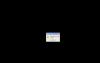
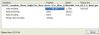
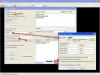
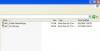
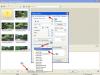


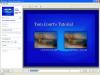

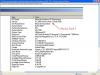


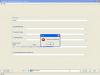
Test demo menu 5.6_beta 9
in Slideshows & AV Shows
Posted
Test menu demo, created in 5.6 beta 9
Tested on my end, both shows return to menu flawless, now no flash to desktop.
Anyone caring to view and test, extract files (4) to new folder, click "Menu_beta_9.exe" to start menu
http://www.mediafire.com/?sharekey=04cc270...2db6fb9a8902bda
26.64 mb zipped
Thanks Igor & WnSoft team
Linked Topic
http://www.picturestoexe.com/forums/index....c=9062&st=0