-
Posts
83 -
Joined
-
Last visited
Posts posted by backpack45scb
-
-
It worked, thanks. Now I'm trying to be more precise
. I'd like to understand the time displays in PTE AV better. In this example It looked to me like 53000 to 55000 would be the correct time range, but the real value needed to be 50000-52000.
When I look at the clip on pte, selected, there is a slider with a red line below it on a time scale. Above it is a little blue slider under the video frame that roughly tracks what I am doing dragging the lower slider. The exact position of the slider on the time scale seems to be 2 seconds ahead of what is needed in the properties of the text box.
Any thoughts on this?
-
Thank you. Will try that.
-
I have a video of a wedding party, and I would like to add multiple labels identifying some of the people, the label only showing for a couple of seconds on a 20 second clip. I think this can be done by inserting blank slides as child objects, giving them a transparent background and an absolute start and stop time, but can't find an appropriate tutorial. Any thoughts on this?
Thanks for any suggestions.
-
I have a track with very low volume audio. The waveform on the timeline is so small I cannot work with it. Is there a way to scale the waveform so it fills the space?
Thanks for any suggestions.
-
On 11/30/2020 at 10:01 AM, backpack45scb said:
I opened existing show on my windows 10 desktop, and wanted to run it in preview mode (so I could select which monitor to use easily). Nothing happened when I clicked Preview. Today after reboot, still the same problem.
The problem turned out to be empty show. I had opened what looked like the original show, based on input slides, but it was actually an empty new project. Sorry for the false alarm.
-
I opened existing show on my windows 10 desktop, and wanted to run it in preview mode (so I could select which monitor to use easily). Nothing happened when I clicked Preview. Today after reboot, still the same problem.
-
Thanks for the information and your patience, Igor. I'm sure you have answered this before. I only do videos sporadically, so don't read the forum as much as I should. I think PTE is a great product, and tell my video making friends about it.
-
One related thing. The mp4 version seems to ignore the mouse controls. I specified change only on my mouse command with forward and back represented by right and left click on the mouse. Now I need to pause on the keyboard.
-
That fixed the problem. Thank you very much, DG
-
These two videos were moved to a folder on my Windows 10 system. When imbedded in my PTE AV Pro show, they work fine in preview mode on my desktop, and the exe version works there as well. When I copy the exe file to my Win 10 Dell Studio xps m1640 laptop 2012, the videos stutter badly. This is the link to the MOV file from our Olympus EM5Mark3 https://www.dropbox.com/transfer/AAAAAEr9SKVafYeC_4EktwojzUseiNJH9Di_2xUbnnl08bfpLbk3evs
This is the link to the mp4 from my lg g7 phone https://www.dropbox.com/transfer/AAAAAEFamGIdJc6dFiGI_fUMlFBdkJodxjT3nT9QhrsDs-K9UutOj1o
Any thoughts?
-
Thanks for the command line suggestion. I tend to forget about those options.
-
I have a win 10 desktop with two monitors. PTE 10. When I preview, I have the choice of monitors. When I run the exe version, it only displays on monitor 1. I would like it on monitor 2.
-
Thanks, Barry. I will do that for the most part. I still think some filtering capability on the file list would be helpful.
-
I'm working with about 5000 images from which I want to create a 200 image slide show. I've gone thru the images with Adobe Bridge, and have rated them all. A rating of 3 means the image is suitable for presentation. I'd like to work with the original folder rather than copy a set for PTE, and I could do this if I could filter by rating, or if I could sort by name within descending rating. Are there any strong reasons I should copy my subset of high rated images to the show folder, rather than work with the original folder?
Thanks for any thoughts.
-
I renamed file and tried again, directing the convert to another folder, checked 30 minutes later, nothing happened. I then right clicked the image in the file list, and said convert. It went to the file convert window, and immediately gave an error. This is not an urgent matter for me. I normally just use images, but experimented with this video. Attaching file converter, and pte about.
-
I did say convert, but now I'm thinking I should have waited a few minutes. The convert appeared to be finished in that nothing appeared to be happening, nothing greyed out, no hourglass, but I said convert to original folder, and I still just see the mp4 file there, not an additional avi file. I just now retried it, pointing to a separate folder, and nothing appears in that folder.
-
My LG G4 phone produced this video file which I then dragged to Windows 10. It plays well there if I just double click it, but when dragged in as a pte video, has good sound, very jerky movement. https://drive.google.com/open?id=1nN1tqQZ6xDZQY19bLKULfAmArDNsOJtU
-
When I right click a keyframe, I would like an option to "create freeze keyframe". That would produce a slideable keyframe, who's only purpose is to mark a pause point. It could be slid anywhere, deleted as any keyframe. The effect of hitting it when that slide is playing is the same as the pause by hitting the space bar.
-
That's exactly what I've done - thanks for the reassurance.
-
Thanks - glad we are not losing all that good info.
-
I am talking about searching this forum for prior posts about youtube, best aspect ratio, etc by pte forum members. When I enter something in this forum's search box I no longer get hits on those arguments.
I am creating it as an mp4 (pte HD Video) which I plan to load to youtube, but don't know if that is the best way to do it.
-
I'm looking for best practices on uploading to youtube - a year or so ago, did the same thing and found a lot of helpful discussions in the forums. Now I search for youtube and get 1 hit??? Where did all the old stuff go? Any suggestions appreciated.
-
Thanks to all of you for your very helpful responses. I didn't watch all of post 5 video 1st time around because by then I thought my source was already clipped and therefor unfixable. I tend to resist video tutorials unless I can't find info in written form - too impatient. I went back and viewed entire video, and plan to also view the basic tutorial.
I do have one last thing to try. My original is a cd which I got from Amazon. I ripped it to my pc using Windows Media Player using the lossless wma format. Possibly Windows Media Player is the problem, so I can download the tracks from Amazon Cloud as mp3 then look at the cloud mp3 vs the mp3 I created from the wma file, and see if cloud version also has clipping.
No more questions at this point but will let you know if Windows Media Player did the clipping during ripping.
-
You are right. I went back to the source files, and looked at them with Audacity - they also are clipped.
I converted the wma files to mp3 for pte to avoid the mixed type issue.
That still leaves me with my 2nd question. Is there some visual indicator so that I can adjust one track's volume relative to another and see what I've done, or do I just keep playing back the tracks in question till it sounds right?
Thanks again,

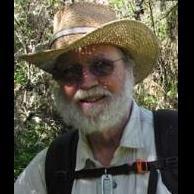
Add text label to video that only exists for a few frames
in General Discussion
Posted
The time I see on the timeline is always global time in normal and in o&a view, no matter how the editor preference global time is checked or not. The time value I have to put in the text properties to display at the right time is not the global time. It is zero at start of video clip, as it should be. I can work with this now that I know the displays are always global. It would be nice to have a clip timeline while in o&a but not essential. Thanks for your tips.