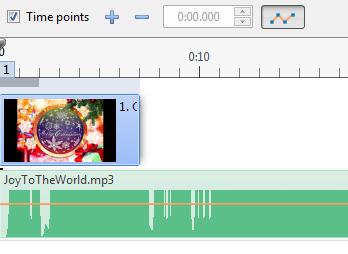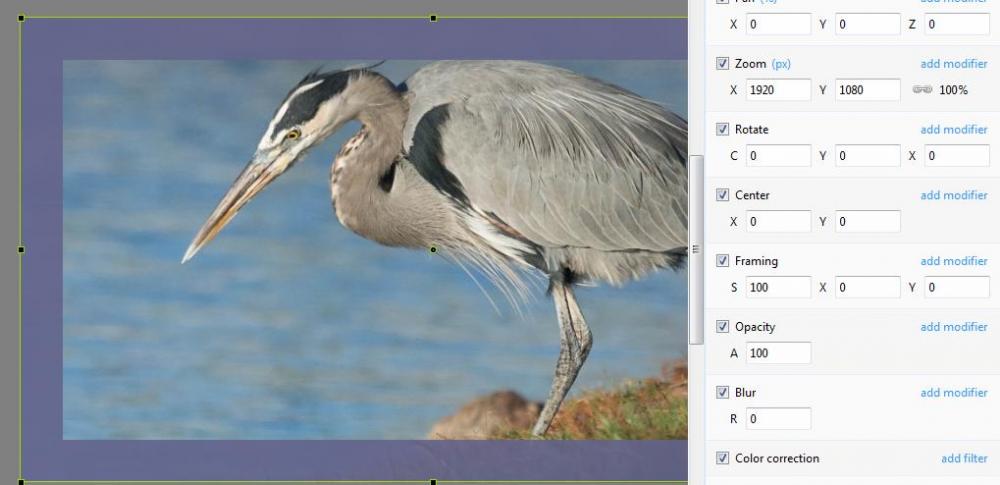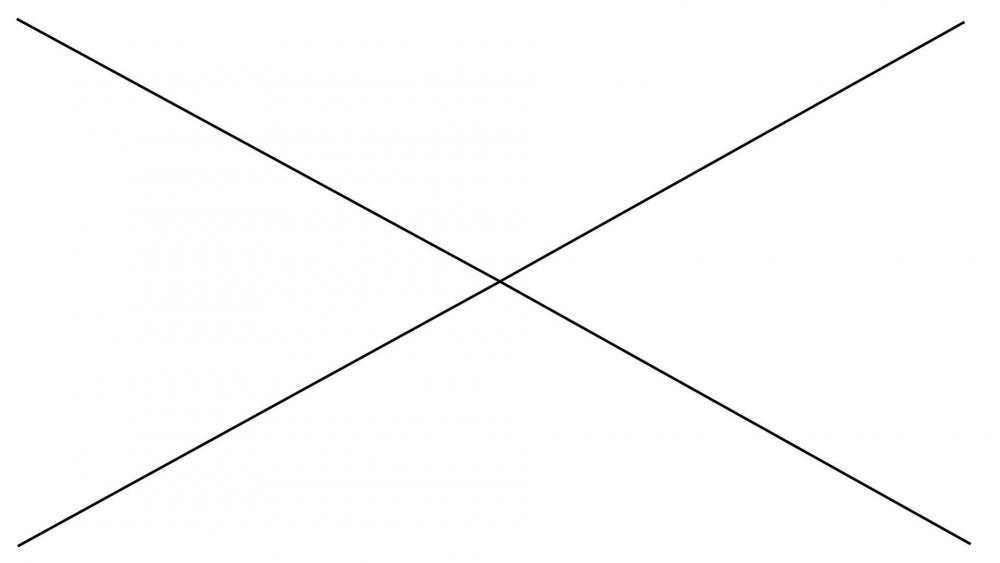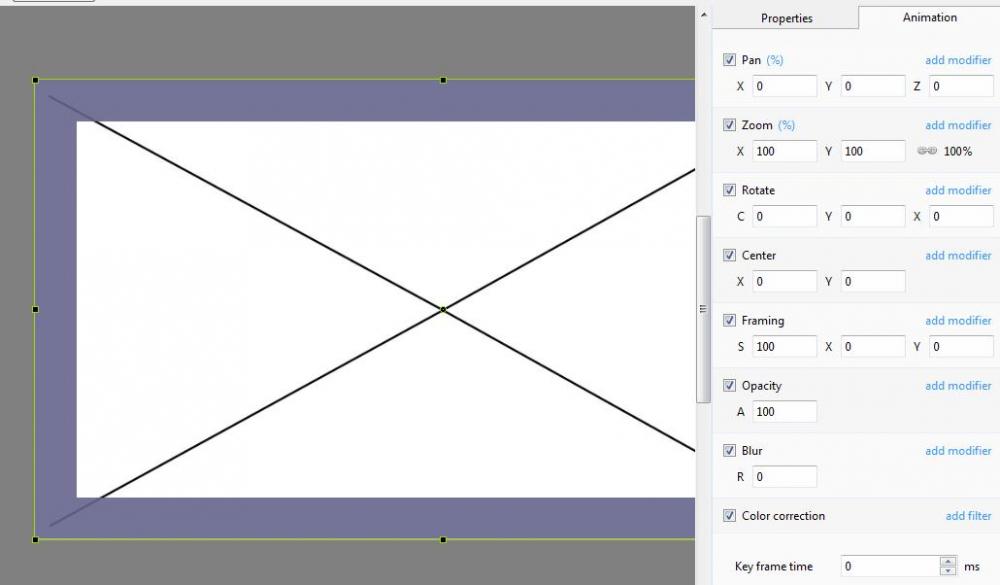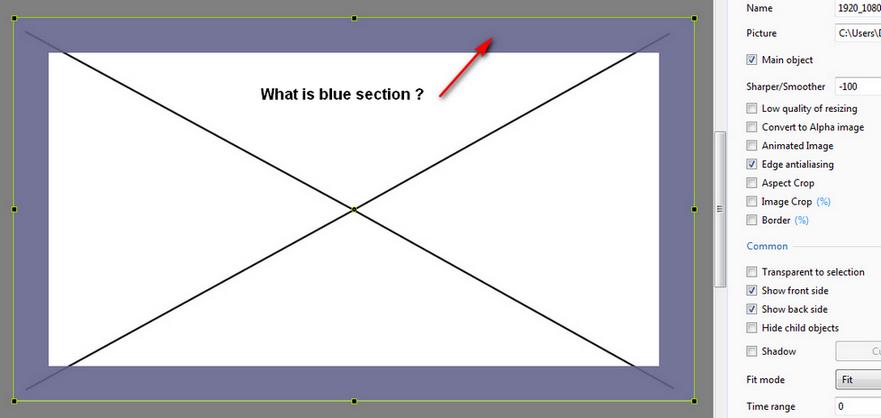lacogada
Advanced Members-
Posts
67 -
Joined
-
Last visited
Everything posted by lacogada
-
Thank you !
-
... if yes, appreciate some general guidlines please. Like the image is turning a little as it's zomming in/out. https://www.paulreiffer.com/
-
Thanks for the reply. Not sure if it was computer restart, but is working again with my original settings. Tried your information also ... it did work but file size was approx 4x larger.
-
Win 7 PTE Studio Pro 10.5.9 (64 bit) Build 2 I think Vid 1, which worked, was without hardware acceleration. Vid 2 was tried with and without hardware acceleration and neither worked. Thanks for reply.
-
Have the latest version installed. Made Vid 1 and published HD_4K mp4 and copied to USB stick to play on TV and it plays fine. Made Vid 2 with all settings the same .... only difference was the 5 images were larger in size. Vid 2 give unsupported file on same TV. Any ideas what went wrong ?
-
I've used the short cut list put out by davegee to make a PDF for personal use ( thanks davegee ) Attached here if anyone interested. There are a few from his list missing, but the majority are there ( 3 pages ) PTE_short_cut_list.pdf
-
Thanks Igor That's what I was after ... to make a backup for my machine offline.
-
PTE AV Studio 10. When I choose to publish to DVD, I'm asked to download a file. My question is, can I download the file manually, (not from within the program) ?
-
Thanks Igor. Just downloaded trial for PTE 10 and it did not have the problem ( upgrade time )
-
Trying to add an mp3 that I recorded from my piano. On it's own, the mp3 plays with no problem. Once added in PTE9, it has some very loud screaching sounds. Does not look normal when added, please see attachment. JoyToTheWorld.mp3 Mp3Error.mp4
-
Thanks guys.
-
My project options is 16:9 which I think equals 1920 x 1080. I want to publish to mp4 and the dialog shows video of 1800 x 1200. Should I change this to 1920 x 1080 ?
-
deniseb & wideangle ... thank you.
-
Still have blue shaded area with photo.
-
-
Zoom value is set to 100%. If I change to px, it does show as 1920 x 1080. I'm curious as to what the blue shaded section is for ?
-
My project size is 16:9. I imported a test image of 1920 x 1080. Why / what is that blue section within the 1920 x 1080 image ?
-
Awesome Lin, thank you !
-

For Prospective Users of PicturesToExe
lacogada replied to Lin Evans's topic in Slideshows & AV Shows
Wow ... I missed that too. Thank you very much for taking the time. -

For Prospective Users of PicturesToExe
lacogada replied to Lin Evans's topic in Slideshows & AV Shows
Thank for the links Lin. I was amazed by the "What Can I Do" link. Did not realize this program could do all those things. Wish there was a book or course that showed how to accomplish those advanced features. -
I agree, same amount of steps ... but unnatural order. ( to me anyway ) Still think it would be a nice and useful feature. Thanks for the replies.
-
Thanks for the explanation DG ... got it to work. It seems that being able to just copy / paste keyframes from image to image would be a good feature ... yes/no ? Certainly easier than the steps you outlined above ... ?
-
Is this done in the Q&A screen ? As I've tried copying and pasting the first image ... then choosing the copy, and changing the image from properties, but it changes the 1st image also.
-
Below is a partial section of keyframes from the wedding style. Do all these keyframes have to be input manually ? or Is there a way to copy keyframes from one image to another, then just move them over a little ?