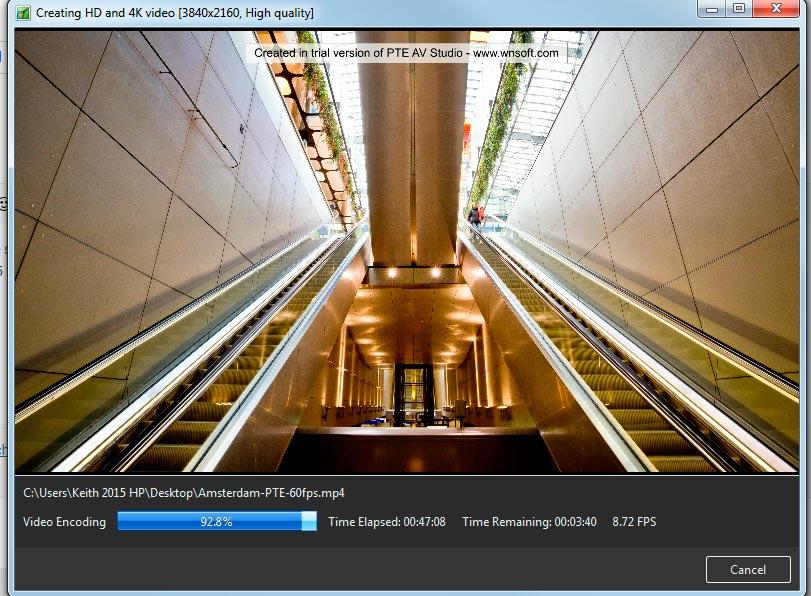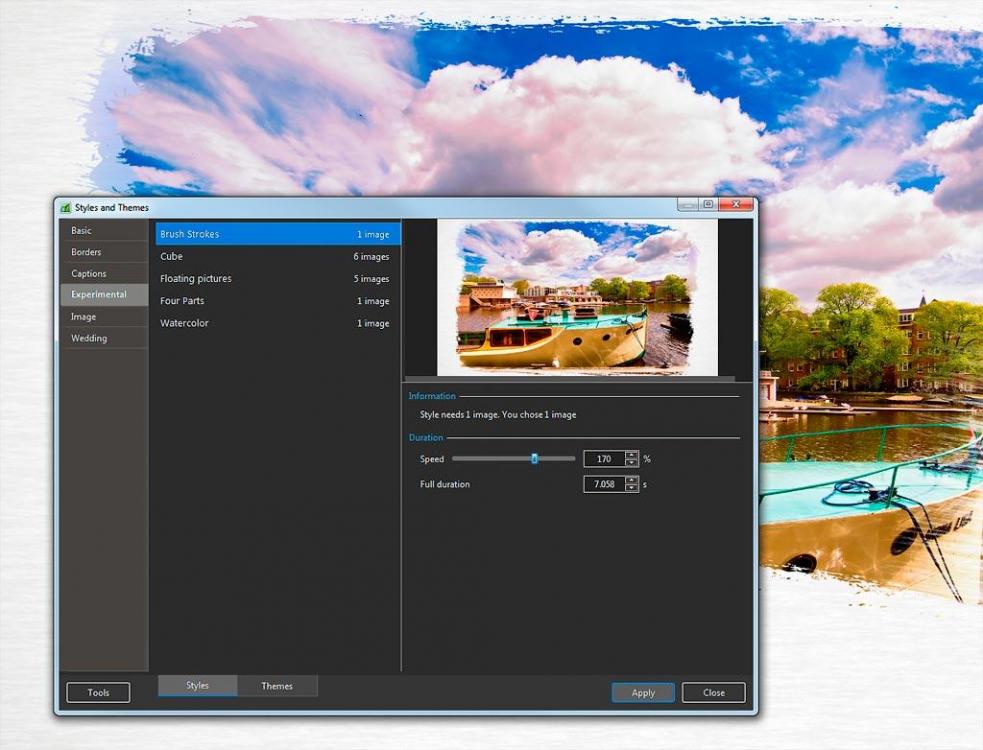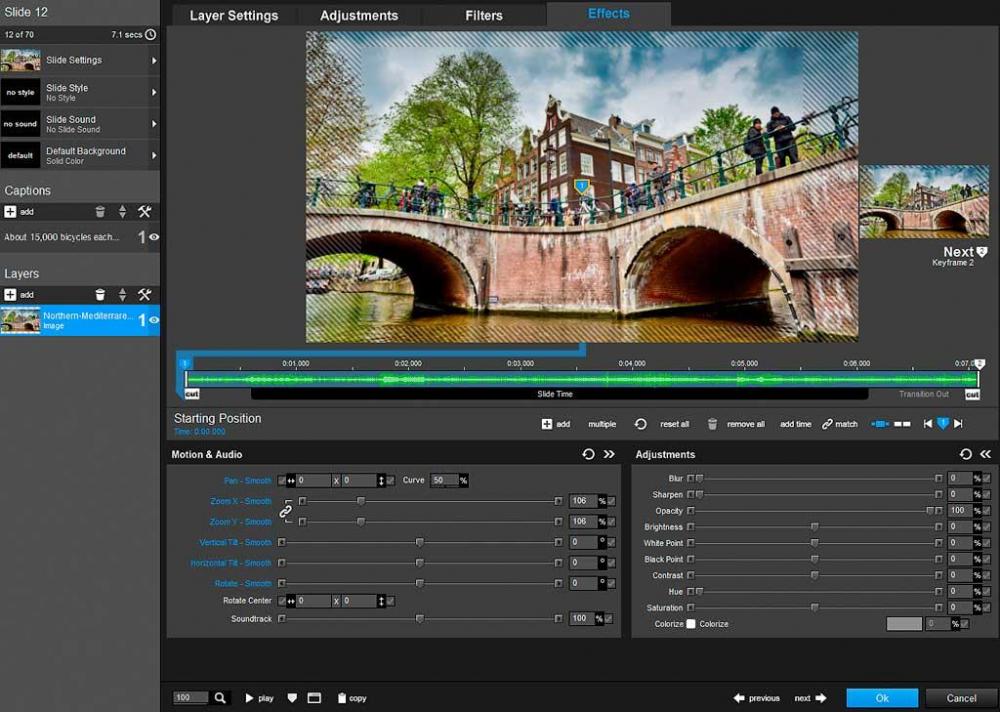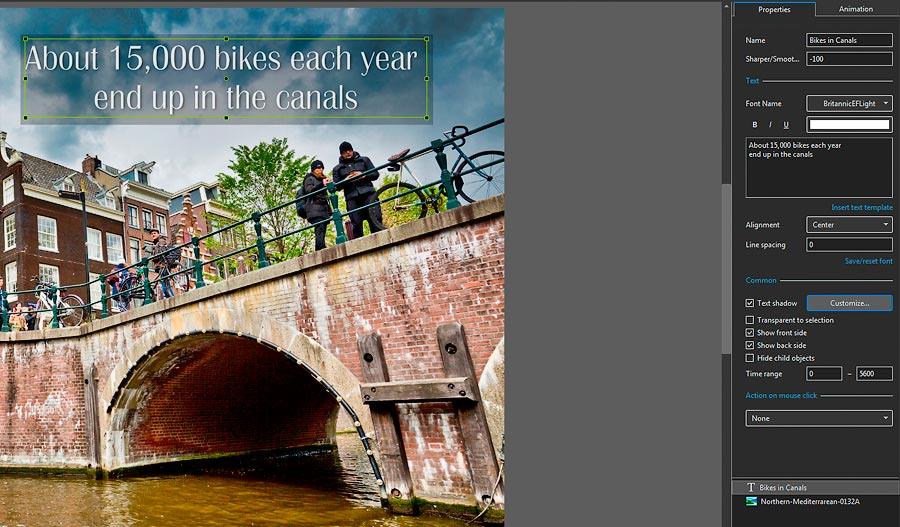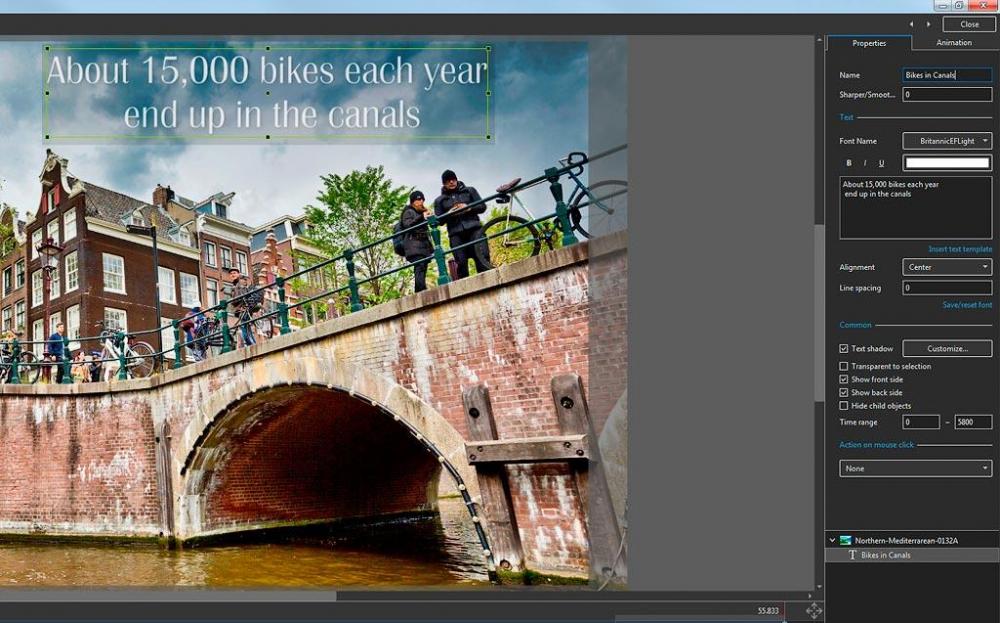-
Posts
13 -
Joined
-
Last visited
Contact Methods
-
Website URL
www.ksimonian.com
Profile Information
-
Gender
Male
-
Location
United States
-
Interests
Photography, Salt Water Reef Tank
Recent Profile Visitors
The recent visitors block is disabled and is not being shown to other users.
Yaryman's Achievements

Junior Member (2/6)
-

Lightroom export resolution size for PTE Studio
Yaryman replied to Beemer's topic in General Discussion
DG, Perhaps I didn't make it clear about my suggestion. Crop the pictures to at least 4K resolution, then make the slide show 1080P, from those files. Then when one day you decide, you want that show to be 4K, you can just render it to 4K size from files & show you already have sized for 4K. Maybe the OP is just going to use the full frame files he has to make the show, so there is no need to worry about making the show bigger latter. It's just been my experience that rarely if ever one takes a photo that doesn't benefit from being cropped. -

Lightroom export resolution size for PTE Studio
Yaryman replied to Beemer's topic in General Discussion
Beemer, Just my 2¢. Sizing the images to at least 4K will future proof your slide show, even if you have no plans EVER to make a show greater than 1080P. ( you still might ) Five years ago, none of the TV's in my house were 4K. Now all three are. Including a 70" just purchased model that cost all of $700. Watching a slide show in full 4K on a 4K TV is wonderful. -
Geoff, In 2015 I went on the trip of a lifetime. ( 27 days, 17 cities, 6500 photos ) After all was said and done, I made a slide show, mostly for myself. I sized the images 1920 x 1080 and made a high def. show. Fast forward to 2017, and all my slide shows are now 4K, with the images sized to 4800 x 2700. Fast forward even further to 2019, and my 2015 1920 x 1080 slide show is virtually unwatchable on a 65" 4K TV at viewing distance of 5'. Yeah, I know, nobody watches a 65" Tv from 5' except me. I had to redo the slide show by re-cropping from the original files. Since I was redoing the show, I was also able to add new effects including my patent pending 3D rotation effect. It's my guess that in 10 years, all the 4K tv's in my house will be 8K tv's. I am hoping that if I redo the 4K slide show into 8K slide shows, with those 4800 x 2700, the show will look OK on my 108" 8K TV.
-
Just wondering how fast your slide shows are rendering the shows. My currently is running at about 8.5 frames per second doing a 4K show with original files sized at 4800 x 2700. CPU - Intel i7 4790K 4 cores at 4.0 GHz - turbo to 4.4 GHz with 24 GB of RAM My little long in the tooth CPU achieved a time of 15.2 Seconds on this world famous CPU Benchmark test. The new 8 core AMD Ryzen are running the test in about 5 seconds. ( Yes, that website is mine, and I've hosted the test for more than 8 years ) http://ksimonian.com/Blog/2010/02/24/improved-photoshop-benchmark-cpu-speed-test-for-both-mac-pc-free-radial-blur-filter-test/
-
LIn, Thanks for taking the time to make the video. I had watched the first one you posted in the thread, but didn't see you had added the second longer video to your post. Note: I was going to make up some lame excuse about the dog eating my homework, and that was why I didn't see the video, but since you added it to a post that was already there, I didn't know you had added it. Thanks again.
-
So I'm doing the trial version of Studio Pro which allows you to create a new slide style. What I'm looking to do, is make a slight modification to an existing slide style. Long story short, I don't see me creating styles from scratch, so buying the pro version wouldn't be worth it. But if I can modify styles, then it's a go on the pro. There are a couple styles I like, but I would like them even more if I could modify them. I'm making the assumption it would be easier to modify a style than to completely create it. ( Yes, I do know the rule about making assumptions ) The modification would be something like covering more of the screen with the original photo in this style. ( Photo below )
-

Text zooms along with Slide - Possible to stop?
Yaryman replied to Yaryman's topic in General Discussion
Lin, Thank you again for your time and patience. I don't want a style & themes template because as discussed, one change there wipes out the objects and animation text. It seemed doing zooms/fades in objects & animation allowed me make change that were layer specific like in the photo I just posted. Is it possible to do zooms/fades of the slide layer in objects & animation? Here's how my slide shows get made. Go to Europe. Shoot 6,000 to 8,000 images. Shot 100 time lapses. Shoot 100 lousy videos. Come home. Select RAW files in Photo Mechanic to work on. Work on those files in Lightroom, Luminar 4, and finally size and crop them in Photoshop to 4800 x 2700. Then I start to build the slide show. The slide show starts with how ever many slides I've worked over. It's never all of them, so the show continues to get bigger & bigger. As I build the show, I add text to photos that need it, or where I can google search information about what the photo is. It's a continual process. Build time 20 time lapses, then use about 3 in show. Look at 100 lousy videos, and then use 20 seconds total in the show. I don't know if a slide will be zoomed/faded at any point during the building process. I may build 10 slides one way, and then change them later. Then after days, or weeks of work I end up with this. -

Text zooms along with Slide - Possible to stop?
Yaryman replied to Yaryman's topic in General Discussion
It looks like I could achieve the desired zoom/fade out effect using key frames in Objects & Animation? Is there a way to create a template that has key frames already set up at the beginning and end of each slide in O&A so that all the would be required is to change settings? Pretty much every slide I include in show has a fade/zoom, then a few have an extra effect. This photo shows what I'm use to. ( yes, it's software from a different company ) It looks like O&A page. I can change the size of image/text/video all without effecting the other settings. -

Text zooms along with Slide - Possible to stop?
Yaryman replied to Yaryman's topic in General Discussion
Thanks again for all the help. Just to make sure I'm totally clear, any change made in Styles or Themes resets the slide to the default settings wiping out ALL changes made in Objects & Animation? So just changing the zoom effect in Styles and Themes from 106% zoom to a 108% zoom resets the slide to default settings? Maybe I'm the only one who adds text as he goes, instead of adding all of it after the show is completely done. Maybe I'm the only one who adds a slide after the original setup and then needs to change the zoom/fade effect after. Since you can set up the text to operate independently from the slide in Objects & Animation, why would you want a change in S&T to change what you did in Objects and Animation? -

Text zooms along with Slide - Possible to stop?
Yaryman replied to Yaryman's topic in General Discussion
Thanks for the info about fading in and fading out the text. I'm still having the problem with changes made in Styles & Themes. Any change made in S&T not only wipes out any text that's been added as a Son or "equal" it also resets the transition effect time to two seconds. ( which I believe is the default ). Even just changing the zoom % setting in S&T resets the slide to the default setting. Is there setting I've missed that is causing this? -

Text zooms along with Slide - Possible to stop?
Yaryman replied to Yaryman's topic in General Discussion
Thanks, that did the trick. I've included a photo to show how it looks, and because people like pictures. Of course that leads to more questions. I see that you can control how long the text appears over the slide. Can you fade that text in ( other than the entire slide fade )? From what I've read in proposed new features, you can't. I could be wrong, it has happened just twice before. The other question being, I noticed that if a slide has text added in O & A, and you add a zoom/fade to the slide in S&T, the text is now gone. On most shows, I usually add the text first, then add zooms/fades much later in the process. -

Text zooms along with Slide - Possible to stop?
Yaryman replied to Yaryman's topic in General Discussion
Orizaba, I understand the concept of what you are saying, but I'm not sure how to do it. I added the text in Objects and Animations by clicking on the Text key. How would I not make that text " a son" to the image? -
Yaryman changed their profile photo
-
Hello, I've searched the forum for a possible solution, but wasn't able to find one. ( Didn't want to be newbie that just asked questions without searching ) Not that it matters, but I used PXE all the way back in 2010, then switched to Proshow Producer. My version has just crapped out. OK, on to the question. I am zooming the image, but the text is enlarging along with the image. I don't want that. I was able to precisely place and size the text for the slide using Objects and Animation. I was able to zoom the image using Styles & Themes. Is there a way to "detach" the zooming of the image from the text that I missed? Thanks.