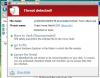-
Posts
9,314 -
Joined
-
Days Won
58
Everything posted by davegee
-
Jill, Try something for me? Close computer and rstart. Open PTE (7.0.1) - add a few slides - make some changes (Keep Full Slide Duration unticked) - click on VIEW and watch what happens to the "Keep Full Slide Duration" tick box. SOMETIMES when I click on VIEW the "Keep Full Slide Duration" goes from unticked to ticked. Close PTE and re-open and then it runs as expected. That was the WIERD circumstance that I had this morning and I have managed to recreate it. It is as though it needs to be opened - closed - restarted before it will run properly? Your 3.5 / 4 / 3.5 is unrealistic - the duration MUST be longer than the transition in the V7.0.1 format otherwise you don't get any duration. The slide time MUST include two transition times and your transition times added together are greater than the slide duration. 3.5 / 8 / 3.5 will give you 1 second between transitions. DG
-
Peter, I tried that lat evening and agree. That's possibly the nature of a false positive? DG
-
Daniel, I believe that the intended use for the KEEP FULL SLIDE DURATION option is that you start a new project with one or the other option and DO NOT ALTER IT! Why would you alter it? By altering it you are CREATING a logic problem. DG
-
I had a wierd situation earlier this morning where things were different to the way they were last evening. However, I have closed PTE and re-opened and now can't replicate the "problem". When I start a new project with "KEEP FULL SLIDE DURATION" unticked and settings of 8 sec duration and 1.5 sec transition I get the "standard" V6,5 configuration where 6 slides = 48 seconds and only one transition is included per 8 sec slide. When I start a new project with "KEEP FULL SLIDE DURATION" ticked and settings of 8 sec duration and 1.5 sec transition I get the V7 configuration where 6 slides = 40.5 seconds and both transitions are included per 8 sec slide. If I now go to Customize slide and ask for 8 sec duration and no transition, that's what I get - 6 slides = 48 sec. Sorry for the confusion above. Previous advice still holds ( I think!!) - DO NOT change the status of the "Keep Full Slide Duration" mid stream - it should be either OFF or ON depending on your project. DG
-
Peter, Igor suggests that we report it to speed things up. Never done that. HOW? DG
-
Jill, It was late last evening and I have now tried it again. Something is NOT right. It will take me a while to sort out just what is not right but when I checked again this morning the aspect that concerned me (the timing anomaly) has been corrected. In a 1.5 / 5 / 1.5 situation, when I ask for 8 sec duration and no transition, that's what I get. DG
-
I made a C drive backup image before updating to AVG 2012 so I could go back to that but if it only takes a day or two as Igor suggests, I can wait. My desktop machine is not affected. DG
-
Jill, I'm not quite sure what you are seeing but when I open the new Beta the two "Timed Points" options are unticked and it behaves as per V6.5. With both options ticked it behaves as per V7.0.0. BUT when I change a group of slides in Customise Slide it now behaves EXACTLY as I would expect - If I ask for three slides of 8 seconds with no transition, that's what I get. DG
-
Igor, I don't really understand how one file can show this Trojan Horse and others (in the same folder) don't? How can I check this particular file? DG
-
Hi Guys, Advice please? I downloaded a file sent to me by a friend via MEDIAFIRE (OH how I hate that site!!!!!!!!). AVG immediately threw up an alert - see below. Since it only happens with the one EXE file do I assume that it is a genuine alert? - I don't get this sort of problem so I'm seeking advice before doing anything. Thanks, DG
-
or you could build the single (long) slide to suit the text and fade the various images in and out via keyframes. probably the easiest option of all! dg
-
Tom, You have just given me one H**L of a good reason to update my HDD RECORDER! Since getting SKY HD+ I haven't had a lot of call to use my HDD recorder but I'm still transferring VHS to DVD (long term project) and will get a lot of use from it. A Freeview equipped model would be another string to my kettle. DG
-
There is a POSSIBLE lo-tech approach that might work. My laptop has an s-video output. My HDD DVD Recorder has an s-video input. Theoretically I could connect the two and record the output from my laptop and convert it to DVD. I haven't tried it - I don't know what the resulting quality would be. For all of my other inputs to the HDD Recorder there is no loss when recording at maximum quality so I would expect that a good result is possible. DG
-
Using memory sticks would improve the quality but perhaps there is more to it than you realise. You could add both the PTE EXE file and an MPEG4 file to a stick for maximum versatility. The PTE EXE (at 1920x1080) is playable on a Computer and would have to be played either on the computer's monitor or be connected to the TV (VIA HDMI) to acheive max quality. Playing into the TV via VGA connection would bring you back down in quality (analogue vs digital albeit at a higher resolution). To play the MPEG4 into the TV via a memory stick the TV must be equipped with a Media Player. That is almost indistinguishable from the EXE via HDMI (at the same resolution). On the TEXT question - if you want to explore using Microsoft products (and POSSIBLY Open Office) your best option is to use POWERPOINT (or equivalent) which will export as either JPEG or PNG. I would suggest that you need the PNG version for use in PTE. The transparency will allow you to lay the text over your images. Having created the PNGs in POWERPOINT you could refine them in Photoshop using the layer BLENDING OPTIONS. I haven't tried this in a LONG time but it has worked for me in the past. DG
-
Igor, I think that the new slide duration conception introduced in v7.0 needs to be ONLY possible where video is inserted. If there is NO video it needs to DEFAULT to the old time mode of slide duration (as in version 6.5). This would avoid the anomalies seen when mutiple slide timings are changed in Customise Slide (with the current V7 slide duration concept). DG P.S. Your changes and/or bug fixes in V7.0.1 have not cured the problem. Initial settings 1.5 seconds Transition / 8 seconds duration. Time line shows correctly. I ask for the first three slides to be changed to 8 seconds with NO Transition (in Customise Slide) and I get 6.5 seconds duration. This is the same as before.
-
Alternative. Add text to slide one / picture one. Make sure that the font / size etc is correct. Copy and paste slide nine times. Go to slide two - in O&A Properties, change picture one to picture two. Go two slide 3 and repeat etc. DG
-
Dave, What are the Details/ Memory of the laptop's graphics card? Integrated or shared? DG
-
I have given it a little more thought and posted a Template for doing it completely within PTE here: DG
-
In response to a recent request here's a method for putting a border on a mask within PTE. Unzip and open in PTE V7. Click on preview to run - Esc to stop. The width of both the Primary and Secondary Frames can be adjusted to suit in O&A > Size / Position in Pixels of Parent. DG Mask with Border.zip
-
Latest announcement: DG
-
Correct Lin, But what you are suggesting would also alter the thickness of any "stroke" line or border on the Window giving a different thickness at the sides compared to the bottom/top? DG
-
Jerome, Your images are 3:2 and YOUR monitor is 5:4. Forget the 250 figure - it is irrelevant. My suggestion: Batch resize you images to 1800x1200 at an appropriate quality level. This will provide best quality on monitors up to 1920x1200 and reduce the file size of your show to a manageable level. You CAN use the originals but be prepared for a large file size and the POSSIBILITY of some hesitancy in transitions if your computer (or the viewer's computer) is "not up to it". In PROJECT OPTIONS set ASPECT RATIO 15:10 (3:2) and Size of slide to 1620x1200. Fixed Size...and Hardware Acceleration are best left ticked. Navigate to the folder containing your resized images and drag all of them into the Slide Panel and you have the basis of a show. Click on Preview (bottom left) to see the show from slide one. Click on the icon to the right of Preview to start from a selected slide. On your 5:4 monitor you will have black bars top and bottom. On a 16:9 or 16:10 monitor the lines will be to the sides. You can't avoid that. You create the EXE by going to PUBLISH and choose the EXE option. Come back if you want to refine the show? DG Edited: I'm not sure about your 4752X3168 images being 1.5Mb - that seems a low file size for that pixel dimension and might already have been compressed a bit (quality 8-9).
-
Jerome, Lin has given some great advice but what you are asking about is a big subject with no single answer. Lin mentioned NTSC so I guess that he might have some inside info about where you are? If you are in the UK substitute PAL for NTSC. If you are going down the DVD route you are almost certainly going to lose quality COMPARED TO THE EQUIVALENT PTE EXE SHOW. However you might not think that it is that big a deal. You have mentioned File size and Aspect Ratio but the other very important parameter is the resolution of your images and your screen resolution of YOUR monitor. To quote an example: Let's say that your images are 1024x768 or 1440x1080 (4:3). These will be reduced to 720x576 (PAL) to make the DVD and then interpolated back up to 1080 high to fit to your TV screen. Unless you have an intelligent Player /TV you might find that the 4:3 format will be STRETCHED to fit the TV width maintaing the TV height. Setting 4:3 aspect ratio on the TV will then be necessary. The two BEST options are the MP4 option on a memory key or card (1440x1080 in a 1920x1080 show for WS TV) providing that the TV is suitably equipped with a Media Player, or the PTE EXE file (1600x1200 4:3 to cater for most computer monitors). Give Lin some figures so that he can address your specific requirements. DG
-
Igor, Do you have an answer on this? DG
-
Ian, There has been a recent long discussion on this subject. If you want the same timing "structure" as V6.5 go to VIEW>Advanced Options and UNTICK Show and Keep Full Slide Duration. What you are seeing is correct but it includes both incoming and outgoing transition times in the Slide Panel Time. DG