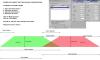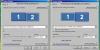-
Posts
9,314 -
Joined
-
Days Won
58
Everything posted by davegee
-
Hi David, Which software, apart from PTE, supports .ogg files for editing purposes? Nothing on my computer appears to support this extension. DG
-
Dick, DavidP has provided an example here: http://www.picturest...showtopic=12006 While he was working on that I devised a little test which allowed me to see / hear what was going on during a Crossfade. To cut a long story short, if you have two MP3 files in a track you need only apply Crossfade to the second file. The type of waveform applied appears to be LINEAR. Applying Crossfade to the first MP3 merely fades the music in for the duration of the set (crossfade) value. (Crossfade only applies to the beginning of the MP3). If you insert more than one MP3 into any given track they will play consecutively and applying crossfade to the second and third etc provides an overlap. If you insert MP3 files into different tracks then the OFFSET is required to give the correct placement of the second, third etc MP3s. DG
-
Some software allow you to turn off Tool Tips - so you have a choice. If you are in need of help turn them on. If you are an hexpert turn them off. I'd leave them on. DG
-
I quickly added a template folder to my Vista Laptop Desktop as a trial and was able to get right down into the folder to see all files (beta 7). DG P.S. Sorry, can't agree with your suggestions - they make perfect sense the way they are. Tools tips are a GREAT idea. I'll second that.
-
Hi Dick, I'm not sure that I can figure out what Igor's version of Crossfading actually does. I have demonstrated above a LINEAR CROSSFADE using the Fade In and Fade Out sliders. True crossfading would attempt to keep the volume constant throughout while the first piece ends and the second piece begins and a number of different curves could be used to achieve this i.e. Linear; Sinusoidal; Logarithmic. Maybe someone else has some knowledge of what Igor's version of Crossfading does. I have tried a variety of combinations and none of them appear to make any sense given my definition of Crossfading. The only thing I know for certain is that if, for instance, you inserted two pieces of music in a track the first piece being 4.36 long and the second 2.57 long, by adding a crossfade of 33 secs to both tracks the total time for the track becomes 7.00 long. I'm struggling a little to define what happens (and how it happens) during the 33 sec Crossfade. DG
-
Peter, Re Start Time. If you add a piece of music of X minutes length and use a Start Time of 10 Seconds with a fade in of 5 Seconds the Track will ignore the first 10 seconds of the MP3 and start to fade in 10 seconds into the music. 0 seconds on PTE Track = 10 seconds in on music track. DG
-
http://www.picturestoexe.com/forums/index.php?showtopic=11969 DG
-
This one has been thrashed to death on this forum! You have to prove it for yourself. If your CSx is set to RGB save one JPEG in RGB and then Convert to sRGB and save a second version. Put the two versions in a PTE show and play. Use an image with a blue sky - I find the difference is most pronounced with Blues. Compare with your CSx version and see which one most closely resembles it. As for the advice re: "Don't shoot RAW" - I have no words..................... DG
-
I think that the approach I would like to see is a direct parallel to the Timeline for slides. At any point on the waveform I would envisage the ability to add a Keyframe which would then give access to all associated parameters for the sound in a given track. The parameters would be Volume (obviously), Effects (Reverb would be nice) etc. Two Keyframes would allow for a Fade-In or Fade-Out, increase or decrease in the amount of any effect available etc. However, being able to see ALL waveforms and their respective keyframes would be quite a challenge. (Being able to see all keyframes in all images in a slide at the same time must be a challenge or we would surely have had that facility by now?). Any other approaches out there? DG
-
The question I am being asked at the moment is: "Will it be possible to lower the volume in the middle of a background track (and raise it again) when a spoken comment is required". This is easy in Audacity, Audition, Soundbooth etc but I can envisage that it would be even easier if PTE would do it (and perhaps more flexible). DG
-
I agree John, Being an AUDITION and SOUNDBOOTH user I find Audacity to be a little on the BASIC side. However, although having been sceptical about the introduction of this feature into PTE, I am happy to join in with its development. Being inquisitive about its features and how it fits in is natural to some. Also when asked a question about it being able to understand the question helps. DG
-
Hi David, I agree. I tried putting two files into track one (4.36 and 2.57) with a 15 second crossfade added to both files the time indicated for the track was 7.03. The time indicated on the timeline was 7.18. This is a 15 second discrepancy? I removed the crossfade from the first file and the Track time and the Timeline time were then both 7.18. The effect on the music (with my files) was exactly the same. It seems that you only need to enter the crossfade ONCE to get the desired effect(?). Entering it twice causes the discrepancy that you described and I was able to duplicate. I'm sure that there are other uses for crossfade but to achieve what I did in my experiment the Fade In, Fade Out and Offset will do the same thing (in separate tracks). There are people here who are much more Audio capable than I. (I just play). I'm surprised that they haven't thrown their hat in? DG
-
Hi Jean, I was specific about Preview and EXE because I don't make Video / DVD etc. You could be right in that it only fails when compiling video? Anyone else? DG
-
I just tried it again with a NEW PROJECT and set it up as per my example and it works in both Preview and EXE. The problem appears to be with your system/setup? Crossfade produces some puzzling results so I have not used it at all (yet). Try ticking OFFSET instead of CROSSFADE for track 1? (Edit: I don't think it's that!). DG
-
Hello Cor, Can you elaborate a little? This works for me (in EXE and Preview): http://www.picturest...showtopic=11969 DG
-
Thanks for the new Beta, Igor. F5, F11 and F12 all work as I would expect them to. DG
-
Hi Igor, When starting a PREVIEW using F5 from within the O&A window (V6.5.5) I'm getting a "FLOATING POINT DIVISION BY ZERO" error. DG
-
Whilst trying (to the best of my ability) to explain the new Audio features to a friend I prepared the graphical representation attached here as a JPEG. Best viewed on 1920x1080 or in PS at Actual Pixels. DG
-
F11 and F12 would be GREAT!! I have to use ALT to use the < and > so, again, it is not easy. Thanks, DG
-
Hi Igor, Yes, I see that works for V6.5 Beta 5 (but not in V6). I don't want to seem ungrateful, but the keystroke combination (ALT/PAGE UP) is of little or no use for what I was doing. I wanted to keep my right hand on my mouse while performing a keystroke combination with the left hand to change slides. The combination of ALT and PAGE UP/DOWN is impossible with one hand and necessitates taking the hand away from the mouse. It is therefore easier to use the arrows. May I make an alternative suggestion? If any of the Function keys are still available for use would it be possible to make that key USER PROGRAMMABLE? For instance F11 and F12 (if not already used) could be user defined to do the same thing. Thanks, DG
-
In the Objects and Animation dialogue could there be a Keystroke to move between slides rather than to have to keep clicking on the two arrows at the top right hand side of the O&A screen? I have just been going through a long(ish) presentation changing the SIZE parameter for each image and moving the cursor between SIZE (in the SIZE/POSITION dialogue) and the next and previous arrows seems unecessary when a keystroke could change slides. I would suggest maybe the N and P keys for NEXT and PREVIOUS respectively. If this facility already exists would someone be kind enough to remind me what it is? I have tried all the obvious keystrokes without success. DG
-
Dan, I think that you need to be aware that MOST (but not all) people use a laptop connected to a projector to show PTE EXE's at such venues as Camera or other Clubs etc. You therefore, as you say, have no control about how your shows are used once uploaded. However, these same people TEND to blame the show (rather than their Laptop/Projector setup) if things don't go quite as they expect them to. So what am I saying? Keep your EXEs at the absolute minimum size/complexity if it is remotely possible that they might end up as the evening's entertainment somewhere. DG
-
The following questions need to be answered: What is the size of your monitor? Are you going to project via a projector? Are you going to post your shows so that anyone can download? If your monitor is the highest priority then that's your optimum size - the NATIVE (maximum) resolution of your monitor. That's what your monitor should be set to. The resolution you use can be bigger, but not smaller than your monitor res for full screen viewing. Your images also need to be bigger to perform zooms etc. If projecting via a projector then the res of the projector is your priority. Normal projector sizes are 1024x768, 1400x1050 or 1920x1080. The resolution you use can be bigger, but not smaller than your projector res for full screen viewing. Your images also need to be bigger to perform zooms etc. If posting for others to download then it might be advisable to take into account the maximum resolution / aspect ratio that your show might encounter without your knowledge. The max monitor res in NORMAL use is 1920x1200. There are higher res monitors but these are not encountered as often. My monitor is 1920x1200 and I use the 16:9 (1920x1080) option so that as well as fitting to my monitor any show I produce is going to fit to screen without being upsized on 90% of the monitors that they are likely to encounter. They will also fit to screen on any of the three aforementioned projectors. My images are then 1920x1080 plus any percentage required for zooming. By only using larger res images for the ones that have a zoom element applied the overall file size is kept down. Tell us about your monitor - resolution? aspect ratio? is it set to NATIVE res? DG
-
...... and for the TV setup here are the relevant settings. These arrangements are both using HDMI connections - I don't have a VGA lead to try for you. The 1920x1200 Monitor and the TV are designated "Main Monitor" respectively and the desktop extended to the LT Screen. When connected to my 26" TV the slight anomaly is that the TV Res is 1366x768 while the nearest graphics card setting is 1360x768 (not a true 16:9 AS) but it is not noticable. When connected to a 1920x1080 TV or Projector the true 16:9 AS is set. Also when connecting the 16:10 LT to the 16:9 TV the LT screen assumes the 16:9 AS with thin lines top and bottom. DG
-
Hi Don, Here is my setup for connecting my Laptop to my 24" 1920x1200 monitor. The 1920x1200 is designated as the MAIN monitor with the desktop extended to the 1280x800 LT screen. I will post the LAPTOP/TV setup later. DG