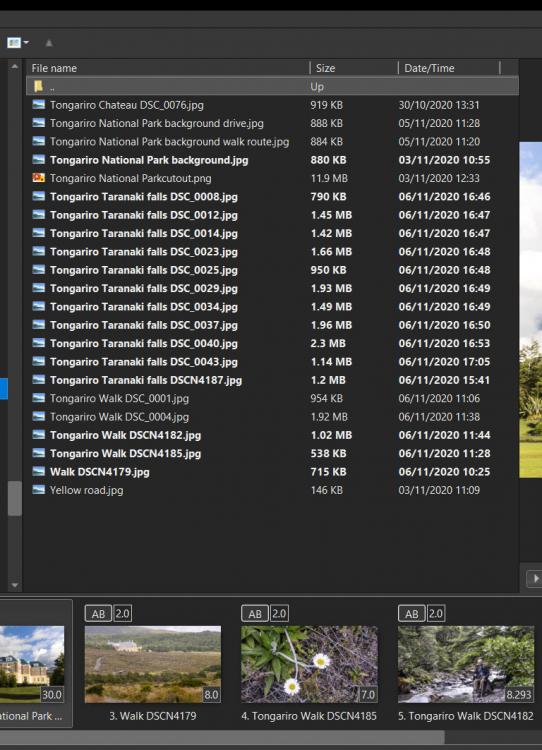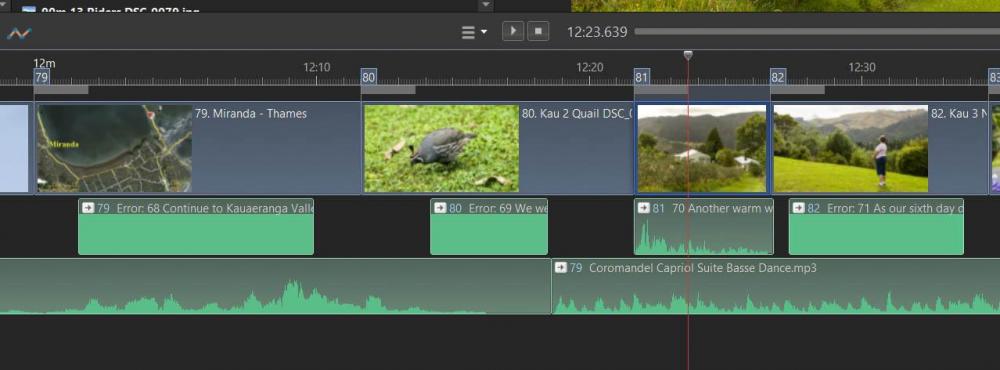-
Posts
55 -
Joined
-
Last visited
About David White
- Birthday 08/26/1939
Profile Information
-
Gender
Male
-
Location
Budleigh Salterton, England
-
Interests
Photography, Croquet, Science and Engineering, Cycling (now use electric Bike - Amazing)
Recent Profile Visitors
The recent visitors block is disabled and is not being shown to other users.
David White's Achievements

Average Member (3/6)
-
Thanks Barry About the only route I didn't try over the hour I spent looking!
-
I have been using PTE for many years but recently I have been updating my knowledge for AV studio Pro using the excellent tutorials by Barry Beckham. In all his tutorials as soon as PTE is opened the Slide List contains thumbnails of the images. I realized that I had only ever seen the file name in my lists and no images. I liked the idea of the thumbnails so I thought I would change the format to show them. There I came unstuck! I can find no way to present the File Name list any way other than as text.
-

Reoccurrence of audio display problem [SOLVED]
David White replied to David White's topic in Troubleshooting
Thanks Igor Hooray It worked! Roll on the inclusion of a cache clearance Button! -

Reoccurrence of audio display problem [SOLVED]
David White replied to David White's topic in Troubleshooting
Hi Igor, I did as you suggested and it has worked on most if not all of my earlier AVs but the ones I am currently working on it has only repaired one or two audio clips at the beginning of each show. I repeated the operation a second time but the "Stuck" clips are still blank. -
Back in April there was a discussion of problems displaying the audio track. It was explained that this might be due to using an audio editor such as Audacity when the MP3 file was inserted into the project. At the time it was said that a "button" might be made available to clear the cache to prevent the problem. I tried the simple method suggested but of course it was quite time consuming. However since then I have had no problem using Audacity so I assumed the cache clearing glitch had been solved. I have now literally hundreds of audio clips in a major project I am doing, and all was well until this morning when I downloaded the the latest PTE update. Now all my audio files for this and all my previous AVs have once again lost their information display. HELP! I can't go back and replace all the clips manually - it would take years.
-
Thanks Igor. Yes, I was modifying the commentaries and had the Audio files opened and was going back and forth between them. Being able to clear the cache easily would be a great help as I am doing a major revision to a long sequence of a holiday we took in New Zealand back in 2007 to enable it to be shown on my HD 4K TV. I'm not only redoing all the photos but adding a significant amount of commentary. Well I've got to do something during lock-down, but It's a steep learning curve for me! Regards David
-
Hi Igor, If possible I should like to get the the clips visible so that I can adjust the volume levels if needed. However there are rather a lot of them and it would take a long time to rename them all. Therefore I should like to try the method you describe above (C:\Users\YourProfileName\AppData\Local\WnSoft-WaveCache\ Delete all folders inside this folder). but two things stop me first I can't follow the instructions as I don't know what \YourProfileName\ means or how I find it. Secondly, if I make an error in the deletion process can I possibly destroy the AV even if I make a back-up before trying it. Lastly I am using Audacity to record and process the sound files and then exporting them as MP3 to PTE. It seems to work well, even when I open the file again and re-edit it. It is only later that I notice some of the files are not displaying. Can you say if there is something I can avoid doing during this process to prevent the problem occurring in the future please?
-
I have just completed an AV with a large number of commentary clips using PTE AV Studio Pro. The AV is optimised for HD 4K TV and its size is 294 kB As I neared the end of the production I started noticing that of some of the commentary clips had mysteriously changed from the conventional audio representation. They now displayed the word "Error" before the file reference and the display no longer showed a waveform but a block of green colour. This seems to be random and I can see no differences in the way the were originally produced. You can see this on the attached Screen shot: clip 70 attached to slide 81 is fine but the others all display the Error notice and have no audio content just a green rectangle. However it does not seem to affect the actual clip and it still sounds OK even when published as an MP4 production. Is this a bug either on my computer or in PTE, or is it trying to tell me something?
-
Hi Igor, What I did was this: I started on the Timeline screen. I then selected Project Options Then Audio on the drop down menu. I then tried to select the audio file and drag it down to the Commentary Track. ie the same as I would drag an image down to the Slides track from the File name panel on the Slides screen. The reason why I was fooled for so long was that you can, of course, actually pick the Audio files up and move them but not out of the Project Options screen - only down to another (in my case Music track) - or else it jumps straight back to its original position. I thought it would be very convenient if it were possible to this. Thanks David
-
I've worked out what has happened. When I reattached the commentary clip it must have got in a long way from the slide it was intended to attach to. I eventually found it and then dragged it back where I wanted it and now it is firmly back where it should be! I also had a memory lapse and was trying to drag it directly from the Audio file list - seems to be a logical way of moving them, is there any reason why it can't work that way?
-
I have been producing an A/V and successfully adding commentaries to it. I needed to change one of the earlier images so I remove the existing one and successfully replaced it. However when I removed it, it also removed the associated commentary. This did not surprise or worry me as I had the clip saved. I therefore copied it into the project and it duly appeared in the Audio list. I was a bit surprised because although I had all the clips numbered in sequence, and this was number three out of more than 20, it put it at the bottom of the Audio list. I tried to drag it up between slide 2 and 4 but it immediately returned to the bottom of the audio file list. I tried to lock it to slide 3 and it indicated that I had done so. However I still couldn't move it down to the commentary track. I kept trying to drag the clip below slide 3 but although I could pick it up and move it down it just appended itself to the Music file list which is below the Audio list. I can still move other audio clips to different places on the audio file list but I now can't drag and drop any of the Audio files down to the commentary track under any of the slides. Any ideas what I may be doing wrong?
-
Ahh - that's solved it! I assumed that the because the quality box contained the 1920x1080 figures thiey just reflected the aspect ratio and had no other effect. I did as you suggested and lo and behold the picture quality immediately improved and I could also see the difference between the lower and higher definition of the two images of the Dom Luis Bridge. There is a noticeable improvement in the video I am renovating as well. I did try an even higher quality to match the definition of your highest quality samples - 5184x3888 but my video card is apparently not good enough to render the images properly so I abandoned that as one step too far!
-
Hello Again, Hope you had an enjoyable Christmas. I've now completed a series of tests using your Suspension Bridges files. In the end I made three sequences - one for each bridge in which I compared the Highest definition pictures with lower definition. I did not bother with the 800x600 as they were obviously inferior as you would expect. The comparisons of the others were as follows: Rope bridge 1920x1440 against 2880x3840 Pont Luiz 1920x1440 against 5184x3888 Cantilever Iron Bridge 1920x1440 against 5184x3888 In PTE I set all slide lengths to 2s with zero transition and repeated the pair 7 times. I published them as MP4 and transferred it to a memory stick which I played on our TV. This gave 3 videos that made 2 second A/B comparisons (similar to flicker tests that astronomers use to detect star movements). The results were that even close to the screen no one who watched them could see any differences in the clarity or colour of the pictures. The only exception was of Pont Luiz where right t the top of the image at very close viewing you could detect a slight change in the shadow position of the fencing and the definition of the people standing there. I then went back to your original jpeg file of this bridge and the definition on my PC was pin-sharp I could clearly see the fencing rails and the people standing there. So I viewed it on the TV where it was just as sharp! Finally I compared the two MP4 images, and much to my surprise, the lower definition (1920x1440) image was the most accurate. I assume this is because 1920px is the same resolution as the line-scanning of the TV. Obviously I shall now stick to 1920x1080 images unless I intend to zoom out significantly for particular effects. Thanks once again and have a prosperous New Year David
-
Hi jmG, I think I've cracked it! I right clicked each image and it gave me the opportunity to Save As and the definition is as stated so I'll now use these great pictures to see how they look on the TV. For the record I'll take then directly into PTE and publish them As HD & 4k videos and view via a memory stick on the TV. I will also try them as straight jpg images to asses if there is any difference in quality. Thanks very much for the comprehensive material.