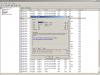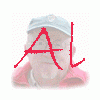Search the Community
Showing results for tags 'Video'.
-
I am wondering how do I get the Panosfx Animated Globe to output with as good (or as near as I can get) as the PC exe that I can create through picturestoexe deluxe. I have created the Vimeo HQ - but the aspect ratio is off and it doesn't create a full "monitor" display like the PC exe. I have my own website - so I don't have to mess with Vimeo/You Tube unless it is the best solution... We are trying to get a "christmas card" up with the animated globe. Do I need a video to flash converter? I did download Moyea's Video 4 Web Converter and converted the mpeg4 to flv.. but it wasn't the quality of the PC exe. I have tried to find the answers here on the forum and through google and Lin Evan's site. I guess I am confused about codecs, output formats etc.. I just want to get the animated globe up as an object (or embeded object) on my website so that it looks as good there as the exe I can produce through picturestoexe. I am running Windows XPsp3 and pictures2exe 6.0 Here are my "proof of concept" output samples. I would like to have as large an image as I can, it seems You Tube limits to 640x505: Thanks so much for any help.. Morgan (aka North Georgia Gal)
-
Help please. Very new to P2E. Managed to produce a show using P2E de luxe and burnt to DVD on desktop computer and very pleased. In order to do more work away from home downpoaded P2E from web onto laptop, used my key and P2E worked fine until I tried to burn a dvd on laptop - it kept telling me invalid or corrupted key. What am I doing wrong? Thank you TonyT
-
Hello everyone. I recently acquired PTE V6, and I previously had V5.5 and V 5.6, so I bought the upgrade Video builder because it expires today. I received the activation key, but the problem is that the when I open PTE V6 the software crashes. I have no idea what there is to be done. Thank you for your help. Lin's Translation Bonjour tout le monde. J'ai récement fait l'acquisition de PTE V6, et j'avais au paravant PTE V5.5 et V 5.6, j'ai donc acheté la mise à niveau de vieo builder car elle s'achéve aujourd'hui, j'ai reçu les clés d'activation, mais le probléme c'est que l'orsque j'ouvre la page d'acceuil de PTE V6 le logiciel se plante. Je ne sais absolument pas ce qu'il y à lieu de faire. Merci de votre aide
-
How can I stop music at a certain slide even when music is not finished?
-
My VideoBuilder licence has expired so I need to purchase a new one - but when I click on the button to purchase a new key for version 6, I get sent to the 'Regnow' web site which fails to load (using Firefox). Anybody else having this problem??
-
Helo! I have tried to make one DVD with both: a ) slide shows made in PTE; b ) DV AVI video movies. But the final converting to MPEG2 ends with the message: "Can't extract frame from file:...". It doesn't burn DVD. It seems the problem appears with movies longer than about 9:20. You can't see preview of the longer part and also you cannot choose the frame of the chapter from the part after 9:20. I have checked Help and FAQ and I do not see any information about the limits for AVI video. So what is the problem?
-
I have P2E 5.6 with video builder. Used it once, very succesfully, to produce a DVD. However, now whenever I try to create a DVD from a project, all goes well until I have clicked the appropiate options followed by "next". At this point I get a message saying "warning - your disc is not empty". This is with a new disc!! I have tried both DVD-R and DVD+R with the same effect. Presumably -R is preferable as more widely acceptable. Any advice? Thanks
-
Hi All I am preparing a presentation for a client that wants to have it run on a loop from their DVD player. I burnt a test presentation to a CD yesterday, which seems to work OK, however the resolution of the images is unacceptably low. They were saved at 120 DPI, level 8 quality JPG's and look fine if I run the show as an EXE on the PC. Does anyone know how I can get around this problem? Are the files being compressed when the exe is converted to AVI? All help gratefully received as ever. Best regards. Phill
-
Hi I have been using Video Burner (Version 5) for the past two years or so without any problems. Since upgrading to PTE/VB Version 6 my DVD Burn sometimes stalls at the very end of the procedure. I sometimes get the message that the burn is successful and that I can press OK to eject the disk. on other occasions it stalls at 99% with no activity showing on the DVD Burner LED and I have to use Task Manager to force VB to close. Each time I find an entry in Event Viewer that "Device\Idle\IdePort0 did not respond withing the timeout period". My system hardware has not changed since first purchased. I use Windows XP Home Edition SP2, an Intel Pentium 4 3GHz with 2 Gb RAM, a nVidia FX5600 Graphics Card with 256 Mb of onboard Memory and have over 16 Gb free space on "C Drive". Can anyone suggest what might be going on here as otherwise I have wasted my money on the update.
-
Hi guys, please help - I want to burn multiple slideshows to a DVD to be played back on a TV. I figure I would save them all as an .avi file and then use Nero to burn it. Would that work well? - Also, when I created a slideshow with an .avi file, the images did not do a smooth fade in/out transition. Why is that? Thanks so much. -Steve
-
http://www.youtube.com/watch?v=URo8OJld840 (1280x720) http://www.youtube.com/watch?v=PBV_oRHT9fI (1600x1200) Judge for yourself. Why support only 1280x720 for auto upload to Youtube??? Switch to "Watch in HD" on both and switch to full screen. Here are specs from Youtube. Recommendations for 1280x720 h.264 BUT this doesn't mean that we can't upload higher resolutions - read carefully: "in general, the higher the resolution the better" Youtube recommends 1280x720 "because" they are a video site. This resolution doesn't work well for us as presentation slideshow users. Yes, we "can" make shows in this aspect ratio but it's a nuisance to have to crop our photos and with Youtube it is NOT necessary to have this aspect ratio to get HD. I was able to get 1600x1200 by using "Custom" and overwriting the maximum of 1080 for the vertical pixel dimensions. After creation, the 1600x1200 MP4 was uploaded to Youtube. Results in link above..... Let's also support higher resolution auto uploads to Youtube in the Upload to Youtube - It's more awkward to have to do it like I did and other aspects ratios are more useful to the majority. Lin
-
What is the best size to resize my images to for creating a slideshow and the outputting it in DVD format please? Without any loss of quality! Thanks
-
I have a lenthy pte show which I am trying to create a DVD video from using the wnsoft video builder/burner. The rendering of the show takes approx one hour and goes fine but the project fails at the point of starting to burn every time. I have tried burnig at a lower speed to no avail. I am now about to try burning the DVD from the .iso file in Nero - can anyone tell me if this results in an inferior quality end product? Thanks
-
and then compressed to Flash with Moyea's FlashVideo MX Standard. Original PTE AVI file size 158mb. Flash file 56mb (converted in FlashVideo MX with the h264 codec). Want to know if the file streamed immediately and smoothly, because it is a large file...and also if you have a less powerful computer in the house how it ran on that computer. http://www.isabelcutler.com/Shebang2FlashFiles.html (This was created for Shebang's owner, who was quite devastated when she died, and asked me to put together a slideshow with her pictures. Some of her friends have Macs and couldn't see it.) Thanks for anticipated feedback. Isabel
-
I'm not sure which is the most appropriate forum for posting this, but here goes -- moderator is welcome to move this to another forum if that seems better ... I am looking forward to the day that PTE will let me drop a video clip from one of my cameras into my AV show. I know there will be some issues with this (aspect ratio might be one, especially if I do HD video but 3:2 still capture; another is avoiding any "hiccups" when the video starts and stops). However there are numerous examples of where I'd like to do this (and a lot more examples than any I can think I'd ever want for the 3D features now being developed in PTE, but that's another issue ...). But I'd like to be able to edit a video clip before using it. Mainly the editing would consist of clipping out frames at the beginning and end, where in my experience there are most likely to be glitches I don't want or need, in order to make the integration with the preceding and following stills smoother. Nothing fancier than cutting frames, in all likelihood. Can anyone recommend simple and affordable software that would let me edit MOV or (preferably and) AVI video clips? I want to do both, because to my chagrin my camera manufacturers don't standardize on the same format -- my Nikon D90 produces AVI but my Panasonic Lumix cameras produce MOV. (My new Lumix GF-1 also produces something called AVCHD Lite, which is another story ... that format I can edit in software that came with the camera, but the software seems only to output the edited result onto a playback DVD and not into any format that I think PTE will work with, though I may be wrong on that ... in any case, the software - PhotoFunStudio 4 HD edition - won't edit MOV clips, only AVCHD Lite ones as far as I can see) This also raises the issue of whether PTE's eventually-promised video-clip feature will accommodate both MOV and AVI clips, probably a tall if not impossible order, but alas the reality seems to be that small-format cameras (including Micro Four-Thirds cameras) all seem to produce MOV and at least Nikon's SLRs only do AVI. So unless PTE is going to become software that only owners of some cameras can work with for video, I'm hoping it will somehow work with both formats... Though I guess that's for a different post. For now, can anyone point me to basic and affordable video-editing software that runs on a PC and will work preferably with MOV format but ideally also AVI? (The video feature on the Nikon D90 is pathetic compared to that of the Lumix GF-1, so I'm far more likely to use the GF1 to take videos than the D90...)
-
Has anyone successfully converted a wide-format PTE show (say around 1280x768) to a wide-screen mpeg file or burned it as a wide-screen or HDTV DVD? If so, what software and general procedure did you use? What "video" settings for converting PTE to AVI? What codec do you use in PTE? I used the PTE codec to create a wide-screen AVI file, but I can't seem to get Premiere Elements or Pinacle to retain that format in the rasterizing process. In Nero Express-2 I can change the aspect ratio to HDTV (16:9) settings. But then I encounter my old problem of not being able to put more than one show on the disk, even though there is plenty of space. Too many options - too confusing! But an interesting challenge!
-
I can't burn a DVD to play on my DVD player. The photo (below) shows my DVD Builder Screen at the point it locks up. Any suggestions to fix this?? Thanks, Mark Madere
-
I have created an exe slideshow of photos to be shown at a gallery. Usually, they run them off lap top, and the exe is fine for this. The gallery I’m at now, only has a DVD player. I dutifully upgraded my pics to exe licence so I could create HD video for the gallery to run through their DVD player, however the gallery does not have a repeat button on their player. So, is there a way to build into the video, a way for the video to loop? The video plays all day, mine is about 50 minutes, and the gallery is open for 9 hours. In project options I’ve got it set on ‘repeat show til esk is pressed’ however this isn’t seeing the video loop. Anyone got any ideas? Thanks. mike@projectphotography.com
-
Is there any disadvantage to burning a DVD video from an .iso file - is it inferior quality?
-
This is my first request for advice. dont know if i am in the correct section of Pics to exe. I have produced a presentation and am trying to save it as an AVI file, my final intentions will be to burn onto DVD that can be played on TV. I have clicked on to the save as AVI. It goes through the programme. final message saying its saved, but the file will not open and images appear to have been piled on top of each other. advice would be be appreciated. do i need to make settings changes before i authorize the conversation to AVI. What settings should i change-if any. Thanks Phil.
-
Hi, I have downloaded V5.6 and authorised it to my new DELL Studio laptop, which has an Optiarc DVDRW DL drive, 4Mb RAM and a 500Gb hard drive nearly all of which is free, so there should be no space problems. Having compliled my PtoE slideshow with music, I then select Burn to DVD. The program goes through all of the steps OK, but when it gets to start burning the disk, the program hangs. There is nothing showing in the progress bar and the two time labels remain at zero. There seems to be some hard disk activity, but 30 minutes later, still no progress. The program does not give a C++ error message about unusual termination (which I have had on my descktop), When I try to cancel I get the dialogue box asking me if I am sure, I say yes but the program does not close. I have to use Task Manager to stop the program, which is showing it as 'not responding'. Even then, there is a greyed out image of the program left on screen and I have to restart the computer to clear it. This happens every time I try to burn a DVD, I am using good quality Verbatim disks. Any ideas please? I have several orders from friends for DVD's and I cannot supply them. McAfee reports the 'imgburn' download site as UNSAFE, so I cannot install the suggested ISO burn software. I am stuck between a rock and a hard place. I have created an ISO file, can anyone recommend a reliable software package I can use please to turn this into a DVD.
-
Hi everyone, I tried searching but, I suspect, because I am new to the software I am not using the right terminology in the search... Anyway, I just started using PicturesToExe to create slideshows and am really enjoying it. However, I think I may have out-smarted myself and was hoping that someone could help answer a question: I decided to try adding my price list to the client's DVD so that, when clients finished watching the gallery, they could immediately refer to the prices of albums, prints, etc. I took my album price list, which is in PDF format, and created a separate JPG for each page and created a new slideshow for it. I set the slideshow to not automatically play the slideshow but, instead, require the viewer to click a button or key to move forward. During the preview, it behaved the way I wanted it to. The problem arose when I burned the DVD. I slid the DVD into the player, everything pulled up on my TV, and the gallery itself played fine. But, each page of the price list only showed for about 4 seconds before automatically flipping to the next slide/page. I can set a different rate for the slide to change, but I want the viewer to have to manually go to the next page/slide. Any ideas? Thanks so much and Happy Friday! Rob
-
Hello, I have successfully created several *.exe files using PtE but have just tried to burn my first DVD from the same source file. The program creates the DVD OK, but when playing it, there are problems with the sound quality, which are not in the exe file. At random locations there are staccato popping sounds, mostly associated with the bass end of the background music. Is this a known problem. I have a DELL Dimension E521 dual processor desktop with about 40gbytes free on the C: drive. 2Mb of RAM. I do not understand the 'Property' settings in PtoE burner, but have selected the highest bit rate for Audio. Is this correct? Any help would be most appreciated. Burn speed used was 16x using Verbatim DVD-R 4.7gbyte 16x disks.
-
I'm totally baffled. I want to take a pte slideshow and convert it to avi so that I can bring the avi file into a flash conversion program (Moyea FlashVideo MX Standard). I know I did this once before, but don't remember how I did it. The instructions within the program (Deluxe 6) are very unclear. They state to click on finish after you've burnt the avi file to a disk...and also to open a burning program..I chose 1280 output and when saved the file was only 55kb???? Please straighten me out here. TIA. Isabel
-
A solution to HD DVD authoring How to burn HD Video? To my knowledge, many people have thought of burning their handy ts, .tp, .mts, or .m2ts video files, which may get from AVCHD camcorders, HDV camcorders, DVs, or wherever else, to be HD DVDs with regular recordable DVDs, but have not found out an available way to achieve this goal. If so, this guide will take you through the creation of your own HD DVDs step by step. Please go along with it. Here I make a list of all the programs you may need: 1.Moyea HD Video Converter Convert video files in .ts, .tp, .mts, or .m2ts transport stream format to program stream format .mpg via this converter. 2.Ulead Movie Factory 5 (Since I have not upgraded it to MF6 Plus) Use this program to create an HD DVD folder on your computer. 3.ImgBurn Burn the HD DVD disc with ImgBurn. Part one: Convert video files in formats of .ts, .tp, .mts, or .m2ts to .mpg via Moyea HD Video Converter. After capturing the high definition MPEG2 files with extension of .ts, .tp, .mts, or .m2ts from your devices, now you can do format conversion work in the next moment. 1. Launch Moyea HD Video Converter, click Add icon to import video files. 2. Afterwards, select .mpg as the output format by clicking drop-down list of Format. Meanwhile, hit the Folder icon in the opposite side of Output to specify where to locate the output files. Also, you can tick checkbox Merge into one file to combine all your files to be a single .mpg file. 3. At last, hit Convert button to start conversion. Once it is done, press Open to find out the resulted files. Part two: Use Ulead Movie Factory 5 to create an HD DVD folder. 1. Run Ulead Movie Factory 5. Select New Project > Create a Video Disc > HD DVD > OK. 2. Click the film icon to add the video files you just converted. 3. Deselect Create menu, it is checked by default. And then click on Add/Edit Chapter > Auto Add Chapters. Chapters allow you to navigate quickly through the video on your HD DVD player. When you've added all the chapters you want, click OK. 4. Click Next and use the pop-up screen to check playback. When you're satisfied with playback, click Next once more. 5. Press the Project Settings button in the lower left of the screen. Check Do not convert compliant MPEG files, and then click OK. 6. Tick the checkbox Create HD DVD folders and then click the folder icon at the end of this option to decide where you wish to create the HD DVD folder. 7. After all the above steps are completed; click the Burn icon in the lower right to start. When the process is finished, click OK. Your HD DVD folder is ready to burn. Part three: Burn HD DVD folder to a recordable DVD via ImgBurn. 1. Start ImgBurn, and Select Mode > Build > Device, and then find the Book Type icon at the lower-right of the Device tab. Set Book Type to DVD+R or DVD+R DL, but not DVD-ROM. At the same time, set your burn speed to 3x. 2. Select Tools > Settings > Write, and uncheck Auto 'Change Book Type'. Otherwise, this setting will force DVD-ROM book type regardless of what is set in the first step. 3. Find the UDF tab through Mode > Build Advanced > Restrictions, and Check the Disable Unicode Support item there. 4. Click File > Browse for a source folder to add your HD DVD folder to ImgBurn, after that click the large burn button, and then sit back and wait for the backup to burn. By the way, if you are not familiar with the freeware ImgBurn’s Book Type setting, you can visit the following link to learn more: this guide Finally, try your new HD DVD in your HD DVD player. Well, done, for it took me a long time to figure all the above contents out, hope this helps someone absolutely.