-
Posts
9,224 -
Joined
-
Days Won
47
Posts posted by davegee
-
-
2 hours ago, tc_leeds said:
I know it's a bit late in the day for answering this question but, assuming you have set up your preferred software for editing Images, audio and video you can right click on any of these items and in the drop down menu you will see edit file. Selecting this will open your chosen file in your chosen software. One thing to be aware of is that you can only open audio files from the File List by right clicking and selecting edit.
Discovered some of this recently.
TC
Hi Tc,
Is this just a Mac peculiarity? I can select either an MP3 or a JPEG in the File List and hit Ctrl+W and my file will be opened in Audacity or PS respectively.
DG
-
It is difficult to tell from your screenshot, but I first suspected that your setting for Key Frames in Preferences/Editor/Key Frames might be to "Show Global Times of Key Frames" (i.e. Ticked"). If so, untick and see if this makes a difference?
The Time Range settings always refer to the slide being viewed in O&A - Zero is Zero for slide 2 in your case.
Second thought: The cursor time that you need to use is the one in O&A and not the one in the Time Line view.
DG
-
You could try using TIME RANGE in the Properties Tab of Objects and Animation to determine the Start and Stop time of the visibility of each Text Label added to the Video Slide.
DG
-
It depends on the Style. The FIT parameter must be included in the Style. You can apply the desired Style, change the Fit parameter and re-save the Style under a different name or create your own Style. What Style are you trying to use??
DG
Example - here is a Style which uses 2:3 upright images, adds a border and zooms to 115%
-
In GeForce Experience it is possible to start the Capture (F9) and then Start the EXE. When the EXE is finished press F9 again to finish the Capture. Record at the Highest possible quality.
The resulting mp4 can be dragged into PTE and trimmed to suit before saving/outputting as a PTE mp4.
DG
-
nVidia GeForce is also free and does a great job. As well as being able to screen record it keeps your drivers up to date. Highly recommended.
DG
-
 1
1
-
-
Please use ENGLISH - Google Translate.
"I wanted to update the PTE AV STUDIO 10 PRO version to PTE AVSTUDIO 11 PRO. I paid 48 euros, but the key sent to me must correspond to version 11 simple because it does not work!!!!! I feel like I'm not understood. What to do ?"
Are you getting any error messages? Have you installed version 11 from here https://www.pteavstudio.com/forums/topic/34835-pte-av-studio-11011/
If you go to Settings / Preferences / Main, does it show "Studio Pro" or "Studio"?
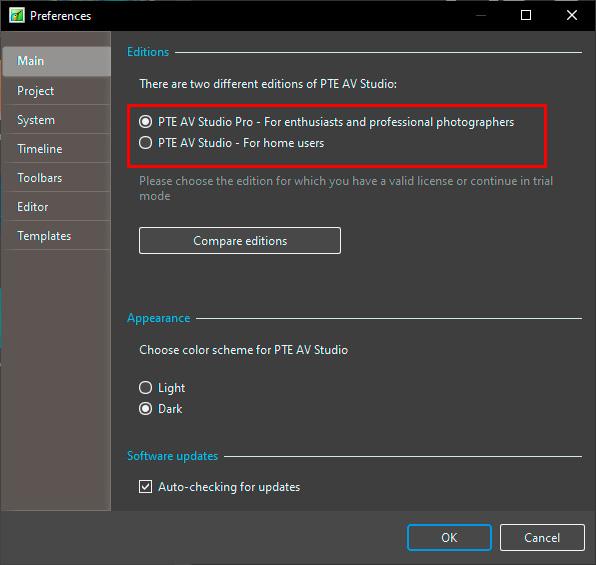
DG
-
The Style shows a method of Stroking Text in PTE AV Studio.
Apply the Style to a Blank Slide and Change the text to your requirements in BOTH versions of the resulting Text Objects.
Suggestion: If the Slide to which you wish to add Stroked Text already contains an Image or has Animation, add the Style to a Blank Slide and Copy and Paste the FRAME into your Slide.
Adjust Size and Position using the Frame.
When changing the Font the changes must be applied to BOTH Text Objects.
DG
-
 4
4
-
 1
1
-
-
See the last two posts here.
https://www.pteavstudio.com/forums/topic/38631-zip-file/#comment-176588
DG
-
-
P.S. I just remembered that a Style does not include the colour of the background of a slide which was in my case RED, to be able to distinguish between the inside and outside borders.
Apologies - just change the BG colour?
DG
-
Here's a reminder of the method of applying Borders Inside of an Image within PTE and without changing the Aspect Ratio of the Image.
1. Apply your border and determine the width that you require (in pixels).
2. In "Image Crop" apply the same value to each of the Top, Bottom, Left and Right of the Image.
3. If you decide to change the Border Width remember to change the value in the Image Crop settings.
Drag an image into the Slide list (16:9 Project) and apply the following Style. Examine the resulting four slides in O&A and observe the settings in the Properties and Animation Tabs.
DG
-
 1
1
-
 1
1
-
-
Hi Ken,
This is probably not the answer you want but if you click on "Do not save" it does not alter the time stamp.
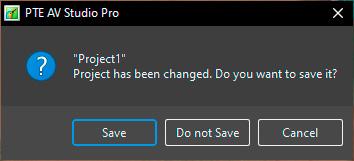
DG
-
All replies should be in English. Please use Google Translate.
DG
-
You can upgrade. It is worth the price. Compare the editions.
DG
-
 1
1
-
-
Hi Brian,
Which version did you purchase - PTE AV Studio or PTE AV Studio PRO?
The Envelope Tool Keypoints feature is not available in the PTE AV Studio version - you need the PRO Version for that.
Compare Editions - see the AUDIO section: https://www.wnsoft.com/en/pte-av-studio/compare/
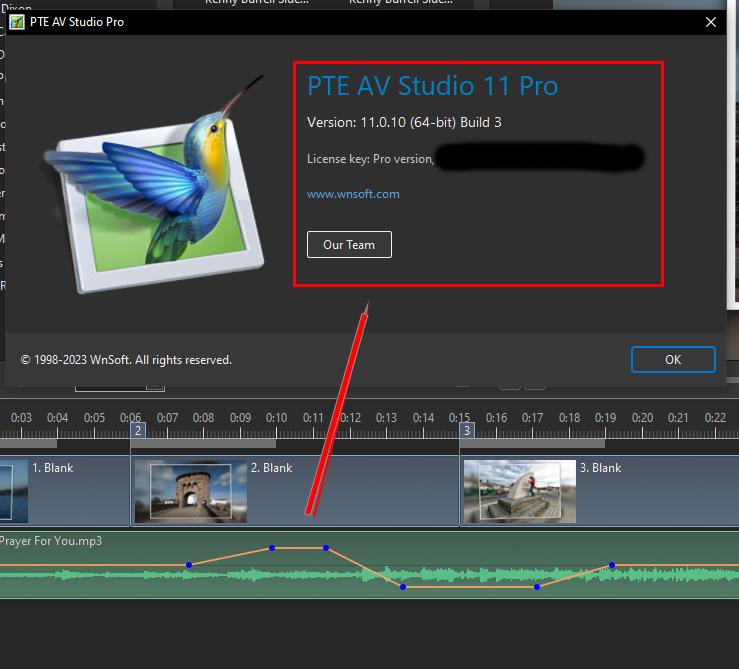
DG
-
That is correct - you will only see what you have set when you clicked on Set Graphical Editor.
By the way, unless the version numbers etc are different for Windows and Mac you should be on Photoshop 2024 and Version 25.1.
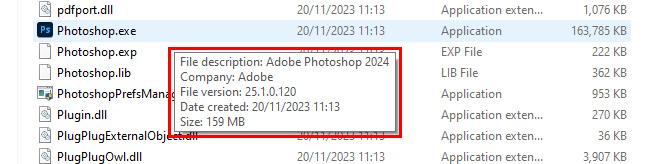
DG
-
I am on a PC so it will be different but you need to go to Settings / Preferences / System / Set Graphical Editor and point to the correct version.
The most recent version of PS (Windows) is 25.1.
DG
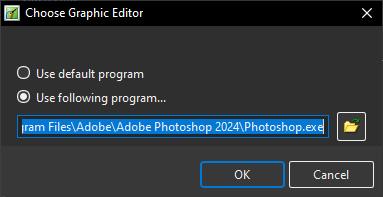
-
10 hours ago, aplman said:
While debugging a new show, or refining enhancements to an old show, I appreciate the ability to show on screen the Slide Index of the current slide. The value of the Slide Index would be even greater if I could also show the name of the current PTE file. Sometimes I use a slide in several different PTE files, and the Slide Index can be different in each case.
Members who love PTE for its versatility with EXE files should support this suggestion. Thank you all, and Thank You Igor.
You already can.
Recommended methodology in PTE is to accumulate all assets for a show in a single folder with the Folder's name being that of the Show.
Add a Text Template - "Folder Name"
DG
This is just an example - placement and size would be your choice.
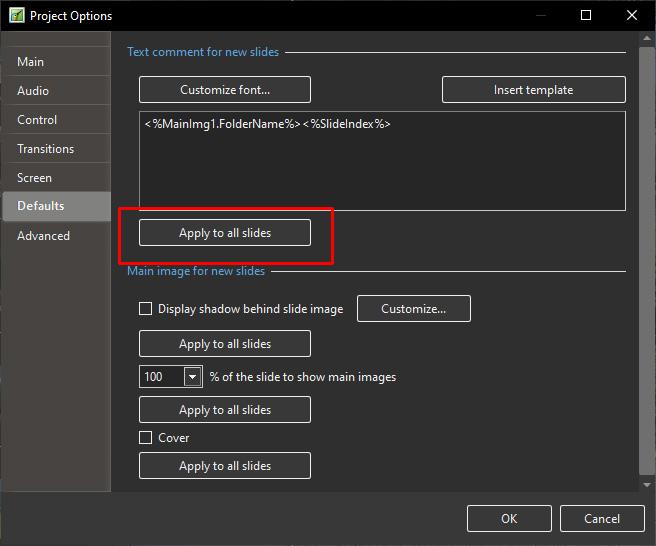
OR
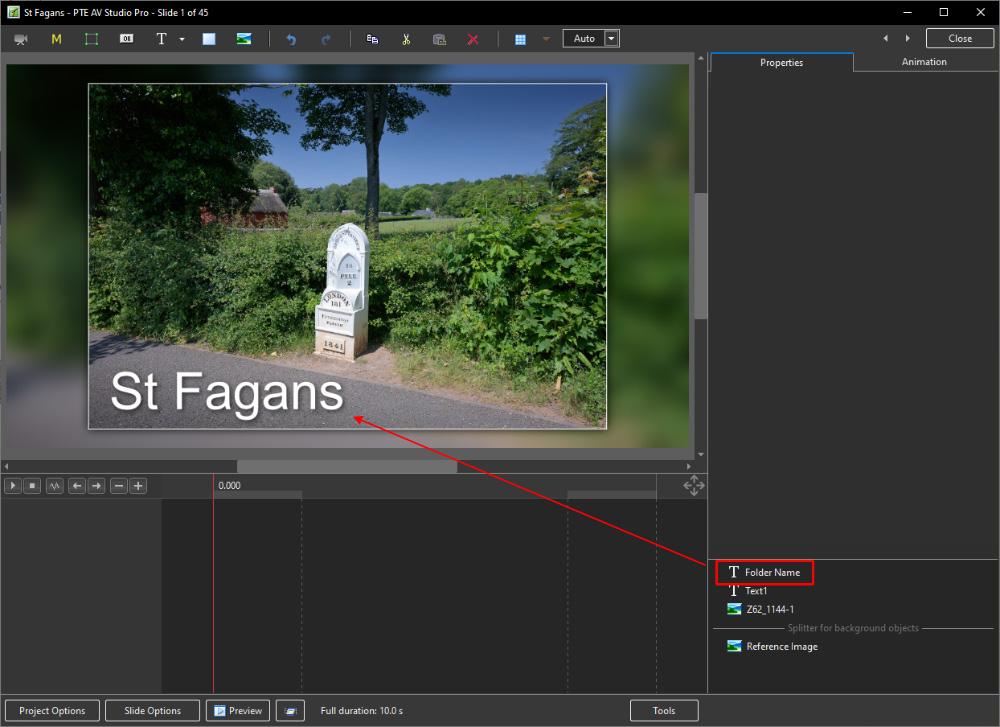
-
https://docs.pteavstudio.com/en-us/11.0/project_settings_1/preferences?s[]=edit
Set Graphical Editor.
DG
-
4 hours ago, mhwarner said:
Thanks Jill, but it is not possible for me to click in the box. I suspect it may have something to do with the size of my monitor (4K) and the % of text size (160%) I have set under "Accessibility" so that I can actually read menus and dialog boxes. If you look at the graphic I attached, you can see that the OK and Cancel buttons somewhat overlap the File name input box, so that's probably what is preventing me from clicking there.
I think that you have diagnosed the problem correctly. The Export Slides.... Window is not re-sizeable so this is one for Igor.
You could try resetting the % of Text Size value (temporarily) in order to Export your slides but I have never done this and do not know how much of a nuisance this would be or how often you would want to do this.
DG
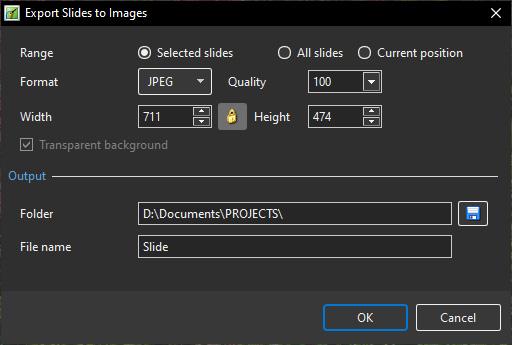
-
Can you make an ISO file?
Untick everything else.
DG
-
You can recover/check your license key here: https://www.wnsoft.com/en/pte-av-studio/lost-license-key/
If you are copying and pasting ensure that there are no spaces at the beginning and end of the copied key.
You can download the version for which your key is appropriate here: https://www.wnsoft.com/en/pte-av-studio/old-versions/
As Jill said, which version did you have on your old PC and which version are you trying to install now?
DG
-
Having separated the Audio from the Video and saved it as a WAV or MP3 you can open it in Audacity and add a "Time Track" which will allow you to reduce or increase the the "Speed" of the audio track by up to 10% (90% or 110%).
Using the "Adjust Time Range" option (and SPEED control) in O&A/Properties of the Video" you can slow down the Video to 10% or speed it up to 200% with the consequent change in Duration of the video.
Matching the SPEED and Duration of the Audio and Video could present a problem if you want to alter the Video Speed by more than 10%. It might be possible to save the Time Adjusted Audio file and re-introduce it into Audacity for another Time Adjustment but I can imagine that the quality would take a hit.
It is essential to synchronise the sound and video to take account of what is happening in the Video e.g. stopping at and accelerating away from Lights etc.
DG


How do I prevent subsequent animation...
in Slideshows & AV Shows
Posted
Perhaps it is this.
When you ADD a Key Frame all of the tick boxes for the various animations are UNTICKED.
If you CLONE a Key Frame then all boxes are TICKED and the they will duplicate the settings of the previous Key Frame.
I suspect that you need to use CLONE for your purpose.
DG