-
Posts
2,323 -
Joined
-
Last visited
-
Days Won
6
Posts posted by thedom
-
-
Thanks guys !

Btw, can you save the settings in your profile (about how old you want to see the messages) ?
-
- Cannot reset zoom.pan, etc by clicking on fields
Very strange.
Are you sure you click on the right ones ?
(See picture below).
As I have used it, it allows the keypoint actions to continue between slides instead of just between objects in a single slide. It can be useful at this time also to "soften" an abrupt action - You can have the action of the next slide starting and masking the stopping of the action of the previous slide.
I think it would be a very useful feature too.
That's why i tried to use it but even if i put the keypoints before the start of the slide, it was exactly like i put it at the beginning of it...

Are you sure it changed anything for you in your project to put it ???

Thanks.
- Cannot reset zoom.pan, etc by clicking on fields
-
I wa looking for a post and it seems that it doesn't exist any more.

Does it mean that the messages are automatically deleted after a few days/weeks ?
If it's the case, I suppose it's because of datas volume considerations but what a lost because the knowledge flies away...

-
Just a little demo to show how "filled" rectangles can be used with PTE v5 : http://www.thedom.fr/share/dload.php?actio...&file_id=65
It's only simple things I could think of.
Enjoy !

If you have other ideas or improvement, you are more than welcome to share them.
Question for Igor : do you plan in a next version to give the possibility to apply antialiasing on rectangles ?
-
Ok, I made an other try and I finally could download it.

For those of you who don't speak french, at the upper right, you gonna have a countdown :
merci de patienter nn secondes... (thank you for waiting nn seconds)
And at the end of this countdown, you gonna have in the same rectangle :
cliquez ici pour télécharger (click here to download)
Click on this link, and your download should start right away (if the service is avalaible
 ).
).Célou, tell me if i'm wrong, but it's one of your previous demo that you improved, right ?
Very nice and dynamic anyway.
On how many slide did you make it ?
I think the .pte could be usefull for beginners...
-
Célou, I can't download your file.

The first time I had :
"Service Temporarily Unavailable
The server is temporarily unable to service your request due to maintenance downtime or capacity problems. Please try again later. "
The second time, after the (long) countdown from 45 s to 0 (at the upper right), I had :
HTTP 404 - File not found.
-
Lin,
May be I'm wrong but I think we don't speak about the same keypoints.

See what I mean on the image included in this post.
- 0:00:000 : ok I understand why you left it. And you're right, it will be clearer for somebody new with the business of PTE.

Note : this keypoint is under the next one and you can't see it.
- 0:00:012 : Pan/zoom/opacity/center : exactly same values as previous keypoint except rotate = 2100 (?). Uselfull ?
- 0:07:116 : Pan/zoom/opacity/center/rotate (=2100) : same values as previous keypoint .
Usefull ?
-
Lin,
I noticed that you left 3 useless keypoints for your main image :
- 0:00:000
- 0:00:012
- 0:07:116
Might be confusing for people...
Anyway, thank you for sharing an other very interesting project.
-
When I highlight a keypoint, all the images are moving. I could not get it to allow resizing. The images just stayed 'glued' together.
Gary,
It's probaly because your images are all in the same group under a master object.You have to add them in the O/A screen as separate object (and not as sub-object).
-
Lin,
Just to let you know :
- I have a horrible framerate on my computer (about 2 frames/sec, with or without sound).
(AMD Athlon 1,67 Ghz + Nvidia Geforce4 Ti 4800 Se).
- It's a little bit better on my girlfriend's laptop (Dell Inspiron 6400, brand new) but definitely not smooth...

Btw, this puzzle idea is really nice.
-
Yes, in beta #3 and very soon.
Now Aleksey is finishing "battle" with DirectX API. Minimizing/restoring of window is fantastically difficult task in DirectX.
ARghh, I can't wait !

Good fight Aleksey, I'm sure you gonna be the winner !

-
Jeff, here are my remarks (mainly some tips you could add and two questions) about your excellent tutorial :
"This is the window zoom control with step settings from 10% to 500%". (p.6).
You could add the following tips :
- move the screen window in the work area with the mouse holding the ALT key
- zoom the window with the wheel of the mouse holding the SHIFT key
- directly type a number in the the zoom field
- x (numeric keyboard) : zoom = auto
- / (numeric keyboard) : zoom = 100%
"When an image is paced into the O/A Editor window, it's size (Zoom), locations in the window (Pan) and orientation (Rotation) can be physically changed by dragging on the image handles". (p.7)
You could add that :
- you can modify the panning only vertically (without affecting the panning horizontally) by holding the SHIFT key.
And of course the opposite is true.
- you can quickly reset to value default the PZR, center and Opacity by clicking on "Pan"/"Zoom"/"Rotate"/"Center"/"Opacity" fields...
"Distortion can only be achieved by typing values into the zoom boxes and not by using the mouse'. (p.10)
It's not correct, it can be achieved with the mouse by holding the SHIFT key.
"Values cab be typed into one or both boxes to displace the centre of the image from its default position". (p.10)
And you could add that you can move the center of an object with the mouse holding the SHIFT key.
"This [centre feature] allows an image to be rotated around a point other than its exact centre point". (p.10).
It's true, but not only. The choice of a "moving" center affect pan and zoom too.
"The Play button plays the animation action". (p.11).
You could add what I wrote here.
"The figure shows the timeline of a slide, set to have a duration of 15s and a transition time of 1.5s...". (p.12)
question : Doesn't the transition time on the slide should show 0.75s (effect applied to two slides, half time on each) ?

"However as they (Keypoints) are an essential elements of the ability to achieve pan, zoom and rotate actions....". (p.14)
You could add that it concerns center and opacity too.
"Keypoints may be added to an image timeline in two ways". (p.14)
Actually, there is a variant for the first way : right-click on the timeline at the position where a keypoint is required and choose "Add a keypoint here"..
"There is always a keypoint at the beginning of the timeline for each object" (p. 15).
Yes, by default, but this first keypoint can be moved if needed (in combination with the starting line by example).
question : Why do we have the ability to move keypoints of an object OUT of its own slide timeline ?!? Is it a bug because it seems it doesn't have any effect...

-
Presently, in the v5 beta #2, the show automatically loops forever and there is nothing you can do.
The option to close the show down after the last slide will be implemented in the next beta (a lot of other great features included in the previous version of PTE are not yet included in v5 but all of them will be for the final release).
Barry,We plan to include the next features to beta #3 (probably on this week)
- Synchronized music
- Listing of slides (forward/backward).
- Close on show end.
- "Curling of page" effect (probably).
- Various small improvements in Visual editor.
- Fixing of several bugs.
- Potentially more reliable work of slide-show.
-
Available on "Beechbrook":
Are we looking back in the future or is the future come to us??
I hope you like this show.
I like it a lot.
But where did you get those images ?
Are they "real" or done / retouched in a photo editor ?
Anyway, some of them are just great.
I like the fact that you don't use too many P/Z/R and the one you used are smooth and nice.
Nice and simple text effect at the end.
Very nice music too. What is it ?
I hope Igor can give us a second picture track in the future.
What do you mean ? (sorry, english is not my mother tongue...
 ).
). -
Please wait for the next beta #3 where I improved Visual editor with several new important options.
Grid in Visual editor in my TODO list. I'll not promiss exactly when.
Yepeeeee !!!

-
Thanks Al, i downloaded it.
But i'm wondering if I don't prefer the new ones you made...

-
Lin,
I can just make possible adding of several new images. They will be inserted to slide or on a current *one* selected object.
An other news of very nice improvement !
Thanks Igor, you spoil us too much.

And I don't know if we diserve it...

-
I suspect Jeff and I will work out perhaps a "two pronged" presentation where both approaches may complement each other and satisfy each type of learner.
I think i'm definitely a "reading and thinking learner" (copyright Lin).

Seriously, i think you're totaly right about the two approachs.
-
I really like your Thom title PTE v5 b2.
Nicely done, good ideas (the "rotation" of the image in it's center, the rotation of the 3 wheels, ...).
The other demo miss a little bit of coherence (images with absolutely no link in the same slide) and it results sometimes in a lack of artistic touch (imho the purpose of the new features are to enhance our shows).
But i guess it was not the goal for this demo... because it's a demo of v5 possibilities, right ?

-
Thanks Al, very interesting file definitely !
I realized with it that I totally misunderstood the "cover screen/fit to screen" options in the Project Options : actually, this option defines how the slideshow will be displayed on the end user screen (=monitor).
Until now, I thought it defined the default display mode of each object in the O/A window (properties tab).

I understand too that there is no way (for instance ?) to set a default "cover screen" mode for each object, the default being "fit to screen".
I (finally !) agree with you : I don't see any use (at least for me) of "cover screen" in project options.
Btw, I'm wondering what will be the purpose of the option "fit to screen (enlarge images to fit screen)" in the same screen tab ?
Or will it simply disappear ?
May be the answer in the future beta #3...

-
Lin, no offense but from my humble point of view, you should consider to write your tutorial in a less linear way.

Your tutorial has to be read from the beginning to the end to understand, there are no section and not enough visual links between your images and your explanations.
It might be frightening for a newbie.
I think Jeff tutorial is more convenient because you can choose to read a single paragraph if you need some information on a specific point/feature.
After this, I hope you don't hate me.

-
Thanks for the link. Awesome !
All the galleries (Budapest, Israel, Hong-Kong, etc...) are just great !
Go have a look here to see them.
-
2. Include a Grid screen on the Properties window, similar to Photoshop, to help align objects when zoom & pan.
Jill (North Wales)
I totally agree Jill.
Go have a look here but let's be patient :
Features of the previous version have to be included first.

Btw Igor, do you have an estimate date for the release of the next beta you are talking about two messages above ?

-
Yes, I had a quick look and it seems to be very interesting already.
May be I'm wrong but it seems you don't speak about the Center feature.
Anyway, congratulations and be sure I'm gonna read it from the first to the last page and give you feedback.
And may be I'm gonna learn some more new things about PTE...



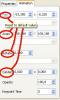


Rectangle ? What for ?
in General Discussion
Posted
Thank you all for your feed back.
Just for your information, the woman on this picture (Laetitia Casta) is a french actress and top model.
I just say "Great ! Thanks !" once again.