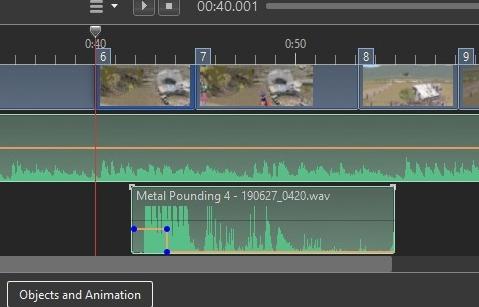Tejano Bob
Members-
Posts
57 -
Joined
-
Last visited
Everything posted by Tejano Bob
-
"Just move the slide to where you want the video to end" doesn't end the video. It simple sets the start point for when you press play. There seems to be some complex ways to accomplish something that turns out to be quite simple (except that the User's Guide seems to lack a simple explanation). I had wondered why trimming the end of a video couldn't be as simple as trimming the end of a sound track. Just grab the end of the video and slide it back to where you want the video to end. Well, It CAN. I tried it once, and it didn't work. Apparently the video was too long, and I ran out of range. I could shorten the video, but no as much as I wanted. For shorter videos it works great. As for deleting a section in the middle. the suggestion that somebody made works well. Just trim the source video twice, trimming the beginning of one, and the end of the other. Then combine the two. Thanks to all who tried to help me and weren't getting through to me. I went back and reread all the suggestions, and they helped.
-
What a backwards way of doing things. You can easily trim the beginning of a video from the time line. But to trim the end, you have to go to the source video and trim it there. Then you have to wait while a new video is created. No kudos for pre for THIS one.
-
I used to be a user of ProShow Producer. When it went under, I tried a trial version of Studio 10, and ended up purchasing it. I've found Studio 10 to be a powerful program, in many ways, far more powerful than Pro Show Producer. But one thing I really miss is the abundance of transitions that were available in Pro Show Producer. As an example, I once recorded a video of a wedding. There was also a photographer taking still shots. I included some of the still shots in my video. The transition between a video clip and a still shot was a camera flash. Then the video would continue until time for the next still shot. Are there any downloadable transitions like that available?
-
It looks like the short answer is "No," but I appreciate all the additional information. I guess my question was a sneaky way of asking this forum to help me evaluate a program I'm trying. It wasn't intended to be, but I guess it was. I already have a print screen program that I've used for years called "Print Screen Deluxe " by American Systems. The program I'm evaluating is Premier Essentials 2021. It looks interesting, and does a very slick job of extracting a jpeg from a video, but it doesn't look like it can do many of the things Studio 10 will do, and was never considered as a replacement of Studio 10, just as another tool. While I still miss a couple of features of ProShow Producer, I've been very satisfied with Studio 10.
-
I think I already know the answer to this but I'll ask anyway. Is it possible to to open a video in Studio 10, play it and stop it on a particular frame, then export that frame as a jpeg? I think I probably need a different program to do this, but why buy another program if Studio 10, which I already have, can do it?
-
Is there anything new that I should be concerned with? Is there a place I could look for myself to see what changes have been made?
-
JKB: I finally got around to trying your method. It works good for trimming the beginning of the video, and I can move the slide up to where I want the video to end in the viewing screen But how do I set that point to trim the end?
-
OK, I think the problem is resolved. After several tries, I was able to end up with a trimmed video . . . I think. First of all, I wasn't sure where the trimmed video would end up. I overlooked the name and location that was shown in the lower left corner. When I realized where the converted video was being saved, I tried running it. It eould run, but looked like it had just saved the full video. I'm not sure why. A couple of other times, I just got a screen that said the video couldn't be found. The last time it looked like it had trimmed the beginning but had not trimmed the finish. But what I discovered, as the converted video finished, the finish was trimmed exactly as I had designated it. In between WAS the entire video. The original video must have been recorded twice. I haven't checked it out yet, but that had to be the reason. Thanks to all for your patience. JKB: I still have to try your method. Looks interesting, and may answer a question I had about trimming just the beginning.
-
I think I was able to trim a video. It seems simpler than in ProShow, but a lot slower. But I don't know how to save it. I see a "Play" bu tton and a "Close" button. The "Play" button does nothing (didn't work when converting a presentation to video either). It looks like extra files appeared in the File List, but I can't identify which is the trimmed video. My question, where is the trimmed video saved?
-
I have several questions about this topic. First is where to find the instructions in the User Guide. I've made several searches and can't find them. I have loaded a video, and I have found "Trim Video Beginning" in the options list. I clicked on the option, and nothing seems to change. I can view all the frames in the video, but cannot find how to trim the video. I was looking for a scissors icon, but could find none. My other question is, "What if I want to trim the video to a piece in the middle?"
-
As I was moving sountracks around within my presentation, I thought I saw an option list that had, as one of the options, "Save Soundtrack to File." I wasn't interested in doing that at the time, so I closed the list and went on with what I had been doing. Later I looked for that option list, but have been unable t locate it.
-
I have two folders on an external hard drive that I use for Studio 10. Studio 10 Projects I use to store my source files. Studio 10 Presentations I use for my Studio 10 pte files. There has been a sudden change in the way the Studio 10 Presentation folder works.. I had just downloaded an update to Studio 10 so I don't know if the change was due to the update, or if it was something that happened in my computer. Previously, both the Presentations folder and the Projects folders worked the same. When I clicked on the folder in the tree the file subfolders would be displayed in the Panel. The Projects folder still works the same, but open my pte files in the panel, I have to right-click on the Presentations folder and select OPEN. The pte files will be displayed in a new window. The pte shows can be opened from that window with no problem. It just requires more steps, including a right-click. I'm only interested in finding out if it's something that the update did, or if something changed in my computer operation. One other thing I noticed. Previously, when I clicked on the Studio 10 shortcut, it would open the last pte show I was working on the last time I used Studio 10. Now Studio 10 opens empty until I select a pte show.
-
This post isn't about "Vibration," but it is about modifiers, animation and motion. No particular problem, but a couple of questions, and perhaps a suggestion. My first question is about a motion problem I posted about previously. It had to do with the simple flight path of a swooping eagle. (See attached picture). I finally solved my problem, with some help from the forum, with four keyframes and the animation settings arranged in a shallow parabola. Only after reading about modifiers in the online user guide and watching Barry Beckham's tutorial did I begin remembering ProShow modifiers. It had a function, under modifiers, that permitted setting the path of an object according to a triangular wave, a square wave, a parabola, etc. I guess my question is, is there any way to do this in Studio 10. My second comment is not really a question, just a ProShow experience with a problem with animation. ProShow couldn't resolve it. I'm not sure Studio 10 could. It was asking a lot. The video is a very simple one but doesn't zip well. The course picture was the front view of an automobile sitting on a highway running north and south with the automobile sitting near the bottom of the screen (South end). The highway in the distance ran east and west, then curving into the north-south highway. I was lucky in finding a picture that was the side view of a identical automobile. I animated it to travel from east to west along the top of the frame, travel around the curve, travel south and disappear off the bottom of the screen. The trick was to change the side view of the automobile to the front view. At the curve, the auto was still small, and I solved the problem by having the auto travel around the curve fast. I used to use a "morph" program that could slowly change one object into another. Example: I used it to change a picture of my daughter and her husband kissing into a picture of two wolves with their noses together. It occurred to me that such a function would be very useful in my automobile video. In Studio 10 I was faced with a similar motion problem. My video was of an airplane flying along a winding river. I had a picture of an airplane with one side showing. Attached are three picture from my video showing how I handled the problem.
-
That's a LOT of reading. Understand that I'm a new Studio 10 user, and used to thumbing through the pages of a printed User Guide. An online User Guide is quite different. The Search function can be very helpful if you know what you're searching for. Call it by the wrong name and what you find may not be very helpful. In this case, I was lucky, and my search for "Modifiers" yielded some very helpful information . . . and Barry Beckham's tutorial was excellent. In comparison with ProShow modifiers, I think Studio 10 modifiers, once you understand what you're looking at, are easier to follow. I used the ProShow modifiers briefly. In their User Guide at the section on "Modifiers," they made the comment that the section was "Not for the faint of heart," and they weren't. Thanks for your help, Wideangle.
-
I also have a modifier question, but I think the answer to Harbrinar's question may be they Key. I just don't know how to do what was suggested. I'm trying to animate a waterfall. That also is a vibration. ProShow had a Modifier option also, but I think it worked different from the Studio 10 Modifiers. They had an example of a dog shaking off water. IMO a water fall would work similarly, just at a slower frequency. My question is, how do I get to the place where I can set the amplitude and repeats of the modifier?
-
Thanks to the help and a couple of critical comments from forum members, this is no longer a problem for me. As happened so often in my career (when I was working. I'm now retired), I felt like I was being dragged, kicking and screaming, in directions I didn't want to go. That may seem overly dramatic, but nevertheless true. Rather than use text pages, I now make voice recordings to support my graphics. I didn't think my hoarse voice would allow me to use voice recordings, but it did, and my slide show is now a documentary with me narrating. One of the problems I encountered was in using the Windows 10 built-in recorder, which produces an mp4 file. Something I realized a long time ago is that mp4 is a compressed file, and tends to change words in a song. In attempting to use the recordings in my documentary, I found the problem more severe. I ended up using a more sophisticated recorder, and recording my voice as wav files. I was surprised to find that, while saving my finished documentary as an mp4 video, I did not witness the aforementioned distortion. It makes me wonder if Studio 10 uses a higher quality mp4, or a different compression ratio, in its videos. At any rate, that's where I am now, and I thank the forum members who helped me get here. But, when all is said and done, I still wish Studio 10 had the option of setting font size in the same place that font style is selected.
-

Audio Keypoints in Timeline Disappeared [SOLVED]
Tejano Bob replied to Tejano Bob's topic in Troubleshooting
Yes, I must have clicked accidentally clicked on the little squiggly orange icon. I didn't even see it. I HAD seen the "Clear Audio Keypoints" in Preferences. Thanks Goddi. -
My audio keypointsin Timeline suddenly disappeared . . . well almost suddenly. I have been making recordings from a recorder in which the microphones were too sensitive. I have been adjusting the resulting audio levels down using keypoints. I finally found a way to record at a lower level. I put the recorded audio on my Timeline. Now I don't have any audio keypoints. I've checked Preferences. Now that I'm recording at an appropriate level, I don't need the audio keypoints, but I should have them in case I do. Did I somehow get something set wrong?
-
No, I didn't know about the relationship between Zoom and the number of lines of text. I'll have to go back and study it using this information. Update 4-24-2020: I have used the online User’s Guide. Frankly, I find it hard to use. It’s not the same as a printed user’s guide. It’s true that it’s easier to update and keep current. It has a lot of topics, some of which are for previous versions of Studio. That would be less of a problem if I knew what it was I wanted to do. I don’t even know what all Studio 10 is capable of. From my perspective, the problem is that it’s a User’s Guide; it’s not a “learner’s guide.” A printed User's Guide would also be a "learner's guide. I could read through it page by page. Anything that caught my interest I could try it in a project to see if it worked. I could carry it with me to the doctor's office and study it while I waited. The problem is compounded when I consult the online user’s guide, “Entering Text” for example, and a form is shown for inserting a template with more options than I will probably ever use, and, when I click on Insert Template, instead getting this form of options, I get I get a simple list of options. If I click on “Name” I get the existing text followed by “<%Mainlmg.File Name%>. As for my question about sizing text, I thought I understood the responses. If one line = 15% , then it would make sense that 4 lines would equal 60%. But when I tried to apply that to my project, it didn't seen to work. One of my slides had 12 lines of text. what should the Zoom be set for? If I set one line to 20, what would the size of 6 lines. I finally realized that I was in a different dimension. I was thinking picas while the responders were talking screen size, and the relationships hold true. If one line is set for a Zoom of 10, then 10 lines of text is going to fill the screen, and 11 lines would not FIT on the screen. For a writer, it would make more sense to set the text size in picas in the same place that the text name is chosen. Whatever difficulties I run into aside, Studio 10 is still a great AV program. Thanks for your responses.
-
I am working on a project that has a lot of text pages interspersed with image pages. For the most part the text properties are easy to use and intuitive. But I find it odd that there seems to be no easy way to set the font size and keep it constant between slides. The font size can be controlled either manually in the display or with the Zoom control, but while the Zoom is more precise, it often has to be set to different values to keep the font size constant between slides. In Slide 2, the font size is set to 58. In slide 7, the font size of the header is larger than the text. Yet the Zoom value of the text is much larger than the header.
-
Paul: I had originally grabbed the end and dragged it to the left to limit the sound bite to the desired area of the slide (the wagon traveling down the stone steps). The problem I experienced was that when the wagon reached the level ground, there seemed to be an echo of the sound bite at a lower volume. One of the things I tried was to grab the end of the sound bite and drag it to the right (exposing more of the source sound) and using the audio key points to abruptly lower the volume of the sound bite to 0 precisely when the wagon reached level ground. I thought this had fixed my problem, and I reported that it had in the Forum. But then I found out that it had not removed the "echo." It had simply moved it from Slide 6 to Slide 10. As I explained in my last post, I discovered that the music had somehow been corrupted by the sound bite. Removing the sound bite, while leaving the music, did not get rid of the "echo." the problem had to be in the music. I removed the music from its track and reinserted it from the file list. The "echo" returned, so even the music in the file list had to be corrupted. I deleted it and moved the original recording to the file list, then moved THAT file to the audio track. The "echo" did not reappear. This time I watched the project file all the way to the end. No echo. Thank you for your response, and for giving me an opportunity to summarize these steps. I was thinking of doing that anyway, but I had already posted so many times about this problem that I was hesitant.
-
Update 4/22/2020: Problem fixed. I'm attaching a new screen print of my timeline. If there is an "echo," it's so low I can't hear it. My thanks to those in the Forum who worked with me on this. One note for others who may experience this problem.: I had just finished another project that had two helicopter scenes and two airplane scenes with sound effects. They did not have this problem. The difference was that those sounds tapered off as the aircraft passed. This sound bite required an abrupt end. . . . Uh oh! I spoke too soon. The echo is still there, but it's now occurring later. Previously, it occurred immediately after the desired sound bite ended. Now it's occurring during Slide 10. It's less troublesome there, but it's still happening. Whatever is causing it seems to be hidden. I'm going to continue trying a few things. I love mysteries, especially when they can be solved. THE SAGA CONTINUES . . . only this time I'm happy to report that the problem and the mystery is solved. One thing I learned years ago is that when you're all out of logical troubleshooting steps, you have to try SOMETHING, so try something that doesn't make any sense. What I tried was just removing the sound bite. That part made sense. Then I played the project again. The "echo" was still right there in Slide 6. I removed the music. no echo. I tried different music. no echo. I reloaded the original music. The echo was back. I removed the music and deleted the music from my source folder. I went back to the original recording and copied it to my source folder, then loaded the new music file into the soundtrack and replayed the project, all the way. No echo. The original music somehow got corrupted by the sound bite, probably by something I did. But how did the corrupted music get into my source file? I'm not even going to TRY to explain THAT one.
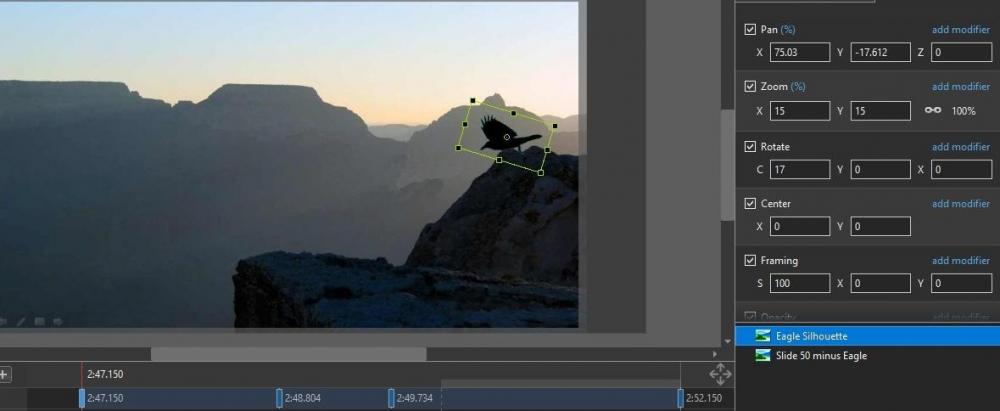
AirplaneLeftSide.jpg.173611fe43495b532e82a681fa6b4492.jpg)
AirplaneTurning.jpg.3cf74a56ed87ca9f76a8728d0eb2ecb9.jpg)
AirplaneRightSide.jpg.5e80cd58c00a10c9711ee581aa34172d.jpg)