-
Posts
3,532 -
Joined
-
Last visited
-
Days Won
23
Posts posted by goddi
-
-
Well, I just noticed that trying out that method really screwed up the placement of my audio clips. I thought I had saved the file...but I must have not Ctrl-Z'd enough.
But...I figured out the 'Shift' method jkb just mentioned. First, click on the audio clip you want to move. The click and release the Shift key. Then you can move the audio clip with your mouse.
Kinda crazy. Still it has the potential problems with manual moving the clip and losing the exact placement. If Igor could just make it move with the arrow keys...super.
Gary
-
 1
1
-
-
Greetings JT,
I like the ability to click on the audio clip and it opens the Audio tab. I gave it a try. However, there is something that can cause great problems. I did link the audio clips to the slides. Some moved correctly. But sometimes another audio clip that had nothing to do with the clip I was trying to move got moved incorrectly. Very dangerous. Don't like it. You have to be very watchful that it did not disturb the placement of other audio clips. Not sure what is going on but it is beyond cumbersome in some situations.
One thing I noticed that I think all the clips on the track you are dealing with must be linked to a slide or the other clips get moved from where they were positioned.
Also, after linking all the clips on Track 4, I moved an audio clip from track 4 to Track 3. The audio clip that I just moved to track 4 became muted. Duno.... Nice idea but too dangerous to use. Hope Igor has a better plan.
Gary
-
-
Greetings,
I made this suggestion back in 7/31/2018. I'm in a new project now that really needs this capability.
I'd like to have a menu item that gives the ability to move an audio clip up or down in the Audio Tracks. You can move entire Tracks up or down but not specific audio clips. This would be helpful when you have, for example, two audio clips with a crossfade. Moving them by hand is hard to keep the precise placement. Or manually moving any audio clips by hand can mess up the alignment. If there is already a way, please let me know. (How about an Alt+up arrow ?
Gary
-
 1
1
-
-
Greetings Dan,
This program can extract your images but you will have to remake the project in PTE.
https://www.multiextractor.com/
Gary
-
 1
1
-
-
Greetings,
The GoPro 11 produces HEVC formatted video files. I see that PTE will play them.
However, the HEVC are supposed to be more compact but still pretty large. If I Convert them in PTE, they come out substantially smaller.
In this example, the HEVC file is 40.7MBs. When Converted, it is only 5.86sMBs.
I don't really see any difference in the quality. Is there any reason not to Convert the HEVC files? I do see the bit rate is reduced as expected. I am concerned about the final size of my projects so I'm more likely to Convert all of my GoPro videos.
Gary
-
When you trim directly in the Timeline, will the trimmed out (removed) section actually be removed from the final project (therefore a smaller sized show)?
Gary
-
Greetings,
That is sort of the question. I have heard that is true that you don't have to do a Convert anymore. However, now there are much higher resolutions available that were not common before. Also, if you want to use the Trim function, it will automatically do the Convert. And, GoPro now outputs the video files as HEVC. So, just wondering how PTE will handle these higher resolutions. For PTE, it seems that just shooting at 1080 and 60 fps is all we'd need. But just wondering what others are doing with GoPro resolutions/frame rates.
Gary
-
Greetings,
I'd like to know if there are any video settings in the GoPro 11 that PTE can not handle.
It can shoot in the following resolutions: 1080, 2.7K, 4K, 5.3K and FPS of 30, 60, 120, and in MP4 (HEVC).
Normally I've shot in just 1080/30 or 60 fps. Have not tried the higher resolutions.
Are there any such settings that PTE can not use in the Convert process if the '1920x1080' is selected for the Convert?
Thanks... Gary
-
Greetings Igor,
Just gave it a test. Yes, it works. Thanks for the quick fix!
Gary
-
Greetings,
My project is 16:9. However, when I Convert/Trim a 640x352, I want it to stay at that aspect ratio. And that is what the menu indicates. After it is converted, I can't put a border around just the video since now it is 16:9 and has the black borders on both side. I don't think I've ran into this before.
Gary
-
-
Thanks, Dave. Interesting way to do it.
Gary
-
Yep, Bart wanted the text to rotate vertically. As I have said, I don't really know how to fix it but I gave it a shot.
Gary
-
Greetings,
Is there a way to determine which Style was used with images/videos? If not, can there be some indication in the slide list to show the name of the style that was applied?
Gary
-
Greetings, I think I got close but not the way I'd like. But my brain is not coming up with a better solution. Here is a far as I've got.
I rotated the text vertically. It goes vertical but somehow I dropped the reversed text as it goes around to the back...
Gary
-
Greetings Bart,
I gave it a try but I could not modify it to rotate top-to-bottom. Dave is much smarter than me. Just can't figure it out.

Gary
-
Greetings Dave,
When I modified your Style, I deleted all the 'Text1' keyframes except the first 'Text1'. You had each letter of 'Text1' in its own keyframe. I am not sure why you did it that way. Did you do it for some other functionality? Like changing colors or sized of each letter within the 'Text1'? Or what other possibility?
Just wondering...Gary
-
Greetings Bart,
If you mean to make the text rotate in the opposite direction, just change the negative '-1470', to a positive number, '1470' (or whatever length you want).
Gary
-
Thanks Dave, Very nice Style.
I wanted to see if I could make the text rotate a bit more. So I tweeked it a bit. Here it is, slightly modified.
I typed in the text in both of the 'Text 1' keyframes.
I increased the Rotate animation for both of the 'Frame 1' keyframes to '-1470'.
Then increase/decrease the slide's duration to adjust how fast the text rotates.
I hope this makes sense. Just poking around.
Gary
-
Thanks, Igor. I checked with my friend to see if he remembered how he created the image. All he can remember is that he must have scanned a print with a flatbed, but does not remember exactly how or with what.
At least now we know what to do if this issue reoccurs. What is strange is that the MediaInfo does not show any difference between the original and being re-saved in PS.
Thanks... Gary
-
1 hour ago, davegee said:
I am not sure what the problem is but a simple Open in Photoshop and Save As xxx.tif makes it load ok in pte v11.
DG
Greetings, The question is that the file worked in V10, but not in V11. I did open it in PS and saved it as a jpg and it worked. So, why would this tif work in V10 but not V11. The person I am helping is a newbee so I don't think he or others would have figure it out since it had worked in his earlier version. Looking at them in MediaInfo, they look the same. And it works in other photo programs.
So it is a curiousity that I I hope Igor can explain.
Thanks... Gary
-
10 hours ago, Igor said:
Hi Gary,
Can you send me one sample TIFF file?
2. Windows or Mac version?
Greetings Igor,
I've attached one of the TIF files. He is using Windows. I tried it in my Windows10, and it fails to load in my PTE V11, too.
Gary
-
Greetings,
I was helping a friend with his PTE project. He was using V10. He had some Tiff images and they loaded correctly.
However, he then upgraded to 11.0 Pro. But the Tiff images would not load. Is this a bug? When I converted them to jpgs, they did load correctly.
Gary
PS I just noticed that the file extension is 'tif', not 'tiff'. Wonder if that is the problem. But they loaded in the V10.
=====================================


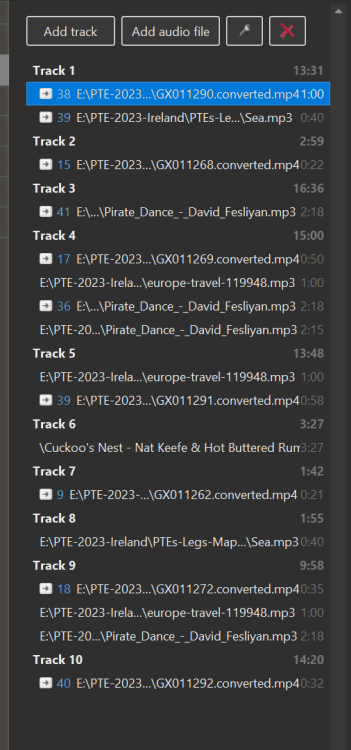
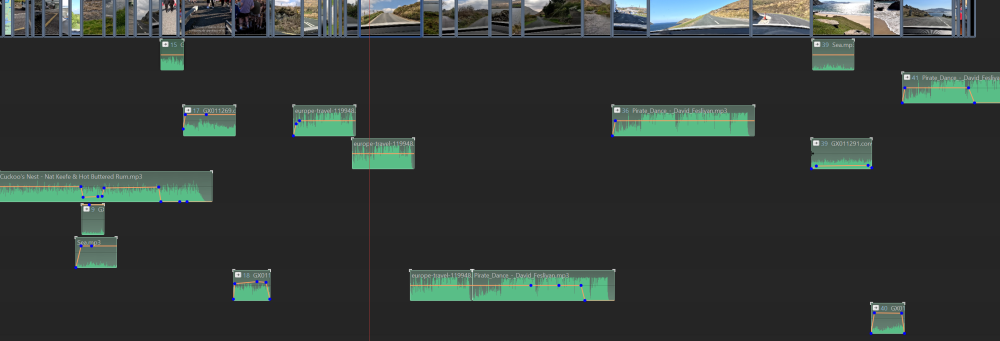
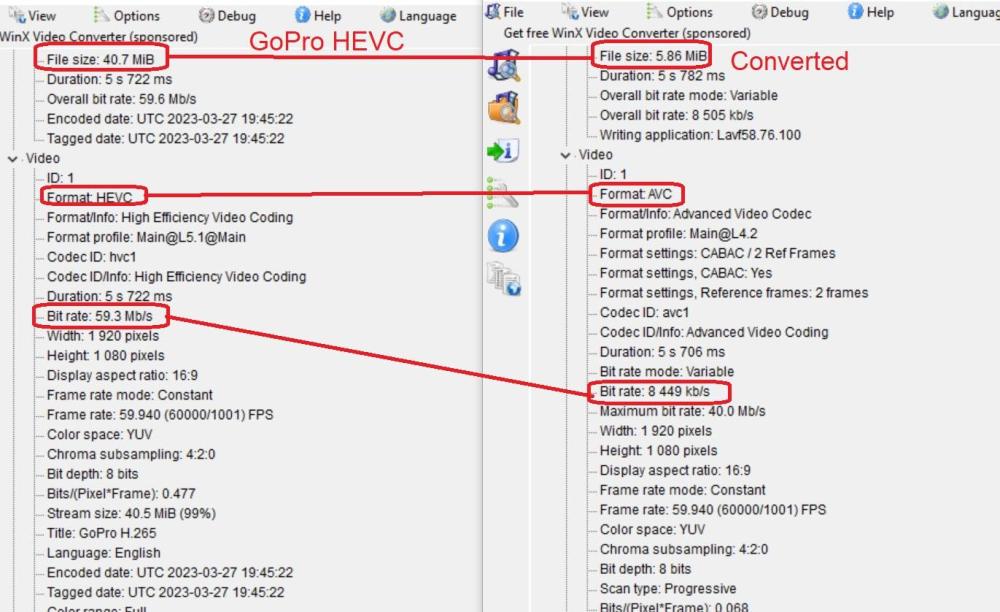
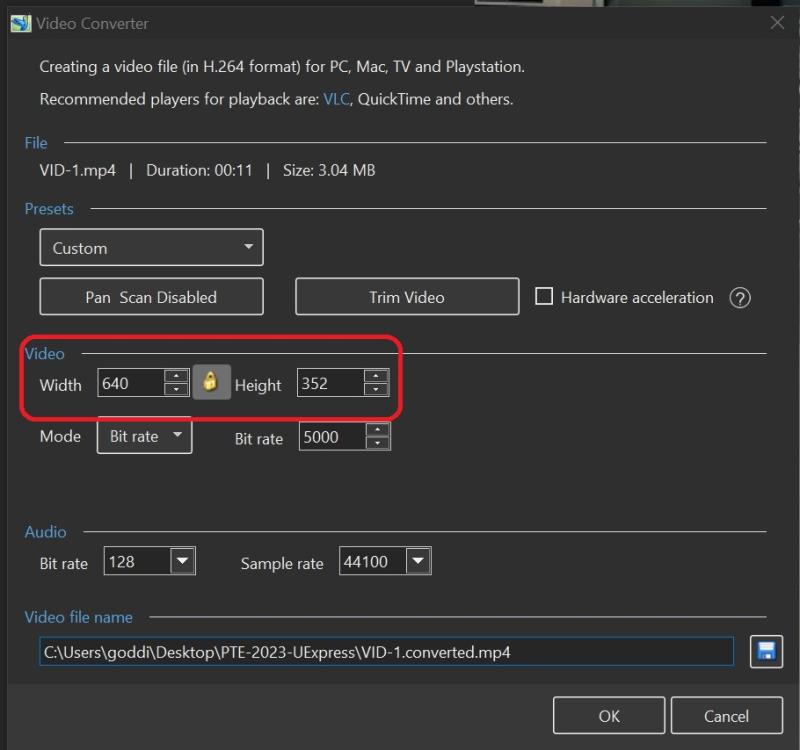
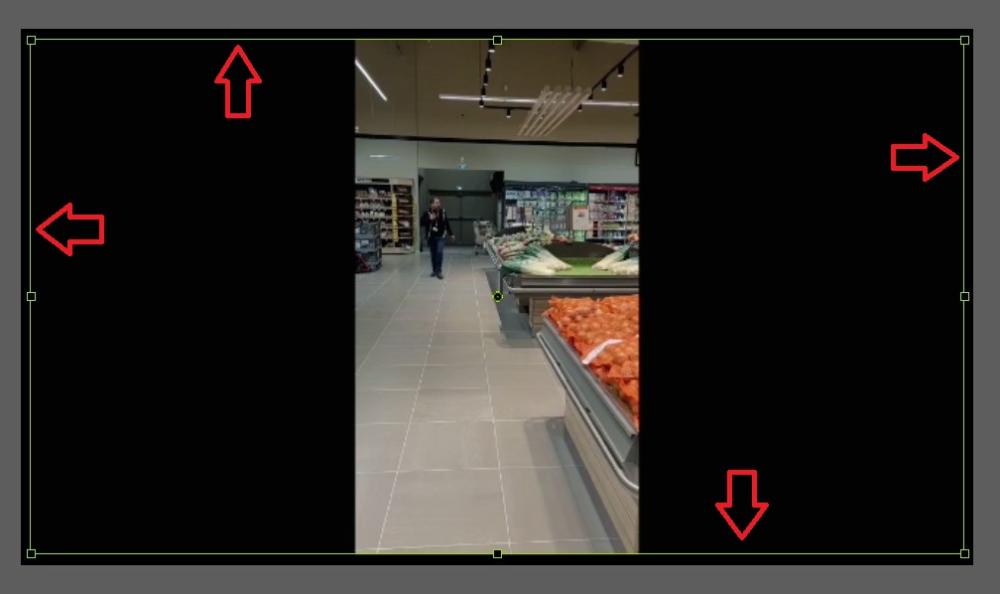
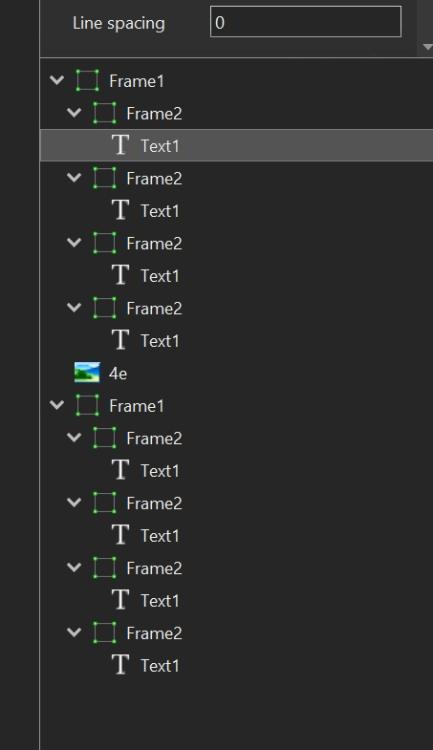
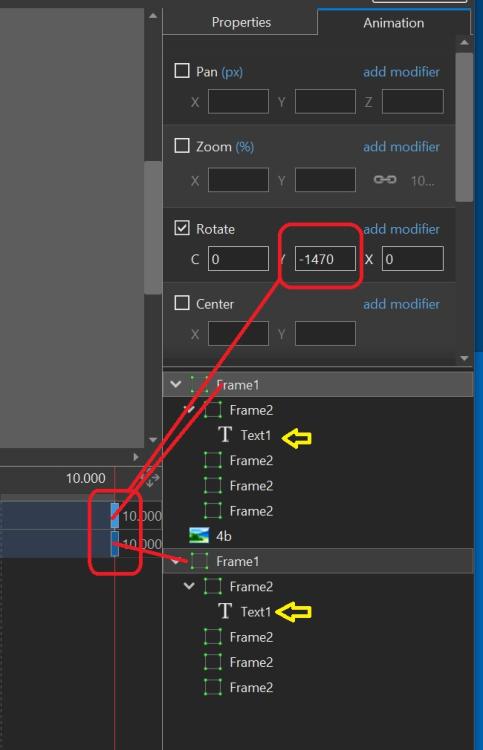
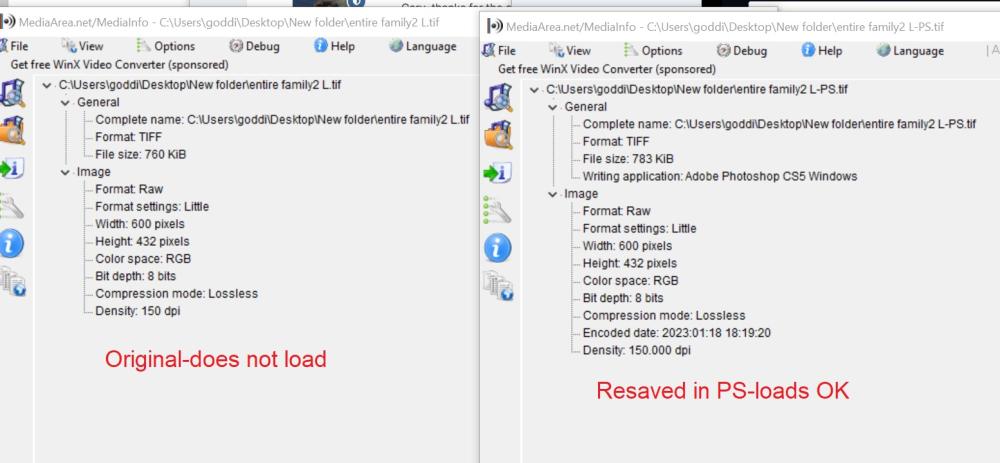
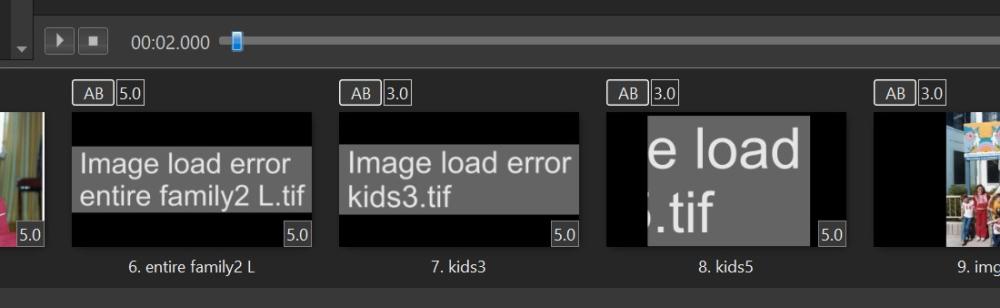
Quick Style. How to mute sound for a series of video clips
in General Discussion
Posted
Greetings,
I've just finished a project, spending many hours applying several animations individually to many video clips. I didn't want the duration of each slide to be changed if I created a Style with these animations to be applied to other video clips. So I manually applied Aspect Ratio and Borders to each video clip, one by one, so each one would retain its duration.
I had totally forgot about the Quick Style. It would be nice, since it is a 'Style', that it also be put into the 'Style and Theme' menu, to reside at the top of the list.
I would have looked for it there or it would have caught my attention since it is really a 'Style' option. Great improvement but hard to remember where to look for it.
Gary