

nobeefstu
-
Posts
1,971 -
Joined
-
Last visited
Posts posted by nobeefstu
-
-
Ray Groome,
Try opening My Computer ( or whatever its called in W 10) which lists all your HDD Drives and attached Devices. Right-click the CD/DVD Drive icon and bring up the pop-up menu. See if there is a menu item that gives you the option to burn to disc ... it should also have available the option to remove the file from the burning queue/list.
* I dont have use of W 10 ... but I suspect this procedure works as it has in previous Windows OS.
-
Hallwoody,
I agree that a Windows 10 upgrade/update is at the top-of-the-list as the most likely cause of your current DVD issue. If possible I would like to ask of what year/generation your PC board and processor is ? (not the year of purchase ... but the manufacture date and chipset type such as z77, z97 or anything newer or older.) I have found older generation PC's generally have alot more issues with Windows 10 generic drivers than that of newer generation PC's/Boards that were built to be Windows 10 compatible.
I believe DVD Disc creation has seen its hay-day as Barry comments. Many users rely on DVD Disc for distribution ... but the only real advantage is the cost of delivery per a unit. USB delivery takes the real advantage with HD Video output quality VS the less impressive standard DVD Video output quality. DVD Discs are also prone to dirt, scratches, and regional playback compatibility. USB video delivery is comparatively a much higher cost to share among other users and friends ... also the intended users equipment needs to be somewhat newer specs to accept the USB video playback.
I guess cost VS quality is the competing factor in selecting a video delivery medium. I tend not to rely on internet connection delivery method ... I personally like to watch and do things when I want without always being connected

-
You may also want to check if there is a Firmware update for your particular DVD Burner make & model from the manufactures/OEM site.
Its possible that a newer version of the Firmware is available that may address Windows 10 issues with your DVD Burner.
No harm in checking.
-
Hallwoody,
I would first try uninstall then reinstall your PTE prorgram
1) What is your Version and Build of PTE program ?
2) Was PTE program already installed prior to Windows 10 install/upgrade ... or after Windows !0 install/upgrade ?
*After a Windows 10 upgrade, I have noticed some programs and other drivers need to be reinstalled to function properly in Windows 10 .
* I almost missed this topic/post in this location ....future posts such as this would be best found within Troubleshooting Section of the forum.
-
Barry,
I have two simple test suggestions she should try ... as diagnosing DVD/Hardware issues can be kinda different for each user.
Test 1
Try using Video Builder without a DVD Disc inserted in the DVD tray. Verify if the buttons proceed to the next page(s) and the final compilation page. Select the Create an ISO file checkbox and deselect all other checkboxes. Create the ISO and verify its completion. ( Remember this is just a file produced and requires no DVD disc inserted)
* If the pages progress to the final page without out the busy" little circle "... it first suggests to me the DVD Disc has not been recognized or initialized in the DVD Burner hardware. This could be a DVD Disc that is not compatible to be initially read because of some formating issue of the disc itself .. so it stays busy trying to load the DVD Disc.
Test 2
First try opening the project file in PTE program and then do a FILE|SAVE AS function. Use that new Save AS file as the project file to open in Video Builder and proceed to produce a DVD Disc.
* There have been some issues whereas the project file was made in a previous version PTE and then used in a newer version of PTE/ Video Builder in which issues arose in its final completion. However ... no one ever mentioned the busy" little circle" and that may be unrelated in this case
-
PetriP
In answer to your other subject:
QuoteAlso one hint to improve user experience: It is not possible to view photos or audio-files on browsing-window. It difficult to pick right audio file if you cant see the date or name
From the File List panel ... all you need to do is right-click the image or audio file and select File Info from its pop-up menu display. Also ... the image or audio file will be temporarily displayed within the Mini Player panel for playback or preview using the players controls. To clear the players preview...just click an empty portion within the File List panel.
* No Slide List additions or changes are made during the above preview/display.
-
Jeff,
you may also try as mentioned above:
Quote* If you cannot find your original email from Wnsoft containing the V8 key .....the encrypted key may be found in your User Application Data directory of PicturesToExe within the Registration folder
Copy it to a USB and use it on your other PC. Just point to the registration.txt (key) file ( not the folder) to register with PTE. If pointing to the file does not work .... copy and paste it contents to PTE registration process.
-
Jeff,
Key registrations prior to v8 releases will not work or be valid for use on current v8 PTE versions/builds. KeyCopy tool does not retrieve V8 keys. .
You must use your original V8 key supplied by WnSoft to activate a V8 PTE product. V7 or earlier keys are non functional and outdated ... they perform no use for V8 users. Earlier version keys only work on v7 or earlier versions of PTE
* V8 keys are totally new and different in the fact that they are encrypted keys and are not stored within the OS registry as per older versions of PTE
* If you cannot find your original email from Wnsoft containing the V8 key .....the encrypted key may be found in your User Application Data directory of PicturesToExe within the Registration folder.
*Otherwise you will need to contact Wnsoft for a duplicate V8 key.
-
Jeff,
All the information of how to use the "keys" is in the Readme.txt file that accompanies the extracted key files within the
"Keys" folder.
QuoteTo install the keys do I just double click the reg files?
Yes ... most PCs generally allow double-clicking of a "reg" file. This is the easiest and fastest method.
or you can use from PTE's top menu Help | Enter New License Key and Load Key From File option.
----------------------
* If you use copy and paste method ... copy the entire contents within the key file and paste it.
* KeyCopy does not work on current v8 versions or some late v7 guilds/versions due to several key changes by WnSoft. Remember ... KeyCopy was made in 2009 and fully supported its previous and current version(s) of the time and several build/versions afterwards that date.
* I have attached a Readme.txt file for your reading. Also a image attachment of the Keys folder content generated.
-
-
John,
In the long run ... I recommend that you should follow the advise of assigning a DRIVE LETTER to your external /backup drives, as the real risk is that this issue will eventually bite back at you again.
Assigning/changing a DRIVE LETTER to a specific Drive is one of the simplest user functions within Windows ( as per using the links provided by Dave above). By assigning your most often used external drives their own drive identity you.will basically lock in that DRIVE LETTER assignment to that specific drive. Whenever it is detached/reattached to your PC ... it will remember and always use that selected drive identity( until if in the future you want to change/reassign it again for some special needs on your own).
*Normally, unassigned external Drives will allow Windows to temporarily assign and automatically select the first available unused/unassigned DRIVE LETTER that sits in its alphabet list. This will eventually lead to lost/finding file issues especially whenever periodically attaching/disconnecting the multiple external/backup dives. The files themselves are not actually lost or missing ... its just Windows may have automatically reassigned a new/different DRIVE LETTER than it used before.
*Changing DRIVE LETTER assignments for your externally attached drive(s) will only be useful and identified on your PC. When attaching the same external drives on another users PC ... you/they would have to assign DRIVE LETTER within its own Windows environment.
* Assigning a DRIVE LETTER is a simple and easy to perform user function in Windows. Take advantage of it .... and let Windows work for you this time.
-
2 hours ago, Picsel said:
In my point of view when a pte project file "A.pte" is saved as "B.pte", then if I create an exe output, this should be named "B.exe" and no longer "A.exe" !
I see your issue ... but Iam not sure it is tricky behavior or an unintended/oversight to retain the saved Publishing data when saving one project file to another ... as its perceived intention is to be a copy of the original project with a new project filename
Maybe you should suggest that PTE file not transfer/save all the Publishing history from one project to another project when using FILE | SAVE AS. (The file string value(s) data would be removed and cleared from the output Publishing parameters. I would think this suggestion would be the better alternative ... as it does give users a clean slate for Publishing with the new filename.
* My point in previous post of editing out the Published file string data ... was a test to show that the file string data was saved into the PTE project file rather than retained in memory from project to project.
-
5 hours ago, Picsel said:
showing clearly that pte file has kept in memory the previous old name and address which leads to the problem I ve reported before.
Daniel,
Your attached pte.txt file does clearly reference the saved output file string of your Safe EXE zip file (line : opt_exezipfn=)
However ... this referenced file string is only retained and written to the PTE project file when the PTE project file has been saved. If you create your Safe EXE zip file ... make sure not to save the PTE project file afterwards. Otherwise the saved output file string will be written to the PTE project file for future reference. This infomation is not retained in memory ... it is only retained in the saved PTE project file.
*as a test you could manually edit/delete the saved file string E:\AlphaPixel83\atelier-photos\atelier-themes-photos\theme-frejus-insolite\theme-frejus-insolite-PC.zip from the project file line opt_exezipfn= (just leave the opt_exezipfn= portion of the line segment.)
*When you reopen the PTE project file after manually editing out that reference file string ... you will no longer be reminded of its previous save file and location.when creating a new Safe.EXE.zip (as long as you dont save the PTE project file again after publishing the Safe.EXE zip) ( Another Note ; If you use Auto Save project file setting in Preferences ... this could possibly write the saved output file string without your knowledge.)
** Another thought : Do you often create a PTE project file and perform your Publishing needs ... and then rename that same PTE project file using file FILE | SAVE AS ? (This SAVE AS method would also add the Published saved file string from the first PTE project file to the next SAVE AS PTE project file automatically.
-
Note
Beta build version(s) testing will most likely take a couple of months ... then its to the Release Candidate build(s) ... then to the Final build version.
* Since v9 is all new core components it will need more through testing than past normal version upgrades. (v5 was all new core components ... testing was extensive if you remember those times)
* Patience and understanding is a requirement to progress to the Final build version.
-
20 hours ago, masrawy said:
The major difference is being able to save custom styles and transitions, I'm pretty sure there's more.
Read this .... "What's New in PicturesToExe Deluxe" page for v8 ( WnSoft home site)
http://www.wnsoft.com/picturestoexe/whats-new/
* If you want to know what your older installed version offers in features ... read the ReadME and WhatsNew documents within your PTE version program folder.
-
57 minutes ago, davegee said:
Update:
In the Current version of PicturesToExe the repetitive work required to achieve the effect required here can be easily achieved by use of Styles. Set up the first slide to your requirements, create a Style from it and apply to all other slides/images as required.
DG
Dave,
Just a comment ...It would also be helpful to Users to notate the differences of the Deluxe vs Essentials editions of PTE. Some Style features are limited on the Essentials edition and may not be applicable.
Compare Editions - PicturesToExe
http://www.wnsoft.com/picturestoexe/compare/
-
I obtained the same test results as Dave above ... and could not duplicate the name issue Daniel has observed.
I have looked within the PTE file(s) data created and compared them, and found no reference to Publish a myslideshowA.exe in the myslideshowB.pte file.
* Have you missed documenting a process step in your first post ?
See attachment - it shows the comparison of the saved files published strings. As you see the PTE file for myslideshowB.pte contains no saved string information. Once the published strings are saved ... PTE program will follow that referenced name in future published saves (as shown in myslideshowA.pte file .
-
Ken,
Ive used these parameters many times within PTE objects (Action on Click)
Its possible to run all parameters without the need of a batch file within the execution strings of button/objects and advanced controls. Works with Run Slideshow and Run Application.
You must manually type/enter the parameters to the command line string ... make sure to maintain proper format and spacing.
* I believe the parameter "- slideshow.exe -log -frametimes " is only applicatable to specific older versions of PTE during product development.
* All other parameters except one were usable on EXE builds since start of V5 . The one exception is "- slideshow.exe -display 2 is usable on EXE with V5.7 and later builds.
See attachment
-
Ken,
PTE executables can accept a few special command line parameters that can be used when launching your slideshows.
slideshow.exe -slide n ( where n is the slide number)
* First try a test by just using short & simple filenaming principles (the old KISS principle) to see if it resolves your issue. Especially no spaces or odd characters.
* It is also recommended to use the short & simple filenaming principles in all command line strings when launching any files or executables.
List of known available special command line parameters
- slideshow.exe -cover (for pan&scan Full Screen display)
- slideshow.exe -slide n (for designated slide number start point)
- slideshow.exe -log -frametimes (for testing purposes)
- slideshow.exe -desktopalign (for maintaining desktop display alignment)
- slideshow.exe -display 2 (for multiple display uses)* please note multiple parameters can be used in the same command line string ... maintain proper individual parameter spacing.
-
23 hours ago, cgbraggjr said:
After compiling my show a couple of times, I now get this error (see attached). Anybody know what's wrong?
Chuck B
Has this error been displayed only when using a particular project file ?
Have you tried making a completely new project file to verify if the error message persists ?
*Its possible the original/particular project file giving the error message has become damaged/corrupt if upon creating a completely new project file the error issue has vanished.
*Its always recommended to identify your PTE program version to help in trouble-shooting.
-
Ken,
There is a Slide Option to Run External Application that may serve your needs for just keyboard control without need of the mouse. I have used the Slide Option| Run External Application setting with great success in a number of mixed auto & manual control projects. (There is no Run SldeShow feature ... which I find would be useful.)
I think once you grasp the basic concept and slide configurations ... you can achieve the keyboard only desired effect for playback results.
* You will use the Menu Slide with buttons multiple times in between each of your next Slide of a predesignated slide show that you want to run externally. The Menu Slide will be manually activated by the keyboard using the Slide Timing Option - Wait for Key Press to show next slide which is the Slide containing the Slide Option - Run External Application which has the Slide Timing Option set to Show Next Slide after indicated time.
*With a little experimentation in slide configurations .... you will have a keyboard only control Menu effect. Its not the optimal way of simulating button execution without use of a mouse, but it does work considering PTE has limited features/options for Manual slide show operation. I suspect most PTE users need only Auto slide show operation features.
Read this Topic : Its about auto linking slide shows ... but the concept can be easily adapted to use manual with auto operation combined in the same slide show.
-
One last option would be to use the keyboard/keys the old fashion way (no mouse needed) to move about the slideshow icons by highlighting them with keyboard ARROW key ... then just hit ENTER key to launch it. Fairly simple and discrete.
* TAB key action may be required to designate/initialize the proper window panel where the slideshow icons are located. Then you just need to use the ARROW keys for selection ... then ENTER
-
11 hours ago, orizaba said:
I made respective EXE file (3,89 GB) which has no audio at all, and lots of objects are missing along the show (JPG files, converted avi files, png files, etc..) although it runs smooth and perfect.
You stated you have converted AVI files in your project. If they are all of considerable file size ... exclude the AVI files from being included/embedded within the published EXE . This option may possibly solve your file limit size issue.
A feature/option within PTE allows you not not include the video files in the final compilation. The option is available/selectable from O&A |video properties tab. The video files are linked externally to the published EXE. Just distribute the externally linked video files relative to the published EXE for your users
*See Attachment
-
Jose,
Read this older Topic and its Posts to see if this aids you in your font issue.
Fonts Won't Display Properly, v6.0.0 - General Discussion - WnSoft Forums
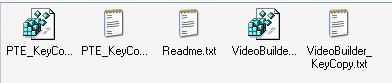
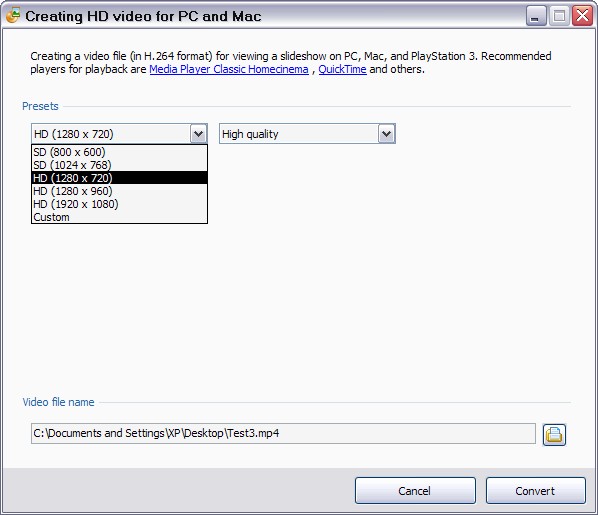
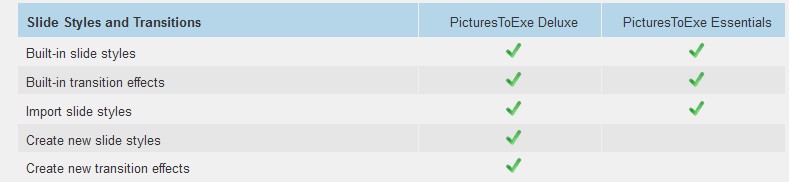
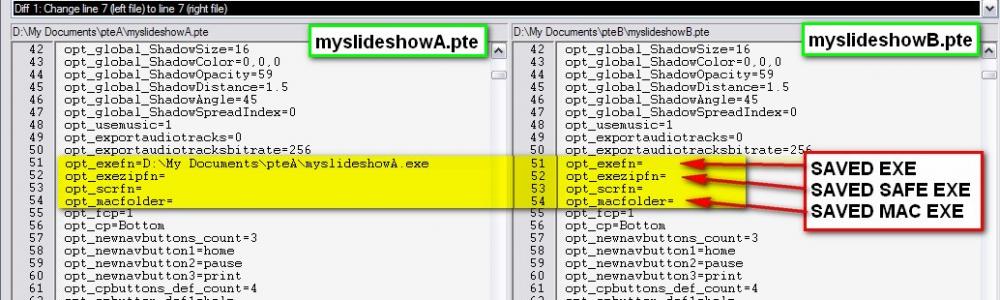
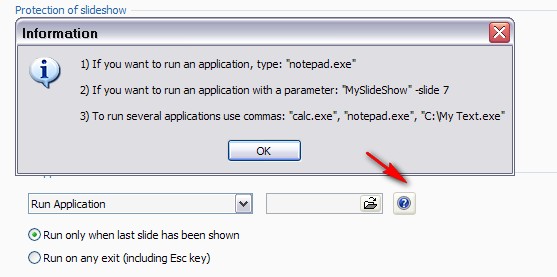
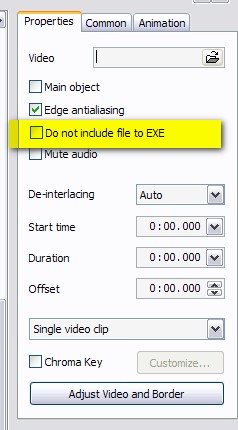
Saving a slide as a jpg
in Suggestions for Next Versions
Posted
Jill,
PTE use to somewhat have such a Save Image feature. It was introduced in v3.60 and ended after v7.07 productions. Iam not sure ... but I feel that the introduction of Encrypted Images feature in v7.5 created issues in keeping the Save Image feature for future productions.
I still have v7.07 installed because I really liked the Save Image feature it provided ... and periodically use in it such scenarios as you describe. Maybe in the future Igor can rethink and restore this feature in some workable solution. I would greatly welcome it back
*From the Whats New features of v3.60 when first introduced :
+ Added ability to save current slide/picture as a file on disk.
See Project options | Main tab -> Allow restoring of pictures
("Print" button on the Navigation bar)
*See attached image of previous v7.07 Save Image feature .