

nobeefstu
-
Posts
1,971 -
Joined
-
Last visited
Posts posted by nobeefstu
-
-
I never see the "use settings from previous" when reinstalling!
If you never saved any settings from previously installed versions ... you will not receive the option to import settings from previous versions.
I understand apr.ini may be left but I cant find it!The apr.ini file for the version installed is removed during uninstall. You most likely can not find the file because your Windows settings normally hide sensitive files and folders along with sys files ... even during searches. Its a safeguard for average users. ( Some 3rd-party search programs offer some options to find the normally hidden files and folders)
** A new installation of PTE should normally correct your issue and create a new apr.ini file.
Test This : Create a new Project file
* Create a new project without opening any old/ previous project files.
* Donot add any images or other resources.
* Switch to Timeline view ... in a Maximum program window ... see if you are able to reveal and adjust the double headed arrow ?
* Toggle to fullsceen Timeline view ... in a Maximum program window ... see if you are able to reveal and adjust the double headed arrow ?
-
The above mentioned Remedy worked in all my test senarios.
I have uninstalled and reinstalled the latest update, this results, when using the run from download, all works correctly, closing the download and running from the new Icon the issue returns. I'm currently using windows 8.1 but there are no other issues on this machineOtherwise Try Again
Make sure PTE program closed and exited
Completely Uninstall your PTE version from Windows again.
Reboot PC
Install PTE setup program (not from Run from Download)
*Donot select previous version settings ...it will just install clean and normal default settings
Window sizing/ panels will be normal default when opening.
Another Remedy: Does not require uninstall/install
Make sure PTE program completely closed and exited. If you are familiar with Windows and you know where your User Documents and Setting folder for the Application Data for Picturestoexe ... you need just delete the apr.ini document file. PTE program will remake a new one with all default settings upon re-opening.
-
The top half of the full screen view seems deleted whilst the double headed arrow used to resize the lower half is missing completely. This is effecting all projects.
I have reproduced your issue within the Timeline view. This seems to occur when you dont have the program window full size and over drag the double headed arrow upward to its limits to reveal more of the bottom half of the window.
Remedy :
Maximize the Timline Window view (your image shows restored down view) .... then adjust downward the double headed arrow to normal viewing position/levels. F4 toggle should work correctly now.
-
Jeff,
I believe the IExpress.exe tool ( avail on most Windows OS) can simply and freely package your EXE files to suit your basic needs. I have used this program for some fast and simple tasks and it works well. For hard-core installation media packages I use Paquet Builder that has many features and controls over the output and playback ... with an increased learning curve required. For fully custom type packages you will have to expand your knowledge and your wallet.
*Your Menu Slideshow.exe need only an expiration date ... the other linked slideshows are not seen and inaccessible for individual playback. Each playback requires temporary extraction ... then removed on exit.
Read this old topic:
Additional info:
https://en.wikipedia.org/wiki/IExpress
https://msdn.microsoft.com/en-us/library/windows/hardware/ff553615(v=vs.85).aspx
-
I was able to publish the show as an exe file but when I attempted to publish a HD video show of the same show the program stopped working and had to close.
Have you tried to Publish the project following davegee's suggestions?
First Tests:
Publish your HD Video project using alot less images and wihout added sound and without added video ... then increase in steps to the total image count. Try different resolution preset settings. Verify the published HD Video(s)
Second Tests:
Then try adding in your music/sound resources. Verify the published HD Video(s) ( step by step as above if necessary)
Third Tests:
Then try adding video resources if applicable to your project. Verify the published HD Video(s)
** The above are testing steps to see what may prevent the process and where your video fails complete compilation. Lets first see if you can produce smaller HD video project outputs ... then move up to full size like your original EXE project.
However, so far I haven't had the blue screen since changing to Windows 10Windows 10 may be intercepting the issue before it becomes a fatal blue screen termination. Check your Windows Event files in computer management.
The overclocking was performed when Ii purchased the computer. If that could be an issue how can it be resolved?I would not worry too much about this at the moment ... since your PC is working in most instances. Your ASUS board has Bios settings that reveal and control the overclocking process. Also the ASUS boards have some slide switches on the mainboard that can control limited preset clocking and additional preset boost senarios. Different model boards have different board switches.
*I suggest you download from ASUS your motherboard user pdf and locate/seewhat board switches may/maynot have been applied before entering any BIOS changes. Its may be just in the mainboard switches position and be only lite duty changes ... and not from the BIOS with heavy duty changes.
*Your Intel i5-3570 is a locked processor (non-K model) and will have basic/limited overclocking capabilites as specified by the mainboard BIOS features.
*Intel K model processors are unlocked (such as i5-3570K model) and have a full array of overclocking possibilites specified by the mainboard BIOS features.
-
I would recommend you to first follow davegee's post #6 above to create your video in progressive steps to verify there is not any issues with your resource files.
Try smaller HD resolution output video presets and work your way up to higher resolutions and verify Published results.
1- Which Publish feature are you using to output your video ? HD Video, Publish to YouTube, or other ?
2- Presets or Custom output setting used ?
* Your CPU overclocking and whatever other hardware is possibly overclocked (GPU, V Core, Memory, etc.) could also invite the issues you are experiencing .... especially the blue screen shutdowns which commonly indicate hardware/drivers issues. Even your 500W power supply might be a limiting factor in your overclocking demands. I dont know the power supply specs and what other overclocking has been performed.
-
Its also possible to link a previously made slideshow EXE to a SLIDE using Slide Options | Run External Application ... without the need of any mouse click actions.
There is no provision or options available to use RUN SLIDESHOW parameter within the Slide Options.
* You may want to read this old topic for some details of other possibilities using the Run External Application in Slide Options.
Linking finished PTE Shows - General Discussion - WnSoft Forums
-
Bob,
Make sure Transparent to Selection checkbox is not enabled for that slide image in O&A ... otherwise the image object is ignored by the action on mouse click function.
-
Igor,
Our main technical difficulties are related with Startup window. As I understood this feature is not often used?
There are currently workarounds to simulate a StartUp Window fairly easy if needed ... so I personally see no real issue to eliminate the feature. With your future proposed add-a-slide feature, this would technically appear to resolve using a workaround.
The proposed alternate solutions to Custom Windows looks promising to facilitate the needs. If possible ... try to retain a F1 key function or some hot key execution in your planning stages.
Thanks
-
Bat,
You may want to check your PC using its own system tool "Direct X Diagnostic Tool" . Verify if there are any troubles found and test its components.
*Use the Run Command and type in dxdiag to launch the tool if you cannot find it in your menu system.
Its possible a Windows Update may have caused the issue ... or your AdwCleaner process. I would first begin by manually reinstalling your latest video card driver again before proceeding to additional trouble shooting steps if needed.
*(If you can safely restore/revert back to prior use of AdwCleaner ... I would give it a try)
-
Igor,
I really find the Custom Window and Help Window a useful feature on many projects. The F1 key to initiate the Window pop-up works wonderful for training guides and additional menu options for client/users.
Most of my productions/projects are manually operated by the user where the feature(s) are a asset to manual operation. The use of these features have little benefit to Users of automatic productions/projects.
I do not often use the StartUp Window. Only on some on Demo productions.
I would hate to see the Custom Window and Help Window feature be abandoned. This would then complicate my setup routine to have instant Window pop-ups.
-
canico,
One Simple Alternative :
I made the sequence using pictures from my F drive - an external drive - which worked fine until we got a new computer
If you still have the project files on the External Drive and the new PC does not see it as Drive F ... the PTE file will not find the resource files. In this case senario you can use Windows Computer Management - Disc Management feature and change the External Drive "Drive Letter" to be designated as Drive F.
Another Simple Alternative :
I have copied the pictures into my C drive but the programme still doesn't recognise the path.
If the PTE resource files now permanently reside on your new PC-Drive C and all the project resource files reside in a single folder ... you can copy the PTE Project File to that same single folder. Now open the copied PTE Project File from that folder ... PTE should now see the missings resource files. Once you verify the missing files are no longer missing ... SAVE the copied PTE Project File. Close and Open the PTE Project File again to verify.
You should now delete the original PTE Project FIle (not the saved copy) because its no longer needed or useful. You can move the saved copy file to wherever you store your PTE Project Files. You cannot move the single folder of resource files because you will be back to where you began ... missing files.
-
Geoff,
Have you tried using the Command line parameter -display 2
Example file string using parameters:
MySlideshow.exe -display 2 (filename has no spaces)
"My Slide show.exe" -display 2 (filename has spaces)
-
If I click the preview at the top of the screen it does not open in full screen and the slide show does not start. Have no adea what happened and how to fix this.
Everything else seems to work normally,
Hans Schellen
A few questions for you to answer to help further trouble-shoot your issue :
1- What is the build and version of PTE program you are using ?
2- Has the FULL SCREEN view never worked on this PC or just until recently ?
3- What is the make, model, and type (Laptop,Desktop,etc) of your PC (since you dont know your video card) ?
A simple test to perform:
* Create a new project file and just add 3 blank slides by using Insert Blank Slide right-click option in Slide List. Click Preview button or hit keyboard F5 Key. Does FULL SCREEN view activate and display just a black screen ?
Another simple test to perform ( If above test fails) :
* Use the same new project file above ... except this time enable Windowed mode ( not Full Screen ) within the Project Options | Screen tab | Mode. Test again Preview button or keyboard F5 Key.
-
Terry5444,
A few questions ... since you are a new member.
* Can you Publish an EXE and verify if it plays correctly on your PC even though you cannot currently preview it ?
* Is this the first PTE File project you have tried to work and have issue with ... or have you had success with previous program/project files and EXE playback working correctly?
-
Stripes,
I don't particularly want to revert to version 7 but if I uninstall version 8 long enough to make a DVD and then reinstall it, would that work?Just as a note :
Its possible to have multiple PTE versions installed on the same PC at the same time. However ... the user must take extra precautions and note the PTE file version/build match the correct PTE program version/build when having multiple versions installed.
Older PTE File versions have forward program version compatibility once saved in the newer program version. Its sometimes (only sometimes) that a newer PTE File can be opened then saved in the older PTE program version. It all depends on the features and parameters matching the backward change. Once in awhile you get lucky and it works properly.
Its also necessary for you to determine which version/build you want as the default PTE program version to open your PTE files (when dbl-clicking etc)
* I currently have 6 different versions of PTE program installed on the same PC. I use them mostly for forward / backward testing and compatibility
-
houndtel,
No music attached to individual slides. There are 73 slides in all and 4 pieces of music to accompany themClicking Fit All Slides To Soundtrack is all that should be necessary to align the slides to the music (the other click/functions are not required for simple slide alignment.)
What is your 4 music format(s) and where did they come from ?
Did you try converting the music files to MP3 using CBR encoding as a test ?
** As a test try temporarily removing the last Music File and test again using Fit All Slides To Soundtrack and verify if slide alignment is achieved.
** As a another test ... you may need to check each individual Music File one by one using Fit All Slides To Soundtrack and verify if slide alignment is achieved on each one.
Note:
Its possible you may have a Music File(s) that needs re-encoding to be read properly by PTE. Downloaded Music Files can sometimes be troublesome due to its original encoding process used.
-
-
greyspider,
I can certainly send a few of the photos (jpegs) but the problems are not anything to do with the photos- they are both audio problems, as I
described. Early on in this project I swapped photos at the point in time where the audio glitches were happening and that did not fix it, so the
difference in the audio between playing the pte and playing the DVD can't be "attached" to any photos
To fully investigate your issue its important to have the full project (including all resource files) to review. Again ... it may or may not be possible to find the issue from just the .pte file.
It seems to me that whenever I create the DVD, an older audio file stored somewhere on my drive is being accessed insterad of the audio track
that is in the project, which contains the corrections.
Its easy to test your suspicions ... temporarily delete/move/or rename the sound files that you question (outside of PTE of course.) The PTE project will not use or find them to process. That should resolve one step in the trouble-shooting.
Another test would be create a Backup in ZIP using PTE function. This will collect all the resource files that are used in the project. You can inspect the contents and verify what should and should not be included in way of sound files.
As for RAR files :
Try Windows ZIP function to package your file to post on forum. RAR seems to be and excluded format from my tests.
PTE Version :
What is your version and build of PTE ?
-
greyspider,
Do you have Project Options | Advanced | Syncronize Soundtrack and Slides enabled or disabled ?
EXE can playback slides and music differently depending on its playback settings and other options used.
DVD and Video has a single playback timeline when produced ... the only playback control is thru the players video controls the equipment offers.
* If you cannot upload your whole project to an external site for review ... at least attach just the .pte project file to this forum for review. The file's internal settings and parameters you are using may reveal the issue.
-
greyspider,
Your 1st comment:
"I have a .pte file that I corrected some crossfades (audio) and inserted new photos into."
I read your first report of this same issue.
Are you also using the same (previous) PTE project file to create this current project by replacing the images and music ?
Or is this a completely new project file created from scratch ?
*Because the first report had somewhat the same issues and you were unsure how you fixed it ... and now again you are having the same type problem.
-
Chris,
Since this is happening with all video files ... I would first recommend re-installing your program version of PTE and test again Video converter function. Its remotely possible something went amiss at initial install.
-
1. Make a right click option on any slide at any location (PTE explorer or slide list or lightbox view) to go to Windows Explorer file location with file selected.
Right now its possible to use <ALT>+<C> key combination to open the folder where the image is located. Its not a right-click option ... but it serves the same purpose.
5. Just like there is an arrow to move back and forth among slides in to O/A window, make a way to do the same thing from the slide options windowThis option/feature already exists in Slide Options window. See attached image
-
Authur,
If all the moved files to another drive are contained within one single folder (not multiple/nested folders), its possible just to copy the PTE file to that same single folder on the other drive and then open that PTE file. All missing images should be found. Save the PTE file so the new file/drive location is recorded. You can now copy/move the newly saved PTE file to where you normally store your PTE files if desired.
* Remember for this particular process to work ... all images, other resource files, and the PTE file must reside in the same single folder before you save.
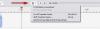
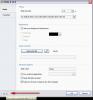
Video insert
in Troubleshooting
Posted
It may be the encoding/framerate that PTE is not too happy about. For video issues such as yours ... test by converting your MP4 using PTE's own video converter.This generally resolves most playback issues within PTE/EXE.
I dont believe a 75 second video will create a file size issue. The PTE converted video file will generally be larger in file size than your original MP4 file because it uses less compression methods to enable better playback within PTE/EXE.
Note:
For very large video files you know that will exceed the EXE compile limit ... there is a option/provision within PTE to run that video externally.
You will of course need to supply/distribute both EXE and VIDEO together to your possible users.