

nobeefstu
-
Posts
1,971 -
Joined
-
Last visited
Posts posted by nobeefstu
-
-
Jacek,
Not all EXE files display this Security measure to Unblock. Your file indicates the file is already unblocked because there is no display of a Security measure to perform.
You can easily identify a file that has not been unblocked because a Open File - Security Window is displayed prior to the execution of the file. See attachment
To avoid this Open File - Security Window interrupting the slideshow.EXE during playback ... Unblock the file(s) prior to your exhibition.
-
Jacek,
When you right-click the compiled slideshow EXE a pop-up menu appears. Click Properties. The slideshow EXE properties window will appear. The General tab will display the Security warning information if the file needs to be unblocked. This is not a PTE option ... its a Windows file procedure.
*see attached example
* files made on your PC wont display or have this warning and need not be unblocked for use. It deals with files you download, transfer, or receive from other locations.
* So after the slideshow EXE files have been copied to another PC ... then you check the file properties and unblock if necessary.
-
Roel,
Tom, please elaborate on "relative path".
I am using the feature to start slide shows within an existing show. It all works fine when you don't make any changes to your folders. The moment you move or copy the show containing the links to another location, you need to recreate all the links. I am looking at suggestions how not to have to do that.
e.g. all is on my pc and working fine. I then copy to USB drive to take to the club. In order for matters to work on the club computer, I need to have the project too and then update all the links first before starting the presentation. This is laborious and time consuming. Not even backup zip will solve this.
R
Whether using absolute(full) paths or relative paths ... when moving/copying the EXE slideshows to another PC ... make sure you copy all the EXE slideshows into the same single folder (use no multiple folders).
*PTE will always resort to look for the relative path if no absolute(full) paths exist. Therefore copy all EXE slideshows to the same folder on the other PC.
* Another issue to look out for when transfering EXE slideshows to another PC ... make sure the Security file properties of all the EXE files are unblocked. Click Unblock button and Apply button if its displayed for each file. Otherwise if the file is blocked ... the slideshow wont launch properly.
* It may be necessary for the menu EXE launching these other EXE slideshows to have Non Exclusive Full Screen Mode enabled within the Project Options | Screen tab. Otherwise the launched EXE may not display ontop and run under the menu EXE. This is system dependent ... but it doesnt seem to promote unwanted effects when using this function on all OS.
-
Peter.
Read this topic/discussions. It should provide the information you need.
Linking finished PTE Shows - General Discussion - WnSoft Forums
http://www.picturestoexe.com/forums/index.php?/topic/15670-linking-finished-pte-shows/
-
Fuzzy,
When you move the files from one PC to the other ... are all the files transfered in a single folder ?
There is no image loss in zip ... the image file remains the same after unzip. Zip is more or less file data whitespace compression ... it compresses that space between the data during zip to make the file smaller and restores it after zip. The more whitespace a file has ... the more it will compress.
* Read Post #10 above for details.
-
Dave,
Fuzzy,
I checked this out.
Only a TEMPLATE will disregard non-used files. But when the PTE is opened from the Template copy none of the images are in BOLD. They should ALL be BOLD?
A BIZ seems to backup even the unused files - strange - further research required.
Neither solution is 100% acceptable, but the Template is as close to what you require as it is possible to get.
(Apparently??).
DG
1) Only a TEMPLATE will disregard non-used files. But when the PTE is opened from the Template copy none of the images are in BOLD. They should ALL be BOLD?
When you opened the TEMPLATE Pte file ... you were most likely seeing the File List of the original image directory ?
* Try adjusting the File List to locate the actual TEMPLATE folder to see those actual image files in bold.
2) A BIZ seems to backup even the unused files - strange - further research required
Here again you were most likely seeing the File List of the original image directory. Backup in Zip does not include unused files ... so you should not see or have them in that backup folder.
*All Bold text appear correct in my tests ... after I locate the FileList directly to its new folder location. PTE program does not auto remember/open the File List to these new directories because those Pte files need to be saved with the new File List location so the folder information can be added/recorded to the ProjectsExtraData. After saving/closing/ reopen ... the image files will appear Bold and the File List will display correctly.
-
Colin
Has anyone any experience of imaging a window 7 or 8 drive and then restoring it? Are there any curlies like the drive letter problem linked to by Lin?
I have not had any issues restoring the saved image onto the same original HDD drive or a new HDD. My 1 HDD has 1 primary partition and 4 logical drive/partitions When restoring to the new HDD ... I just make sure the MBR (Master Boot Record) setting is also written, whereas with restoring the saved image file to the same original HDD drive I donot need to.
* I usually only restore the C Drive partition and leave the other 4 drive/partitions as they are.
* When doing a new HDD drive .... I of course have to restore/add the additional 4 drive/partitions image files to make it complete copy. ( If I restore only 3 of the drive/partitions image files ... I would need to define the unallocated space left unused into a new partition. Either thru Windows Drive Manager .... but I prefer to use Paragon Partition Manager that has many features above Windows)
-
Bert,
I have a wired mouse and keyboard, but they do not work with my Boot Disc or repair disc. For the boot disc, the next button was always highlighted and I could click Enter all the time to reboot.
For the repair disc there where different options, repair was highlighted, but if I clicked on one of the arrows on my keyboard, it became un-highlighted and nothing else could be highlighted anymore, could also not go back to the repair option.Its very possible that your BIOS (PC System Setup) - USB Configuration setting is not enabled for USB Legacy Support. You would have to verify this setting from within the BIOS menu ... you cannot adjust these BIOS settings from within Windows. Generally this setting is enabled in the BIOS as default ... unless the system builder has modified it so as not to interfere with other modified/added hardware configurations.
excerpt from MS Support :
This behavior occurs because you cannot use a USB keyboard or mouse in MS-DOS mode without BIOS USB legacy support because the operating system uses the BIOS for device input; without USB legacy support, USB input devices do not work.
The operating system disables USB legacy support for 32-bit USB drivers to work. Windows typically re-enables USB legacy support when you restart your computer in MS-DOS mode unless the USB Host Controller resources have changed from the values that were assigned during Startup.
*I would first test with other mice and keyboards if available from friends and family.
* Many people are hesitant ( rightfully so) to enter their BIOS menu and make changes. It does require caution and knowledge of its settings when making any changes and how to restore/return them if issues arises.
-
Bert,
I am afraid of doing that as everything is working fine and I don't like to mess with things I don't know to much about.
I would recommend you test the boot disc and at least see the menu/ process involved as Gary suggests. This way you have a first-hand idea of what to expect when the issue turns real ... instead of going in blindly into the unknown and under stress.
I would at least try this part in your initial test run at using the disc :
Most boot recovery discs allow you to perform several functions and not just recovery. If your disc features in its menu display something like (check/verify) validate integrity of a image file ... performing this step justs checks the selected recovery file and does not perform any HDD drive recovery action. This way you get to test the boot disc, sample the menu view and its features, check the integrity of the selected image file (without actual file recovery/install), and get a idea of the amount time its going to take when recovering really happens ... all in a calm, quiet, and prepared setting.
*Testing also allows you to make sure your mouse and/or keyboard is functional in this situation. Some USB mice and USB keyboards might have issues and not function due to special drivers required that are not available.
-
With something like Acronis, if I recall correctly the mirror has to be extracted so how does that happen if your C drive has just failed.
You would mirror/clone the original HD drive to a totally different/new HD drive. You would perform this task when the original drive is in perfect working order. Mirrors/clones are direct drive copies ... they are not a compressed file copy. Use the newly created mirror/clone HD dive as replacement if the original HD drive fails. Just unplug/remove the old original HD drive and plugin the new mirror/clone replacement HD drive.
I prefer to create/save full drive image files to restore a HD drive (depending on what you want to save and restore, like the C Drive or any one of its other drive partitions if you have them) These saved image files of the HD drive are a compressed file(s). You should store them on a different HD dive, remote storage drive, usb flash drive, other drive partition or even a network drive. Its not a good idea or logical to store a image file on the same drive you may be overwriting/restoring ... especially if its the OS system drive/partition.
I assume Acronis includes all the boot software to take you through the repair
Yes. The program has provisions to make a bootable CD disc or to a USB drive. However this is only needed if PC cannot boot into Windows. The boot program then allows you to select where your image files may be stored so the HD drive /partition can then be restored/recovered. The program normally works in Windows to restore if the OS system itself is functional
* Here is the program GUI of the Acronis WD Edition. Its really simple to use once you understand the terms and uses of clone, mirror, and image file. The GUI is not cluttered with multiple/confusing features.The WD program has all the basic needed features ( no auto/time stuff like the full version) to create and restore a HD drive/partition. Best of all its free for users of Western Digital drive products. (only one of the drives has to be made by WD .... even if its only a plugin WD USB remote type)
-
Personally I use Acronis WD Edition. Its a free edition for users who have Western Digital Drives. It has just the basic features needed to perform full drive images/restore and drive cloning. Can mount/unmount the image file if needed to drag out/copy just particular files. Set of 3 compression levels or dont compress. I have used it for serveral years now (when I finally gave up on using Norton Ghost when my old version would not work with SATA 3 drives) and have been very pleased in its ease of use. Its been absolutely fail safe in many different restore senarios ... works just perfect for my needs.
WD Downloads
http://support.wd.com/product/downloaddetail.asp?swid=119&wdc_lang=en
-
How do I get to the Fullscreen Slide list so I can drag and drop the slides to organize?
F3 keyboard shortcut : toggles the FullScreen File List window.
F4 keyboard shortcut : toggles the FullScreen Slide List window.
*Also see image attachment for additional way to use button to toggle full screen view. Be sure to select the proper tab prior to initiate the view.
Sorry Lin ... see you already got it

-
Verify you are actually working in the Fullscreen Slide List window. If you are mistakenly in the Fullscreen File List window ... its not possible to move the files around (however you can use the sort option).
* if not sure ... attach a screenshot of the window you are having this issue in your next reply/post.
As to your comment, "none of the shortcuts are working" ... please explain in better detail this issue.
-
Denrob,
Windows Media Player has many playback limitations. The recommended player for these types PTE video files (AVI, MP4) is Media Player Classic ... or a media player with similar capabilities.
See PTE Help online guide:
*AVI Video File [PicturesToExe] http://docs.picturestoexe.com/en/videobuilder/avivideo
*HD Video [PicturesToExe] http://docs.picturestoexe.com/en/videobuilder/hdvideo
* For best playback and quality results especially when using panning options ... Publish as a HD Video ( MP4) This type video file requires a player such as Media Player Classic, as Windows Media Player is not up to the task.
* As for Smart TV via USB playback ... the TV itself must be capable for video/movie playback. Not all TVs have this feature .... or its somewhat limited in its file/encoding types for playback.
-
Jimat4DVideo
If there are other "defaults" out there, will someone please describe them to me--or tell me where I can find them in the documentation.A often overlooked feature of PTE is its Project Options | Advanced tab | Custom Windows (Windows-Help, Startup, Custom)
I find this feature extremely useful for precise manual navigation during EXE playback. Using the <F1> key will pop-up the "Help-Custom Window" at anytime for user access. Here you define with objects the specific slide targets you wish your user to be able to quickly navigate to (such as 1st slide postion of each of your multiple slide groups).
There is no need for the enduser to remember a series of keyboard shortcuts to navigate. Use the "Help-Custom Window" option as a instant manual menu system with your defined objects that will pop-up any time the enduser hits the <F1> key. You can even separate/layer your manual menu system by creatively using additional Custom Windows.
-
Gary,
If its text was the same as the Toaster's mouseover, it would have not been so confusing.The text displayed on the mouseover is commonly known as a "Hint" label. They are used to simply help guide you about the button function ... they are not meant to repeat/duplicate a button name, text label, etc.
If you look thru most of your other programs, and even in Windows ... you will see the mouseover "Hint" labels are not the same text as their button name, text label, etc.
These little irritating things add up and really are easy to fix.You can easily edit your own language.ini file within PTE program directory to reflect the name fixes you desire.
-
Robert,
However the 4 arrow button is not familiar to me and possibly to many stills photographers. Is it possible when the mouse is pointed at the 4 arrow symbol for a text to show 'fullscreen preview from any timeline position' ? This would make the interface in PTE much easier for new customers.This mouse-over feature of the 4 arrow button is already functional/available in v8. Feature was first implemented in v7.5
See Attachment
-
There seems to be a concensus that the "Piece of Toast" Icon should have the Text
If its really such a issue ... I personally believe its better to bring back the right-click menu item that was available in previous versions with its text description Start Preview From This Slide - CTRL + R for those new users who may be initially unfamiliar with icon button designations/functions. This old/previous menu item also easily relates the keyboard short-cut to perform the same function. This way there is nothing to turn on or turn off ... and its fully text descriptive of its function.
I also belive its better to have the Windows generic Run Icon symbol button ( which is the so-called "Piece of Toast" icon button) on/displayed by default during initial program installation. Users may find it easier later on to move/remove/hide it rather than initially figuring out how to show/reveal from the Toolbar setting.
The so-called "Piece of Toast" icon button already has a mouse-over text description ... so I see no need to also include a text button label.
-
Barry,
but here we have an option that all of us use and it's hiddenHere is another possible/optional way to use Full Screen Preview from Current Slide ... and its in plain sight and not hidden. This option is also well documented in v7.5 p17 User manual when these features were first implemented in v7.5 releases. Reading the User Guide does help most of the time.
See attachment :
-
Robert,
It's also possible just to right-click the mini player to start preview from the current slide.
-
Hi Lin,
I like it
 !!
!! Seems ASUS makes/offers this G10AC version in several hardware flavors.
Their site lists the many possible hardware selection/configurations ... but not specific to a model number. The Support tab does have a User Manual available to atleast read up on in the waiting period.
-
I will update the tool early next year to include this key format type once PTE version 8 release settles. I need to think about if its more practical to build a seperate new version to address this registration type only ( keep KeyCopy v1 just for older PTE program types)
* Also need to verify if Igor plans to institute future key registrations that avoid the use of the registry altogether.
The new Registration Keys for PTE version 8 releases are no longer entered into the Windows Registry. They are now written and stored within the USERS - Documents and Settings directory.
* The only problem for Users is that the stored key content is encrypted. The file itself can be copied and saved to a new back-up location ... but also must be restored to the same folder location with its encrypted value. PTE GUI will not accept the encrypted value.
* Best for Users to make sure they copy and save their original registration email receipt in a safe backup location for furture needs. Also with these new registration keys ... you can just as easily write the key value to a piece of paper or key log book.
-
Robert,
Resizing your images should resolve the issue. A older PC can always use the additional performace boost that is achieved when using optimized/resized images.
* To see how your PC is stressing itself out ... Playback the original slideshow in combination with Windows Task Manager-Performance view. (Use <SHIFT><ALT><TAB> key combination to bring Task Manager to foreground)
* I would check to see if your PAGEFILE is sufficient. (not locked and HDD has space available to expand) PAGEFILE standard is generally 1.5 X the total memory. Increasing the current PAGEFILE size may prove some benefit in your case. This MS Support link has some info on the subject:
RAM, virtual memory, pagefile, and memory management in Windows
-
Douglas,
pteViewer5.exe does not load - message says slideshow file not foundThis is normal behavior. The pteViewer5.exe within the PTE program directory is not a user component. Its an external program component.
Try double-clicking directly from PTE program directory :
* Main (folder) - PicturesToExe.exe (this file launches the PTE main program)
* VideoBuilder (folder) - VideoBuilder.exe (this file launches the Video Builder program component in its own window)
When I asked :
4) Do PTE Slideshows.exe open and display correctly ?
* I was meaning with respect to your own slideshows.exe files published/made by you with PTE.
Note:
* I would first begin by installing a fresh set of current video card drivers. Its very possible something got corrupt/missing during the migration process.
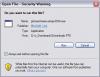
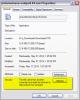
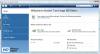

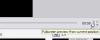

Action on mouse click to launch files
in General Discussion
Posted
Roel,
* If you want users to see only the menu.EXE and not the others .... you could just give those other EXE filles Hidden Attributes in its file properties. If the other users PC has its System settings set to Donot show hidden files, they wont see them on the USB. However if they have Show Hidden Files ... they will faintly see them. You have no control over the Sys settings on the other users PC.
* You could just create a short-cut from the menu.EXE to the desktop prior to the exhibition .... and no one (including you) need see the USB files.