

orizaba
-
Posts
503 -
Joined
-
Last visited
Posts posted by orizaba
-
-
Hi Igor,
Sorry for the delay. Only today I could stop for a moment my actual big PTE project in order to prepare such small project. ZIP file is 256 MB, so please let me know an email adress to send it by WeTransfer.
This test project has only 8 slides, last 5 have 1 Master video and 4 linked. Before, the project had not slides nr 2 and 3. Then I inserted nr 2 and 3. I expected to face the usual problem, video slides turning green. But this did not happen, I don´t understand why.
May be the problem only shows when the project is big. In fact, the project I am working on (where the problem shows) has 338 slides and 26 minutes by now, ZIP file has 12,2 GB! And this is only Part 1. As usual, facing the PTE 32-bit limitations, I have to build big projects by parts, and join them at the end.
In case you let me know how to send you the 12,2 GB ZIP file, I will be pleased to send it to you and you could make your own tests on it.
Regards,
Jose
-
Igor,
Preview and fullscreen “green”.
Jose
-
Igor,
I can see "green" in Timeline and O&A and play in timeline and O&A. I did not try to see in Slide list, neither in preview, fullscreen, EXE and created MP4 file.
Next time I will face this problem, which will hapen still today, I will let you know about preview and fullscreen. By now, I will not make EXE file or MP4.
When do you expect to deliver a final PTE 10 version?
Regards,
Jose
-
No doubt, 64-bit!
Question: I am using Windows 7, 64-bit, PTE 9.0.14, and I have lots of PTE projects made with this and kept safe in zip files and/or templates, so I can open them and work on them in the future, using actual PTE 32-bit versions. Will it be possible to open and work on them with new PTE 64-bit?
Thanks,
Jose
-
Hi Igor,
Sorry to insist in this point: " how would it be possible to copy a audio track in the timeline, with all its keyframes and respective volume values, and paste it, complete as it is, to another new audio track? It would be most convenient for movie edition. Actual situation to achieve this is creating a new audio track, with this same audio file, and copy by hand, one by one, all keyframes and respective volume values".
Please, kindly let me know if this is possible or not, or if you are intending to include this in your next update.
Thanks,
Jose
-
Hi Igor,
Thank you. As I said, I am now with a very big movie project, fighting every day with this old problem (PTE native 32-bit, 4GB limit), and I am very much affraid of updating to v9.0.20 and making tests. I am sorry. By the way, I am glad that you will start to prepare a PTE Windows 64-bit, after the Mac 64-bit. You can not imagine how PTE is the best movie editing software, as I already said more than once, and it will be perfect when you will introduce some small details like the above "Copy/Paste audio track", "Bring to front option of audio track", "Keep static the timeline when zooming in", etc., as I have suggested in past times. The PTE movie editing big advantage is its capability of inserting precise graphics, zooming without quality loss, etc., etc.. This I can say, as I worked before with Premiere and Vegas.
Best regards,
Jose
-
Example:
1. Project with 10 slides, first 3 with photos, next 5 with a Master video and respective linked video, last 2 with photos. Everything working ok.
2. I insert 3 new slides (either with photos or videos) , for example between nr. 2 and nr. 3. Project is now 13 slides, and these 3 inserts are located before the Master and linked video, nothing to do with it.
3. Result: the 5 slides containing the Master and linked video turn green, either in timeline or in O&O. To make it work, I need to delete all the linked video, and start again to copy/paste them from the Master one to respective following 4 slides.
So, I think there is some bug here, a most annoying one in my last case, a project with more than 100 slides, all with Master/linked several videos, and I decide to insert a single new slide somewhere: result is that I must re-make all Master/linked videos after this insertion, for example, some 50 or more times!
Is this a bug, or am I missing something?
By the way: how would it be possible to copy a audio track in the timeline, with all its keyframes and respective volume values, and paste it, complete as it is, to another new audio track? It would be most convenient for movie edition. Actual situation to achieve this is creating a new audio track, with this same audio file, and copy by hand, one by one, all keyframes and respective volume values. Most annoying!
Thanks.
Jose
-
Lin and Igor,
Thanks. So, Igor confirmed what Lin said.
Best regards,
Jose
-
Yes, I think you are right.
My doubt now is: does Unsharp Mask effect add to previous set negative Blur, or, otherwise, Blur is “disconnected” and only Unsharp is applyed?
I could not conclude about this.
-
Please, some help!
Some years ago I had this same problem: Blur negative values (sharpness) do not work. I can not understand why, but there must be a reason somewhere...
Please, download from "We Transfer" this zip file, a small part of a PTE project I am making, and try to check the Blur/Sharpness effect. I am using PTE 9.0.14. Blur effect applying to the only movie, "VILAMOURA".
Thanks for letting me know where am I doing wrong.
Jose
-
Hi Denis and Lin,
Thanks again for your help. Ok, now I think I am clear... at last!
My error in my above conclusions is that I thought "Project Options Unsharp Mask" applies only to photo/stills, the same way "Sharper/Smoother" applies only to photo/stills, since both use the word "sharp". But no, as you explained.
By the way, I should like to understand which is the big difference between "Unsharp Mask" and "Negative Blur", in terms of how they manipulate the image.
All this because I am now making a project using 31 years old "Sony Betamovie videos" (digitized) which are very poor in terms of resolution and definition/sharpness, which I am trying by all means to turn better in terms of image quality.
By the way, concerning old 8mm and Super8 films, I discovered and am using a laboratory in German who digitizes them using the so called HM73-II method and equipment, with a superior and surprising high quality. May be this is a useful information. Laboratory is
More information at https://www.youtube.com/watch?v=lXhF2J9ze2w
Best regards,
Jose
-
Thanks Lin, everything is clear now.
In conclusion, Project options Unsharp mask only applies to photos/stills used along the project, and effect is included in published MP4 file.
For videos included along the project we only can use Blur effect (- or +).
Best regards,
Jose
-
Lin, I think I am missing something. I just saw:
1. Slide with a photo: I can see, in the photo properties, the cursor to apply "Sharper/Smoother" (-128/+128), as well as, in Animation, the Blur pssibility. Ok.
2. Slide with a video: I only can see, in the video Animation, the Blur possibility. Not the "Sharper/Smoother" or some "Unsharp mask".
3. In both cases, we can always apply in Project Options, Screen, Sharpness control, Unsharp mask from 0 to 200.
This is the reason of my first question: if this last one (3), the Project one, applies to photos and videos in the published MP4 files. The reply was yes. But, may be, this reply was refering only to the "Sharper/Smoother" effect applied to a photo. Do you confirm?
So, I do not understand when you say "actually unsharp applies to individual slides as well". In fact I can not see how to apply to a video.
-
Hi Lin,
And Unsharp applies to all project, while negative blur apply slide by slide, is it not?
Regards, Jose
-
Thank you.
-
Have you? Can you confirm?
-
Please confirm: in Project options, Screen, Sharpness control, Unsharp mask, the Unsharp mask effect aplies only to the computer screen or to the published mp4 file as well?
Thanks.
-
18 hours ago, LumenLux said:
Who has a best or favorite way of making a video (.mp4, etc.) from original .exe file produced by early versions of Pictures To Exe, before publishing a video was an in-software option? I do not have the original .pte file, nor feasible access to my original photos.
I have been using Bandicam for many years, still old version 1.9.1.419 (actual version is v4....), with very good quality and very easy. Open it, open the "black strip" in the snapshot, and hide it. Play your exe file. To start and stop recording just press F12.
-
Denis,
Something is strange for me about those 19 mp4 files of your test: what are respective bitrates?
My projects include HD videos 31 Mbps bitrate, lots of stills 300 ppi resolution, lots of transitions and effects, lots of audio tracks, etc., and 4 GB memory are reached fast. This is my problem.
Jose
-
Hi Denis,
Ok, I got it. Just one question: with PTE text editor you replace the PTE converted file by your original MOV file, than you must open PTE again to publish the MP4 file. When you open PTE (with these original files, much bigger in size), PTE do not crash? Most probably it will exceed 4 GB and should crash, I think. By the way, could you remember me how to go to PTE text editor?
Another point: to join/merge several MP4 files without re-encoding you use ffmpeg and command line. Why not Avidemux, which I use, and looks easier?
So, for the PTE limit of 4 GB when we make de slideshow, now you understand my problem. Don't you have this problem?
Jose
-
On 5/7/2018 at 3:47 PM, denisb said:
Hi,
I can generate mp4 larger than the 32 bits limit with PTE (more than 6GB).
But I use the Quality and not The Bitrate with 2 pass.
People who make the codec wrote: " Use this mode if you want to keep the best quality and don't care about the file size. "
The Bitrate with 2 passes is when the file size is more important than the quality.
To obtain the best MP4 file, I use the original mov video from my canon DSLR.
First I transform the video.mov (h264 codec) to video.avi (h263) and make my slideshow.
When every thing is ok, I copy the slideshow.pte and on the copy, with a text editor, change the video.avi to video.mov.
Then with the copy I generate the mp4 with 60 fps quality 100%. If the quality is not enough for you try quality =120% (type with the keyboard.)
But I am sure that quality 100 with original video is better than optimizing the video and use 2-pass bitrate 20000 (fro the mp4 of course)
Denis
Hi Denis,
Coming back to this post of yours, and after looking to your last one, I am really interested in all your considerations concerning 1 or 2-pass, best quality, etc., and I should like in the future to better understand in detail, step by step, how you "copy the slideshow.pte and on the copy, with a text editor, change the video.avi to video.mov."
However, my first problem, as I said in my first post, is PTE limitations to build a project bigger than 4GB.
Look: I have my original 4K MOV files (Bitrate around 45 Mbps). With PTE converter I convert and resize them to HD AVI files (Bitrate around 31 Mbps) in order to insert them in each slide on timeline. After some 250 slides of this type, lots of transitions and other effects, around some 28 minutes, memory rises to 4 GB (Windows Task Manager), and in case I am not carefull, PTE crashes. So, I have to stop adding slides, I have to build a HD MP4 file, and than start another PTE project, build respective HD MP4 file, and so on, and at the end, join all my HD MP4 files.
This way, I could not understand how you overpass this situation. The way to build each HD MP4 file (1 or 2-pass) has nothing to do with this PTE limitations problem, I think.
At the present, due to HD MP4 files do not match each other because of the codec's private data do not match (as I said in my first post), this is a new PTE problem, this is why I followed Lin´s suggestion to build HD AVI files instead, which I can join without problems, with the advantage that AVIDEMUX produces MKV files without reencoding, which I can join and use final MKV file directly on my Media Player, with no reencoding at all from the start (except the conversion/resizing from my original MOV to AVI to use in the PTE timeline, but this is a must, as I understand).
So, I should like your comments on this.
Regards,
Jose
-
Hi Denis,
Thanks for your help.
1 or 2-pass? I never care about file size, I only want best quality, and I still think that 2-pass at a high bitrate limit (since 2-pass is a VBR process) gives better quality.
Because (from Google):
Two pass encoding, also known as multi-pass encoding, is a video encoding strategy used to retain the best quality during conversion.
In the first pass of two-pass encoding, the input data from the source clip is analyzed and stored in a log file. In the second pass, the collected data from the first pass is used to achieve the best encoding quality. In video encoding, two-pass encoding is usually controlled by the average bitrate setting or by the bitrate range setting (minimal and maximal allowed bitrate) or by the target video file size setting. Two-pass encoding is almost twice slower than one-pass coding. So if you are short of time select one-pass solution.
Best regards,
Jose
-
Lin, some good news!
I tried your suggestion with real PTE HD AVI files, and the good news is that using AVIDEMUX 2.7 to join/append them, the resulting file is directly a MKV file without any reencoding!
This way, the situation is as with PTE HD MP4 files, changed to MKV without reencoding and directly used in my media player.
The only point I am not convinced is that PTE HD AVI custom files are built with only one pass (it is a very fast process compared with HD MP4 files, 2-pass, 26 minutes compared with 86 minutes), so, final quality must be less. In fact, I know, I read somewhere long ago, that second pass is to correct and make more perfect the first pass. To overpass this, I increased bitrate from my usual 20 Mbps to 22 Mbps. Anyhow, 26 minutes instead of 86 minutes can not be the same job...
I hope Igor can deal with this problem (MP4 files codec), which did not exist in former PTE v8, as I would prefer to keep using the old method with MP4 files 2-pass.
All this because PTE is a native 32-bit software. When the native 64-bit version? As I already said a lot of times, PTE is the best video editor I know (not Premiere, not Vegas), and I am very sorry that it has this 4 GB limitation, it is most anoying!
Best regards and thanks again,
Jose
-
Thanks Lin, I hope Igor can say something on this.
Regards,
Jose
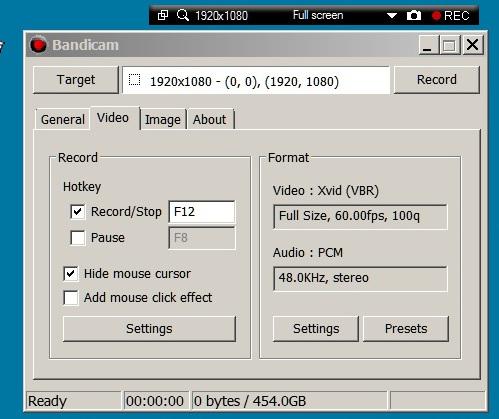
Master/Link video annoying problem (PTE 9.0.14)
in Troubleshooting
Posted
Hi Denis,
Yes! Even with a very small project and a very simple avi file!
So, this problem really exists. Igor said before that "Future PTE 10 works correctly anywhere". I wonder why it shows in v9 and not in v10...?
Regards,
Jose