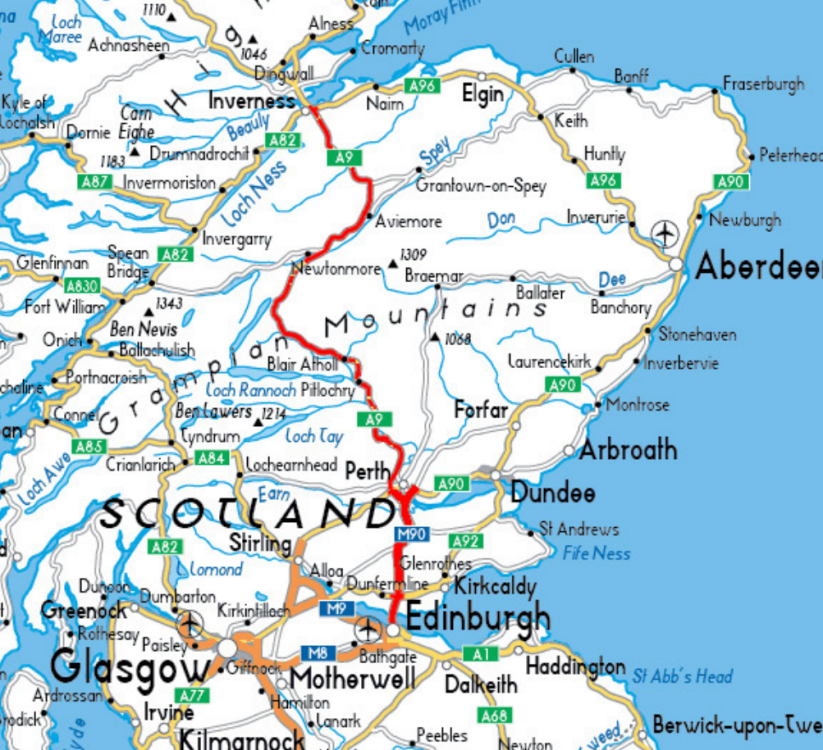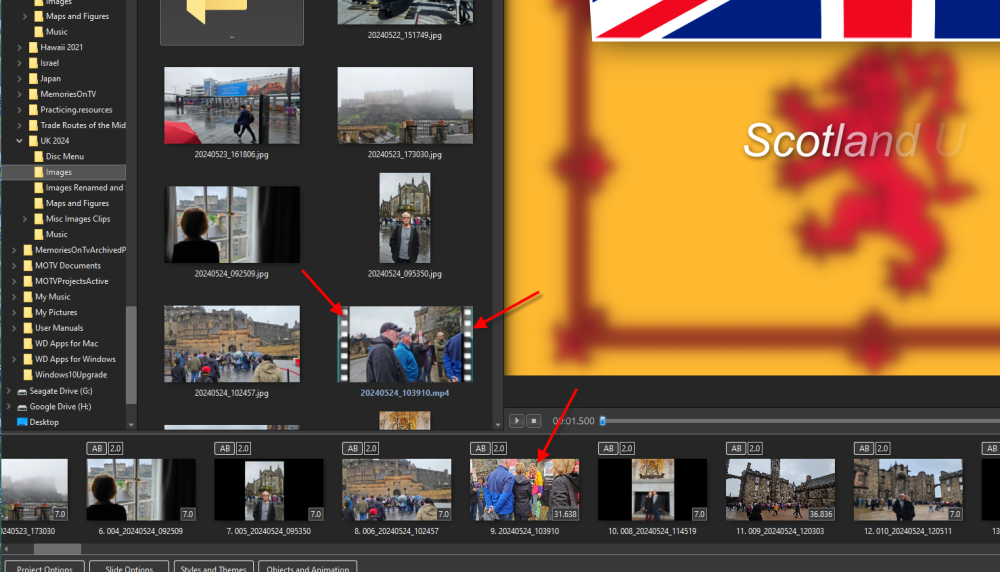-
Posts
189 -
Joined
-
Last visited
-
Days Won
3
Everything posted by SeismicGuy
-

How can I add a map to my AV presentation?
SeismicGuy replied to postcards_from_nowhere's topic in General Discussion
Here is one I did using just the Pan&Zoom in PTEAV. Not as slick looking at Route Generator but doing in this fashion has always served the purpose for me. Temp.mp4 ALSO--I have never quite gotten the distinction between Panning and Framing as it seems you get the same results with both: -

How can I add a map to my AV presentation?
SeismicGuy replied to postcards_from_nowhere's topic in General Discussion
Hey Gary thanks for pointing that out. I think I saw that but was not sure what it meant but now I know. Actually I sort of like the effect now that I have looked at it several times. -

How can I add a map to my AV presentation?
SeismicGuy replied to postcards_from_nowhere's topic in General Discussion
I am still trying to figure out what I did "wrong" to get the focus on following the car when I just created this in RouteGenerator. My intent was to create a map like the others shown here by RouteGenerator to be used in PTEAV with pan-and-zoom and instead I ended up with this map which is kind of an interesting effect but no idea as to how it happened: out.mp4 -

How can I add a map to my AV presentation?
SeismicGuy replied to postcards_from_nowhere's topic in General Discussion
Sent you a PM -

How can I add a map to my AV presentation?
SeismicGuy replied to postcards_from_nowhere's topic in General Discussion
Funny coincidence a few months ago I put together a slide show for our trip to Scotland and England and that routegenerator software would have been great but I was not aware of it. So what I did for the initial slide was to use a Google Earth feature that ends up generating a movie and it is a rotating globe starting from the US and ending in and zooming in on the UK area. For the legs of the trip where I was driving from one place in Scotland to another I searched for downloadable pdf or jpg maps on an area and used Photoshop to draw on my own route (in red) to create a slide that I would pan and zoom from the starting point to the ending point of that leg. -
No need to apologize. It was probably some oddball thing I did that triggered the shift. I will keep an eye on things though and let you know if it happens again.
-
As far as I know this has happened only on the current project I have been working on and also it presumably happened all at one time because of something I did. The only thing I can think of where I have lost proper duration on mp4 slides is if I accidentally select a bunch of slides and apply a Theme, forgetting that some of those slides are mp4. But when I have done that it is a simple overwrite of the original mp4 duration with the style/theme duration. But the difference in what happened this time was a shifting of the duration from one slide to another. I have no clue what I did to cause that but if it happens again I will let you know the steps that caused it.
-
Version is 11.0.15 (64-bit) Build 3
-
I am not at my computer at the moment but am sure I have been using the very latest version of PTE AV Studio. Moreover I did not encounter this happening with another slideshow I created a couple of months ago. I do apply styles and often modify the results a bit via the Objects & Animation screen. I was aware from previous experience that unintentionally applying a style to an mp4 will result in the duration of that mp4 being changed so I try to carefully exclude them when I apply styles. Also the "Keep full slide duration" box has always been checked. Still what happened with my current project is odder in that the durations were not just overwritten but were actually "shifted" somehow by one slide (i.e, the duration that was on slide 1 moved to slide 2 and that on slide 2 moved to slide 3, etc.) I went through and removed and replaced all of the mp4 slides so durations are now correct again but I wanted to avoid whatever happened to cause this duration shift.
-
I don't think it was anything to do with the Timeline view for a few reasons. For one I generally work in Slides view and use Timeline only when I am lining up music clips or "quieting" the audio from an mp4. Also I have done a bunch of slideshows and never had this happen before. And it does not seem to be a random displacement of the duration but very precise. By that I mean one of the mp4's that showed a duration of 18.329 changed to a duration of 7 and the adjacent jpg's duration shows 18.329. It could be that all of the durations moved in one direction or the other as a block which would also acount for this. But the essential question is what would cause duration(s) to dissassociate from a slide or slides and reattach themselves to a different slide?
-
As usual I am creating a slideshow that contains a combination of jpg images and short mp4 clips. When looking at the Slides line I can see the durations of each item I place in the line. My typical jpg duration is set at 7 seconds and the mp4 durations are whatever they happen to be. But I I discovered an interesting thing happening and not sure why. There was a jpg of 7 seconds followed by an mp4 of about 16 seconds followed by other jpgs of 7 seconds. Not sure what I did but when I closed the program and then opened it up at a later date to resume the 16 second duration got applied to the jpg that was just before the mp4 and the mp4 duration changed to 7 seconds. Glancing through the Slide line view I noticed this happening to several of the mp4s (i.e., the durations changed to 7 seconds) and adjacent jpgs changed to the duration that the mp4's originally had. Not sure if I am describing this clearly but I wonder if there was something I did to cause this or some other weird glitch. So I am having to go through and remove and replace the various mp4s and then adjust the jpg durations. Addendum: Just noticed this happened EVERY time there was a mp4 next to a jpg. Some how the jpg right before the mp4 took on the time of the original mp4 and the mp4 took on the time of the jpg (7 seconds). Help!
-

Styles and Themes a few questions/observations
SeismicGuy replied to SeismicGuy's topic in General Discussion
I'd like to see an example of what the short screen times but long transitions look like. -

Styles and Themes a few questions/observations
SeismicGuy replied to SeismicGuy's topic in General Discussion
Jill--I find that a stationary image that does nothing is kind of boring so I do tend towards using Ken Burns typically but I try to be subtle about it. The old program that I had used would allow for applying an effect (like Ken Burns) to multiple slides without affecting the duration and also there was a "randomize" option. Still I always needed to do some tweaking after the fact which is unavoidable. AleAle--again better feature would be the option to keep the original duration imo. -

Styles and Themes a few questions/observations
SeismicGuy replied to SeismicGuy's topic in General Discussion
I guess there are no takers for my previous question but of course I have another different question. Is there a way of applying a style to a slide without changing the original duration? I just watched one of Barry's videos again about Styles and Themes and he warned that if you have your slides all chosen and have them synchronized to music, you can throw everything off by applying styles after the fact since the duration of the style will likely not match the original duration (I have had this happen to me numerous times). So is there an option when applying a style to one or more slides to KEEP THE ORIGINAL DURATION? If not I believe that would be a useful thing to include. -
Having the folders with meaningful names rather than the obscure numbers would be useful for future versions.
-

Styles and Themes a few questions/observations
SeismicGuy replied to SeismicGuy's topic in General Discussion
Coming back to this again, I was still wondering about editing or tweaking any of the canned themes that show up as "Main" in the program. I keep coming back to the Ken Burns Effect theme that comes with 8 styles. I would like to see the specific styles and/or make changes to them but editing or even viewing the styles that make up that theme is not possible. Any workarounds such as somehow duping the theme and renaming it? -

Collecting resources for backup of show
SeismicGuy replied to Anthraquinone's topic in General Discussion
This doesn't really answer your question but my travelogue shows are often 200 to 300 slides which are mainly jpg with some mp4. What I do is create a separate folder and copy all of the jpg and mp4 files I want to use into that folder and keep the originals intact in their own folders. I do this for 2 reasons. First just to better organize things and secondly I may want to make modifications to the jpgs and mp4s for the purpose of the PTEAV video using software like Photoshop or Movavi. Doug -
Just got around to trying that Smooth modifier on the middle keyframe and it worked like a charm--thanks!
-
I think I tried using that modifier but will check again.
-
I have a feeling I should be able to figure out how to do this but it hasn't come to me yet. Say I have an image that starts at the left of the screen about midway up and I want that image to end up at the right of the screen about midway up. I assume this would take a keyframe at the beginning and one at the end. But what if I want that image to move in an arc or some other path and not in a straight line across the screen. If I add a keyframe mid-time that has that middle position when I play the slide the image stops for a second at that mid-time keyframe and then continues. Is there a way to get the start to end motion in a continuous smooth motion?
-
I was in the same situation a few years ago when transitioning from an easy-to-use video-maker program to PTEAV. It helped greatly watching the various tutorials and learned enough to put together a few decent slideshows. Digging into all of the intricate features of the program was a chore and it definitely makes a difference if you are only an occasional user (like myself) or an advanced amateur who are putting together slideshows for clubs or competitions. The magic happens in the Objects & Animations section and I found one way to see how the features work is to download Styles created by some of the experts here and then opening them in O&A to see exactly what is happening. I have not really created any Styles of my own but, rather, modify the ones I have downloaded to suit my purposes. And then I have looked at some of the more complex ones that others have created and still don't understand all the ins and outs of how they were created. Or rather I sort of understand the various components of the Key Frames and Animations but it is not obvious to me how the person who created them came to putting all of these together to create the effect they wanted. Sort of like an expert carpenter knowing what tools he will need for a project and the sequence in which to use them.
-
As an occasional user of PTEAV I find myself forgetting what I have learned or discovered in the past but I am once again putting together a travelogue and have found a few frustrations. My process it that I pick the jpg's and mp4 files I wish to use and then first move them down into the slides view. All the jpgs have 7 sec durations (the default I might have set) and the mp4's have whatever durations they happen to be. So far so good. Then I generally like to keep things simple and use Ken Burns effect for all of the jpgs. If I select all the slides and apply the built-in Ken Burns theme it applies the Ken Burns styles that are built into the program which also have varying durations. HOWEVERif if I forget to deselect the various mp4 files it also applies the style to those files and also changes the duration (which is why it would be nice to have the mp4 files in the slide view have a filmstrip indicator or something to call attention to them). So the first thing that would be nice is to know whether there is an option of apply styles/themes to only the jpg files and skip over any mp4's or do I just carefully need to go through and deselect any mp4 files. Second the way I get my 7 second duration back to the jpgs is that I select all the ones where the style/theme was applied and choose Slide Options and change duration back to 7 seconds. I figured maybe I can modify the built-in Ken Burns theme by editing but the program does not allow for editing the built-in themes apparently. But it would be nice if when applying styles/themes there was a check box to maintain the original default duration. I expect the experts here will set me straight since I am likely missing something.
-
OOPS I may have found the issue--I had two folders that I was pulling images from and I had the wrong folder chosen. Picked the right one and the labels in that one are BLUE.
-
Something a bit strange. I have been working on a show on and off and I know that once you pick a jpg or mpg and drag it down to the Slide List the label of the jpg/mp4 turns BLUE to indicate the slide is being used in the show. For some odd reason when I opened the project today to continue working on it all of the labels on the items in the File List are back to normal white rather than BLUE even though all the items have been put in the slide list. What happened?
-
I think I may have suggested this before but it would be nice if video files in the slide list view can somehow have the filmstrip symbol to make it obvious that this particular slide is a video: