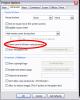-
Posts
1,422 -
Joined
-
Last visited
-
Days Won
14
Everything posted by JRR
-
Eric: Forgot to add re your question that the shows might not be PTE produced... AS mentioned in my posting above, I regularly launch .avi files and ProShow Gold shows from the menu page. I have tested and run QuickTime and Wings AVs from the menu as well. I haven't found anything I can't open from a PTE menu page.
-
Eric: Your option does not sound very professional Why not use Peter's suggestion above ? I still use ver 4.48 to make my launch page (because I always have :rolleyes: ) and all shows launch fine from it. (A very few have a tiny hic cup which most people never notice. I suspect it is caused by the ver of PTE that an individual show was made in, but I have never been able to prove that) I will eventually "get with the program" and use ver 6 to make my launch menus. I know ver 6 will be more efficient in my work routine than ver 4,48 is.
-
Lin: It runs very smoothly on our new laptop with a nVidia GeForce GT 230M card Guess as I said above, time to upgrade the PC !
-
Laszlo: See private message I sent you. Another hint (likely covered in Ron's tutorial) is that all the exe files to be used should be in the same root file if you want to port the shows around to various computers etc. I have used the method when teaching and have had PTE open AVI files, PhotoShop and other software during the session. It is a wonderful and very useful aspect of PTE.
-
Brrrrrrr neat effect, saves me having to step outside.....
-
Noel: I did a real quick and dirty example of the eye transition I mentioned, in your first thread on version one of BEAUTY, regarding the last two images. My example used your images and I did a quick transform in PhotoShop with them to get the eyes to line up. Obviously the text etc is cut up, but I was simply showing how I think it looks better with the eyes lined up rather than having three eyes in the transition. Working with the originals would of course been much better. Remember, photography and AV is an art, not a science and therefore very subjective. You may well not like my effect at all, and that is fine. You are the one who has to be satisfied. eyes transition_Dec11-2009_8-57-55.zip
-
Doug: There was a thread on something very close to what you are asking not that long ago. If I can find it I will post the link to it. Maybe someone else will find it first. The suggestions were along the lines of Laszlo's Found it: here
-
Noel: In case you don't understand what I mean by "control show by keyboard". It means I can: - stop/start the show by hitting the space bar - advance one image with right arrow key or page down - back up one image with left arrow key or page up - might be other controls but I have not found them yet This control is achieved by leaving "PERMIT CONTROL OF SHOW USING KEYBOARD" clicked I have my mouse cursors turned off at the top as well, otherwise there is a number of options you can choose there. The default (I think) is left mouse "none", right mouse "NEXT SLIDE" See pic below
-
Noel: Nice re-working. I see you changed the images to all the same size and removed the borders. Looks much better now, less distracting without all the oddities. You've also moved the text to the top. Maybe a slight refinement on that and have the text alternate from side to side so it does does transition through the last text. When the transition is as slow as it is (for good reason) it does mush up the text in transition. By the way, when text appears with a picture, the viewer's eyes often go to the text as compared to the picture. (Just as the viewer will pick up on eyes in people's faces, and the brightest spot in a picture). I am not recommending doing away with the text as it works OK here, just wanted to mention a potential drawback. I use text at times and at other times I use voice-overs. The sunrise is now lined up very well with itself, looks great ! As Ken says one picture still looks pixellated and two more look like they possibly were enlarged beyond their best looks. (Morning's first light and the one after of the wave hitting the rock)You obviously have worked with the image just before the beauty of flowers. I assume you have considered the other suggestions (and that is what they were - suggestions) and have decided to leave the defaults in Project Options as is. No problem so long as you are aware of it and doing it for a purpose. It is certainly coming along well.
-
Noel: Nice work in progress, nice images, nice concept, nice music. Great potential Ditto per John and Ken. VERY much agree on need to have images the same size. I'll add a few more if I may: - I think you left PROJECT OPTIONS at default for tabs one and two: Your mouse cursor came on if the mouse was jiggled. The right mouse click was active The show could be controlled by the keyboard (If you wanted that, fine, but sometimes people don't know about that and wish it wasn't) - The sunrise (?) shots at the start, almost, but not quite, line up. You might want to take the images back to PhotoShop as layers in the same image and line them up perfectly. You might need to EDIT>TRANSFORM to achieve the perfect line up. But it is worth it - The text varies from top to bottom. I have no problem with it, but a word from the experienced - if you are projecting this show in some auditoriums, the people from the 3 or 4th row back may not see the text at the bottom. I had to re-do a show because of that and am now very aware of it. - You have a nice "third image" with one young lady transitioning through another's hair. But you have a problem with the last two images - there are three eyes at mid transition. If there is a way to get the two sets of eyes to line up that can be VERY effective. You will have to flip one image and then do some TRANSFORMING to achieve it. - You have the pretty girls for us males, what about handsome lads for the females ? :) - This last point has the potential to get things going...... but I noticed a few images were "thin" I saw a lot of pixellation. You may have saved them at a very low quality ? (This has been discussed many times on the forum with some varying views being expressed. People save their images at between quality 5 and 8. Personally I don't worry about the quality, I save them at about 500kb. I have not had pixellation issues since I have been doing that)
-
Thx Lin I added the file to my "system tester" folder
-
Lin: As usual great little show Question though. Most of your other shows are smooth to very slightly jittery on my PC (I do NOT have a current graphics card) but this one started smooth but then became quite rough as soon as the fall changed to winter and the moon came up. I know we want to hold off on winter :D but is there a reason why it bogged down at that point ?
-
Eric Glad you worked it out As I say, there are many ways to skin a cat in PhotoShop Elements (and the full version). It is a matter of sorting out which one works best for your situation and your comfort level I am sure Peter explaining things face to face tomorrow will make life much easier
-
Eric In PhotoShop when I use the ELLIPTICAL MARQUEE tool, I find it very hard sometimes to line up the tool exactly with the round selection I am trying to make, so I go SELECTION > MODIFY and that brings up a rectangle around the selection with "handles" at the corners (and along the edges) to allow you to squeeze/drag whatever until I get the selection the way I want. I am not sure of you can do that in ELEMENTS
-
Eric: The magic wand selection will only be partial if you click only once, you have to click a number of times to get the selection (with the magic wand set to add to the selection. I can't tell you how to that in Elements as I don't use Elements) Each time you click the WAND it will add pixels within a range of the value that you click on, you have to work at it to select it all. You may run into issues when clicking on the darker parts in that it will then select outside the moon. so you have to remove that selection by whatever tools you are familiar with. If the magic wand doesn't give you the results you want by multiple clicks, you could try the elliptical marquee tool There are many ways to skin a cat in PhotoShop (Elements) as with any software. Peter's recipe is a very good one.
-
Eric: I think you are going wrong at step 5 You should be making the new transparent file you created in step 1 active and then doing the edit paste into it. That will put the moon picture as layer 1 on a transparent background Then carry on as you describe
-
Eric: Did you do the INVERT selection and DELETE as per Peter's instructions (second and third last points)? I click on OK when I get the dialogue box you attached to your post (leaving it at NONE)
-

Christmas Snowcube - Make a Template/Tutorial???
JRR replied to Lin Evans's topic in Slideshows & AV Shows
Very good sir! (reminds me of a show I did with a lion that winks at the audience at the end of the show) I'll be careful not to suggest anything else -

Christmas Snowcube - Make a Template/Tutorial???
JRR replied to Lin Evans's topic in Slideshows & AV Shows
Lin: Great little cube I had to watch it a couple of times as I was positive I saw the huskies' tongues moving independently of the overall image. It was the interplay with the falling snow I think, but for a while I was saying "how the heck did he do that !?!?!" -
I am looking at upgrading my laptop. There is one I am looking at that comes with Win 7 Home premium 64 bit. It has a Intel® Core™ i7 processor, 6gbRAM, 1Tb of drive space and NVIDIA® GeForce 250M graphics Not being a techie and understanding these things.... I assume that PTE will work in a 64 bit configuration and that I can transfer the .pte file back and forth between the laptop (64 bit) and my desktop (32 bit) with no problem while I am working on a presentation. Another luddite question: Will 32 bit software work on a 64 bit system - I would like to assume so, but... Thnaks
-
Try here (It is the next PTE forum in the list of forums) Templates are great, but nothing beats doing it from "scratch" to learn the power of PTE
-
Colin: A couple of technical things re the show that you might want to think about for future shows: You seemed to have left some the default settings in Project Options "as is": - The mouse cursor shows up and is distracting if one accidentally hits the mouse - The show could be advanced by right clicking the mouse. - The show could be controlled via the keyboard. The first two defaults are things most people would turn off in a synch'ed show such as this. The third is a personal choice item. You did seem to have changed the default to keep the last slide on the screen when the show finished (or I was impatient for it to disappear ) Again, that is a matter of personal choice, but I suspect most have the show close after the last slide. Nothing serious, just small points that you might want to consider. If you like the settings the way they are then that's OK.
-
John: I sent you a private message through the PTE forum message service.
-
John: I am no expert in all this, I have just had some practical experience as compared to theoretical. I have never calibrated my own projector with my laptop. Simply because we use them in constantly changing conditions. If I am unsure about what I am seeing on the screen at anytime, I have a test image that I can throw up on the screen and do a contrast/brightness adjustment in a few seconds. At our Photo Club though we used did a thorough calibration monthly. I don't recall a gamma setting option in the Spyder2Pro calibration our Club uses (maybe Ed Overstreet might have a better memory) but I am sure I saw the gamma options when the MAC was being calibrated. Just because the gamma might be set to 2.2 on all computers using the same projector, doesn't mean they will automatically be calibrated. You would still need to do a calibration. Having said all that, in all the calibrations I have done, the difference between the before and after has been marginal at least. You will never satisfy everyone with a new calibration, particularly at a Photo Club, as everyone expects their images to look EXACTLY the same at home as at the Club. It will rarely happen for many reasons - incorrect calibrations, old calibrations, difference in reflective screen vs LCD vs CRT etc etc