-
Posts
8,206 -
Joined
-
Last visited
-
Days Won
12
Posts posted by Lin Evans
-
-
1 hour ago, goddi said:
Greetings,
...........Yes, VLC has the Zoom feature of '1:4 Quarter' that might work but, again, that would be a function at their end that would require them adding in a PC and an HDML cable. And I don't have a large screen TV to actually test this out. Wouldn't the 'Zoom 1:1' just still fill the large TV screen? Dunno.
Gary
Hi Gary,
IT's an "HDMI" (High Definition Multimedia Interface) cable....
Best regards,
Lin
-
Perhaps, if it's not too difficult to accomplish, Igor might consider putting it back as an option?
Best regards,
Lin
-
Hi Dave,
Here there are several 40 inch 4K televisions being advertised. I don't know is Vizio is available in the UK or not but here are some local ads. Samsung advertises here with a 43 inch version as well as the 40 inch version mentioned by JT above..
Best regards,
Lin
-
Gary,
Since there is no longer a "fixed size" feature with PTE AV Studio 10, it's not possible for the program itself to constrain the size of the display. Various players can do that but the first question which must be answered is "how are your relatives playing the videos on their TV's?" If they are using just a USB device and not some type of intermediary player, then there is no way to constrain the display size. On the other hand, various players which connect to televisions via HDMI ports such as VLC media player have more options. Perhaps someone who has HDMI connected players can give you more information. There are also electronic devices which can constrain the size of the display such as this: https://www.amazon.com/Player-AGPtek-Full-HD-Digital-Drives/dp/B00TOAAHG4/ref=asc_df_B00TOAAHG4/?tag=hyprod-20&linkCode=df0&hvadid=312112196361&hvpos=1o1&hvnetw=g&hvrand=271941390180568105&hvpone=&hvptwo=&hvqmt=&hvdev=c&hvdvcmdl=&hvlocint=&hvlocphy=9028883&hvtargid=pla-493105751471&psc=1
Best regards,
Lin
-
Hi Gary,
You have said that your relatives do not have 4K televisions so you're actually anticipating a non-issue. A 1080 p (1920x1080 pixels) show will look perfectly fine on any size screen which has a 1080p resolution. It will not look "pixelated." The only time a 1920 x 1080 video will be interpolated is if it is displayed on a 4K display.
Best regards,
Lin
-
Peter,
No explanation for the time it takes to launch a totally new software in a new language with all the intricacies of PTE is needed. It takes however long it takes. Apparently you've never done software development or you would understand this. As a former software developer myself, I'm amazed at how quickly the development team was able to code in a totally new language compatible with both Apple and Microsoft on two platforms while continuing current development of PTE. It took Microsoft over three years to upgrade from Win 8 to Win 10 and they have nearly 150,000 people and virtually unlimited resources. Wnsoft has seven total employees and PTE is a complex product.
Be happy that the Mac version is nearing beta rather than scolding Wnsoft for the time necessary to code for this. They work tirelessly to give users the very best presentation slideshow software available.
Best regards,
Lin
-
Many stumbling blocks have been overcome by the Wnsoft development team in the progress of a full MacIntosh version. Igor plainly answered your question above:
Lin
===================================
"Hi,
We're working on Mac version. Right now we're rewriting OpenGL code to Metal graphics according Apple's recommendations. When we finish this work Beta version will be ready.
Beta version will be available for all registered members on this forum."
====================================
-
Hi Rosemary,
I suspect you have selected the wrong style This looks like Dave's demo style which shows you "how" to do this and creates two slides...
My style once you import it should be found under the category Lin's Text... Try downloading it and installing it again.. Here it is...
Best regards,
Lin
-
Rosemary,
Here is a quick style I created for you. Select all slides you wish to type text in BEFORE putting in any text and apply this style. It will outline the text I have created and place it on each slide selected. Just go to Objects and Animations and replace the text I have with the text you wish. Apply any font or whatever your defaulted font, size, position, animation, etc., and it will all be outlined.
Best regards,
Lin
-
It has some nice video improvement, but IMHO they should have kept the internal flash. They are probably hoping to defray some of the cost by increased external flash sales. I doubt the increase in fps using live view will mean much to users. The shutter speed increase and especially the long exposure increase will probably be welcome for those who like to shoot astro images... It can probably get some nice star-tracks with that significantly increased exposure time and significantly increased ISO.
The cost is going to limit many who will be just as happy with a D750 I think. I'm happy with my D700 for the vast majority of what I do.
Best regards,
Lin
-
Hi Rosemary,
Sorry I gave you outdated information. My newer Windows system has been down for a while for installation of a new video card and a new display and I completely forgot that Igor had made this new text feature allowing a different default for font, color, etc., You no longer need to use Text Comment to make these changes universal. They will stay from project to project until you change the default.
Best regards,
Lin
-
Rosemary,
There IS one other way you can make a text outline in PTE. It's certainly not as good as "Stroke" in Photoshop, but you may want to try it. Here's a screenshot from PTE 9, same with PTE 10. Use it as shown in the picture. You can, of course change the color from black to any other...
Best regards,
Lin
-
LOL - Absolutely "Stroke" - I had one and am reluctant to use that word !!! Yes, Rosemary - not "strike" but "stroke" in Photoshop..
Best regards,
Lin
-
Hi Rosemary,
The outline you see in the video was done by the style created by Manuel (MUR) called "Cut Out" - There are no provisions in PTE for directly creating an outline (called "strike" in Photoshop) around your text. The easiest way is to create your text in Photoshop and apply a "strike" in your choice of colors and/or sizes. There are ways to use text in PTE where you create the same word in a different color and size. You do it one letter at a time rather than an entire word. You then duplicate the character in a slightly larger size and different color and place the one you want to outline with on the layer beneath the one to be outlined. You can also use "bold" to make the outlined layer slightly larger and brighter, but if you are just beginning to learn PTE, I would strongly recommend you do outlines by "strike" using Photoshop or other text editor then transfer that text as a PNG file with transparency to PTE.
To select a text color at the beginning of a project rather than do it individually on each slide you must do it through "text comment." You select "Project" "Project Options" then "Defaults." Click on "Customize Fonts" button then choose font, color and size and any other characteristics desired and when finished click on "Apply to All Slides." Then enter your text for the slide as a "Text Comment" and go to Objects and Animations to position and size the text as desired by manipulating the object "Text Comment" there.
Best regards,
Lin
Please substitute the correct word "Stroke" wherever you see "strike" above ....
-
Ron,
Technology moves very quickly. What is compatible today may not be so in six months. Although a two year old television might have been totally compatible with codecs two years ago, today it may not. It's the price we pay for progress. PTE uses the latest and best methods of encoding and unless your TV is connected to the internet for frequent driver updates, being two years old it may be very much out of date. My own TV is ten years old and very much outdated for not only the latest video codecs but even for the latest Bluray videos. I've never had it connected to the internet so I don't know if it would be more compatible today but being less than 4K It couldn't be expected to play 4K videos.
Your system, if it has the latest drivers, is supposedly compatible with the following:
Lin
Samsung UN65KS850D
-
Hi Folks,
This is a little tutorial to show those new to PTE how to run a seamless video as a background to your slideshow. Most other presentation slideshow products simply can't do this. Some video editing programs can, but it's easy to do with PTE.
Lin
-
Tonton Bruno's Print Cube Style Demo With Video Running In Background. For You New Users of PTE AV Studio 10 and 10 Pro - A Seamless Video Background Added To Tonton's Great Print Cube Style - Easy To Do And A Fun Project To Show Your Kids and Grand Kids..
Lin
-
Hi GW,
First, go to "Settings" at top left of your screen - then "Preferences" then "Toolbars" and put a checkmark beside every available box.
Next, from the slides view, Select all slides you want to apply this to then click on the little "down arrow" beside "Comment" then click on the blue text "Insert Text Template" and choose "Picture Name" or, alternatively, "Picture Name With Extension." Then click on "O.K."
If you are certain you want to do this on all slides, you can click on "Project" "Project Options" "Defaults" where you can "Customize Fonts" "Apply To All Slides" change the position of the text on the slide universally, etc, etc, etc,.
If you only need to change the position on a single slide or a few slides, go to Objects and Animations and modify the "Text Object" as desired.
Best regards,
Lin
-
Hi Rosemary,
Once you have an animation created on a slide, you can just go to the slide list (out of Objects and Animations), click on "Styles and Themes" then when that menu comes up, click on "Tools" then from that little pop-up menu choose "Create Style". Give it a name and any other pertinent information such as the place you want to save it and you will have created a new "style." Then for the rest of the images you want to apply it to, just select them and click on "Styles and Themes" then styles and choose your new style from among those available and apply. The new style you have created will then always be available to apply to any image(s) you choose in the future.
Best regards,
Lin
-
Happy New Year!
It's still 2019 here in Colorado - 2:00 PM on 31 December but it will be 2020 soon enough!
Bests regards,
Lin & Ruby pup
-
Very happy New Year wishes for the Wnsoft team!!! We love your dedication and persistence in bringing this amazing product to the world. You have created something special which is revered by users worldwide. Congratulations !!!!!
Best regards,
Lin
-
Hi Tom,
Good tip!
Pretty much the same as you can do in PTE another way I think.
Mute the video and add it as an audio then adjust the volume in the waveform. Although pulling up the waveform line will increase the volume 100%, you can go to Projects Options and type in 200% and it will be increased proportionally. Internally, I suspect it's doing about the same process but can't be certain...
Best regards,
Lin
-
The reason for clockwise or counterclockwise rotation (right or left 90 degrees) is there because people take images and especially videos with some cell phones which do not have an auto-rotate function. This allows quick correction in PTE without resorting to doing the rotation via the "X" rotation in Objects and Animations.
Best regards,
Lin
-
I'm confused. It would appear just as easy to type 180 in rotate "Y" to achieve this as to add yet another way by clicking in a "flip" horizontal box? The added value of doing it the way it's presently implemented is that you have the option of literally any value of "Y" or "X" rotation. A simple and extremely quick "style" could be generated to implement this globally on any images where it was desired. I guess I'm not understanding the value of having yet another box providing essentially the identical feature?
Best regards,
Lin


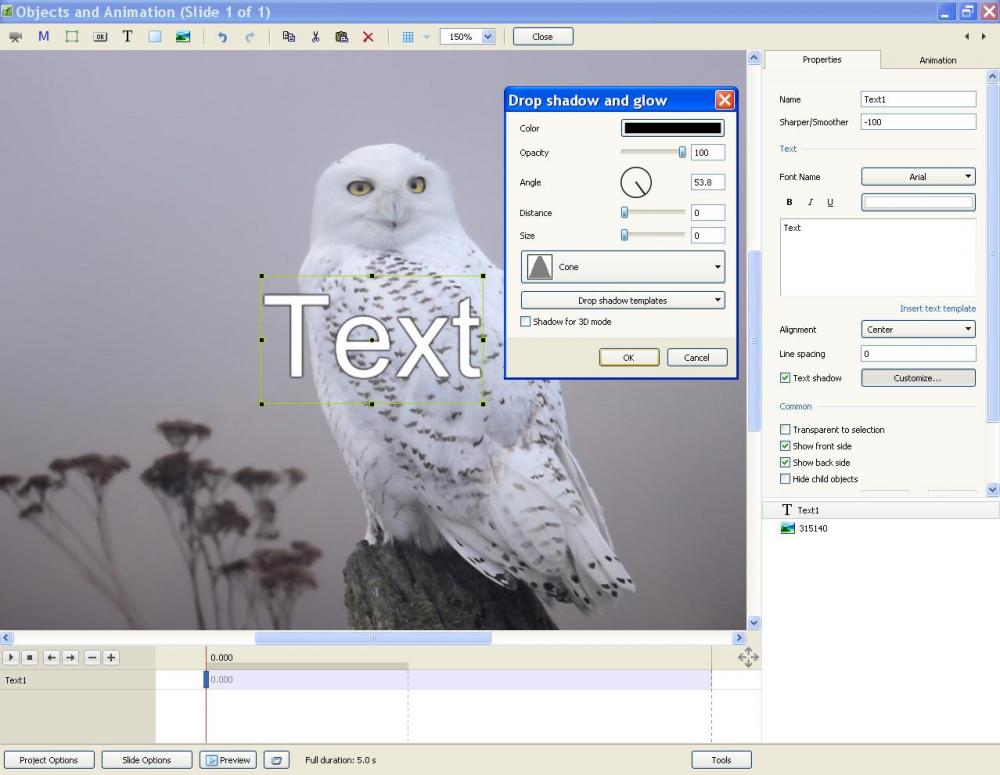
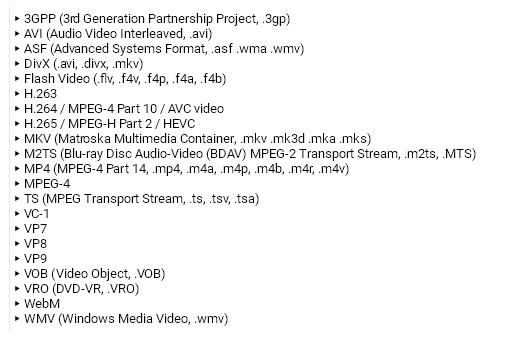
Transition ID
in Styles & Templates
Posted
Rosemary, I suspect people just really don't understand the question. One only needs to click on the AB icon to see what the transitions set for the particular slide is. The number beside the AB tells the amount of time designated for this transition in seconds. Any number different from the default time (2 seconds) is a big clue that the transition for that slide may have been changed. You can always change a transition by just selecting a different one and/or a different time from the popup display seen when you click on AB. Just don't forget to "save" the project so the change you make "sticks."
Best regards,
Lin