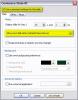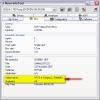nobeefstu
Advanced Members-
Posts
1,971 -
Joined
-
Last visited
Everything posted by nobeefstu
-
endevil, Thanks, your attached .pte gives me better understanding of your issue Since you are mixing Global and Manual timing on the same slide show ... you need to enable Customize Slide settings in Slides 2 & 3, so the slide knows to properly use your indicated manual Display Time of 10.1 sec. -Global setting 5.1 for Slides 1 & 4 -- settings look ok -Manual setting 10.1 for Slides 2 & 3 -- * see attached image highlights for changes required. Note: * If you require Slide to stop for manual use -- Wait for Key Press or Mouse Click to Show next Slide * If you require Slide to use manual timing -- Show Next Slide after indicated Time interval
-
endevil, Pte needs to compensate timing of slides of different tranistion effects and/or different images. My guess ... this most likely may be the difference in your Random vs Non-Random show. Try a test using photos of all the same image properties. Your images/photos : 8 @ .jpg ? 1@ - 1280x960 @300dpi - 116kb 3@ - 399x600 @ 72dpi - 116kb 1@ - 600x399 @ 72dpi - 116kb 1@ - 193x145 @ 72dpi - 116kb - ? 1@ - 400x600 @ 90dpi - 116kb 1@ - 600x399 @ 72dpi - 99.7kb
-
Bill, Please read this post ... as it seems to relate to your same issue of 'page freezing' in VideoBuilder. Iam not aware of any quick remedy as the problem seems to point to be an unknown program/software conflict. Help, Page Freeze : http://www.picturestoexe.com/forums/index....=7105&st=20 All I can suggest : - Use/Install the latest PTE v5.1 - Verify/Install latest DVD burner's - Firmware - Verify/Install latest Video Card - Drivers * Your better off posting this issue as a new topic in DVD/Video Builder section of this forum so Igor and Sergey can identify and comment more readily on this problem.
-
The DVD show is basically produced frame by frame according to its set timing (total run time). It appears to me your Time Interval setting (total duration) for your non-sync show is much less than that of your sync music (total duration). Therefore in your case ... its going to take more DVD frames to produce your show using sync/timed to music vs using a set time duration (which totals less than your total music duration). What is the total dvd runtime displayed/projected in Video Builder of your project for your non-sync music show vs your auto-spread music show ? - Untick Auto Spread Music in Timeline - Click Ok button - Untick Sync Music checkbox in Project Options - Click button - Set for Existing Slides in Time Interal settings. * This will restore your shows time setting to the value entered in the Time Interval. Show timing is now no longer timed to music durations total time. * Your '658megs' dvd show should easily fit on a 4.7 gig dvd disc.
-
Merry Christmas, Guido Good to hear from you !!! Time just seems to fly-by these days. The PTE versions just continue to get newer ... and we just continue to get older. Hope you feel and get better soon. And to All ... Enjoy the holidays ... Merry Christmas to You and Yours !
-

"Playing this disk prohibited by area limits"
nobeefstu replied to dechols's topic in General Discussion
Merry Christmas, Dennis Check your Sonic Software or any tools that will provide you DVD Disc Information. Nero provides 'Nero Info Tool' which can diplay info about the disc itself. Compare your working discs to your non-working discs info. If you have any such tools ... check your disc/s for information provided such as this : -Video Format : NTSC -Regions : All Nero tool example: -

"Playing this disk prohibited by area limits"
nobeefstu replied to dechols's topic in General Discussion
Mr. Echols, Messages such as this are from using DVD/NTSC coded disc in a PAL Player/TV system ... or vise versa. Check NTSC or PAL setting in Video Builder for your area of use or distribution. * PCs can play/encode DVDs in either NTSC or PAL. Player/TV systems are regional specific. Regions Link : http://en.wikipedia.org/wiki/NTSC -
Freddy, Open PTE - Project Options | Screen tab and disable Hardware Acceleration D3D checkbox if enabled. -Preview show in PTE for results. -Open Video Builder -Test burn DVD for results.
-
Norrie, For DVD it is recommended to use in O&A | Common tab ... Cover Slide mode for your pano object. Make Mpeg2 file instead of DVD burn to first verify results.
-
Bob, Have you tried using Video Builders- Project Options | Project tab -- Audio Format setting to LCPM and not use MPEG Audio ?
-
Freddy, Does the DVD disc play with the same issue when played from Pc vs Player/Tv ? Iam running out of possible resolves in your issue. If your using D3D checkbox option .... disable it and test burn again to verify if issue persists.
-
Adding to Lin's post above ... If your original images are no longer in their original path/folder : Just copy the all the known images and the associated .pte file to a new/common folder as Lin suggests. Now, just open PTE and from Main Menu bar select File | Open and select the .pte file in that new/common folder. The images from the new/common folder should be viewable in the slide list and fully functional. Preview to verify and save the .pte file. * PTE will use relative path of .pte file if original full path files are missing. * This option avoids .pte file editing. Always create backup zips before file relocations, etc.
-
Freddy, Try VideoBuilder with Debug report options. -Open VideoBuilder and press Shift+Ctrl+Alt+Q -Debug Options window will appear. -Select Additional Option tab and enable checkbox Create Burning Log. -Proceed with your DVD burn process. *You will find the created log files in your user\Local Settings\Temp folder ... and/or the C Root. Debug log should report any errors encountered. Other Notes: * Have you verified your Video Card drivers are current and upto date ? DVD process requires properly functioning Video Card/Drivers especially if using D3D acceleration.
-
Jean, Its perfectly safe to remove any older versions of PTE you no longer use or require. Go to to Windows -Add and Remove Programs an select the PTE versions you wish to uninstall. Note: As a safeguard ... save/backup any .pte file created with those versions you may need in another location.
-

Cutting DVD causing system hang
nobeefstu replied to guy.mansford@virgin.net's topic in General Discussion
guym, Have you tested using other dvd brands/formats ? If you tried only with DVD+R format type discs for example ... try with DVD-R. DVD burners can be pretty picky on particular disc 'brands' and 'formats' they prefer. Consult the manual that came with your DVD burner for recommended brands and formats. Have you tried as Sari Davis posted above as to reducing burn speed and closing unnecessary programs ? Pcs can usually handle multi-tasking ... but disc burning isnt necessarily one of them. -
Norrie, Read this post : http://www.picturestoexe.com/forums/index.php?showtopic=7691
-
Freddy, Your issue appears indentical to a very recent post. Updating the dvd burners firmware resolved the issue ... check yours for firmware updates. Read this post ; http://www.picturestoexe.com/forums/index.php?showtopic=7791 *While your at it ... might as well check for any video card driver updates so you know your hardware is up to par on its latest drivers.
-
eunice, Open the .pte project file and from PTE menu bar select File | Create Slideshow As .. and enter your prefered exe showname in the filename editbox and save to a folder/directory of your choice. The Taskbar name will now display the filename you entered. If you want your displayed Taskbar name (the bottom of screen button with icon) to be different than that of the actual exe filename ... open Project Options | Screen tab - Caption of Show and enter another prefered name in the editbox. The Taskbar name will now display this 'caption name' even though the exe filename is different. Note: Make your button links for your index ... using the filename of the .exe and not the 'caption name' or Taskbar name displayed.
-
Ken, This procedure allows user a menu choice to play your show.exe, play dvd show or open your image directory ... upon insertion of DVD disc inserted into pc. DVD/TV system will just play the DVD show ... without showing Menu.exe choice. Building: -Create a single slide Menu.exe (non-D3D) with button objects -1st button - To play yourshow.exe on disc ... Set Action on mouse-click to Run Application *command to enter is : yourshow.exe -2nd button - To open your Image Directory on disc ... Set Action on mouse-click to Run Application *command to enter is : your directory name used or zip file name -3rd button - To play DVD movie from disc on pc ... Set Action on mouse-click to Run Application *command to enter is : MPlayer2.exe VIDEO_TS\VTS_01_1.VOB *other option : MPlayer2.exe /fullscreen /play /close VIDEO_TS\VTS_01_1.VOB *option from chapter/menu: wmplayer /fullscreen /device:DVD (Requires Windows with Windows Media Player) * Create a Autorun.inf file with command : Open=Menu.exe * Place your Autorun.inf, Menu.exe, YourShow.exe, and your Imagefolder (or zip) into the same folder for 'Include additional folders and files to disc' * The Menu .exe will load from Autorun.inf when DVD is inserted to pc ... user makes choice from buttons, Menu.exe is always open in background due to use of 'Run Application' and not 'Run Application and Exit' command. Note : Remember ... exe loading and play can be slower from CD/DVD disc. Best to copy/play from harddrive for best results.
-
dabbler, If your using Pte-VideoBuilder ... save/export your shows using Create MPEG2 Files checkbox. Import these MPEG2 files into your Adobe Encore program. VideoBuilder does have dvd menu building features. If you do not have VideoBuilder upgrade ... you must save your individual shows using Create Custom AVI File radiobox and select your own Video Codec. You can not use PTE Codec for this avi production ... as its only for DVD processing. You must select something like MPEG4 or similar codec that must already be installed on your pc. *MPEG2 quality is much prefered over MPEG4 output.
-
Ken, Ive always found its best to ZIP (package) numerous individual files and folders when it comes to burning files to any disc. Try packaging your file/folder contents into a .zip prior to burning reduces possible writing to diisc errors.
-
greenok, Actually both DVD processing and the exe file greatly benefit from use of D3D setting if video card hardware supports the feature. Read this link: http://www.picturestoexe.com/forums/index.php?showtopic=7642 I suggest as Tom has recommended ... verify/install latest video drivers and Direct X. * Also try D3D checkbox disabled to verify if better results.
-
Are you using D3D enabled hardware setting or not ? Does your video card specs support D3D setting ? ( provide video card specs) Find this checkbox setting in: Project Options |Screen tab -Screen Options
-
Ken, You should be able to burn to DVD disc with 'Include additional folders and files to disc' ... which includes your show exe and individual image files. Just use checkboxes : -Burn DVD Disc -Include additional folders and files to disc *Test first with shorter file size shows on DVD-RW disc to shorten process/burn time *Try lowering the DVD disc burn speed in VideoBuilder ... and /or ... diff brand disc/format
-
Ken, I have just dispatched an emergency relief run ... the St. Bernards with brew filled barrels are treking to your location asap !!! Get Well Soon !!!