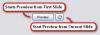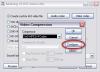nobeefstu
Advanced Members-
Posts
1,971 -
Joined
-
Last visited
Everything posted by nobeefstu
-
yachtsman1, The .pte project file is a text based data file that contains parameters and settings of your pte project. The project file references your files used thru file paths/locations where the originals reside on your disks ... it does not bind/embedd any external image/sound files to this file. Therefore, the .pte file will always be considerably smaller than the produced exe. If you have moved your image files to a new location/from its original location after you saved your project file ... you will receive such 'cant find' message errors. Its possible that your project file may have becomed damaged. Sometimes, its possible to manually edit/fix the project file if you know what your looking for. Being a new user ... its faster to start over again. * Try Ron's suggestion as posted previously ... these things sometimes find a way to resolve themselves.
-
bob w, All tv mfgr. brands will overscan at diff %. Newer digital tvs seem to overscan at a lower %. So whatever setting you decide to use ... its each tv that has the final say of how much % its going to overscan its display. All you can do is realtime testing upon various makes and models to get your settings-best average to use. Exactly. VideoBuilder currently does not support burning multi-ratio content dvds. However ... it is planned feature for future versions.
-
Welcome, yachtsman1 Try opening your project .pte files from the PTE menu bar using File | Open . *Some users have experienced issues in opening project files with v5.0 ... v5.1 releases should have most fixes for this.
-
Welcome, dabbler Just use your keyboard ESC key to exit from Preview at any time. You can also Preview from any slide by use of buttons or right click options. (see attached image) Other Info of interest : http://www.picturestoexe.com/forums/index.php?showtopic=7607 See image example below:
-
David, Interesting fact for the CD to run the same with or without virus scanning. Is this CD show a .exe file extention or some other ? Does the CD have multiple files or one single file of 691MB ?
-

Running a PTE on a iMac with XP on it...
nobeefstu replied to k.rogiers@skynet.be's topic in General Discussion
Kurt, Not knowing you monitor's native/optimum resolution ... but your 1920 x..... setting may be too demanding of your video card to run your show smoothly. Progressively lower your screen resolution settings to see if your issue resolves. * If your image size is too large ... this can also add to your issue. -
Dick , I suspect the effect you see has nothing to do with your Power Management. PTE Shows built using Full Screen w/D3D uses the 3D accelerated capabilites of your video card/drivers. The effect of that " for about a second " is created when the desktop no longer uses the D3D mode drivers and reverts back to your normal desktop mode drivers at the closing/end of the PTE show. Many members also refer to this effect a momentary flash or flicker. PC gamers also experience this same desktop effect when the games closes that use 3D acceleration. Only v5.0 and newer PTE D3D shows will display this effect ... previous PTE versions did not use the D3D capabilities of the video card. As a Test: Build 2 shows ... one with the D3D checkbox enabled and one without. View the results. The non D3D will not produce your screen effect as described in your above post.
-
Dom, The reference of by default (user timer to show next slide) indicates the shows global value ... whereas the show next slide after indicated time interval refers to an optional customize slide value. If the Project Options-Main tab : 'Wait for a key press or mouse click' checkbox is enabled the shows global value would become 'by default-Wait for a key press or mouse click' for all slides except for any customized slide changes/setting if used. Peter, This new feature is only available in version 5.1 releases. The feature allows total manual control over a slideshow ... or allows multiple combinations of manual with slide timing override settings or vise versa.
-
David, Please provide more AVI specs. Just right-click the AVI file in Explorer/folder and select Properties. Select Summary tab and relay the details it provides. Also ... does your AVI have sound ? *Make a section of your AVI file (first 100 mb) and save just that to a new single AVI file using your popular video software/editors. Try the new AVI in Video Builder and convert to MPG2. * The 'Canceled by User' is a general/default term used by Video Builder on undeclared errors.
-
David, Try using Video Builder to make your AVI into a MPG2 file first ... without creating a DVD. Verify its new file size in MPG2 format. Tom's and Ken's comments have very vaild points to consider into your conversion ... the orig avi size, codec/compression used, etc. Size/Conversion Example: AVI file specs- 480W x 360H, using no sound, 12 sec duration ,divX codec = 1.30 mb file converted to: MPG2 file specs- 640W x 480H = 10.3 mb file. (using Video Builder for the format conversion)
-
Geoff, I confirm there is some issue here also with beta v10. My saved build of beta v6 which uses manual advance : -Check box enabled - Wait for a Key Press or Mouse Click to show next slide. -Customize Slide displays - By Default (Wait for a key press or mouse click to show next slide) Beta v6 .pte file when opened in PTE beta v6 - plays as expected and provides total manual control. Beta v6 .pte file when opened in PTE beta v10 - plays incorrect by advancing as set in slide timing. *More tests to confirm ... but it appears the default has changed in beta v10v to using By Default (Use timer to show next slide) ... even though Customize Slide displays - By Default (Wait for a key press or mouse click to show next slide) Note: I can get manual control to work as expected in beta v 10 by using this approach (diff than beta v6 approach) : *First I must-Customize Slide and physically set : Wait for a key press or mouse click to show next slide *Then set -Check box enabled - Wait for a Key Press or Mouse Click to show next slide.
-
Geoff, Check also in Customize Slide | Main | Timing for other options/settings available for the 'wait for key press' feature.
-
xahu34, The monentary "flicker" is a known annoying issue many users have commented about. However, this issue is only relevant in Fullscreen mode w/D3D enabled. Igor is working to resolve/minimalize this effect. Notes: -When running a show in w/D3D enabled ... the full graphical power process is/can only be supplied to this first/one show @ a time. -If you have multiple shows w/D3D enabled running from or at the same time as the first show ... the remaining shows will suffer from achieving the 60+ framerate and create unwanted/degrading performance behavior. -'Run external program and Exit' is the command you want to select ... or ... build Menu shows w/out D3D enabled to launch your D3D enabled shows 1 @ a time. Hope this helps ...
-
Welcome, sheltodd Its possible to add AVI and MPG2 files to a PTE DVD in 5.1 beta versions ... not possible in 5.0 versions. However, they are added as additional menu item content and not as binded/compiled together as you seem to suggest ... as far as I believe PicturesToExe Deluxe 5.1 Beta 10 - WnSoft Forums http://www.picturestoexe.com/forums/index.php?showtopic=7500 *Support of all kinds of AVI files imported to a project (including AVS video file scripts). *MPEG2 files can be added to a project. For example, you can encode your slideshow(s) to MPEG2 video file(s) and then use it again in new projects without re-encoding of it again.
-
Welcome , widget5 What you are seeing is the first representative image of your complete 26 image show in your .pte project file to be made. Just drag that image file to bottom panel of Video Builder and proceed with Next button. * Before making DVD"s for family abroad ... first verify their DVD player area/country type format required for playback. Its either NTSC or PAL format. Computers can play/make either format ... but DVD/TV system players can only play their country format. Make setting for this in Video Builder- Project Options | Video Settings-TV System.
-
xahu34, If you remove this advanced option ... does your issue with preview effect also disappear. It appears to me by your initial comments that each of the 2 slides @4 sec is programed to run itself over again and again ? Explain.
-
Welcome, Debbie the Photographer If you are indeed having the same issue/problem of opening your previously saved/archive .pte files as Pam ... the solution to resolve is the same as replied in the prior/above postings. If using File | Open in PTE main menu is not working/opening your .pte files as you expect ... your issue must involve other aspects/details. Please give your specific details in file saving and file opening of your .pte files and your PTE version #.
-
Pam, If you intend to keep using PTE v4.31 ... there is no need to uninstall v4.31 . All your doing by reinstalling PTE v4.31 is overwriting the exisiting program files only, resetting the registry, and options to defaults. This in no way changes any of your existing saved/archive .pte files and shows. To reinstall v4.31: -Run the Setup.exe (v4.31 if you still have the program installer/ zip available) -Follow the program installer directions. -Install into same exact folder location/directory where your PTE v4.31 (apr.exe) is currently located. I personally suggest to uninstall PTE v4.31 and newly install PTE v 4.48. PTE v4.48 has many fixes and new additions as compared to older v4.31. The v4.48 is last/final of the version 4 series before now new version 5 series. This in no way changes any of your existing saved/archive .pte v4.31 files and shows. However, once your v4.31 .pte files are opened and saved in v4.48 file format ... they are no longer backward compatable for use in v4.31. PicturesToExe v4.48 http://www.wnsoft.com/apr/pte448.zip * To completely uninstall v4.31 just run the uninst.exe contained in the existing PTE program folder. Uninstalling has no effect or harm to your existing .pte files/archives and shows made into .exe
-
Pam, To resolve any possibility that your Windows Shell FileOpen command in the registry may have gotten corrupted ... just reinstall the PTE v4.41 program installer again into the same existing directory. After reinstall of PTE program again ... should correct the possible registry shell corruption in PTE. Does dbl-click to open a .pte file work correctly now ?
-
Pam, Just to gather some background facts/details on your file opening and file saving steps using PTE v4.41. -I assume your talking about the .pte files here ... correct ? -Using Windows Explorer | Properties ... do all the old .pte files have the same date/s as the new/recently "Save As" file just created ? If not ... the .pte files could not have been overwritten by the new/recent file. Use something like ExamDiff file compare tool to indeed see any changes among all the files. -How do you open your older/archived .pte files ? Try using the File Open in PTE main menu and select the file you want to open ... instead of just dbl-clicking file or relying on last file used/open.
-
Bananaman, Your GeForce4 MX is a 64 mb video card ... it is not suitable to deliver the higher performance graphic needs of animations and other capabilities that PTE version 5 requires. Your GeForce4 MX can best perform the standard/simple effects. You are quite restricted/limited in use of all features available in PTE version 5 because of your current video card. From PTE FAQ's : For slide shows with Pan/Zoom effects: PC with 1.4 GHz CPU, 256 MB of system memory, video card with 128 MB of video memory. Windows XP, Vista, 2000, 2003, Me, 98 or 95. DirectX 8.1 or later. For slide shows created with simple effects: PC with 500 Mhz CPU, 64 Mb of system memory, any video card. Any version of Windows As to your new problem ... most likely your timeline settings of your simple effects are beyond the graphic performance of your GeForce4 MX to deliver smoothly. * Make sure the Project Options | Screen tab | Hardware Acceration (D3D) checkbox is disabled. This setting is for higher end graphics performance.
-
Welcome Bananaman, Additional details would be helpful. Please supply info on your images used: -image size kb/mb -image dimention/resolution size Also: -Screen Resolution of monitor -Video card details
-
ChristineD, Which Video Codec are you using to create your Custom AVI Video File ? Not all video codecs have support/limited adjustable output configurations. Your selected codec developer may/may not provide configuration features. If no options are avail to adjust ... the Configure button will be greyed out/no action when clicked.
-
ChristineD, If creating Custom AVI with selected video codec ... you may need to adjust the compression settings to a higher quality (or use less compression). Use the Video Compression | Configure (button) of the selected codec if optons to adjust are avail. * Too low of quality setting (or high compression) can cause the choppy issue on certain slide tranistions used.
-
Digi, Custom AVI should play the same as the compiled exe file. Verify your settings in Timeline (button) : -Syncronize Music and Slides (enable radio button) -Auto Spread Slides along Music (enable checkbox) * Syncronizing Music and Slides requires 2 settings - in Project Options-Main and in/from Timeline button.