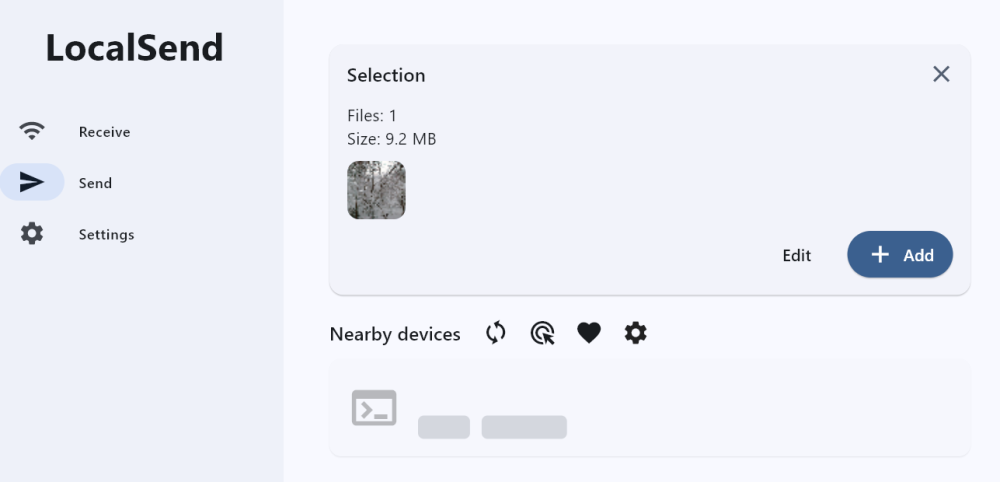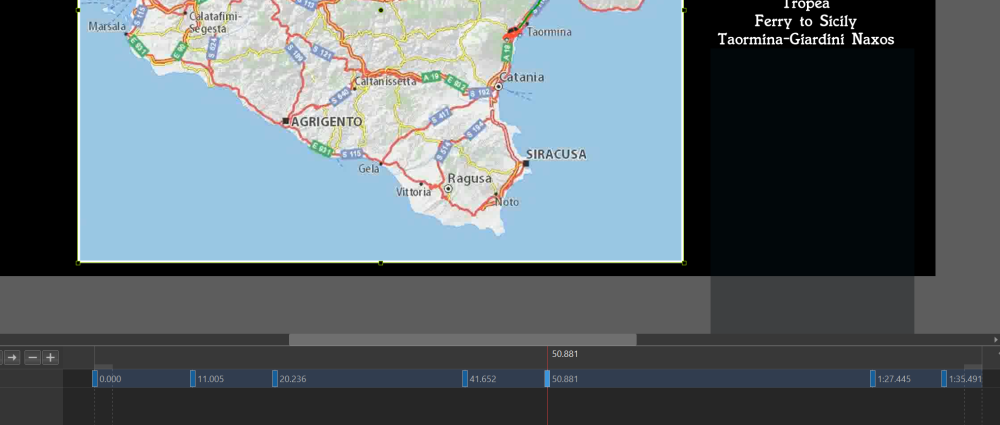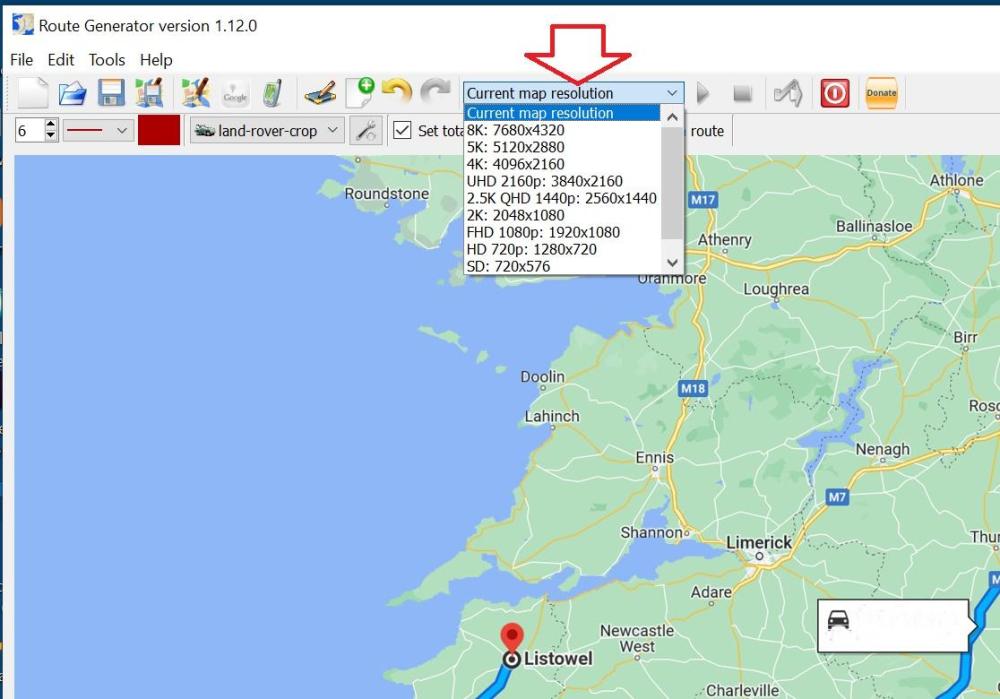-
Posts
3,584 -
Joined
-
Last visited
-
Days Won
26
Profile Information
-
Gender
Male
-
Location
Reston, Virginia
Recent Profile Visitors
19,275 profile views
goddi's Achievements

Advanced Member (6/6)
-

Digitizing Slides with a Kodak Slide Projector
goddi replied to goddi's topic in Equipment & Software
Greetings, I used the NewHouse Lighting MR11-2530, which is "MR11 2.5W 250 Lumen, 3000K LED Bulb". I had to dig them out from the left-over parts from this project. No improvements because I am finished with digitizing all of my slides. Now just have to get rid of what is left of the project, like the slide projector, the stand, etc. Hope this helps... Gary -
See if this works... I exported the style... Gary (DS) Confetti spray.ptestyle
-
Greetings Jill, What I was talking about is to shorten the beginning of a video clip while in the Timeline, not getting into the Trim function (dragging the beginning of the clip to the right to shorten it as you can do to the end of the clip, dragging it to the left to shorten it). As I mentioned, I want to play the clip (red triangle) to the point of where I can hear where I want to make the trim. So the red triangle will stop at that point. However, when I click on the bottom triangle to move it to the red triangle's position, the red triangle jumps to the bottom triangle's position...losing the selected trim point. This is not logical and useless. There are ways around this process but it seems that the established method in the Trim function should be made to work effectively without having to do work-arounds. I am trying to teach the Trim process to a newbie so it has not been easy when the logical steps don't work. When the red triangle snaps back to the bottom triangle and you lose the position of your trim point (red triangle), it just does not make sense. This should be an easy fix. Gary
-
Greetings, Yes, anything would be nice to improve the current Trim process. When it comes to a little 'more/less', I know I can drag the following slide to the left to shorten the previous video clip. But I can't do it to shorten the beginning of a video clip. I have to go into the Adjust Time Range to do that. Is there a way to just drag the beginning of a video clip to tweak it in the Timeline? (Besides using the Trim Beginning of Video). Gary
-
Greetings Jill, Yes, I understand this method and have used it. For short video clips, it works well. However, I was helping a friend that has a very long video...about an hour long. He wants to trim out many short clips from this video. To have to scroll around to find the next trim points in such a long video is a pain. And, when your method is used, each clip would have the same filename so that would also cause a problem. Using the Trim process, each clip can be saved as a different name to keep better track of the many multiple clips. I just think that the current process of using the Convert/Trim is really backwards when trying to use the triangles to establish the trim points. I'd like to make it logical and useful. Gary
-
goddi started following Using Localsend for local file sharing and Trim Video
-
Greetings, When I want to Trim a video, I play the video and stop it (red triangle) at the point that will be the beginning trim point. But I have to type in that time position (from the play line) where I stopped playing the video into the Start Time box to get the grey triangle to match up with the red triangle to establish the beginning trim point. The same process is needed to set the end trim point. It seems that this is a bit backwards. It would be more helpful if, after you set the red triangle where you want the beginning trim point to be established, all you should need to do is click in the Start Time box to bring the grey triangle to meet the red triangle’s position. And the same function should be made for the end trim point. The trim points, beginning and end, are usually positioned by sound when the video is played. The current way of setting the trim points seems backwards and more difficult than it needs to be. Am I missing anything…? Gary
-
Greetings, Ha! Couldn't see the forest for the trees! (And I don't use Dark Mode). Thanks... But do you know what the maximum size of an upload is? Seems like it is still 125 mb. Gary
-
Greetings, Ok...I give up. Where is it? I've looked around but don't see any link. Gary
-
Greetings Dirk, Thanks for the reply but you might notice the original post was made back in 2017. I don't think there is a Slideshow Club anymore. I think the confusion in my post back then is I used 'mbs' when it should have been just 'mb'. The problem was with the size of the video file, not the data rate. But thanks anyway. Gary
-
Greetings Tom, I am trying this out. But I want to send a file from my PC to my wife's PC, which is on the same network. But my search for 'Nearby devices' does not get a list as you get. What am I doing wrong? Gary
-

How can I add a map to my AV presentation?
goddi replied to postcards_from_nowhere's topic in General Discussion
Greetings Nelson, Yes, this was one of the first methods I used a long time ago to show a driving route on a map. Maybe I got the idea from you. But, my driving route was so zig-zag, it was way too difficult to really do it easily. But it did work OK. But this method only shows the actual route. I like, with RouteGenerator, I can put an object...car, boat, plane, hiker... on the route. More fun... Gary -

How can I add a map to my AV presentation?
goddi replied to postcards_from_nowhere's topic in General Discussion
Greetings, Framing lets you animate (S, X, Y) within the borders of the image. For example, I like to Zoom my images to, say, 95% and put a thin border around it. Then, with Framing, I can animate the image within the thin border. Gary -

How can I add a map to my AV presentation?
goddi replied to postcards_from_nowhere's topic in General Discussion
Greetings Paul, I just re-positioned the map created with the RouteGenerator each time using Framing and adding a Keyframe for each new position. Hope this helps. Not sure if I did anything else since I did it a long time ago. Let me know if you have any other questions... Gary -

How can I add a map to my AV presentation?
goddi replied to postcards_from_nowhere's topic in General Discussion
Greetings, Yes, but you can be more creative using PTE's pan and zoom on the map. Really easy. Gary (Added Later- actually it is not the Zoom/Pan but the Framing, S, X and Y to reposition the map) -

How can I add a map to my AV presentation?
goddi replied to postcards_from_nowhere's topic in General Discussion
Greetings, I had sent you the solution but not sure where it went. Here it is again. (Oh, I see I sent it to the other guy, I think). I upgraded to the current version, 1.12.0, of RG and it shows how to prevent the scrolling/panning you are experiencing. I had an older version so I had no idea why you were having this problem. Gary