-
Posts
3,395 -
Joined
-
Last visited
Everything posted by alrobin
-
Open "notepad" and copy each text message into it in turn and save as two files: "VideoBuilder.key" and "PTE.key". Open Windows Explorer, and double click on the PTE.key file. Then with PTE open, click on "Video", and when the program asks for the key, direct it to the place where "VideoBuilder.key" is saved.
-
Peter, You can do all of this without leaving your show or invoking other utilities. If your presentation is not synched to music (as I imagine it is not since you are breaking away from it to display the images), simply place the images you want to be able to display at the end of the slide list as regular PTE images. Then place a dark-slide after each one, and "program" each dark slide to return to the map image with the buttons where viewers will be selecting which scene to view. Then "program" the buttons on the map slide to skip to the slide number appropriate to each particular place. Let the "photo" slide be viewed for a specific length of time, or set it so that the viewer must click with the mouse or use the arrow button to advance to the dark slide where the viewer will be automatically returned to the map slide. Let me know if this is not clear, and I will set up an example for you. Good luck!
-
Kelly, Not knowing you or your family personally, it is a little difficult for me and others to give a definitive statement here - you and your son will have to decide on what is best. However, I agree that the audio clips could help make the lengthy time more palatable, and the fact that the viewers will likely be personally involved in the images in the show will also help make the time seem shorter. Still, 105 minutes is a long time to sustain continuous interest in a presentation, emotional or otherwise. There is no real reason to break up the show since you will likely have a definite order in which you will be viewing the images - it was only a suggestion as a way to make the presentation appear shorter than it is. You can still divide it up into sections, and leave it as a single show. It would be good to have one or two nature breaks to give people an opportunity to get up and stretch, get some refreshments, etc., etc. The "Intro" idea does have a bit of a learning-curve and experimentation time required to get it right. Hope it all goes well.
-
photogman, Welcome to the Forum! Always scan using as high a resolution as you can handle comfortably - you can readily use images in PTE of 4x6 photos scanned at 300 lpi or more (some systems refer interchangeably to dpi, bpi or ppi). Try to scan at a higher resolution than you will use in the final project. Once your image has been "digitized" then resize the images by cropping and/or image resizing to the "resolution" of your projector or monitor. PTE will resize images automatically to fit, but it is best to do this externally in Photoshop or other editor first, and then load them into PTE. Depending on your processor speed and video card vintage, memory size, etc., PTE will easily handle images larger than 1280 x 768 pixels, for example. By the way, the "dpi" parameter no longer applies once the image has been digitized, unless you are printing the photo.
-
Kelly, Welcome to the Forum! First of all, the times should reset only if you click on "Set for existing slides". Secondly, you need to add music in Project Options / Music in order to play the timeline. Lastly, re the length of the show, 105 minutes is a long time for a single show. I would divide it up into smaller parts, using an "Intro" slide to access each one as required (add some buttons in Objects and Animations, and select "run application or open file" for "action on mouse click" under the "Common" tab). Then you can use up time by having short breaks or some other entertainment in between, to add variety to the presentation. If this is not possible, then either add more slides, or increase the time between each one. If you are comfortable with MS Excel, you might be able to use my "Adjustor" model described here to add the same amount of time to each slide. Hope this helps - good luck with the presentation.
-
Isabel, Thanks for sharing this slideshow with us - you did a great job in assembling and organizing it. I'm sure your friend was very pleased. Great photos, too! That must have been a wonderful pet!
-
Isabel, Glad to hear the problem is solved! I'm sure most people would be interested in seeing the completed show.
-
Hi, Isabel, Good to hear from you again! Does your show always stop at the same place? Make sure that none of the slides have "Play new background music files" checked in "Customize slide". Did you also use "Timed points / Arrange all points" in the timeline window? Is your music all one selection? How large are the images? I imagine since you have been making shows successfully in the past that all these will be OK, so if you are still having problems, send me your pte project file (no music, no images) and I'll have a look to see if there is any obvious reason for the hangup. (alrobin @ alrobinson.com, remove the spaces).
-
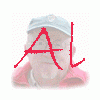
Music Sync Problem / wav. vs. mp3 / Large File?
alrobin replied to jvplap@charter.net's topic in General Discussion
kaya, Welcome to the Forum! There is a check box in the "timeline" window. Also, under "Timed points" (also in the timeline window) you can command PTE to spread all slides equally over the music. -
David, I use an external USB drive for images and other project files I want to share between the desktop and laptop computers. Then when I switch computers, I merely unplug one USB cable and plug in the other one. I gave the drive the same name in each system so that PTE will know where to find the project files in each.
-
You could try creating an ISO file and copying it with Nero or some other DVD authoring software to each of the additional DVD's.
-
The slide timing default will still be 4 sec., so you have to apply "stop at the end of this slide" to each slide where you want this action to apply. If you want to apply it to all slides, wait until your show is complete, and then highlight all slides and apply the option to all of them at once. It works for me. Igor has indicated he will restore the global option for this feature in the next upgrade.
-
See these postings: http://www.picturestoexe.com/forums/index.php?showtopic=7417
-
B, Welcome to the Forum! To create a manual show, just check "Customize Slide / Timing / No actions after this slide", and program the mouse buttons in "Project Options / Advanced" to do what you want them to do in order to advance to the next slide or back up, etc.
-
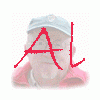
Integration of "Customize synchronization" to main window
alrobin replied to Igor's topic in General Discussion
Igor, If it's not too difficult to program, this sounds like a major step forward. It will save a lot of jumping back and forth. In fact I would go even further, and put some of the "customize-slide" parameters in the main window, too. At least display some of the more important ones like transition time and slide duration time. -
No, Adjustor works only with the timing of the slides themselves. It would be a major development to have it edit the keypoint timing. Better to have Igor add this capability to PTE itself.
-
No, timeline key-points are specific to each object. Each object, whether a parent or child, has its own separate timeline, and a child object can be given its own separate PZRO actions, in addition to those it inherits from the parent. However, whatever characteristics are inherited will be applied to the "children" in the same way, and at the same time, as for the parent. No additional key-points are required with inherited action, as it is sufficient to set up the actions and their keypoints for the parent. Keypoints are only required for the parents, or where there is a deviation for an object from the actions of its parent(s).
-
Hi, Kelly, Welcome to the Forum! The Optoma 70 is designed so that it will project the optimum image from a 16:9 high-definition source such as a dvd player or satellite TV receiver (i.e. 1280x720 pixels). Of course, it is an excellent projector for PTE shows from a pc (or laptop) as well. The Optoma 72 is a little more flexible in that it is also compatible with the more "standard" wide-screen 1280 x 768 (15:9) aspect ratio from a widescreen pc. On the Optoma 70, a 1280 x 768 pc image would be scaled down to something like 1200 x 720. So, if you are using the Optoma 70, with PTE images from a pc, the ideal image size, in order to realize the projector's maximum capability, would be around 1280 x 720, a little smaller than that with the Model 72. Or, if your images are "standard" pc size, then you would go for something around 1024x720 or 1000x720). The projector will just show them with dark spaces on each side. As far as the 1024x768 projector is concerned, there are many different models (nothing is very "standard" in this technology), so it is hard to say whether your images would look better in the Optoma 70 than a high-end 1024x768 projector. The main difference would be the image size - 1024x768 is only 4:3 in aspect ratio - not wide-screen like the Optoma. The other main difference may be in contrast ratio - the new Optoma advertises an excellent contrast ratio (around 1:4000), whereas many of the commonly-used models used for commercial powerpoint presentations are much less (typically between 1:400 and 1:1000). So, the images would look much better with the Optoma than with one of these cheaper "standard" 4:3 projectors. The other important consideration is "lumens" (or lamp intensity). Most of the home theatre projectors like the Optoma 70 are designed for home applications, and may not have sufficient power to satisfactorily fill a larger screen in an auditorium. If you are thinking of buying a digital projector anyway, particularly for home use, or for presentations on modest-size screens in a smaller venue, then one of the Optoma's would be an excellent way to go. I can't believe how much the prices have dropped on these high-end projectors in the last couple of years. Best of luck on your mother's birthday - I am sure she will be very pleased, no matter what projector you end up using! Here is an excellent source of reviews on various projectors: http://www.projectorcentral.com/optoma_hd70.htm
-
Another good one is IrfanView. http://www.irfanview.com/
-
Peter, There is an example of this sort of idea in my "PTE-101" tutorial. Would this work? Make several copies of your menu page, with buttons greyed out, one by one, in subsequent copies. When you press a button, arrange it so that the next page (a copy with the menu page, with that button greyed out) is selected first, and then break away to the show you want to run next.
-
The article I referenced in my previous post alludes to an old problem with certain image editors and the way they handle png files. However, I'm surprised it's surfacing again, considering recent updates to PS and PS elements.
-
I'm not an "expert" but here is a reference that sheds some light on the difference between "grayscale" and "RGB" modes in PS: http://www.adobepress.com/articles/article...qNum=6&rl=1 It boils down to a difference in modes - grayscale mode is only B&W, whereas RGB can be B&W as well as colour. PNG is supposed to support both grayscale and RGB, so I don't know the reason for the unexpected results in PTE that some are experiencing.
-
Peter, This option is also possible - it's uses Lin's mask suggestion as the basis for the effect, except that instead of a black mask, a copy of the original image serves as the mask. zoom_test_Sep28_2007_9_05_11.zip Another way to accomplish Lin's effect is through the use of the rectangles already available in O&A (no need to create a mask). PTE is capable of many alternatives! See the following: zoom_test_Sep28_2007_9_50_51.zip By playing around with varying opacities for the masks, you can obtain many other interesting effects. You can even achieve a feathered edge with the 4 rectangles by adding a drop shadow to the visible edge of each one as follows: zoom_test_Sep28_2007_9_38_49.zip
-
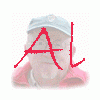
Is there a way to automate the O&A settings
alrobin replied to mightec's topic in General Discussion
Yes - as a text file. Just open Excel, and drag the PTE file over from Windows Explorer, or My Computer and drop it into the open spreadsheet. When you make your changes, save the file as a "prn" file, and then rename it, changing the suffix to ".pte" so that you can open it in PTE. Use a different name than that originally used, in case you want to revert to the original pte project file. -
Hello, Kipp, Welcome to the Forum! There is a way to do this, but it may not be satisfactory in all instances. If you select "windowed mode" in "Proj Ops / Screen / Screen Options" instead of "Fullscreen", you can then drag the resulting window in which the slideshow is playing over to the second monitor.
