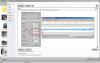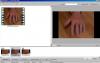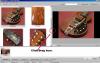-
Posts
9,314 -
Joined
-
Days Won
58
Everything posted by davegee
-
Steven, In order to progress quickly, here's my suggestion. Ignore PTE's TV Safe Zone (for 1920x1080) - it does not represent what actually happens and needs to be looked at again by PTE. (Your project highlighted this). I have tried the following with your project and burned a DVD with it to play on my oldest DVD Player. It works fine. Add any of your 1920x1080 images to a Blank Slide and change its opacity to zero. Mark this as the MAIN OBJECT of the slide (O&A Properties). You can use this as a "MAIN IMAGE frame" to which you can add all other images. Now add the various other images, text etc as CHILDREN of the MAIN OBJECT. Do the same for all slides. When you are ready to burn, (with Fixed Size of Slide unticked), go to Project Options / Defaults and set 90% of slide to show Main Images. This will reduce everything to the same relative percentage. Burn it and try it - if 90% is too much and you get a black area outside of your white line frame, try 91% or 92%. Some other observations: Try to keep a Key frame at Zero for all Objects. Your School image is not a true 16:9 image - there is no need to reduce it in size - use 1920x1080 and place it behind your frame in ORDER and you will get the same effect. I will send you a Template or post it here later. DG
-
Steven, You can "Show TV Safe Zone" by clicking on the option in Preferences > Editor. Go to O&A and make sure that your project then fits inside the Blue area. Project Options > Defaults > % of slide to show full image will adjust the image if required. Could you post a single image Template or Backup in Zip so that we can see your setup??? DG
-
Steven, In your case I would play with the TV Safe percentage to see if a larger/smaller percentage does it for you. It used to be around 90% on the OLD DVD Player that I had. DG
-
Here's the Page: Do this for all tracks after adding your 10 second first slide. If the track has no Offset value make it 10 seconds. If the track already has an Offset value, add 10 seconds to the value. DG
-
Try: Untick the Fixed Size of Slide box?? Is your dvd player an upscaling model?? Blu Ray players with HDMI handle this best. DG
-
Do you have just one audio track or more? If just one it is simple - there is a parameter called OFFSET - make that the same duration as the inserted new slide number one? If more than one track highlight each in turn in Project Options / Audio / Customize and apply the same offset to all. DG
-
For any out there using NX2, Nikon have released 2.4.1 which claims to cure the problems which have been plaguing some users for a while - the "Temporary Folder nearly full" issue. It also updates the software for all newly released cameras. (D7100 etc). https://nikoneurope-...tail/a_id/55827 DG
-
Insert your blank slide and set it to 10 seconds. Go to Project Options , Audio, Customize and OFFSET the music tracks by (further) 10 seconds. (Add 10 seconds to existing offset on all tracks). That's just one way. DG
-
Made in Version 7.5.5 at 1920x1080: Double Flip 3D.zip DG
-
Hi Wideangle, Thanks, I have repaired the link - both now work. DG
-
Two Page Menu Template Two Page Menu Notes: In its Extracted folder it (the TEMPLATE) will only work with Version 7.5.5. It could be loaded into another version and, if the Target EXE's are made in the same "other version" could be made to work. The EXE Demo will work regardless of which Version you have installed. The Template is fully customizable. The Template was constructed at 1920x1080. The "Show 1", "Show 2" etc Icons can be made in Photoshop etc at 400x225 pixels with appropriate text and, if saved as the "Show 1", "Show 2" JPEGs in the Template Folder, will overwrite the existing Icons without need for further editing. The existing target slide show will be maintained. The Target Slide Show is changed in the O&A Tab by clicking on the dropdown menu below "Run Slideshow With Return" and pointing to the new EXE file. (Version 7.5.5 is necessary). If using a different version, please use a different option to "Run Slideshow With Return". The "Menu 1" and "Menu 2" Pages are 1920x1080 and can be changed in the same way as the Icons by constructing a 1920x1080 Page in Photoshop etc with your own choice of colour, image and font. Save as "Menu 1" and/or "Menu 2" and the Page will automatically update. The Background image can be changed as required by loading a different 1920x1080 image in Project Options > Screen > Background. The Keyboard has been disabled to force the user to point to Shows or the next Menu Page via the Mouse. DG
-
Gary, If you are interested in a "workaround" until what you really want comes along you can use the following method with video: Fig 1 shows a video clip spread over three slides. Fig 2 shows the "resolution" of the middle slide being such that the two key frames in the centre are 6 ms apart. You could easily get down to 1ms. DG
-
Gary, I agree about the 16Gb thumbdrive. I tried one of my HDDs just after getting my TV and found that I could use a 500Gb connected to the TV via USB. I then tried a 1Tb but the Sony would not (at that time) recognize it. I'm told that later models will read 1Tb. DG
-
Do you know how to post a screen shot? DG
-
The "bar" between the two sections of the screen is moveable. Click on it and drag to the right? DG
-
Hi Gary, The point is frequently made these days that Memory is so cheap that we don't really need to worry about file sizes. Therefore, why worry about Low Quality or High Quality for the kind of use that I am talking about? The show will be projected to 12 foot plus across so why take the chance on the quality issue? Again, when making MPEG4 files for TV, there is no disadvantage in using High Quality over Low Quality - no jerkiness because of the increased "file size" - so why even bother with Low Quality? For You Tube use or Vimeo, I would agree, but most of those that I have seen leave something to be desired quality-wise. I'll keep on using Igor's High Quality 1920x1080 Preset until I see for myself that there is some advantage in lowering the quality setting. ;)/> DG
-
Hi Gary, By "Same Size" I meant same resolution or pixel size - in my case 1920x1080. File size is obviously bigger. 30Mb converted to 300Mb. The animation in the 30Mb EXE was giving the Laptop problems but the 300Mb MPEG4 played smoothly (in MPC - Home Cinema). I have never used anything other than the 1920x1080 Preset at Highest Quality. Publish Show > HD Video> HD (1920x1080)> High Quality. I have never used anything else for my own use - I see no need to. The point is that the EXE failed because of the elaborate animations but the MPEG4 worked extremely well on an underpowered Laptop. DG
-
If you find that you have made an EXE which is "too much" for your PC (Laptop or Desktop) to handle because of System deficiencies, try making an MPEG4 of the same size. You might find that it works a LOT better. I recently constructed a show on my Desktop M/C which played smooth as silk but when trialling it on my Club's Laptop PC it was not smooth enough - the Graphics card had only 512Mb of RAM. The equivalent 1920x1080 MPEG4 was smooth as silk and played satisfactorily. I used a 7.5.4 Menu and linked via "Run Application or Open File". The MPEG4 opened in Media Player Classic Home Cinema - I had to use Ctrl+Return to get full screen - and closed MPC at the end of the video to get back to my Menu with no flashing etc. DG
-
You could plot the Logarithmic Path against Time in Excel and lift the X / Y co-ordinates out and apply to Key Frames spaced at regular intervals? The number of Key Frames would depend on just how much you need to refine the path. Alternatively, add the image to a frame and rotate the frame through xxx degrees while moving the image away from the centre and zooming it. Apply Minus xxx degrees rotation to the image. DG P.S. The frame would need to be SQUARE.
-

Problem with Version 7.5 giving only sound
davegee replied to Roger Chapman's topic in General Discussion
Go to Control Panel / System and copy the details from there? Processor, RAM etc. Monitor resolution? First impressions - the computer and graphics are not up to it? It would possibly run a 1024x768 show with minimal animation - but the Palma show is 1800x1200. DG -

Problem with Version 7.5 giving only sound
davegee replied to Roger Chapman's topic in General Discussion
Laptop or Desktop? Specification? DG -
It is wonderful that PTE can bring such stunning scenery to us when we (some of us) are unable to go to it. Up to your usual standard Maureen and a couple of new twists each time you present a show - well done!! DG
-
When a text box is added to a slide in O&A it can be made to fit the height of the screen by using the Size / Position Controls and setting the height = Project Height (100%). Then use the Zoom control to set a suitable Text Size. This is then repeatable. Once you have a size that suits your objective you can copy and paste text boxes between slides and the Font Size will remain the same. DG