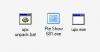nobeefstu
Advanced Members-
Posts
1,971 -
Joined
-
Last visited
Everything posted by nobeefstu
-
Dick, What you need to do to is increase (not reduce) the image size with a border by 10-15% to fit your Safe Zone. After you increase the image size with the border while maintaining your prefered ratio ... tweak the image background property from VB four Customize selections available. Select Edit | Show TV Safe Zone to view/verify your background image fits as you require.
-
Barry, Try this work-around as its works perfectly well for me : After you edit or change the original slide image and save it ... just toggle between the Slides and Timeline buttons in the Slide List. The Slide List image display is properly updated. Also selecting Customize Slide button of the selected slide and clicking OK performs the GUI display update. As I noted in my previous post for the Waveform to update ... just click the Project Options button and click OK. The original Waveform display is then updated. ---- I dont believe PTE actively and continuely monitors for any files changes made outside of PTE ... there needs to be a action taken by the user to promote the refresh of the GUI displays. Currently ... selecting particular buttons with such rebuild/refresh actions refreshes the GUI display. Maybe PTE now needs some sort of Refresh action or button to easily resolve and refresh the entire GUI display when changes are made actively outside of PTE. This is also a common problem in most other programs ... where the file in one program is being actively edited in another program. Try opening the same one image in 2 different editors at the same time ... the second editor will not actively see the editing saved by the first editor.
-
Sheila G, What version of PTE are you using and speaking about? Using V6 ... Opening the Project Options | Music Tab and clicking OK should perform a refresh action. This will allow PTE to be notified that the original music file has been changed or replaced and the End of Music and Waveform should show the update. I dont think you need to actually go as far as deleteing and adding it new again as Dave suggests ... even though you would also get the same refresh result.
-
wilburke, In Project Options | Main Tab - Enable Pause When Slideshow Becomes Inactive. This allows your Control Panel or menu slideshow to wait for the Run Application to complete before moving to the next slide in the chain sequence. I did fail to mention this Project Option setting in my first reply. Also : -Project Options | Screen Tab - Disable Hardware Acceleration D3D -Your can also remove the black image objects you have entered ... as they are not needed. The slideshow will use your Project Option - Background Color if its set to black or whatever.
-
wilburke, I just tested this example chain using the newly released v6.5 Beata 1 and all works as expected without simultanous playback. What version of PTE are you using and can you post/attach just the .pte file (without image or sound resouruces) to be reviewed. ? As for the Bat File test ... I suspect your using the command Start in your commandline which is on PTE's potentialy dangerous Windows' commands list which is prohibited to execute. My workaround for this is to run just a shortcut of the Bat File from inside PTE. Create a shorcut of the chainshow Bat File... and set its properties to run minimized. Therefore, PTE command would be something like chainshow.lnk Important Note: For Chained slideshows to work properly without user intervention ... all slideshows must auto close at end. If the slideshow is not programed to do so and stays on screen ,,, you must manually close to continue the chain playback.
-
wilburke, Its also possible to create a single PTE slideshow (your Control Panel with buttons) to perform single playback and/or chain playback. Create your Control Panel slideshow : Set Project Options Repeat Show until ESC is pressed Disable Hardware Acceleration D3D Slide 1 - Add buttons to run each single Slideshow.exe (program to Run External application) and 1 additional button to run chained slideshows (program to Next Slide) Customize Slide setting: Loop this Slide Slide 2 - Blank slide Customize Slide setting: Display Slide 1 sec. Show Next Slide After Indicated Time Slide 3 - Blank slide Customize Slide setting: Display Slide 1 sec. Show Next Slide After Indicated Time Run External application of your first selected Slideshow.exe chain sequence. Slide 4 - Blank slide Customize Slide setting: Display Slide 1 sec. Show Next Slide After Indicated Time Run External application of your second selected Slideshow.exe chain sequence. Slide 5 - Blank slide Customize Slide setting: Display Slide 1 sec. Show Next Slide After Indicated Time Run External application of your third selected Slideshow.exe chain sequence. -This example has 3 slideshows in a chain ... for additional chained slideshows add additional Slides. -Its also best not to use any Slide Transition Effects in the Control Panel slideshow. Note: -Since Run Application is used ... you may experience Taskbar Flashback. -Using ESC to exit current playing chained slideshow will run the next slideshow in the chain. This behavior is normal when running chained sequences ... there is workarounds but lets see how you start out first. -The last chained slideshow will take you back to your Control Panel of buttons or Slide 1. Additional Note: Its also possible to chain your Slideshows for playback using the Wait parameter within a Bat File .(bat). To hide the Bat File program window from display ... run the file minimized.
-
Henri, Dmitry Hapilin's comment conflicts somewhat with Igor's posting. Igor has posted and announced he is opening the internal Alpha testing to users who wish to be included. See his quote below : Internal testing basically is limited to a selected list of testers. In this case the forum user(s) who wish to join this internal list for testing the Alpha version please watch for further notification from Igor on how to participate. Internal testing is usually directed by the developer and all reports and communication links are specifically prescribed. Communication and test links is not generally open and forwarded to the forum or its users. As for Alpha testing: Alpha testing is somewhat different than Beta testing whereas Alpha builds are directed at testing specific major program components and functions first for compatibility and any related issues. As the tests proceed additional program components and features are added and further tested till the program is stable and ready enough to be posted and released as a Beta build (in this case for all forum users to openly test.) Alpha builds are usually a incomplete program and built in a series of stages(which does not include all features and functions that will be eventually available in the finish product.) Igors comment "Our strategy as with previous version 5.0 - adding of features during beta-testing." clearly states his intent of adding features. Hope this further helps those to better understand Alpha vs Beta builds.
-
Ken T. (APLman) Yes ... these program default settings are generally classified or refereed as Preferences, General Settings, Program Options or some name similar. Creating a Template of a Project can perform alot of the default settings or personal preferences we desire for a Project, but being realistic the Template should not be the workaround or alternate way of setting Program preferences or defaults. You are correct as long as a user creates and saves a Template and manages their Templates by setting this as the Default Template for new Projects ... then the File | New menu will open that particular template as default. Currently PTE already has a set of program "Preferences" or user selectable settings labeled under the View menu. (This menu area needs some cleanup to be better user friendly in my opinion ... this is where a new window or page comes in for all these program settings to be clearly defined for better user accessibility.) Some paticular settings of interest which the user generally overlooks to explore are within the View | Advanced Options menu. These Program default settings or preferences are saved and recorded in the Apr.ini which resides in the Users Application Data directory. Im a firm believer of using Templates whenever possible because its a great tool and timesaver ... but I dont believe the workaround for setting program preferences using Templates is the best method for most users.
-
Ken T (APLman), For your specific needs which may not apply to other users ... you need only delete the dialogs.ini. This file resides in the Pte Program Directory of All\Dialogs. First just make a copy the dialogs.ini (Copy of dialogs.ini) in the same directory ... then delete the original dialogs.ini file. With the file removed your Pte Project file will not add or contain the additional lines of data when saving the project file. Note: Users can modify the dialogs.ini to suit their needs as default opening if they prefer different dialog settings from the current program dialogs default.
-
Ken T (APLman) I understand your comment on this ... but I guess I see this Default Settings proposal a little differently than you. I vision this Default Setting as it relates more to the Program and not just the Project. Right now if you create a New Project you have to enable all your Project Options that are not a PTE Program Default. Therefore the Text Default would have to be set for each Project File. As a Program Default ... the Text Default would be a constant and only needed to be reset as required. This is not say the Project Options/Project File does not show/keep its own record of the Text Default per a project basis and overides the Program's Text Default.
-
Gary, Try setting Timed points to Set End of Last Slide at End of Music to see if this resolves your play back issue.
-
Igor, I believe in the long term outlook ... the best choice is to create a new page with default settings. This would keep the all the project defaults (now and any future settings you additionally add) in its own window or page for the user to easily/readily access and set such defaults. I believe you indicated adding default folders and directories sometime in your future TODO's ... and Im sure there is many other defaults settings that would be helpful and productive that would clearly fit into this separate defaults window or page. I think adding the text default setting to the Comments tab would be only be of benefit in the short term. The creation of a new page for default settings would clearly be best for the long term outlook.
-
Glenys, Make sure Project Options | Main setting Pause Slideshow Window when Inactive is not checked or enabled ... this is most likely your issue since program focus was switched to Audacity.
-
Try saving your key as a .txt (text) file ... not a word document. Word documents contain other characters that wont be read properly. Make sure your saved as text file begins with and contains REGEDIT4 [HKEY_CURRENT_USER\Software\PTE] **then your key number ** the above registry entry is used for the PTE Key file only ... the Video Builder Key uses a different registry location.
-
Cèlou, Just a thought : I dont use Youtube to qualify this ... Do you have your cookies turned on ? Many sites require the cookies enabled. Sometimes even pop-up blockers need to be turned off to proceed normally.
-
Boggie, If I understand your query correctly ... highlight which part of the time segment (00:00:000) you want to adjust or change ... then use the arrows.
-
Brian, Things have become a bit less quicker to perform and setup since the older version days. We have alot more options and flexibility which is great ... but also alot more setup time to complete some the same task(s). Something you already know The new Start Screen is all default objects that each need some user customizaion for each project. It is nice one can design/layout and add/remove object positions ... but it can take alot of extra time. It does offer lots of other little known benefits and uses if one uses some imagination. One benefit and nice thing about the new Start Screen being customizable is that is can be used as a Menu to launch other slideshows because it automatically stops/pauses on startup without affecting or needing other slide setting/timing changes. Even further to the custom windows uses is to build/use the Help Window as the Menu ... now you can have a Menu popup at any time when using the F1 Key. I can only suggest that if you have a particular design/layout you consistently use ... save it as part of one of your new/main project templates. Atleast as a template you need only do a little editing for changes you may need.
-
Keith, It appears your using an O&A object (image, button, rectangle, etc.) to perform a Run Slideshow action on a mouse click. Actions on objects using mouse click have only Left Click (normal click) operation and do not support Right-Click operations. ( Unless your mouse click OS settings has been reversed to suit your needs). Since you are receiving the missing file message ... you must have originally entered a full file path to locate the other slideshow.exe and have sinced removed/moved it to another drive/path location. Copy or move the missing slideshow.exe to the same folder as the other slideshow.exe (relative to the main exe slideshow running it). PTE slideshow will always look for the file in the relative path if the full file path cannot be found. Its best to always use relative file paths ("yourfile name only.exe") when building your project files and keep all other related slideshow components relative to each other. (the same folder location). Saves from having issues when removing/moving files around in the future or for other distribution purposes. As for mouse click functions in PTE ... you need to prescribe your Left and Right mouse buttons operation using the Project Options|Advanced dropdown list settings available. The mouse click functions only apply for the slideshow operation and does not affect normal OS mouse settings.
-
Keith, Further to the above posts ... Im a little unclear of your above statement. Are you trying to run another slideshow from a menu/button and that file cannot be found? Is the below attached image the message your are getting ?
-
David, What version of PTE are you using and can you consistently reproduce the issue ? Not saying this is your case ... but often users can mistakenly hit the Cancel or X button instead of the OK button when making changes or adding settings/items. Its real easy to hit the wrong buttons inadvertently. This happens to all of us on one ocassion or another. Hittng the Cancel or X buttons ignores any additions or changes you may have made. Hitting the OK button confirms and stores the changes.
-
Raytonium, As long as you have enabled both Auto spread slides along music and Synchronize music and slides and clicked OK in Project Options ... the Slideshow is all set and should play correctly. I believe your expecting to see the displayed time values for new slides to change within the Project Options and/or the Slide Options ? The Slide Time interval values nor do the Display Slide timing values change since now everything is automatically syncronized to the music time and not the slide time values displayed. Have you played your Slideshow to see if it actually plays correct ?
-
Ken, I believe any user can apply the v449 patch to the v440-448 exe(s). The patch applies to the slideshow exe file and the .pte project file is not required. Ive never had to use the 449 patch myself .... only sure way to see if the patch resolves the AVG issue is to actually test by applying the patch. First as you say ...the user has to have AVG disabled or some safe zone to apply it to the slideshow.
-
Thanks Ken, Since the file is a version 448 ... it could possibly be fixed by updating it with the v449 patch tool. It will fix the bug issue associated with v440-448 versions as described below ------ As mentioned by Igor some time ago: We decided update old version 4.xx of PicturesToExe because it contained unplesant bug. Slideshows with music/sounds can't exit by Esc key or at end of a show under Windows Vista on dual-core CPU based PCs. Also we prepared special utility which patches EXE file of slideshows created with old versions from 4.40 to 4.48 and it updates slideshow's engine to version 4.49 and solves this bug: http://www.wnsoft.com/apr/pte449patch.zip (400 KB) This utility automatically recognizes EXE files and will not modify already patched EXE files or more new 5.00 slideshow where there is no problem. We apologize for this problem. ----- Applying the 449 patch tool may resolve the current AVG issue.
-
Marion, Have you Disabled your AVG as Ken suggested ? I dont have AVG to tell you how to proceed to do so. Possible Fix: If it is a Version 6 executable file and you have some safe zone (drive or folders excluded from AVG) ... you could try whats called decompress or unpack of the executable. Unpacking the executable file sometimes resolves false positives due to file compression. PTE v6 now packs its executables using a UPX packer ... and on occasions many virus protections read this packing as a possible rogue till their definitions are sorted out and updated. Older PTE version executables are compressed or packed using ASPack and not UPX. ASPack is not open source and is not unpacked in the same method. How to Unpack or Decompress using UPX : Create a Bat File : 1. Create a Bat file using notepad and name it Upx unpack.bat 2. Enter this text string value using notepad into the Bat file : upx -d upx.exe "yourname slideshow.exe" **Use your exe filename inside the quotes. 3. Save the file. Decompress the File : 1. Create a new folder in your PCs safe zone (drive or folders excluded from AVG or protection) 2. Copy the UPX.exe from PTE's All\Components\UPX folder to the new safe zone folder. 3. Copy the PTE show executable to the new safe zone folder. 4. Copy the Upx unpack.bat to the new safe zone folder. 5. Run or double-click the Upx unpack.bat file 6. If the Slideshow.exe is a version 6 file ... it will then be decompressed or unpacked in a matter of seconds depending on its size. 7. Copy the now decompressed or unpacked Slideshow.exe into your Protected Zone or drive and verify its acceptance. Please Note : Some users may find this procedure too complicated and extensive ... but it has worked for me on many occasions and not just for PTE executables when testing for false positives due to file compression. ** If you already have the right compression/decompression tools ... its real easy and fast and dont have to go thru the above method.. See layout image:
-
Just a reminder to posters in this topic ... Im sure Tom is aware and fully understands Igors comment: So there isnt any confusion for all those ready and willing to test the new Mac version ... Alpha testing is a little different than Beta testing.