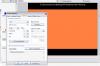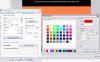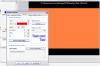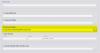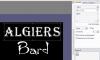nobeefstu
Advanced Members-
Posts
1,971 -
Joined
-
Last visited
Everything posted by nobeefstu
-
Mary, The offending music files usually come the internet ... such as iTunes and some other downloaded music. Most cases the culprit seems to be how the internal ID tag/info is written to the music file or the encoding process these various vendors use to produce the file. Sometimes its how the original music was copied/ripped. As Peter suggests ... opening/converting then resaving these troublesome music files using Audacity or some other converters solves the issue. However, some converters out in the market just reproduce the same issue. Choose a converter that always works best for you. So, whenever you experience such a playback issue ... convert it again to verify. Music is a very touchy subject within the industry.
-
Igor I confirm John's text color selection issue from Comments tab using 6.5 beta 9. See attachments
-
allcart, If your Plasma 42 is a 16:9 widescreen format TV .... you should be building your PTE slideshow also in 16:9 widescreen format within PTE Project Options for best visual/optimal display for DVD playback on a 16:9 widescreen format TV. Its also best if your 1600x1200- 4:3 aspect ratio images are re-processed to a 16:9 aspect ratio for widescreen display format. I know you may be doing alot of testing and experimenting ... but its best (if possible) to maintain the same aspect ratio thru-out all of your production cycles. Mixing/changing aspect ratios from images, build process to final display always results in some sort of black border display. A 4:3 ratio built project will not perfectly fit a 16:9 ratio display without having black borders of some type. I suspect your issue is that when selecting 16:9 ratio within VideoBuilder Project Options | TV Screen Aspect Ratio ... you are interpreting that function to build the DVD slideshow for 16:9 widescreen display. Please read the v6 PTE User Guide pg71 - VideoBuilder Project Options as it relates to this function (previously named Title Aspect Ratio) As noted in the User Guide : "You should remember that it is the aspect ratio not for your slideshow, but only for the Menu and Tile."
-
allcart Are you saying you are building your PTE slideshow in a 16x9 aspect ratio ? Your images are 1600 x1200 which are 4:3 ratio and your displaying on a TV with a 4:3 ratio ... why not build the slideshow in 4:3 ratio to check your results. You will always get black borders of some sort when building and viewing in different display ratios. You mainly only need to use the Safe Zone area on objects when using text or special animations. The Safe Zone pretty much guarantees the objects will always be visible no matter how much a TV overscans. All TVs overscan to various degrees ... Analog does moreso as Digital does little or barely visible. If your building a PTE show in 4:3 ratio and displaying in a analog 4;3 ratio ... sometimes you may have to set the PTE Project Option | Screen setting % of the Slide to show Main Image to 90-95 % to compensate for analog TV overscan.
-
Julian, As long as all your images maintain the same aspect ratio ... your PTE slideshow should fill the screen. If not, you can quickly batch convert in some image editors which is very effective and not so crude. If your slideshow is built in a 16:9 aspect ratio and is played/shown on different aspect ratio screens ... see/read the Command Line Parameters for Slideshows within the V6 PTE User Guide pg 81. Its also possible to enter the command line parameter into a shortcut of your slideshow.exe, this avoids use of a batch file.
-

How to tell pte slide list is on different disk?
nobeefstu replied to backpack45scb's topic in General Discussion
RalphA, As you see by the comments posted ... there are several approaches to resolve your drive/path naming issue. What approach you select will be best determined by your current issue. You may need to tell us some details of old Drive N and new Drive M (fixed or remote) and how all this originally came to be this way. The more the detail you offer ... the better to help you. Windows does have Computer Management in its Administrator Tools and offers renaming of drives/paths thru its Disk Management function. This enables a user to rename the current drive letter or path to a new or different drive letter or path. So if your issue is that you want to rename the new Drive M because the old Drive N no longer exists in your drive layout ... this Windows function will easily and quickly resolve the issue. See attachment : -
digger53, Just as a Note: - TV/DVD Players usually only accept one type of coded discs as it relates to your locale requirements ... NTSC or PAL/SECAM. However, some new units out in the market today can play both types. - PC/DVD players are capable to play both NTSC andr PAL/SECAM because it has no locale requirements or restrictions. See the attached image below. When in the VideoBuilder compilation selection window ... just enable the checbox Create ISO Image and select a folder to save the ISO image file. All other checkboxes are not required and just use/waste additional resources and processes you dont need for this selected task. ISO image files can be imported and used in most normal Burning Software ... to make your multiple DVD disc copies. VideoBuilder currently cannot create multiple disc copies in one setting. Please remember that the Time Limit restriction only applies to EXE compilations ... DVD and other video formats are not time restricted. See http://www.picturestoexe.com/forums/index.php?showtopic=11934&view=findpost&p=76765
-
digger53, Please state your DVD Disc type ... +R, -R, RW etc ? ---- In some units the DVD player message "Incorrect Disc" also relates to a dirty or possibly failing player. Test the DVD Disc(s) in other players to verify playback. ---- Follow yachtsman1's comment on making multiple DVD copies. Its best and faster just to Create ISO Image within VideoBuilder and then use your normal Burning Program to create the multiple disc copies directly from that ISO Image.
-
Igor, The new feature works very well in my tests. Its a nice and welcomed surprise that it also saves some of the other properties ... including the color and style/type. A great time saver once users become aware of this feature and just click the Save and Use by Default within the text object Properties tab to implement the function. The location is a good choice ... its always available to select when were adding text in the O&A. Thank You.
-
JEB, Your backup zip should work on any drive or another PC. I can only assume you are not opening the .pte file that is actually contained within the backup zip. You must open the backup .pte file just as it resides within the folder that contains the other resource files. If you open it from elsewhere (moved outside of the folder) its most likely you will recieve the blue missing displays. --- To change the internal paths to the new drive/folder location ... first unzip the backup and move that folder to exactly where you want it on your drives/paths ( rename the folder if you so desire). Now, open the .pte file that resides in that new folder location ... and then just Save or Save As depending on your needs. The newly saved .pte file/document will now contain the new drives/paths location. As Peter has said ... everthing must be unzipped first.
-
Bas, I agree with Peter's recommendation to temporarily disable your virus/firewalls as the first test so you can rule out its possible interference. Another quick and simple thing to do is also just right-click the exe and see how long the menu/properties takes to display or fails to display. Very slow or or failure to display the menu usually indcates there is some possible interference being caused by the virus/firewalls or the file may be damaged/corrupt. As a Note: Are you saying you cannot install the PTE v6 installer ? Also, installing a newer PTE program version plays no effect on how a particular slideshow.exe plays on your PC ... the slideshow.exe is completely standalone and does not rely on any installed version of PTE program files.
-
wilburke, You may want to perform a few tests to see how the m.objects is exiting and releasing its focus back to the last/topmost window. 1st Test- Play your chain link sequence as normal ... except this time manually ESC out of the m.objects halfway thru its playback. -Does the focus actively return to PTE and continue with its other links and playback without your (click) intervention ? 2nd Test- Lets test just the m.objects exe without use of PTE. Open Notepad to a normal window. Open the folder of the m.objects exe and play it till it auto closes or exits. -Does the focus return to the folder (open folder window) in a active state or inactive state ? or is the Notepad window active ? 3rd Test- Same test as 2nd Test above except this time manually ESC out of m.objects halfway thru its playback. -Does the focus return to the folder (open folder window) in a active state or inactive state ? or is the Notepad window active ? Note: Also check the Task Manager after each test to verify the m.objects has fully exited its processes.
-
Ken T (APLman) My comment on the main image was not in reference or related to your post. Since PTE already has the % of the Slide to show Main Image which only applies to the main image ... adding all other objects of the slide as a option would produce and allow us to Fit to TV Safe Zone in accordance to our needs for DVD production for TVs that overscan. Please remember most older TVs overscan in different %s and some newer equipment does not overscan (or so very little to be noticable) ... so theres no preset % to determine whats best to use in all users equipment.
-
wilburke, Theres no way to avoid this if the m.objects or any other program does not auto close and exit when complete. Theres no way to detect when the slideshow actually finishes playing unless its closes itself at the end or you manually close it. As noted in post #5 : Important Note: For Chained slideshows to work properly without user intervention ... all slideshows must auto close at end. If the slideshow is not programed to do so and stays on screen ,,, you must manually close to continue the chain playback. The auto play of a chain link sequence ... requires the external prograns to auto close. Have your contributors rebuild their slideshows to auto close or exit when completed.
-
This subject was briefly mentioned in this section some time ago ... you may want to read its return comments. Now with the changes in PTE since then ... hopefully all objects of the slide and not just the main image can be optionally included if the user so desires. Fit to TV Safe Zone - WnSoft Forums http://www.picturestoexe.com/forums/index.php?showtopic=7279
-

Simply trying to create a DVD for dvd player/television viewing
nobeefstu replied to joykamin's topic in General Discussion
joy kaminski, Since you say your disc is working fine on the PC ... make sure your Videobuilder Televison Setting is set properly to PAL/SECAM or NTSC ( depending on your requirement for playback on TV/DVD player). Since you recently installed v6 ... maybe the setting is different than your other version builds. PCs usually can play both types ... TV/DVD players are somewhat one type or the other (though some newer players can now play both) *DVD-R is more flexable for most older players ... whereas DVD+R is more suited to newer players. -
Brian, It would be interesting how/why his system does not read the original fonts in PTE. My review of the fonts internals clearly showed the unique font file idetifier as Monotype:Algiers Regular:version1(Corel), Corel possibly also may have played a roll in how the fonts are viewed or used system wide because our systems seemed to have no problem with them when installed.
-
CAnn, I can only assume that Photoshow Producer is not transcoding the PTE Mp4 file at the same frame rate ... therefore it may be dropping frames which results in the jerky display. You may try using the Custom Preset in PTE and adjust the fps that best match Photoshow Producer fps or till you no longer see the jerkiness in the Producer preview/display. I dont have nor have I used Photoshow Producer ... the best authority on this subject I know of is another forum member, Carol Steele. You should send a PM (Personal Message within the forum) to contact her about your issue and any guidelines to remedy. Heres one of her lastest posts on the subject: HD Slideshows Burning your mp4 files to disk - WnSoft http://www.picturestoexe.com/forums/index.php?showtopic=11466
-
Argonaut, If you have any Font Creator/Editor tools ... you may need only to resave the original font. The files binaries/unicode/platform support were updated.
-
CAnn, Please clear up some details for me to better understand your issue: Is the final output PTE mp4 file running a little jerky ... or is it the Photoshow Producer final output file (the transcoded PTE mp4 file) thats running a little jerky ? I cannot answer about any preferred settings to make PTE mp4 files ... it would depend on what PC capability it is being distributed to play on or what program you want to import it into and its input/output requirements needed for the format conversion.
-
Argonaut, See the attached test fonts.zip These two original fonts have been recreated as a test for your issue. The internal identity of the fonts remain the same even though the files have been renamed using a leading 1. test fonts.zip
-
CAnn, Have you checked the v6 PTE Users Guide - Problems (end of page 9) which describe details about your issue ? From PTE menu bar click Help | Users Guide Online. You may have windows 7 x64 version ... but does your video card have HD capability (including H264 files) and powerful enough for these high demanding files. Something like NVIDIA PureVideo HD capability is best required. http://www.nvidia.com/page/purevideo_HD.html
-
Andy, Please clear up some DVD details so I may better understand your problem ... When you say your issues are with the DVD version of the show ... are you talking about a burning a DVD wth the exe file as its content or using VideoBuilder to create a DVD movie disc ? If your creating a DVD Movie disc ... your 720x1080 images are converted to NTSC-720x480 or PAL/SCAM 720x576 for DVD movie playback. This converted size is the industry standard for DVD movie format and does not use your original image sizes as does a exe playback. Yes, trying different disc media brands is your best bet at this point if your DVD is burned in the movie format ... many DVD players are real picky of what they favor and whats good for one player may not necessarily be good for another player. If your DVD is burned in the data format for exe playback ... your PC resources and your video card performance/capabilities play a major role in smooth playback.
-
Argonaut, I just tested your zip of fonts on XP_SP2 ... and both worked just fine. I first had to Install them to the Windows Font folder. You might want to verify if the fonts are actually installed in the Windows Font folder or are they linked to another directory.
-
Ken is correct ... normally the overall exe file compresses very little when zipped, mainly because the exe file is already packed by UPX during PTE creation. The only way to to gain additonal zip comppression is to select from the main menu View | Advanced Options and disable Crypt Images/Music against extracting from Exe file. The exe file will zip compress a bit more than that of a exe file that has the feature enabled. The reason for the additional compression ... encrypted data really has no significant data to be compressed. Note: Please be aware that when using the feature disabled ... your images inside the exe are more easily vulnernable to be extracted by other users/tools.