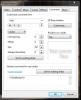fh1805
Advanced Members-
Posts
3,880 -
Joined
-
Last visited
Everything posted by fh1805
-
Are you using "Run Application..." or "Run Slideshow..." to launch items off the menu? Peter
-

HDMI ignores "Fixed size of slide..." setting?
fh1805 replied to fh1805's topic in General Discussion
Cor/Dave, You are "teaching Grandma to suck eggs"! That is how the equipment was connected and started up at the AV group meeting. All of us in the group who own projectors know that you start with the projector and then power-up that computer. Peter -
I would "guess": probably because the file has not been so heavily compressed. Less compressed data = less work for the computer to have to do on playback. In turn, this means there is some spare resource left over to drive the complex 3D transforms, pans, zooms, rotates that can be applied to a video object. Perhaps what we are identifying here is a need for a couple of presets in the "Convert video file": one for video used "statically" and a second for video used "in animation". The "Static" preset can apply fairly strong compression. The "In Animation" preset must apply much less severe compression. Gary, are you up for a couple more tests? Take the small file into a simple project and subject it to some reasonably complex pan, zoom, rotate, 3D transforms. Observe how smooth the playback is. Do exactly the same with the big file. I realise this is a subjective test and valid only on your system but it might shed a little more light on things. regards, Peter
-

HDMI ignores "Fixed size of slide..." setting?
fh1805 replied to fh1805's topic in General Discussion
I did! Sorry, I should have made that clear. Which I don't! Just as difficult! That means untying half a dozen cable ties to open up the cable loom under the desk so that I have enough slack to move the monitor to get at the back of it. regards, Peter -
-

HDMI ignores "Fixed size of slide..." setting?
fh1805 replied to fh1805's topic in General Discussion
Xaver, It would be nice to be able to answer such questions but I don't have access to either the laptop or the projector that was being used on that occasion. Therefore I am unable to do any testing of this problem. regards, Peter -

HDMI ignores "Fixed size of slide..." setting?
fh1805 replied to fh1805's topic in General Discussion
That's NOT the problem! The problem is that using a HDMI connected environment, the "Fixed size of slide..." setting seems to have been ignored and the images have been blown up to the full 1920x1080 - which was not what I wanted! Peter -
We need someone who really does understand all this technical stuff to give us a definitive answer. For what it might be worth (not very much, perhaps), my understanding is that the MP4 file is a "light" file that is heavily compressed. It will place a high demand on the playback system whilst the compressed data is de-compressed. The AVI is a "heavy" file that is lightly compressed. It will place less strain on the playback system. The MP4 will travel over the net quicker, the AVI will take much longer to travel. The MP4 will occupy less server space, the AVI will occupy more. Which is more important to you? Only you, the user, can answer that question. Your system and my system have different processing capability. Your ISP and my ISP may well offer different server limits and broadband speeds. There is no universal panacea, no "best" solution that is "right" for everybody. There is only a solution that is the best one for your/my individual circumstances. One other point: The AVI files out of my Nikon D300s are encoded using the MJPEG codec. The same data, when it comes out of PTE's "Convert video file" function as an AVI file, is encoded using the MPEG4 codec. So AVI does not equal AVI. There are "flavours" of AVI. regards, Peter
-
I've been puzzling over this one for a couple of weeks now. At our last AV group meeting I showed some examples of PTE sequences that had embedded video clips. These had been built on my desktop PC which has a 1920x1080 monitor that is connected to my PC via either a VGA or DVI cable (I'm not prepared to crawl under the desk and drag the PC out enough to disconnect it to find out which!). Because the video clips were only 1280x720 pixels, I had built the sequences at that size and had set "Fixed size of slide in pixels" = 1280x720 in Project Options | Screen. I did this because I did not want the video to be up-sized on the fly and suffer the inevitable degradation caused by interpolation. On my PC's monitor, these sequences play back with the 1280x720 image centered in the middle of the 1920x1080 monitor area. So far, all was as I expected it would be. On the night, I was playing back on the laptop and projector of another member. The laptop had a 1920x1080 monitor and the projector had a native resolution of 1920x1080. My sequences were played back at 1920x1080, filling the projected image area. The setting that I had chosen to prevent "upsizing and interpolation" had been ignored. The two units were connected via HDMI cable. Is what I saw the way it always is with HDMI? Or was there some setting that we should have applied to the laptop, projector or both? I don't have the technology to perform any tests or trials. If anyone out there has the right gear and is willing to do the tests on my behalf, I'd be very grateful to know the results. regards, Peter
-
Let's hold off on that until we have solved all the aspects. There's one still outstanding. Could you please clarify exactly what your remaining concern is? regards, Peter
-
Gary, Are you sure you are chasing the right rainbow? Consider the following: Image files: which offers better quality - TIFF or JPEG? - and which is the smaller? Audio files: which offers better quality - WAV or MP3? - and which is the smaller? Video files: which offers better quality - AAA or BBB? - and which is the smaller? It doesn't always follow that a small file size is a desirable thing to have. My camera creates AVI video files and I don't convert them because PTE accepts them and plays them excellently on my relatively low-spec graphics card. I have no idea whether or not I could get smaller files by converting them. For me, size is not an issue. What I want is acceptable quality. The ex-camera AVI files give me that and with a minimum of post-processing required - just some simple trimming in PTE's "Convert video file" feature. Quality first, file size second. Just a thought for you to ponder on... Peter
-
I understood that. I was simply setting the scene for what I was about to explain to you. If the new knowledge still hasn't solved your problems, just keep on asking. We will, collectively, get you through this and out the other side! regards, Peter
-
Stephen, I'm not going to contribute any detailed discussion with you here. I know from my own experiences on other forums that getting advice from multiple individuals usually leads to confusion. However, I just want to ensure that you have grasped one fundamental principle of audio within PTE. You have presented among your screen captures one that showed three items in a single track and later, one that showed two items, each in their own track. The three items in one track will play successively (i.e. one after the other). The two items, each in their own track, will play in parallel (i.e. both at the same time). One final comment from me then I will shut up and leave you in Lin's capable hands: when you had all three items in one track and were hearing 12 seconds of silence between the end of piece #1 and the start of piece #2, did you ever consider the possibility that this silence was part of the actual recordings? If there is excess silence at the end of piece #1, you will need to reduce its playing duration in order to ignore the trailing silence. If there is excess silence at the start of piece #2 you will need to set a "Start" value in order to skip over the unwanted leading silence. These thoughts might also help inform Lin's thinking. Peter
-

v750 French language : some suggestions
fh1805 replied to Picsel's topic in Suggestions for Next Versions
Not entirely useless, Gérard! As you know, I have found that it can be useful to use the French translations as a means of identifying possible improvements to the English terms used within PicturesToExe. regards, Peter -
Jose, Set up just one slide (say 5 or 10 seconds worth) and then copy and paste the whole slide. Peter
-
Ian, It's a three step process: Browse to select the file on your computer that you want to attach "Attach This File" button to upload that file to the forum server "Add to Post" link (over at far right) - to insert the html code in the post regards, Peter
-
Obviously I cannot readily reproduce the steps that got you there but I think you will find that you need to save the project and re-open it to get the file names emboldened. regards, Peter
-

Indicator of attached audio file
fh1805 replied to ComputerUser's topic in Suggestions for Next Versions
+1 from me on this; unless the planned new features in v7.5 make it unnecessary. Peter -
John, The blue and silver icon is your sequence under Preview (remember, Preview builds a temporary exe file and then runs that). The hummingbird icon is the PTE development window from which you launched the Preview. I have no idea what the third icon is (the one that you marked with two large red bars). By visual inspection of the contents of C:\Program Files (x86)\WnSoft PicturesToExe\7.0\Main I get the impression that the PTEViewer5.exe may be a variant of the PCExecutable.exe (they share a common icon). Perhaps it is the native Mac equivalent? We will need Igor (or perhaps Tom) to give us a definitive answer. Peter
-
Jeff, That would have been appropriate because it was still on the subject of synchronizing music and slides. Lisajulia's post (#13) was an entirely new and unrelated subject and therefore would be better raised as a topic in its own right. regards, Peter
-
Please do not change the subject of discussion in the middle of a topic. Please open a new topic to carry any discussion on this new subject. Thank you. Peter
-
Brian, Does the info in my post (#4) above not help resolve this for you? Peter
-
Are you under the impression that ticking the "Synchronize music and slides" box in Project Options | Main will give you what you want? because it won't. That's not its purpose. Neither will "Auto-spread slides along music" do what you might expect. If all you want to do is drop some slides into place, add a piece of music and have the slides spread out evenly along the music you need to do the following: - drop the slide into place - add the music via Project Options | Music - go to the Timeline view - click on Timed Points - select "Arrange All Points" If you are trying to do something else, please provide a more detailed description of what you are trying to achieve and what precise problems you are encountering. regards, Peter
-
View > Advanced Options > Set Graphical Editor should do it! Peter
-
Brian, Your point no.5 in your post above is a report of a v7.5beta "problem". This should be raised in the v7.5 part of the forum and the paragraph removed from your reply to Jeff. However, are you aware of the follwoing in PTE: In v7.0 - View > Advanced Options > Load Last Used Project In v7.5 beta - Settings > Preferences > Project > Load last project on startup Perssonally, I do NOT want a blank new project each time I start PTE. I want it to show me the project that I am currently working up. Peter