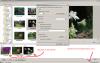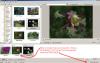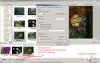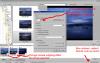jkb
Advanced Members-
Posts
1,830 -
Joined
-
Last visited
-
Days Won
16
Everything posted by jkb
-
Don't know as I am not actually working on anything at the moment. But do have a new sequence to start very soon, so hope these issues can be sorted. I am simply trying things out as I need to be able to demonstrate each option when I give talks.
-
Dave, see my new post under the Bug report(not sure how to add a link to that!) so if can do so then please add it. Trying to explain these new timings in words is so complicated. I suggest if users want to understand then they try them out with a few slides & simple numbers. But I also suggest that people stick with 6.5 until Igor has sorted out the problems that we have found. Jill
-
I have tried this again and have had to open & close PTE several times before the faults occurred. Once the problem arises then pressing F6 or the view menu both cause 'keep full..' to alternate between ticked & unticked. Once this bug happens then other strange things happen also. The first time I opened PTE with 'keep full..' unticked, the default timings were 5/2 & it all worked as v6.5 - no problems. Ticking the box & the timings stayed at 5/2....I would have expected the default to change to 7? However closing & restarting then the default is set to 7/2 Starting a new project & unticking the box the default remains at 7, but closing & reopening & it goes back to 5. This is when other problems arise. 1. add 3 slides, doesn't seem to matter if 'keep full...' unticked or ticked. 2. look at the timeline (by using the buttons NOT F6) & note the starting points of the slides, in this case 0,5 & 10 secs. 3. Amend the effect time of slide 3 by clicking in the box above the slide & using the mouse wheel (or customise Slide) to increase the time to 2.5 secs. 4. look at the Timeline, the effect duration should have increased to 2.5 secs, BUT instead of adding the 1/2 sec at the end so it goes from 10secs to 12.5secs It has added it to the beginning!!! So the slide now starts at 9.5 secs. 5. Go back to slide view & increase the time by another 1/2 sec to 3. 6. Look at the Timeline again, the start time has now moved back to 10secs & the duration is 3secs as expected. 7. Repeat again, increasing the effect to 3.5 secs. Again the extra time is added at the front not the end & so the slide starts at 9.5secs. 8. Increasing the effect duration again to 4secs, the slide has now moved back to start at 8secs!! It appears that each time the effect duration is changed it is not being added in the correct place. This is how I ended up with overlapping slides in my previous examples. Once these problems start to happen it then seems to be using a mixture of v6.5 & v7.0.1 methods of timing & nothing works as expected. What causes it to go wrong in the first place I do not know. As sometimes it initially seems to work as expected then suddenly changes & the problems occur. Maybe if I just leave it with 'keep full...' unticked & do not change it things may work. This happens on both my desktop XP & vista Laptop. Personally I will always use the standard v6.5 timings as they are logical, make sense & work for all objects & video. I am simply trying these situations to help sort out this bug. Hopefully Igor will reply soon to let us know if he can replicate these problems. Jill
-
Another, possibly related bug? is that pressing F6 to switch between slide & timeline view also ticks & unticks the 'Keep Full Slide Duration' box each time you press it. Using the slide/Timeline buttons to switch does not change the status. This & the View Menu bug happen on both my XP desktop & Vista Laptop. XP I installed V7.0.1 as a seperate version. Vista I installed it to overwrite V7.0 Jill
-
Dave, Yes I have the most recent. As I said I downloaded it as a separate version. So I have V7.0, V7.0.1 first beta & V7.0.1 2nd beta all as separate versions. I will try it again on my laptop - Vista, later this evening. On that I allowed the betas to overwrite V7. So I just have the one version. As it 'appeared' to work on that last night, maybe it has something to do with the way it was loaded. Or maybe just a difference between XP & Vista - who knows!! Jill
-
Dave, I know exactly how the new system should work, I just don't know why anyone would want or need to use it! As to the unpredictability, that is the problem I cannot always reproduce it. Look at my screen grabs from my earlier post. You will see that PTE set the screen to 7 when it should have been 4secs if following v6.5 or 7.5secs if following v7.0.1 I am now getting the same inconsistencies where it seems to be following a mixture of both rules. Even though I have Closed & restarted PTE SEVERAL times. This is on my desktop XP PC where I have installed V7.0.1 as a separate version, I.E. not overwriting V7.0 I have just started a new project, the default screen time is set to 7secs with the effect set to 2secs 'keep full slide duration' is unticked so it should work as v6.5 Add 3 slides & they show 2/7, 2/7, 2/7 ..... this is what I would expect if following v6.5. BUT switching to the Timeline view you can see that it appears to be following V7.0.1 The overall time is only 17secs, with slides 1 & 2 having 5secs & slide 3 having 7secs. Now Amend the effect time of Slide 3 (last Slide) to be 5secs. 3 ways of doing this are: Customise Slide; Using mouse wheel to increase the number; or typing 5 directly into the box. Again the slide view looks correct, but when you look at the Timeline, the overall time has DECREASED to 14secs & Slide 3 overlaps Slide 2. Whichever rules it is following, amending the effect duration should NOT alter the overall time. However, amending the effect duration the 4th way (& the way I usually do things) is to go into the Timeline & drag the grey bar of slide 3 to give 5secs duration. The overall time remains the same as expected. BUT switching back to Slide view & it shows that the screen time of Slide 2 has now altered to 10secs!! Something is clearly going wrong & results are totally unpredictable. I don't have any more time to spend on this now, so will await Igor's findings. Jill
-
Dave, I have tried what you suggested & yes it is werid!! The first time PTE is opened, even if you don't do anything at all - every time you click on the view menu it changes 'Keep Full Slide Duration' from unticked to ticked to unticked again. Very strange. Closing PTE & restarting & things work as 6.5 if unticked. If ticked I still get unpredicatable results when moving slides or inserting new ones. I still cannot see any reason for having the new timing system as you can add video with the old system & move it around & it works perfectly. If the user has a need for the slide following the video to overlap it, then simply move it up the timeline by however much they want. Every situation will be different & it is not something that PTE should try to program for. Leave the timings as they were & always have been. They have worked for over ten years without problems. Why is video any different to anything else? I give a lot of talks to camera clubs & try to help beginers. If this new system is to remain I need to be able to demonstrate why it is needed & at the moment I have no idea why anyone would want or need to use it. So can someone please explain to me the need to include both transitions? Jill
-
Things do seem to be behaving strangely & it seems to do different things each time & it is not always possible to recreate a problem. I have just created a new project in 7.0.1, before adding any slides in project options I set screen time to 4 & effect to 3.5. I then add 3 slides & would expect the total duration to be 12secs. It is NOT & is only 11secs. This means that slides have no screen time. Also it is behaving as V7 with the slides showing a screen time of 7 not 4 as expected with V6.5 See screen grabs. Jill
-
Dave, Not sure what you mean by the two 'Timed Points'? This beta now has 'Keep Full Slide Duration' on the bottom of the main screen. When unticked it behaves exactly as version 7, slides include the outgoing transition & all the associated problems they had before. Nothing seems to have changed. When ticked it behaves as version 6.5, slides times are as expected. I have tried this on both my main pc - Windows XP & on my laptop - Vista & the problems do not seem to have been cured, only the switch is reversed. Jill
-
Hi Igor, I have just downloaded the new beta & done a very quick test. It appears that the switch 'Keep Full Slide Duration' now works the other way around! So ticked it follows the old rules & unticked it is the new, which sadly still isn't working. I will do some more tests, but initial results still appear to be the same in that slides overlap. Jill
-
Hi Igor, I also have been doing some tests & the 'Keep Full Slide Duration' option still does not work. Opening & amending a project created in ver 6.5 with ver 7.0,1 gives errors in timings. Also creating a new project & amending it in Ver 7.0.1 gives errors. Rather than trying to explain these verbally I have taken screen grabs & put them into an exe with extra comments. So hopefully it is easier to see what is happening. Low res images to keep the size down. Zip file 1.4mb Use the arrow keys to move through it. I still cannot understand the need for these changes as using the existing timing procedure works perfectly well for both slides & video. Surely it is just creating an extra lot of work & programing to change it. Video is just another object & it is up to the user to set how the video appears with transitions in/out. Yes with the existing timings the video will fade in with the default transition time. But it will stop playing before the next transition starts. So the user needs to set how/when the next object appears, be that another video or a slide. But surely that is just the same as it always has been for any object/animation. The main problem will be with the sound from the video, as having two videos merging will also cause the sound to overlap. Or even with video going into a slide the sound will continue but the image will be fading out & this could sound awful if the slide has its own sounds or there is a background sound track. Being able to alter the background/video sound levels is far more important than automatically putting a transition at the end of a video. Can I suggest that we leave the timings as they have always been, if someone wants videos to overlap it is extremely easy to just move the next object up the timeline a bit. Trying to program for it is causing too many problems. Please, Please, Please can you also reinstate the two icons for full screen view of file/slide list. These are very useful for beginners & I also use them when projecting club single image competition entries. It is so much easier to click on an icon than having to remember F keys & beginners wouldn't know what to use or where to find them. Hope you can sort out these problems soon. Jill
-
The results and pictures of the Winners of the 17th UK National AV Championships are now available on the AV News website. More images will follow shortly Congratulations to all the award winners. Reports of the Event will appear in the November issue of AV News Magazine Jill
-
DG Page 16 of the User Guide states - 'Options Show and Keep full slide duration are set by default, but you can uncheck them. Option Show full slide duration shows the slide duration itself and the duration of transition effect for the next slide. Option Keep slide duration is helpful if the slides in your slideshow have different duration and while changing their places, their duration is not changeable.' This does NOT tell a new user that the two options should be used in conjunction with each other & in fact suggests that they can be used independently. As Peter has said the timings are just not intuitive. Add 4 slides with 2 sec transition & 5 sec screen time. What you see on the screen (slide view) is 5secs in the bottom right of each image. This suggests a total time of 20secs whereas it is actually 14 secs. If you remove the 8secs of transition times that works out at 12secs. So the actual 14secs is illogical. The main problem is with the last slide which is given an extra 2secs of additional time for a non existent outgoing transition. If you increase the transition time of this slide to say 4secs so as to give the 1sec screen time that the other slides have, or reduce the duration to 3secs, so again keeping the actual 1 sec of screen time. If you then add another slide to the end, or move this last slide to another position you will find that transitions overlap. Now that the timings are shown on the slide it would make far more sense to have to the duration independent of any transition time. If I remember correctly this is how the very early versions of PTE used to be. If this new method is to work it needs to set the last slide to exclude the non existent outgoing transition & the two Options need to be linked so that one cannot be used without the other. Setting one & not the other ends up in disaster! Igor has said the reason for this new method of timing is to do with video, but I cannot see why that has any effect. A video clip is just another object and timings need to be set appropriately for any object so that it has the effect on screen that you wish. Just because a video clip is 20secs long does not mean that your slide time has to be 20secs, it can be longer or shorter & the video clip can fade in and/or out just as any other object would. As I said earlier a Transition is linked to a slide, you Customise an individual slide to have the incoming transition that you want to achieve a particular effect on screen. The outgoing transition is nothing to do with that slide & neither should the time. Jill Editor AV News
-
I have read through these posts & still cannot get my head around this new method of timing. Having used PTE for years I cannot understand the need for change, the old system works perfectly, is easy to understand & is logical. Trying to combine 2 transition times on one slide just leads to confusion. It is the incoming transition that belongs to a slide, the outgoing belongs to the next slide. Try swaping the order of two slides & you will most likely find that the existing transitions do not work as effectively & you need to amend them. From the limited amount of testing I have done, the new system simply does not work if you move slides around, which I am sure most people will do as they build up a show. There is no problem if all the slides have the same duration & transition time, but who would want to do that - it would be incredibly boring. I always work with the timeline to fine tune my transitions & screen times to the music & maybe this will still work in the new system. But for those who like to work by 'numbers' from the slide list view then things can quickly become a mess if you move slides. Slides end up on top of each other or else have much longer screen times than planned. I will always switch off this new method & continue to use the existing where only the incoming transition time is included. I give a lot of talks to Camera Clubs etc demonstrating PTE & complete beginners can easily understand the program & see how easy it is to use. They will not be able to with the new system & I can see a lot of beginners who are just getting to grips with making shows becoming totally confused with this new system. The fact that the two parameters 'keep full time...' are buried in the menu does not help. Another thing that I know has already confused people is the removal of the two icons for switching to full screen view. This is a very useful feature that beginners find very helpful & easy to use & it is now only available through the menu or having to remember shortcut keys. Jill Editor AV News
-
Just a small point, when viewing the website on my main XP machine it says PTE Deluxe 7.0 as expected. However when I view it on my laptop - Vista it says PTE Deluxe 6.5 as the header but Ver 7.0 underneath & does in fact download 7.0. I am using Firefox on both. Just given myself a crash course in the new layout as am off to demonstrate PTE to a Camera Club. Jill Editor AV News
-
Thanks Xaver, pity we are going to have to wait for this very useful feature. Jill
-
Hi Igor When you were at the RPS International at Cirencester last year, you gave a demonstration of Gaussian blur of an image in Objects and Animation and said it would be implemented in Version 7. This is an extremely useful feature to have but I cannot see it anywhere in any of the Betas. All that seems to be there is the unsharp mask. Do you still intend to include this feature? Jill AV News Editor www,avnews.org.uk
-
If people wish to make donations in memory of Peter, then the preferred charity is The British Heart Foundation Flowers should be sent to :- Robert Shaw Greenwood. Funeral Directors Albert Street, Hebden Bridge, West Yorkshire, HX7 8AH Details are also on AV News website Jill & John AV News editors
-
It is with great sadness that we also heard this news. Peter was a truly great AV worker. His enthusiasm & knowledge will be missed by all those who knew him. He helped & inspired so many people. Long may his sequences live on to inspire yet more. Our deepest sympathies to his family. An Obituary to Peter will be published in the May issue of AV News Jill & John AV News Editors avnews.org.uk
-
Hi Igor, No sound on video. Also Offset on video not working. Type in offset time but video always plays from start of slide. When I go back into O&A window offset has gone back to zero. Jill
-
Hi Peter, Yes I am using Frames, but it is the individual animations within the Frames that I need to move. Grouping of keypoints really is something that is needed. Far more important than the inclusion of video in my opinion!! The other thing needed is the abilty to zoom in & out on the O&A timeline with CTRL +F11 & F12 We can do it on the main Timeline window & it would be great if we could have a similar view, with the waveform visible & time shown as in the main Timeline window. It is ok if you only have a slide with a time of a couple of seconds, but when doing complex animations you often need a screen time of say 20 or 30 seconds. The view can become very cramped & difficult with a lot of keypoints. And yes before you ask I do try to split things down so that not too much is happening on one slide! Igor if you can possibly incorporate these features (which are already available in the main window) please, please do so. It would make PTE so much easier to use. Jill
-
Does anyone know if there is a way of grouping keypoints together to move them as a block. With the slides we can click on the first & shift-click on the last, or CTRL click on the ones required to select a group. These can then be moved along the timeline as a block. I need to do the same with keypoints. I have several objects, 20 to be exact & I need to move their individual animations along the timeline by a few seconds. Each object has several keypoints & to have to do each one individually making sure I keep the correct spacing between them will take forever. I have other objects on this slide with complex animations that need to stay put so I cannot just move the slide. I have tried all combintations of click with CTRL ALT & Shift but can only select one keypoint at once. If there is currently no way of doing this, Igor can you please make this option available. It would save so much time when finalising the timing of an animation.
-
The Citation for Igor's award is available on www.avnews.org.uk along with some details about the award & previous recipients. Maurice and Liliane Dorikens of Belgium were also awarded a Dobson Henry medal for their services to AV. Pictures & results of the Internationals are also available on the website along with details of other events & festivals (on the Calendar Page) Jill & John Editors of AV News Magazine
-
The Citation for Igor's award is available on www.avnews.org.uk along with some details about the award & previous recipients. Maurice and Liliane Dorikens of Belgium were also awarded a Dobson Henry medal for their services to AV. Pictures & results of the Internationals are also available on the website along with details of other events & festivals (on the Calendar Page) Jill & John Editors of AV News Magazine
-
In the UK, to use Commercial music legally you must hold the appropriate licenses, MCPS, BPI and PPL. Members of the RPS & PAGB can purchase the MCPS & BPI for £8.54 which allow you to record the music, but in order to play those recordings in public you must hold the PPL which is only available to IAC Members. For IAC members the Licenses cost £7.17 & membership is currently £37.50. One of the conditions of the BPI license is that 'The NAMES of all instrumental groups, bands, orchestras, choruses, solo artists and/or performers shall NOT be identified in the subtitles or credits etc.' We recently featured a 4page article on this subject in AV News Magazine (Issue 177 August 2009). See AV News website for more details & Links to the appropriate IAC pages Jill & John AV News Editors