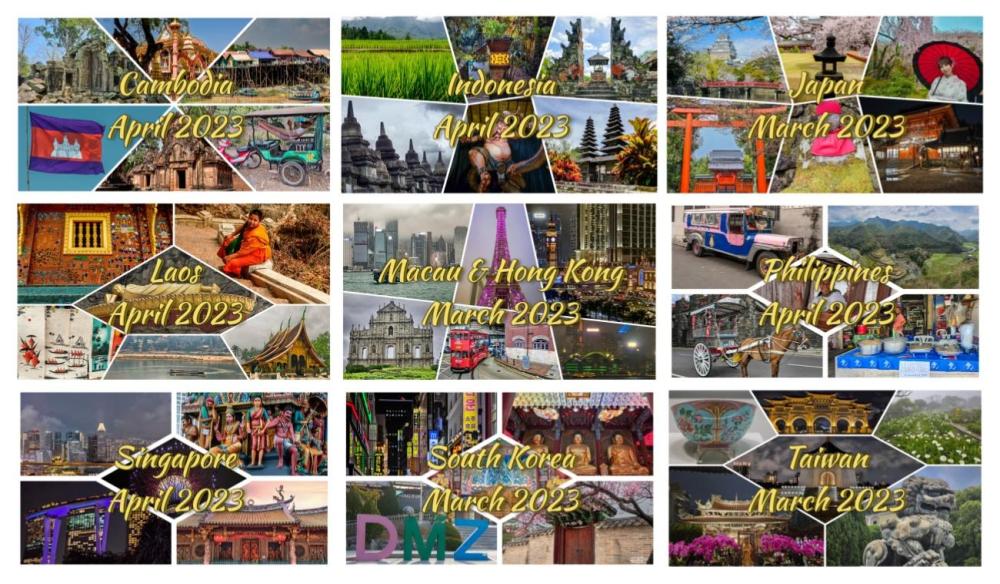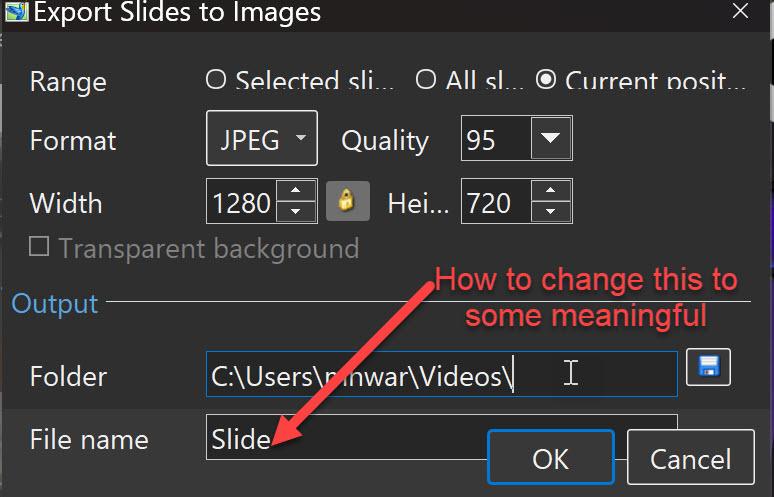-
Posts
663 -
Joined
-
Last visited
-
Days Won
11
Everything posted by mhwarner
-

Start playing video halfway into slide (from start of video)
mhwarner replied to mhwarner's topic in General Discussion
Thanks Denis and Jill! I knew I was missing something. Offset is exactly what I was looking for! -
I feel like there must be a way to do this but I can't seem to figure it out. I have a single slide that is a collage of several videos in frames with masks which all begin playing at the start of the video. At about the time these videos complete, maybe 2/3 through the running of the slide, I want to overlay a single video on top which covers the screen and plays for the rest of the length of the slide. I can't figure out how to start this overlay slide from it's beginning but not at the beginning of the slide. I have tried to move the first keyframe to the point where I want it to begin but that doesn't work. I did try multiple keyframes with the first two set to zero opacity and the third set to 100%, but of course the video is still playing from the beginning even though it can't be seen. My only other thought is to put the video on a second slide with a fairly long transition time. Does anybody have any thoughts on a better way to do it? Thanks in advance for any suggestions.
-
Love the transitions! Very creative vbl2007! Thanks for sharing them.
-
There is this fairly simple one: And this more complicated and in Russian, but with instructions:
-
Always looking for relatively inexpensive sources of royalty free music for my travel shows. Needless to say, there are not many decent ones out there that don't cost an arm and a leg. An advertisement kept popping up on my Facebook page for Melodie Music so I checked it out. They are listing a "Lifetime Creator's" license at a special price of $59 US. Before purchasing or even creating an account, you can browse (and play) their complete catalog of music through this link: https://melod.ie/browse#browse-page-results Couldn't find the sale price on their regular website so I contacted them for a link to purchase from my computer. It is: https://melod.ie/lifetime-early-bird-85-off. While I think the "Creator" license will be sufficient for my needs, there is also a "Pro" license that allows for use on multiple channels per platform, 3rd party content creation, stems, etc. And it is apparently possible to upgrade from one license to the other if you need to. To check out "international" type music for travel videos, just select the Genre "World" and search. And Merry Christmas to all of you!
-
Hi Peter, Glad to know you're still around! We miss you!
-
Any thoughts about creating animated text for titles using text created in Photoshop and saved as PNG? I know I can do it directly in PTE AV with the standard text by checking the "Animation" box and for instance picking "Dissolve Smooth". However, I want fancier beveled text that I can create in Photoshop and save as a transparent PNG file. I assume that the only way to create a similar automation would be by using a mask and moving it slowly to display the text. Am I correct or has somebody come up with a better / different way to do it? Thanks in advance for any help or suggestions.
-

Cannot change Preferences/Templates [SOLVED]
mhwarner replied to mhwarner's topic in Troubleshooting
Thanks Igor! Not sure what the actual problem was but I manually put all my templates in the folder where I wanted them to be, then uninstalled and re-installed PTE AV and was then able to go into "Preferences/Templates" and make the change to the folder of my choice without PTE AV locking up. Thanks for the suggestion. -
I added an additional drive to my laptop and moved virtually all of my data to this "D" drive. When I added the drive a month ago, I went into PTE AV and changed "Preferences/Templates" to "D: PicturesToExe". Today I realized that I should in fact have set it to "D: PicturesToExe/Templates", the folder where I had moved all of my existing templates. So I have tried repeatedly to modify this field in the Preferences/Templates dialog. However, all I get is a spinning blue circle and PTE AV is totally locked up. Anybody have any clues as to what is happening? I had created and saved one template earlier this evening which was originally stored directly in the "PicturesToExe" folder. But I went and moved it under the "Templates" subfolder I don't see why this should cause the problem in re-setting preferences. Thanks for any help!
-
As someone who has been using PTE AV almost from the beginning, I would like to offer my congratulations on this anniversary and my thanks to you and the team for a wonderful product that has become better and better with each new iteration. I can't wait for the surprises you might have in store for us in version 12. Happy Anniversary!
-
Thanks for sharing, Dave!
-
Go to Barry Beckham's free styles and themes for PT-AV-Studio page. Styles & Themes – Beckham Digital There are a number of "triptych" styles (and many others) that you can download. Bring the styles into the program and examine them a bit. This is a very easy way to get started in learning how to do more complicated things in PT-AV-Studio. Once you understand how they work, you can modify them to suit your own purposes rather than trying to start from scratch and figuring it all out on your own. There are many other styles and templates posted on this forum, mostly under the Section "Styles and Templates". There are often demos of the styles so you can determine whether they might be useful to you.
-
This is an English language forum, including topic titles. Please use a translator before you post. Thanks!
-

How do I prevent subsequent animation...
mhwarner replied to fireofenergy's topic in Slideshows & AV Shows
If I understand what you are asking correctly, it sounds like you should look at each of the keyframes before you want any rotation and make sure that each of them is explicitly set to 0 rotation. I assume each of keyframes 1, 2 and 3 are for scaling only. Then based on the rotation parameters in keyframe 4, your image will indeed start to scale just after keyframe 3. Sorry if I have misunderstood what you are trying to do. -
Nicely done! Thanks for sharing. I usually just do time lapses on my phone. They are automatically put together as an .mp4, with no additional work required on my part.
-
Renaming duplicate files in project templates would be much appreciated. Have run into this issue many times as I sometimes drag files onto the timeline from different folders instead of starting out with everything in a single project folder before I start. My only question would be what type of warning you could provide if the .pte project file in a template with renamed files was opened again. Just the current notice that certain files are missing as now occurs? Could you maybe add a sort of flag text file in the main template folder containing a list of filenames that were changed as a log when the template is saved and filenames are changed and when a project is opened with missing files say something to the effect that there may be a log file indicating that some files were renamed and may exist in the template folder and the .pte project filenames should be changed accordingly. Just a thought. I'm sure you will come up with something more elegant. And thanks again for agreeing to make this addition to the next version of your wonderful software!
-
I have finally completed a series of videos documenting my trip to several countries in the Far East / Southeast Asia beginning in March of 2023. All were created using PTE AV. Over the years it has become so much easier to integrate still images and video. Using themes makes it quite easy to add gentle motion to any number of still images at once, while included and purchased styles are helpful for combining multiple detail images into one "slide". And the timeline allowed me to add an assortment of music with the ability to trim and combine as necessary without opening another piece of software. Thanks again to Igor and team for making a great product even better with each iteration! Link to Youtube playlist
-

Change File Name for Export slides to images [SOLVED]
mhwarner replied to mhwarner's topic in Troubleshooting
Thanks Igor! That solved the problem. I have hesitated in the past to change the DPI Scaling because of the "You shouldn't change these settings ....." warning displayed in the "Custom Scaling" section and instead used the "Accessibility" text size recommendation I had previously found. I changed the DPI Scaling to 200% and PTE's export dialog now allows me to change the file name. I may have to bump the % up higher but I'll try it for a bit. The change also helped greatly with text issues I was having in Photoshop menus and dialogs. Thanks again! -

Change File Name for Export slides to images [SOLVED]
mhwarner replied to mhwarner's topic in Troubleshooting
Thanks Jill, but it is not possible for me to click in the box. I suspect it may have something to do with the size of my monitor (4K) and the % of text size (160%) I have set under "Accessibility" so that I can actually read menus and dialog boxes. If you look at the graphic I attached, you can see that the OK and Cancel buttons somewhat overlap the File name input box, so that's probably what is preventing me from clicking there. -
If I play a show to a particular position, then right click on the slide of interest or click on the menu item "Publish\Export Slides to Images" and then (in either case) click on "Current Position", I can change all of the parameters, including the Folder for output EXCEPT the File Name. There is no way to click in that box to change the name. If I am exporting several slides, I must go into the folder and manually change the names to something meaningful or I end up with Slide, Slide 1, Slide 2, etc. I am using version 11.0.9 Build 1, which the program says is the latest build. Am I doing something wrong or is this a bug?
-
Go back and read my post to you from last Wednesday! I attached a copy of the style that Ale5025 originally posted.
-
I purchased the book sometime ago. I have just tried to create a "full page spread" with one photo. Here's how you have to do it: Crop your picture to 16:9. Then copy it to a second (new) image. Crop the first image again to 8:9, starting from the left-hand side. Save it. Go to the second image (your copy of the original 16:9 crop). Crop the second image to 8:9, starting from the right-hand side. Save it with a different name. Insert the two new 1/2 files into your show. Read Dom's instructions for the correct order accounting for the backgrounds (so, left-half image, background page -- even though it does not show --, right-half image, background page, etc.) If you are doing a lot of pages like this and you are using Photoshop, I would suggest creating a macro/action to automate the work. Good luck!
-
Great little tutorial! Lin Evans would have been proud of you!
-
Sorry that I can't be of any further help. I have never actually used this style.
-
Hi Maron, I believe it was downloadable when originally posted but I can't find a link. Here is what I have and the style shows AleAle5025 as author, so I guess it is the same or an updated version. I assume the author won't mind me attaching it here. Book Style 2.ptestyle