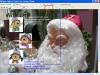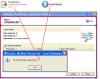-
Posts
392 -
Joined
-
Last visited
Everything posted by Hawk
-
potwnc (Ray) Thank you for adding your expertise to this thread I think you may have resolved the proportion question I had, in creating a 16.9 wide screen show. In your post you made a mention of 1920 x 1080 so here is how I took your remark please correct me if I am wrong. First: To be able to check out some settings and Safe Zone for TV, I created a small 28-image show with 2 different transitions, buttons and text using Times Roman 32 pt – regular font. Effect Duration 5000, Smoothing Line at default 60. Synchronized Music. Images were full size from my Nikon 4500 camera 2272 x 1704, and I added a few good quality pics at 1024 x 768 With PTE – VIDEO I created a Custom AVI at Width 1920 and Height 1080 – 29.97 FPS and used Picture to EXE Codec. Working with Nero Vision as Ken and I have done with testing previous shows I added the temp .AVI, Next with the “More” button, which opens more option and choosing “Video Options” I made my changes to 16.9 – Quality Settings to High Quality, Encoding Mode to High Quality ( 2-Pass VBR) In the next section of Nero (Menu’s) I by passed and left default. In the “Burn” section I choose just to write files to Hard Drive. When completed I opened Nero Express and burned files to DVD-R at a 4x speed. Hot off the disk I RUSHED to view on my daughters 42” Plasma HDTV, I had to apologize for interrupting the Hockey Game !! I was and they were very impressed. Findings: The proportion I think was pretty much right on! – Only I would know any slight variation if any. The text was absolute perfect and clear as a bell. Safe Zone check with buttons in the lower right bottom corner were exact on the vertical side on the horizontal they were a touch to the INSIDE which was OK. Picture image quality in my opinion there again exceptional! No comparison to my old 27”– 4.3, I could not tell any difference between 1024 x 768 and 2272 x 1704 images. Al I think the trick here was the creating the Custom AVI to 1920 x 1080 ? Thank you Ray for shedding some light on this subject for those of us that are new to this. Very Much appreciated
-
Hi Keith - Welcome to the forum. Are you drawing a rectangle around " All " images ? ( or individual ) Group button is greyed out until rectangle is drawn around " All " or at least 2 images and mouse button released.
-
Just to add, McAfee Full Version - found Nothing. Checked .Zip & .Exe McAfee - Ver 9.1 - Build 9.1.10 - Engine 4.4.00 - Dat version 4.0.4657 - Up-Dated Dec 23/05
-
Just to add to Ken's reply After you have added your shows from the Content Screen click NEXT, this will bring up the Select Menu Screen. In the lower bottom left you will see a small box listed as " MORE " - click to open. This is were you make the change to " Jump to Main Menu " under section " When finished playing a title " Yes if " Jump to Main Menu " is not checked, the shows just play in sequence. This option is available in version 7 and also in version 6 that Ken runs that I am aware of. Not sure about earlier versions. Have edited first post and added the same image. Let us know how you make out. Also a Merry Christmas to you and your family.
-
Hi Lin Some mailers reject some attachments, and place it as a .TXT String. See Guru's explanation http://www.guru.to.it/en/tips/regkey_en.htm The ending - should be ...="
-
Fuzzy I tested this sometime ago, this is the procedure I used. Created a Synchronized show and enabled “Permit the control of show“ You can use the navigation bar if you wish, but not necessary. With “Permit the control of show“ the Pause / Break key on keyboard will also stop / pause the slide show presentation and the sound. In one of my images – using Object editor and a Button link – I used Properties / Action “Run application or open file“ Under the “Enter Program Name“ if you choose “Browse” the box that opens defaults to .EXE – click ALL FILES. Locate your video file. – click to highlight - click OPEN – then click OK. Now click OK – top of Object Editor When presentation is ran and comes to the image with Video button, one would click the Pause button in navigation bar or Pause / Break key on keyboard. – to stop the show. Now when Button is clicked it will play the Video in its related program. Close the Video when done and click the Pause button/navigation bar or Pause / Break key and show resumes. I tested using a .MOV and an .MPEG at that time. Had no trouble with full screen, but this new computer has 1.5 Meg of ram, that maybe doing the trick. Give it a try and let us know.
-
Sample Demo Just a small sample of how to create a multiple show menu using Nero, were one can choose a show and have it return to the menu each time the show ends. With the option of viewing another show listed on the menu. As a new user of Nero and creating Menu DVD's I thought others may find it helpful. Open Picture To EXE ** Choose – File – New – Name it Project 1 - (Add 3 images) – click Vidio (lower toolbar) - check (DVD – Video Disc) – set for NTSC or PAL – Check Interlaced Video (default, recommended) – Click (Create AVI) – Name File & save to Folder of your choice – click SAVE - click (-) in box on screen to minimize PTE. (Leaving PTE open) Start another application of PTE. (We are repeating the above with a different project name) ** Choose – File – New – Name it Project 2 - (Add 3 images) – click Vidio (lower toolbar - check (DVD – Video Disc) – set for NTSC or PAL – Check Interlaced Video (default, recommended) – Click (Create AVI) – Name File & save to Folder of your choice – click SAVE – click (-) in box on screen to minimize PTE. (Leaving PTE open) ** These temp .AVI files will automatically be deleted when done burning/writing. Open Nero Vision - click - MAKE DVD then click - DVD VIDEO CONTENT SCREEN: Click - Add video files (select both files (temp .avi) created with PTE in folder were you saved them to) Click Next SELECT MENU SCREEN: AT THIS POINT – click – “More” - Bottom left - opens a drop down box - see image below - (In section - Start Playback with – choose – “Menu”) also (In section When Finished Playing A Title – choose – “Jump to Main Menu”) Image added Dec 24 ) Click – “More” - to close. ** At this point - you can leave as DEFAULT for now. (This is the screen were you can choose settings - Background – Fonts – Buttons – Layout - etc. by clicking on the default Menu – left side of screen - later) Click Next PREVIEW SCREEN: This is the Remote Preview Screen - use the remote to check shows. Click Next BURN OPTIONS SCREEN: Choose - Write to Hard Disk Folder (Hard Drive) - (for test) - (choose / create a new folder to write files to) - Click at bottom – “Write” When writing to Hard Drive is completed ** You can now maximize both PTE shows – click “Finish”. (remember the temp.avi file is automatically deleted) ** Now you can delete files from Hard Drive – in the folder were you saved the “Write to files” - there will be a Sub Folder (VIDEO_TS) - delete folder. ** And for real test - In “Burn Options Screen” - Just choose “Burn To” - Choose your Burner (instead of Write to Hard Disk Folder)
-
The Image Suite Sorry for a late reply - been a busy 2 days, that time of year. Ken and LumenLux have answered your question in regards to a DVD player not being able to interact with your .EXE Menu Object Links when you convert to DVD, and pointed out all must be done at the DVD authoring level. So to dwell a bit on authoring tools and a work around as to a possible solution to what you want to achieve ( using Nero Vision as an example ), as this is the program I use. I am sure others have a similar feature. As a DVD Menu background Graphic you could use your existing .EXE Menu Image ( without showing button links ) Depending on your size of your 15 presentations and once converted to .AVI or MPEG2 as to fit on a DVD disk one would add these files to ( Nero Vision ). Once at the Create Menu Page you can choose to use your original Menu Image – click the “ More “ section and direct your presentation to Start Playing with Menu. Also a switch is there to “ Jump to Main Menu “ when finished playing title. Create your PTE Shows in such a way keeping the DVD Menu in mind for interaction by your viewer. For instance at the end of First Main Show or All Shows you could have a Menu with titles directing the viewer as to what show to view for more information. Hope this explanation helps in determining if this is at all possible with your presentations. As only you know of its contents and links used. Also there are functions as to be able to create " Chapters " that I have not really got into. This may also be a possibility on displaying portions of a LINK ? ** New to Nero, all shows were running in sequence for me until I discovered this “ More Option “ that Ken mentions “ When finished playing title “ Jump to Main Menu “ – exactly what I was looking for – ( guess I best wear my glasses ) Merry Christmas also to you and your family.
-
legacyimages You mentioned it worked Ok once you changed the music file, so one would expect a corrupt file. ( this could be checked by replacing / creating same song and try.) Jim has mentioned about file size, I would defiantly make sure they were 400 KB or under maybe aim for 250 KB. Yes you can create right from the camera which I have done with 1.200 KB and larger – but I only have done this when creating a DVD and to cut a few corners, and my Pent 4 CPU can handle it. One must consider sharing your presentations, and others computer specs. If one is just starting to use the program and wish to share I recommend. ( keep it simple ) 1024 x 768 - 800 x 600 screen res. 40 - 50 slides - add music Add any transitions of your choice. Add a nice entry and exit from show. Try just Synchronized ( not Customized ) I am sure your viewers will think you are a wizard !. ---------------------------- One can always venture into Customized & fancy graphics later. Hope your enjoying the program.
-
What format music are you using - mp3 ?
-
legacyimages Welcome to the forum. Can you advise the size of your images. Is this occuring on the same image ?.
-
walusa I am using Nero 7 but I would imagin the section Rick has mentioned would be the same in Nero 6. I would assume this is were he made the audio change. Nero Vision - Make a DVD - DVD Video - More - Video Options - DVD Video ( At the bottom - Audio Format )
-
Ron Cable modem. Average 76.6 – 79 KB/SEC 12 Min – 30 sec Time of download – Oct 31/05 - 10:15 am – 3:15 pm your local time. Keep in mind – a lot of factors relate to this issue.
-
Igor In the Project Options sections listings - ( Main - Advanced - Music - Comments - Screen - Effects - Messages ). Would it be possible when choosing " Set Defaults " to only set the defaults to that (1) section. I have on a couple of occasions chose " Set Defaults " and it sets defaults in " All Sections " Most annoying - as you loose all settings, in all categories.
-
CKAJCA Further to my post above: You did not mention about music. If background music is added it will continue to play even when Paused and viewing your .MOV. If you wish to stop the music while .MOV is playing, then choose to " Syncronize Slideshow To Music Duration " and click on " Permit Control Of Show "
-
CKAJCA May want to try adding your .MOV link as an Object Button. Also add the Navigation Bar. Allowing user to Pause – then one can click your Link Button to play .MOV When done – unclick the Pause to Resume. As Ken suggest, if sharing maybe another format might be better that Windows Media Player plays as it may require Quicktime Player installed for your viewers.
-
morturn You may want to try again today. From what I seen last evening Bill was busy posting a few shows. It may have been around the same time you were trying to upload. When working on his site, he may have to shut down portions of it. As Maureen has stated, any further problem contact Bill he will sort it out for you.
-
Hello Luc - Welcome to the forum. Does clicking on View - Languages, help at all.
-

NEW P2E Invision Power Board v2.1.1 © 2005 IPS, Inc.
Hawk replied to Ken Cox's topic in General Discussion
Igor Display Mode: I run the forum / topics - Display Options as Standard. If a user using - Options as Outline post a link to another topic, when I click on the link it opens a new window using Outline mode. Now when I close this window and return to my original topic page - click refresh - it changes my original settings to Outline ? I need to go to - Options and click back on Standard. It does appear as if my Options settings / all Board settings are not being saved !. Is this normal, a cookie problem or have I messed up a board setting ?. As a test - set your Display Options to Standard, you can click on most links in posts by Ken Cox as he is running his settings as Outline. http://www.picturestoexe.com/forums/index....opic=3667&st=40 Has anyone else noticed this?. -
Hi Jeff In reference to CD .I am sure someone will correct me if I am wrong. It is to the best of my knowledge not necessary to have a path to the .EXE. If you take your “ Master Slide Show “ ( Menu ) and on the Button links – Properties – in section “ Enter Program Name “ Just enter the name of the .EXE ( No path ) In your Master Slide Show – choose - Project Options – Main ( When show ends keep last slide in show on screen ) - ( I would recommend no music - the music will continue playing during linked shows ) - however at one time someone did post a workable method ) This leaves the “ Master Slide Show “ running in the background. When your linked show ends it will return the viewer to the Master show still running. Now write all your shows to CD Your viewer would have to know to click Master Slide Show to run as first show. Or You could write an “ Auto Run “ file to start up your “ Master Slide Show “ [autorun] open=Master_Slide_Show.exe I believe you cannot have spaces between (Master)(Slide)(Show) – rename it using an underscore. Hope I understood your post correctly.
-

NEW P2E Invision Power Board v2.1.1 © 2005 IPS, Inc.
Hawk replied to Ken Cox's topic in General Discussion
Igor If I may also add. Personal Profile - Change Personal Photo - (upload a new image from your computer) - NOW WORKING ALSO Everything looking great!. -

NEW P2E Invision Power Board v2.1.1 © 2005 IPS, Inc.
Hawk replied to Ken Cox's topic in General Discussion
Hi Ron ( Ronniebootwest ) The " Add attachments " from computer is not working at this time. ** REVISED - Working Now - as of Oct 18/05 - See post above. When it was working at the time new board was updated I did an image at 800 x 600, it appeared OK. I did not see any reference to file size even in the " Help " section. Image appeared as a thumbnail in message body and when clicked on it was viewed full size in seperate web page. See Ken's post http://www.picturestoexe.com/forums/index....topic=3681&st=0 I think by default " Image Scale is turned on. So it may not make any difference, but you are safe with 800 x 600 unless restrictions are posted otherwise. When it gets up and working properly!. ** REVISED - Working Now - as of Oct 18/05 My sample " by link " above is 800 x 600, however if using a link it could be 1024 x 768 or any other size. Consider users connection speed as in building any web page. -

NEW P2E Invision Power Board v2.1.1 © 2005 IPS, Inc.
Hawk replied to Ken Cox's topic in General Discussion
In regards to the Thread Options, I find the following as of Oct 14th. Track this topic - Working. Email this topic – Working. ( as of Oct 15th ) Print this topic – Works fine. Subscribe to this forum – Working. Display Modes Outline – Working. Switch to: Standard – Working. Switch to: Linear+ - Not working. - I personally did not like ( but others may ). Other Options Igor – Uploading images from computer (File Attachments - into body of message) Working NOW !! ( as of Oct 18/05 ) - This is a great feature of the new forum and could be very helpful. (Added Oct 14/05) Personal Profile - Change Personal Photo - (upload a new image from your computer) - Working - ( as of Oct 18/05 ) (Added Oct 15/05) Quick Edit - Working - Nice add on. (Added Oct 18/05) Read above - " Igor - Uploading images from computer " However one can still post a image by using a link to their own web site. Using " Insert Link or Insert Image icon in the message editor " Sample Image (Linked to users own web site) - Working. (Added Oct 18/05) Ok!- Thank You Igor - Working. I did not see it when editing, but showed when modified post was submitted. Went to bottom of post - by copy / paste - tag I can move anywere in the post. Appreciated very much !. This image was posted by using " Add This Attachment " ( from computer ) - goes to full web page when clicked on. I am sure these features will be sorted out in due time. - And they are ! Last Edited Oct 18/05 -
Hello Taza - welcome aboard. Are you testing your link by only viewing from say the last few slides, if so it may take up to 30 seconds or longer. Try a " Preview " of your complete show - then the link when finished. Also - Try a " Create Slideshow As " to create the .EXE and run checking your link on the last slide. The " Hyperlink " should work for you either in Non-Synchronize or Synchronized show. ** When using Synchronized - just to the right in same section - click " Permit the control of show "
-

NEW P2E Invision Power Board v2.1.1 © 2005 IPS, Inc.
Hawk replied to Ken Cox's topic in General Discussion
Ken “ Jump To “ . I do believe you are using the Outline Option?. If this is the case, it appears not to be working properly. Standard Option & the Linear+ are working fine.