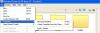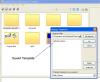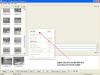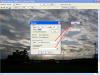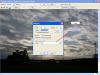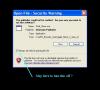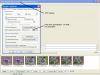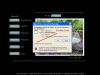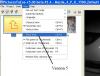-
Posts
392 -
Joined
-
Last visited
Everything posted by Hawk
-
John As Ken has mentioned the OEM version of Nero is pretty well limited if this is what you have. If memory serves me right you can create a SVCD, which still has very good quality close to DVD however here again you are limited to a DVD player that will play SVCD format – not all do. This is done with other programs such as TMPGEnc Plus ver 2.5 which is now a free version I think, to create the Mpeg file from the PTE temp .AVI that your version of Nero could burn to CD. If you wish to share your DVD’s that will play on any DVD player you would be best to purchase a full version of Nero or another program which would include a complete authoring program. This would then allow you to create a DVD menu and add many PTE shows to the DVD The latest is Nero 7 – Burning Rom 7.2.70 build. Make sure you check out the system requirements first. There is a trial version available on line, 127 Meg so you will need a fast internet connection. There are many good DVD authoring programs on the market. If you decide on which program best suits your needs, just post a question here in the video forum and am am sure you will get an opinion from members on the product you choose.
-
Hi Barbara In thedoms latest thread http://www.picturestoexe.com/forums/index.php?showtopic=4838 He has offered two demo downloads for PicturesToExe - ( Version 5_Beta5 ) Book effect for pictures in landscape format File: TheDom-Book-TPL.Zip When you un-zip this to your saved folder, you will see all the files and images when you view just the folder. Do not double click the .PTE file as it will start up 4.48 if you have this version installed. Start up Pictures to EXE – Version 5_Beta5 and choose File – Open and browse to saved folder. Here you will only see only the .PTE file also a ( PhotoShop Action Folder ) Click on the .PTE should open – click Preview - ( Preview should work ) ** You will not see any image files in the File Panel Window until you go to the top of main page were your drive letters A - C - D are and locate your saved folder. ------------------------- ** Other download Book effect with pictures in portrait format. File: TheDom-BookPortrait-TPL.Zip When you un-zip this to your saved folder, you will see the .PTE file along with the .EXE file. ** This .PTE file will not work as Images are missing ( thedom may have forgot to include them ? )The .EXE will work and you can view it. ** UPDATED Sept 12th thedom has added the images, and the demo " Book effect with pictures in portrait format " now works perfectly in the above link.
-
Hi Kipper Bit of a different procedure. Basically you proceed as you have in Nero up till the burning page. Instead of burning to a DVD disc you choose “Write Files To Hard Drive Folder” ( Create a new folder before you start ) inside your new folder another folder is created as “Video_TS” folder with all files that are required for the DVD. Now you open Nero Burning Rom to add these files and in the Burning Rom you can add a new folder to place all your images into including an .EXE PTE show if one wishes to view on computer, but they would require having a DVD Burner. May want to read this thread, my post #10 http://www.picturestoexe.com/forums/index....419entry27419 Here is another http://www.picturestoexe.com/forums/index.php?showtopic=4136 Been awhile since I have done it. Any questions, come back here and someone will surly be able to answer any questions you may have.
-
kpshira Nero 7- can you advise us the Burning Rom version number. Latest is Nero Burning Rom ( 7.2.7.0 ) Nero Vision 4 ( 4.5.0.29 ) Also the settings that you are using in PTE - Video In the " Making of AVI Video File " box - does it " Preview " - OK ?
-
Lin Very well done tutorial – appreciated very much, as I have never done a cube before. I opened it in Nero Showtime were I was able to use the control consol to pause at any time and minimize. Then using Adobe Elements 3 as my editor I was able to work along with your presentation step by step. For any members that do not have Adobe Photoshop, and may have Adobe Elements the instructions and tools Lin used are exactly the same except for one movement. Lin mentions at one point to choose – “ Edit – Free Transform “. In Elements the same is achieved by choosing “ Image – Transform – Free Transform. Many thanks to you and all the other members for these great tutorials.
-
Ron If I can be of any assistance, please advise.
-
Hi JFA ( Newboy!) – Welcome to the forum. The tutorial presentations you have downloaded from (thedom) and others with all the source files will not open in ver 4.48. Only ver 5_Beta 5. ( do you have this version installed ? ) Version 5 Beta 5 can be downloaded from the pinned link in the forum. (here) Pinned link Version 5 Beta 5 Read the posted explanation from Igor (admin1). It will install into a separate folder. You must then Start up ver 5_Beta 5 click File / Open and choose the .PTE ( working file ) from the tutorials in the folder you saved them to. If you are clicking the .PTE file to open tutorial, it will start up ver 4.48 and yes you will get the error message. Enjoy. ( Sorry Al, guess we were typing at the same time )
-
Hi Peter You mention that you saved your presentation as a "Template ", if it is not listed in the Template section I do not have an answer as to why not. In regards to your search, (alrobin) in (Ken Cox's) link above replied to Robert: This is the new default path. It would seem that you may not have " Search for Hidden File and Folders " check marked. \Application Data\ - is a Hidden System Folder.
-
thedom Ok Our first attempt we just altered the original "Sky Style" as a starter ( top image below ). After we got the general idea we tried another Not sure if they will work or not? Nice feature Igor, will “Minimize Button” be available when Navigation Bar is enabled? Screen Shots – of my attempts
-
Igor The new configurable circle effect is excellent. Big thumbs up to you and your staff.
-
JPD Give this a try. ( with only one session of PTE open ) What I have done is – right click on image in the “ Slide List – choose “ Copy “ *** Do not close PTE. Go to “ File “ - New / or Open your new working project, and in Slide List – right click and “ Paste “ This does copy all the “ Objects & Annimation “ of the sample image. Now - " Save as " Open other samples and repeat. You should be able to Copy / Paste your samples into one show I have done this using one of Al's samples You cannot close PTE and restart, - ( this can only be pasted into existing open PTE project.) Nor can you “ Select All “ / Copy in Object and Annimation section and “ Paste “ into new project. It must be done from the SLIDE LIST. --------------------------------- EDITED FEB 04 2007 ( with only one session of PTE open ) The above was done with a single slide, however it also works with a group of selected slides. Holding left mouse button down draw a rectangle around the group of images you wish to copy, to highlight them. Then right mouse click and choose COPY SLIDE. - this will copy all hightlighted slides and Object & Annimation settings. - DO NOT CLOSE PTE - Copy Go to File - Choose New or Open your working project that you wish to add / paste into. Right click in the slide list section and choose PASTE. - Paste - Slides added NOTE If you are already working on a project, then decide you want to add something from another project - make sure you save your existing presentation first. File - Save As.
-
Hi Dennis – welcome to the forum Version 4.48 Yes I have duplicated your problem situation, it is the way the comment section is designed and I am not sure if Igor can make some changes in the future. For instance a “ Lock “ button beside the word comment – under the Preview Image section or have the letter “ P “ lock the customized slide comment. Any changes in Project Options / Comments / Customized Comment section after you have personalized your comments will be changed. Otherwise – Set up Project Options / Comments - First For example (show slide number) Then anything you type in the personalized comment section in the location you mention – will override the (show slide number) – or you can add the text after the slide number ( 5 – Uncle Joe & Aunt Mary ) Another way is to use the “ Object Editor “ “ text “ icon to customize your personal comment. To save time with Font – Color, you can copy the first comment – then “ Paste “ into the next slide and just edit the “ Text “ in the “ Properties Box “ this leaves the font,color and location of comments all the same.
-
Ligia Delighted to hear all went well for you, sounds like you created a winning presentation. Thanks for the update
-
Ken In the folder ” SCC AV 2006 to Web “ copy / paste the two “ .EXE’s ” Cornwall2.exe & Landscapes2.exe into the folder “ SCC AV Intro 2006 “. Click “ SCC AV Group 06.exe “ to execute the version 5 menu intro. The 2 live links to the shows should then work. It may take the mouse cursor 2 - 3 seconds to appear Ron It appears 2 files were missing or named wrong ?, IntroBlank.jpg & Invisable.jpg Ron Correct me if I am wrong above - otherwise it works & looks great – Ron Thanks for posting.
-
Hello - welcome to the forum This will exit you to windows and will not replay In " Project Options " - " Main " - choose " When show ends keep last slide on screen " On your last slide - using " Object Editor " - default button, a picture - or your own design of a button brought into the Object Editor as a picture. Use the " Action " - " Run application and exit " - In the " Enter program name " - enter your " project_name .EXE " - this will repeat your presentation. On the other button use " Action " - " Exit ". Reply has been edited.
-
Ligia Thanks for the kind words. I am sure all will go well with your presentation. Best wishes to you.
-
LigiaD Glad to hear. Running a PTE show from the CD-Rom is not always the most ideal way. Especially when you are running 14 shows in sequence. At least you also discovered you had a few other errors with construction of presentations. I am sure that once corrected everything will run, as it should. I have created a few DVD’s for TV using images right from my digital camera with large file size 1.5 KB but only as a single show. Two of those files in the test were I think around 1.3 KB and it seems the laptop graphic card did handle with no problem. I still think it would be best in your 14 sequences being ( daisy chained ) to still keep the file size down to 700 KB or even less. As to the 1 Image Menu suggested, that is the fun – easy part, you will only require 1 image or button with an action “ Run application or open file “ linked to your first show. Yes – Please post back here your final results and let us know how you made out. On behalf of all members on the thread – you’re more than welcome.
-
LigiaD Well for the good news !! – I have duplicated your problem and it is NOT your laptop or your graphic card. ( hope I am right ) When PTE executes a “ Run application after last slide “ it is much faster than your DVD burner or your CD-Rom drive. So until it has time to read / search for your next presentation you will get a flash to the desktop. I have created you another small with larger file test demo. I burned this to CD and I get the flash to desktop with DVD burner and also my 52 X speed CD-Rom. I have uploaded a new test for you ( all files ) LigiaD_Menu_3_June_21.zip 11.469 KB Copy all 3 .EXE files to the hard drive – click “ Start_Show.exe “ ( no music ) With the files on your hard drive I see no problem. I would highly recommend you create a 1 image show as a Menu ( button link to your starting show ) that could sit on screen until you are ready to show your presentation on projector if this is your intension at your club meeting or event. I am sure Al ( alrobin ) / Ron (ronwil ) or other members that are more familiar with this procedure will be happy to answer any questions you may have. I understand you wanted to use the DVD / CD, but I see no other option rather than copy to hard drive, unless someone else has an idea. Also you may ? – get a security warning screen running .exe files in sequence. If you do, you may have to turn it off. Let us know if the new test demo works on laptop as I did place files ranging from 344 KB to 1.357 KB just to check your graphic card.
-
If you would, make a few changes as to no “ Path “ and change the .wma files to Mp3. Leave all the image size as they are for now. Lets see if it runs. Maybe someone else can recommend some other changes. *** Before making any changes. I would .zip all that you have at present and tuck it a side, do not want to see you mess up your projects. Have to run, out of town right now Download “ 1_MenuShow_Demo_All_Files.zip “ again if you wish for reference however keep in mind – it does contain “ Paths “ There are no copyrights ! on any of our shows, but thanks for consideration. When I return I will create another small demo for you to test - using larger images.
-
LigiaD ** Well one step in the right direction !!!!, lets hope it is not a graphic card problem. If you would be so kind as to answer the following it may help to figure out were the problem is, if it is in your construction of shows or not. 1 – Are you using .JPG images ? 2 – What is the average file size ? 3 – Are you showing a path in “ Run application after last slide “ 4 – What version of PTE ( is it the latest Ver 4.48 ) ? 5 - Music on all of your sequences ? - MP3 ? 6 - When Menu_2 worked on your laptop were all the normal programs running in the background or did you shut some down as suggested by Al. The only differnce between the two test you have were. In the first Menu show I asked you to download and test I did have a path to all “ Run application after last slide “, you say it did not work correctly on laptop but Ok on your other PC ( on older versions of PTE I believe this sometimes caused a flash to desktop when starting a linked show. ) On the Menu_2 download, you copied to laptop Hard drive it worked fine. In this test I had No Path - No Quotation Marks in “ Run application after last slide “ Keep in mind the file name entered has to be exact - I must caution you if any spaces in file name. Best to use an "underscore" - ( LigiaD_Great_Presentation.exe )
-
LigiaD Could we try one more time, I have revised the menu that you downloaded. Same site - file LigiaD_menu_2.zip 3.181 KB Burn all 5 files to CD This will run on a Pent II - with low price graphic card. See if runs off CD & also copy files to Hard Drive on laptop and check also. Possibly a security issue with running .exe's in sequence. ? Does a pop indicate anything at all ?.
-
LigiaD What version of PTE 4. are you running. As Al mentions if you used a path in the " Run application after last slide ", the computer that it was created on will find it and work ok due to the fact the path does exist on that system. The lap top may be searching for the path. - try it without any path. Also I sent you a PM yesterday in regards to a menu show I have that will run manually or auto sequence same as you are creating ( daisy chain ). You may want to verify by burning all the files to DVD and give it a try. Check you personal messages. Regards
-

Q: Is it possible to offer viewer clickable options?
Hawk replied to Ralph's topic in General Discussion
Hi Bill Yes XP, by default I believe or depends on level of security setting. Being an .EXE file it is just a warning message. I should just switch it off, as it is a real nuisance for menu shows. It is a normal procedure for me to virus check all files anyway. -

Q: Is it possible to offer viewer clickable options?
Hawk replied to Ralph's topic in General Discussion
Hi Ralph On your ( one black frame – Starter.exe ) you can design any thing you wish as to background image and add Buttons – Text – Hyperlinks – linked to each show you created for your user to choose from. Your “ Starter.exe “ would be your Menu Burn all .EXE shows along with your Autorun file to root of CD On the Menu you could add a link to your web page, however it would not link unless one was connected to the Internet of course. Yes – problem with security ! – Depending if your user has “ Always ask before opening this file “ – unchecked. Major issue with Menu shows. Check your E-mail, I sent you an additional message off forum.. Be sure to look at the links, members have provided above. If this is the route you would like to take, advise us and someone will surly provide you with more detailed help if required as to settings. -
Your welcome Gary, glad it worked. For now in ver 5 you will have to go to File - Open and browse to desktop to open the .PTE file from your saved PTE5Beta folder. Then in your Desktop folder / PTE5Beta folder locate the presentation. You can then view the images in the " File Panel " window. --------------------------------- What I have posted above is without the " Show Tree " switched on. See Al's image in post above. You may want to in version 5 switch on " Show Tree " !!