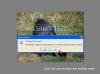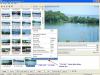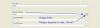-
Posts
392 -
Joined
-
Last visited
Everything posted by Hawk
-

Error message when uploading pics2exe slideshow
Hawk replied to JennyinOZ's topic in General Discussion
You’re more than welcome Jenny, glad it was an easy fix. -

Error message when uploading pics2exe slideshow
Hawk replied to JennyinOZ's topic in General Discussion
Jenny I would imagine the same message would occur with an improper.EXE. You may have to contact your provider to check account size. If your site allows .exe files then "no" it does not have to be zipped. The file size 19 Meg .exe will not be reduced that much by zipping. Can you temporarily download a few items / save - then delete from FTP site to allow the 19 Meg upload. -

Error message when uploading pics2exe slideshow
Hawk replied to JennyinOZ's topic in General Discussion
Hi Jenny This error message usually relates to an incomplete file. Do you have sufficient room for the file size on your FTP account? If it was a .ZIP file you uploaded to your FTP and not enough room it may still reside as a .ZIP but not complete. When you download, it will not run and you will get this error message. If the file size on FTP is correct you may want to try downloading again, it may have got corrupted. ----------------------------- Couple of related links. http://www.picturestoexe.com/forums//index...x+out+of+bounds http://www.picturestoexe.com/forums/index....p;hl=EListError -
Hi Larry VideoBuilder main interface - Left bottom corner next to "Project Options" Un-check "Create Menu". Added: Also Larry if she wishes to have it "loop", you may want to check the box in Project Options " Repeat playback of a disk "
-
Hi Colin You are correct as it does default, and I also see no way of saving settings. The only way I have been able to work around is to copy and paste the first text into another slide – uncheck “Rasterize” and edit just the text. When you click “Rasterize” again to this new text slide you get a pop up message and must click “No” ( Not to replace ) you then can save as a different .PNG file name. This is the only way I have found to maintain the same font and color without choosing each time.
-
Hi Andrew I cannot answer your question as to why this happens although I have a couple of .Avi’s that give me problems. ( which at some time or another may have been converted from some other format ) I do not think it is a “Bug” with Video Builder as Igor’s remark states. Support of all kinds of AVI files imported to a project (including AVS video file script). So I take this as NOT ALL avi’s, as you are aware there are many different types of AVI’s. A possible work around that I did was to convert the problem .AVI to DVD / NTSC using TEMPEnc results in a MPEG file. Then dragged into VideoBuilder along with a few none problem AVI’s, created DVD folder files that played OK. I might mention also converting the file to DivX then re-naming with an .AVI extension that Video Builder accepted also. With my problem AVI which was displayed with a red (X) I also could not select a frame in the thumbnail. When I did proceed to create the DVD folder files / MPEG2 with just this problem file, Video Builder showed a message “ Cannot extract frames “ So I am not sure if the framerate in some AVI’s is the problem area. You can right click on the none working AVI and choose “Properties” in my case it showed as 25 frames / second, the workable ones showed 30 Frames / second. * Video Builder ver 5.1 NewDVD 1
-
JPD A great come back Jean-Pierre with another outstanding presentation as always. Good to see you back with us. Best wishes.
-
Hi Geoff Read (admin1) - Igor's post PicturesToExe license
-
Hi Terry One thing that you may want to try is creating an .AVI – select “ DVD Video – disk “. In the section to the right of word “ Preview “ set the time to 400 seconds or what ever time you estimate should get you passed slide # 87. Click " Preview " Do not be concerned with the quality of preview play back. If it plays past # 87 then this would indicate your presentation should be ok, and problem would be with the burning process or media. If your presentation acts up at the same spot # 87 then I would look again at your project in that area. In your answer to Ken you mention it plays back alright with the .EXE, however I am wondering if the speed of the computer gets past this problem were the encoding is not ! Dig the " TDK's" out of the trash if not too late !
-
Hi Jerry The possible cause for this being erratic is due to large image files. With such a rapid display you may want to try smaller size. I have done such a test with images ( 1024 x 768 ) approx. 600 kb at 200 ms, it works fine. Ver. 5.1
-
Hi Peter Edited your post as " Full Edited " Below the text section you will see the section " Attachments " - and off to the right " Manage Current Attachments " - click on the drop down to view attachment, and click delete. You may have to - drag across original text - to highlight, then right click - delete text. Click " Submit Modified Post " - down near bottom. Then edit your other post to direct to post #12.
-
Hi Mike – welcome to the forum. Post #1 Post #5 In post #2 ( your last question ) (fh1805) Peter explained how this is done. Maybe these thumbnail images will help. – click to enlarge. Image 1 Image 2 Image 3
-
Hi Peter In regards to. In VideoBuilder - Project options - Do you have " Return to menu after each title " checked ? Navigation buttons on menu. On my Panasonic DVD player’s remote I use the < and > buttons to scroll left and right across the navigation forward or backwards buttons then “Enter” button to change page, once on correct page use up button to highlight show and “Enter” to play.
-
Hi dabbler, welcome to the forum. Another setting you may want to try is in “Project Options “ – “ Advanced “ top section “ Mouse Buttons “ set Left / Right mouse click to “ Exit “ I temporarily set this often when creating a show. See if this exits for you, if so then possibly a defective / sticky “ Esc “ key. One way to quickly check the " Esc " key is by opening Control Panel / double click on " Keyboard " icon to open keyboard properties window. Hit the " Esc " key should close the window.
-
Lin - Igor Release-Candidate (November 23, 2007 This problem still exist. Global setting in Project / Options / Main – “ Wait for a key press or mouse click to show next slide”. It does work correctly if each slide is “Customized”.
-
Igor Beta 6 I also do not have the French language showing. ADDED Also not showing - Brazilian, Portuguese - Spanish. All the .INI files are in the folder.
-
Lin I think your right. Thanks for refreshing my memory. I only have ver 5.1 beta 4 installed, so cannot check it with 5.0 I did take a 4.48 menu and resaved in 5.1 beta 4 and it acted up with same problem as above.
-
Igor Ver 5.1 beta 4 – Problem with – Action on mouse click – “ Go to slide number… “ It does not go directly to the chosen slide number as it did in 4.48 The slide before is displayed both in forward and reverse directions. I have e-mail you a small test show to look at.
-
Hi Geoff Verified your findings with Lightbox. If the file is renamed in the “Lightbox” before you add a duplicated file – all is ok If changed after duplicating to the slide list, then error occurs I guess the work around is to use Ken’s method until Igor has a chance to fix the glitch. Version 5.1 beta 3 If I may use your thread. Here is another strange glitch with Lightbox you may want to double check. ( not that I would name them this way, just another finding ) Using the English keyboard and the Lightbox renaming files using the two letters together vv & ee there seems to be a problem. For instance vv.jpg or ee.jpg does not work right. All other letters on the keyboard work ok. - ss – gg – hh – rr – yy.jpg and so on. If I rename a file using one letter v or e – all is well ( for instance v.jpg ) If I use 3 letters vvv or eee – it is also ok When using 2 letters (vv ) or (ee ) – it is not renaming properly. ( Example vv.jpg or ee.jpg ) Lightbox version 5.1 beta 3
-
Igor Now works fine ! - thanks
-
Hi Carol Here is a trick “alrobin” came up with awhile back in 2004, you may want to try. Creating 4 transparent. gif’s for each corner of your image and “ group all “. However this will not prevent the desktop showing on widescreen. http://www.picturestoexe.com/forums/index....44&hl=group I also would recommend you do upgrade to version.5, for the same reasons the above members have mentioned. I have e-mailed you a few ver 5 sample menus with different settings that you can have your friends try.
-
Video Builder 5.1 beta #2 Created a .PTE file 3 images ( 1024 x 685 )- NO AUDIO Opened - Video Builder 5.1 beta #2 Created .MPEG2 - 10.586 kb - get a weird click noise at start. Beta_2_MPEG_sound_1.wav Unless my system, can someone else verify. --------------------------------------------------- ADDED: Also seem to be having a problem with - Changing folder option, with only " Create MPEG2 File " checked. Hour glass cursor just sits, need to shut down Video Builder Note: Did get it working by checking the other boxes " Create DVD Folders " and " Create ISO Folders " then uncheking the same.
-
Igor Video Builder 5.1 beta #2 In regards to my above post #8, the ( Save AS ) function works perfect. Opened the saved .PTV file and my menu structure ( 3 x 2 ) 6 per page ( 3 pages ) ( 18 .avi's ) displayed as edited, including drop shadow effects. Thank you.
-
Igor, thank you for the early beta release 5.1, as you explained a lot of the new features are not yet completed. Just some observations at this time : Save As – not functioning correctly ? Created a DVD menu with 18 ( .AVI files ) as ( 3 x 2 ) 6 per page ( 3 pages ). Edited the text and positioned thumbnails. I Did not burn at this time - Saved as ( .PTV ) When I chose to bring it back under File – Open, it did not save as I expected with all my edited ( 3 x 2 ) 6 per page ( 3 pages ). It opened as the default ( 2 x 1 ) 9 pages. All my editing of text and positioning was lost. Work around. If I save the ( 3 x 2 ) 6 per page as a Template, open the project again. In the Menu Page ( page 2 ) choose my saved template all is well. ( 3 x 2 ) 6 per page ( 3 pages ) same as I edited. In other words Save As, along with a saved New Created Template works at this time.
-
Digi I just did a quick 5 image show - settings - Video Builder main page - NO MENU Project Options - Advanced Options - " REPEAT PLAYBACK OF A DISC " Played back DVD on computer - looped OK Played back on TV - DVD player - looped OK It is enabled and working.