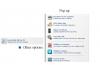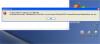-
Posts
392 -
Joined
-
Last visited
Everything posted by Hawk
-
Hi Stu Thanks for you post and comment in this matter. Yes Stu As Jim mentions the same hestitation occurs also on my system. Jim I think it is all boiling down to the 128 MB graphic card with a screen size larger than 1024 x 768. In my case this is a new monitor 1680 x 1050 - 22" and I should be running at least a 256 MB card and at best a 512 MB card specially for ver 5.6. Shortly after I purchased the monitor the computer with 256MB card gave up on me so I ran over and picked up this used Dell that has an onboard 128 card. ( for now ) --------------------- DaveG is running a 512MB, Anthoney's card seems to be sufficient with no problem and Stu you mention no issue with 256 MB card --------------------- In the above posts, Jim and I agreed that shrinking the PTE interface down from full screen to approx. 1024 x 768 solved the scroll style 2 problem. So this evening I did change my monitor screen resolution to 1024 x 768 and - yes the scroll ran smooth. Not sure if related I also created a FAST horizontal pan to simulate the speed of the timeline playback, and as expected - jerky. A longer slow pan will be acceptable. Igor I think if this is the case then may I suggest the F.A.Q. on the WnSoft page should be edited to a minimum requirement of 256MB card, or mention a maximum screen size 1024 x 768 with 128 card. As to my problem with the Mini Player pausing when I click on the desktop or taskbar while running PREVIEW well this could be another seperate issue all together. ( post #13 )
-
Jim Thanks for verifying. What is strange to me is this pause of the mini player in my case happens if I click anywere on the desktop or even the taskbar ( outside of PTE interface ) I can watch a video movie and click anywere without it interupting. As to the hestitation with Style 2, I am at my wits end after making many changes with no luck. Guess we will have to live with Style 1 until Igor can come up with an answer. DaveG I also turned off my Paretologic real time scanner - locked down the firewall and turned of the virus scanner, still the same problem with hesitation of time line Style 2.
-
Hi Jim and others following this thread Further to my testing this problem My monitor is 1680 x 1050, this full screen causes the timeline to sputter using Scroll - Style 2. If I reduce the screen size of the PTE interface to approximately 1024 x 768 in size - Style 2 seems to work as it should. However a weird finding - even with PTE re-sized to say 1024 x 768 if I click anywere on the desktop with left mouse button it Pauses the Mini Player ???? Jim, if you get a moment can you check on your system this desktop click - pausing mini player.
-
Hi Jim I have just picked up on this topic and thought we would check it out on our end. We also have the same problem with stutter of timeline once it starts to move using ( Timeline options - Auto Scroll - Style 2 ) Style 1 works perfect. In our show we tested, the timeline started moving at slide #4 - (at the 23 second mark) and ran smooth to this point. Once moving it hesitated at slide #5 and continued to stop at each slide point untill transition was completed. The only exception, was the last slide - no hesitation at slide point. Another observation was that during a transition, we had no response or slow response to Pause Button of the Mini Player. I did change many settings with no luck, including turning off ( hardware acceleration ) ** However I did turn back on Hardware acceleration and unchecked ALL CUSTOMIZED settings and it worked smooth as Style 1 These were simple fade effects along with - Customized Slides set at Time Duration 3000 - (2) Rhombus - (3) Rectangle - (1) Curling of page - (1) Gates - (2) Hour Hand - (1) Page effect. So I am not too quick to blame it on the video card, as I have no issues with basic annimation / pan and zoom with O & A objects. Also tested 2 other shows with Style 2 which did not completly stop at slide points but a definate stutter during transition period. As the program defaults to Style 1, I have never switched it to Style 2 untill now. Ver 5.6 3 gig ram 128 meg card Image size 1024 x 685
-
Igor Directing a user to produce an EXE first for top quality viewing PREVIEW - shows the presentation in its best quality. In regards to Lins comment on reading - left to right I wonder if the buttons Create & Preview should not be reversed. A new user should then click Preview first - who otherwise may click Create. Once previewed and the users attention has been drawn to the quality of the .EXE for computers, a change with the "Menu" stucture may be the right move. My thinking is along the same lines as Barry & DaveG. For instance when "Create" is clicked it would only list "Executable file for PC" ( Highest quality and quick creation ) - with a "More Options" button - which would pop up a sub menu listing all other options.
-
Hi Gerard A great presentation for those that may never experience being inside a steel plant. Viewed on a 1680 x 1050 monitor full screen with exceptional quality. You have an excellent assortment of images showing raw material to finished coil, and the choice of music gave your show great impact. The short "Time Interval" of slides - perfect. As a retired steel worker ( same mill as last images ) I broke out in a sweat and could hear the noise of the work place. You have shared a show that I will be delighted to show my young grandchildren. Job well done, appreciated !!!!
-
Hi Dennis On main first page of VideoBuilder bottom left next to Project Options, uncheck " Create Menu "
-
Hi Anthony Just a wild guess, but would it by any chance be a .PNG file that you do not have Photoshop checked to handle. Even a blank slide with a .PNG file as an Object
-
Igor Installing 5.6 beta 20 does not seem to be updating the NavBar Folder from 5.5 In the past I have created my own navigation bar and works fine in 5.52. - folder NavBar/ Hawk.pt When installing beta 20 and accepting - Choose Previous Version of Pictures to Exe to Import Settings ( 5.5 ) I would have thought it would have included my self created navigation bar folder but it does not.. It Installs the default only - Air style & Sky style. Should it include all folders in 5.5 NavBar folder ?. Due to the fact it is a self created folder and not generated by PTE is this not possible to include. Work around I can see the folder structure is different with 5.5 & 5.6 and get it to work by copy / paste my folder into new path. The importing of Templates works OK.
-
Hi Colin welcome to the forum Ver 5.5 Project Options / Music / Check - " Don't interrupt sound comment when next slide appears " Choose slide - Add bird sound - top main page PTE screen ( Speaker icon ) - " Add / Remove Sound file for current slide " .wav - .mp3 - .wma - .ogg formats Bird sound will play on top of background music.
-
Hi Bob No problem with what you wish to create and burn to DVD, to give you an idea you can create all seperate events as small shows. (Chapters) One way ( I am sure other members may have a different method ) In Objects and Annimation - Tools - check " Show safe TV zone " ( keep in mind this TV safe zone will not show in Mini Player. ) Create your full presentation - all events first - SAVE AS, then click " Create backup in ZIP " this way you can work now from the saved zip without messing up your original. Copy the saved zip file to a new folder on hard drive and extract files You can now edit this complete show as you wish. For example - Event 1 - slides 1 to 50 ( delete the others ) add a nice intro screen and ending - short audio - SAVE AS - different file name - Event 1 ( .pte file ) Re-open full presentation Edit for all other events - SAVE AS - example Event 2. --------------------------------------- VideoBuilder Settings - check Create menu - lower bottom of VideoBuilder main interface. Project Options - Check " Return to menu after each title " - check NTSC or PAL ? - 4:3 or 16:9 ? Add all your .PTE files to lower section of main page of VideoBuilder. Event 1.pte - Event 2.pte - Event 3.pte - Event 4.pte - also add your Complete Show.pte file Click Next to edit your menu - " Top of screen under EDIT " click " Show TV safe zone " Click next Burn to DVD --------------------------------------- Your same show could be created also for computer, just a bit different set up with menu. Feel free to contact me if you wish as I do have a few small samples.
-
Igor - in reference to Post #20 I have installed the pre-beta 19 Issue to slow mouse reponse in O&Q - objects tree - objects SOLVED Thanks again
-
Igor - Post #16, as to questions you asked About problem after screensaver. 1) What video card installed in your PC? Intel® 82915G/GV/910 GL Express Chip Family. I am working off the DELL computer Intel Pent 4 - 3.00 GHz - 2.99 GHz - 2.99 GB of RAM, XP pro - SP3. We intend to try another video card shortly. 2) What screensaver you set in Windows? (And how you think the screensaver is 3D or not?) Default XP - XP screensaver - no 3D. 3) Before PicturesToExe was minimized you worked in main window or in Objects and animation? Sorry I cannot recall. P.S. We think that this problem might happen only if screensaver or PicturesToExe took all memory resouces of Windows during work of screensaver. I cannot reproduce this PTE error again with screensaver issue. ( PTE installed at the moment - pe-beta 19 - apr-deluxe_beta_Ralph2.zip ) Tested with programs all opened at same time - PTE 5.5 - PTE 5.6 pe-release beta 19 - Mailer - IE7 with 3 tabs - Irfanview - Media Player Classic HomeCinema - Audacity, as well as real time scanner running and McAfee Virus Scan. No screensaver error after de-activating screensaver.
-
Igor Installed modified - apr-deluxe_beta_Ralph.zip YES ! - that fixed the slow mouse click response. Thank you
-
Igor Yes you understand correctly. The presentation I am testing with is your WelcomDemo with mask, Examples Folder beta 18 Default c:\Program Files\WnSoft Pictue To Exe\5.6 Beta 18\All\Examples\WelcomeDemo I have not created many of my own shows using child object nor recent masks. Never noticed this slight response mouse click in any of beta 16 and before. I believe it happened in beta 17 but you soon released beta 18 and I installed the same day, so never got a real chance to check 17. It does not occur in final release of 5.5 Test procedure Open WelcomeDemo in 5.5, also open WelcomeDemo in 5.6 beta 18 File structure are different due to MASK's as you are aware. Checking O&A - clicking on objects in tree both - ( 5.5 final and 5.6 beta 18 ) 5.5 no hesitation - 5.6 beta 18 there is a slight hesitation. However I have noticed in 5.6 beta 18 it appears as not consistant, If I open / close a few times the mouse click response seems normal. Small glitch ? As to screen saver error - Post #6 - I have done a few more times and no longer get the error !. Will continue to test it off and on.
-
Igor I was running your intro show - WelcomeDemo - from the PTE Examples folder 1) Does it happen with any project? Yes - any project that I have tested with beta 18 ( 2 or 3 ) 2) If only particular, please send it to me. 3) Will the problem remain after re-booting of PC? Yes ---------------------------------------- To check again with screensaver, I set it to activate in 1 minute, and left it running for 10 minutes The problem did not occur
-
Igor 5.6 beata 18 When I am in the O&A, in the section "Objects" I am getting a slow mouse click response (2secs ?) when clicking on an object in the list. This does not occur with ver 5.5 or anyother programs on my system. Further I left my computer for a short period with PTE minimized and screen saver came on. When I returned and de-activated the screen saver I got the following message on screen. Clicking OK - closed PTE and computer froze This is a one time occurence at this time.
-
HiTom If you check the box " Only Main Image " it will save as a .jpg file, un-checked saves as a .bmp
-
Igor 5.6_beta10 Bug in interface with Vertical view and Classic View Vertical View – If the vertical handles that move the Mini Player and Slide List left or right is moved to the far right, you cannot get back – ( Slide List as Thumbnails checked ) ( Slide box checked ) I had to re-install Beta 10 twice. You may want to also check out Classic View horizontal handles for Mini Player and Slide View both with "Timeline" and "Slide" boxes activated.
-
Peter Thank's for checking - appreciated ____________________________ xahu34 Lets hope some day Igor can correct this grey area.
-
xahu34 I also fully agree with you on being able to copy / paste, or drag and drop directly to the slide list. In my opinion a top priority feature request. Peter Another copy / paste I just stumbled upon. ( unless mentioned elsewhere on forum ) Copy / Paste (5.xx series) With multiple PTE working projects open (5.xx series). Copying and pasting images or objects from one project to another can be achieved using the “Objects and Animation” screen “Objects” section in one show to another. This even works from one version of PTE to a different using 5.xx series (tested with 5.52 & 5.6_beta_10 with multiple versions open) In some cases you may want to create a blank image - In O&A - delete this image - then paste. This does not work copying and pasting from or into the Slide List area, only into “Objects and Animation” "Objects" Peter – if you get a moment you may want to try with Windows Vista Yes just another work around! Not sure if this still applies (not tested) davegee - DaveG’s remarks July 2007 When you copy from one project to another the COPIED slides all take on the PROJECT OPTIONS of the host project. Igor – Back in August 2006 you mentioned you would think more into this. Can this copy / paste not be simplified and work as many programs do, pasting directly into Slide List, or drag and drop. Tested above using Windows XP
-
Igor Installed 5.6 beta 10 Re-saved my test menu.exe, also your test RunApp.exe with beta 10 Shows all ran once as they should and returned to menu – problem solved, using "Run Application or Open file" setting Also there was no flash to desktop with Windows XP Thank you
-
Igor Thank you , very much appreciated Looking forward to beta 10
-
Ray Thank you very much for verifying. I am sure Igor will have an answer.
-
Menu created in 5.6 beta 9 using " Run Application or Open File " to run previous PTE versions .exe's Igor In regards to your test – Post #35 When I click on your Show 1 - it plays as it should ( once ) and returns to menu. Now when I click show 2 - it plays twice, then closes to menu. This is the same problem as I have with my test. ( post #30 ) Can anyone else verify this? - with Igors files - Post #35 Igor says it works OK on his end. ( cannot reproduce my error ) Not the case on my system? Igor - I have sent you e-mail with link to my test for you to look at using 2 buttons with action "Run Application or Open File" seperatly. We are running Windows XP pro SP 3