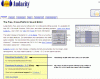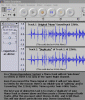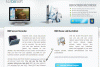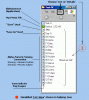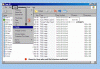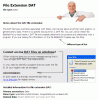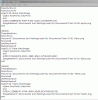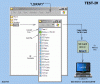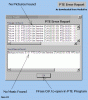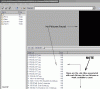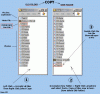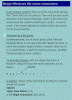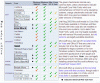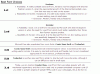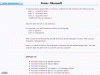-
Posts
1,934 -
Joined
-
Last visited
Everything posted by Conflow
-
Peter, Firstly, I must apologise to you in advance for the following 'Audacity Warning Notes' which I must add as a 'caviat' to all others who have been reading this Topic so far. 1) Peter is using the latest (stable) version of Audacity which is V.1.3.11 which demands the usage of the Lame-Encoder V.3.98.2. 2) The newer version V.1.3.12 (Beta) has known 'bugs' which cause unusual problems with all versions of XP, although Sound-Forge has now released a "fixed" version of the Program ~ but still in Beta. 3) The good V.1.3.11 Program MUST BE INSTALLED into your Programs Folder which is a root-directory Folder, but installation into any other Folder may cause the Program to go unstable. (80% probability) 4) The new Lame-Encoder V.3.98.2 WILL NOT WORK properly with older versions of Audacity below V.1.3.0. If your version is V.1.2.xx up to V.1.3.0 use the Lame-Encoder V3.97. I had not intended to open any discussion's about Audacity but in the light of Peters goood recommendation above where he is using Audacity V.1.3.11 whereafter others may be tempted to download the latest Audacity (Beta) ~ don't do it unless you are fully aware of the consequences as shown below. Brian (Conflow) For those who want more data:- Link below:- http://sourceforge.net/projects/audacity/files/
-
Peter, Many thanks for your reply ~ I'm pleased it all worked for you. Here is a little additional information... Professional Sound-Editors have many advanced features such as 'Blend/Converters' whereas our Sound-Editors such as Audacity and Audition have to make some software assumptions, here is one example:- When they encounter a 44.kHz Soundtrack that is 'assumed' to be a Stereo-Track and consequently the software is looking for 2 individual tracks. The software is not concerned whether its true Stereo or not, its only concern is that 2 tracks factually exist ~ one could be Music and the other could be a Silence-track.(which is=2 tracks). As a postscript:- Its really nothing to do with Igor, but as you say, it would be nice if a 'Cautionary Note' was included in the Mac-Pte Documentation. Having said that, had your Soundtrack been played on a 3rd-party Player such as WinAmp or Spider-Player it would have failed to play. Unknown to most the "post-edit" playback in Audacity is simply a composite scanned preview whereas the "Audacity Exported-StereoTracks" would contain all the meta-tags for each channel, but it cant do that if one channel is missing. (Simple Editors have this problem when mixing Mono & Stereo). Brian (Conflow)
-
Peter S, Peter, one has to be very careful when intergrating a Mono-Voice-Over onto a Stereo-Soundtrack in Digital format. Just 2 days ago I had a similar problem with a 'sound-clip' from the Film:- Zorba the Greek where I had to mix this 'Mono-signal' into a Stereo-Background track ~ and to be honest I had forgotten the technique I learnt years ago. You wrote:- "There was no music although I did add a very short separate piece of music at the end in the Project" That essentially is the kernel of the problem ~that short piece of Music~ which no doubt was a Stereo-extract. Mixing Mono and Stereo together (irrespective of the sampling rate) will not work properly unless you fill the empty Track (left or Right) with some data which can be tracked by the system, even a 'silence-track' will do. Please examine the Screenshot below and I think you will get the general concept of what I am trying to say without writing a book on the problem. Also the Mac-Utility in PTE is a very simple utility provided as an interim solution until Igor releases the full 'Mac-Pte Program' consequently I very much doubt if it can support so-called 'Mix-down' Sounds such as provided by Audacity and other Sound-Editors. They are simply not up to the job of 'auto-switching' Mono & Stereo. I hope the attachment will provide you an explaination and a working solution... Brian (Conflow)
-
Lougarou, The following Program may help you and I have used it for the past 2 years with good success. However (as Lin said) the resultant 'quality' will depend on the quality of the Video-System or Video-card installed on your PC/Laptop. The Program also records the soundtrack, synchronous to what you see on your Monitor. (Screenshot and Link below) You can use the 'Free-Trial' of the Program and judge for yourself....Hope it helps !! (It also features an excellent range of Tutorials) Brian (Conflow) Link: http://www.thesilver.net/
-
Jose, You wrote:Quote- Answers in between: "In the meantime I am already working (in my main computer at home) following your above indications and I think I've got it OK! I am using a PEN as external HD.I already solved problem of BACKUPs". A) Jose thats good News indeed and I'm sure you must find the "Pen-Method" less complicated and much more reassuring knowing that you always have your 'Old-File' as a reference in case of lost Project. Also now that you have the 'backup-problem' solved its a simple matter of trying it out a few times until you are confident it all works to your satisfaction. Only a question: what do you mean by "Compare the 'Old-Folder Test-IV' against the 'New SD-Folder Test-V'"? A) Jose I was using that for a comparison purpose ~ lets change a few words and make reference to your Project. You brought on vacation a copy of a project,example:- "Jose-01" this was on your Mem-Pen and during the vacation you either copied "Jose-01" to your Laptop/PC or worked on the Mem-Pen. This has become modified and so its no longer "Jose-01" so give it a new name "Jose-02" Now keep working on 'Jose-02' until you are satisfied. Now put 'Jose-02' back on the Mem-Pen and on your return Home load that on to your Main PC. Now you have 'Jose-01' and 'Jose-02' on the PC and you can compare the "running-performance" of both Files. You can continue re-editing "Jose-02" and check its 'running-performance' until its to your satisfaction. When finished, make your "Jose-Slideshow Exe" and save the (old) 'Jose-01' to CD or delete it as its obselete. In this example: We always have the Original-File unmodified and the 'New-File' for performance comparison. (This is a standard technique,eg:- You may be using PTE.V6 but IGOR is already working on PTE.V6x I hope this answers your concerns as its a technique most engineers use when away from base.. Brian (Conflow)
-
Ken T, I assume you are responding to my previous Post above... You wrote,quote: "With respect, I think you are wrong on two counts. Firstly, you appear to have your own meaning of the term "File extension". Throughout the life of Windows (and DOS before that), "extension" has meant the part of the name after the dot -- e.g. the ".PTE" part of "MYNAME.PTE". It does not mean the extra info that makes Detail View different from List View. A) I did not in any way allude to what you have written above, that was conjecture on your part. Anyone who has been here through Dos & Windows knows that fact as you have stated above. I was referring to my (dot) .Test-IV compared to (dot) .Pte the latter of which goes contra to ~ Microsofts File-Naming convention,viz:- .Dat should always refer to Application Name (ie:-The Slideshow Exe-Name) ~ Then who am I to say Microsoft is wrong ? Neither of your screen shots in the previous post shows file extensions. A) I choose not to do so in the interests of 'demonstration simplicity' which I have already stated in my previous Post. For the benefit of anyone who is unaware, both Detail View and List View can show file names with or without the extension. A) I do believe that I have already demonstrated that fact prior to your explaination above ~ whats the point of this re-statement? See Folder Options, View tab, "Hide extensions for known file types". I very strongly advise NO TICK on that item. A) In my opinion,thats a personal choice of the PC-User and whether they choose to have a 'cluttered' Play-List in their PTE-Folder or not. Secondly, point (3) On a new project, the first "Save" behaves the same as "Save As". Whether you use Save or Save As on a new project, you can change the file name and/or extension from the default PROJECTNAM.PTE to whatever you want. A) As I have already demonstrated ~ it would be better to remind PTE-Users to give their Project a 'Name' from the very outset using-->File-->'Save As' rather than make a later correction which may not correspond to the Slideshow-Name and consequently its lost. (How often has that happened here). Ken, In my opinion you are ~ 'Reading what you want to see' ~ rather than the spirit of 'Help offered' by me and others to those in trouble (Kis principle). Brian (Conflow)
-
Hi Guys, I had considered not replying to the last few Posts, but in the interests of putting the records straight I thought I had better reply. 1) There is not one example in my Screenshots where I called the .Pte-File a Dat-File ~ what you did see was my "Saved-As" File Name = "Test-IV" which I call a Dat-File because it mimics my PTE.Exe Filename = "Test-IV" as per the Microsoft File-Naming Convention: Dat should always refer to Application.(Look it up on Google). 2) Ken proposed the (but) theory as: ~.Pte =.Dat?? ~ to which I replied and others jumped in to 'Kill the Messenger'. 3) If you simple use the "Save" command the PTE-Program defaults to ".Pte File" which means that you have not given your 'Project-in-Hand' a proper Filename and so you run the risk of loosing it in certain circumstances. 4) When on this Forum I use the "View" attribute as 'List' so to keep things simple as I'm ever mindful that there are some +500 Members here from raw novice to expert ~ others should consider that !! 5) As most users know:- You can change the "View" attributes from 'List' to 'Details' when you want 'Full-File' details. I simply cant understand all this 'nit-picking' about FileNames and Extensions as most users dont even use the proper 'Alpha-Numeric' method in the 1st. place, for example:- Whats the use of a Number-Column when you want to see a particular Photo in the middle of a Video-Conference??... Enough said, Brian (Conflow)
-
Ken, (Understood) But he has already replied and has been on to me and he know exactly what it is,and knows what it does ~ and how important it is in the PTE-Slideshow setup. I really wish someone would make a Tutorial about that "vital" .pte/.dat-File and in particular how it controls all set-up aspects of the PTE-Program and hopefully other PTE users would become familiar with it and appreciate its importance both from the 'Fault-finding' aspect and 'Lost-Files' problems which come up with regular monotony. I simply dont have the time to do it. Heavens knows, I have given enough information here for someone to do it. Brian.
-
Ken, That's true ~ but that File never had an official 'File of Type' classification which would indicate its International-purpose. The name .Pte would not indicate to anyone its 'specific' PC purpose except to some Pte-Users ~ but the vast majority hardly know it exists never mind what it does !! When I am explaining about it I always use an 'identification-arrow' to clearly identify it and then explain it purpose in words which users can understand. Most people know about Word,Notepad,Paint,Command prompt etc; and they instinctively know that .dat is something to do with PC-Operands. Go to any Editor-Program and pull out the .dat-File and it wont work no more ~ this is exactly what happens with PTE. So in the absence of any other explaination or identifier I use the nearest analogy which is .dat-File (That is until someone comes up with a proper 'File of Type' identifier) Also .dat-File is grossly misused whereas some times its a 'simple-note' other times its an 'Instruction-record' and at time its a 'Log-File' and it can be an 'Instruction-set' like in PTE. (The Guy in the attachment says it all).... Brian.
-
Jose, Just a quick Note for you:- Quote..."At last, this "humor" about PTE tending to remember the last folder used"... This is a genuine fact, many 'Multi-Media Players' and 'Photo-Editor Programs' including PTE actually remember the last File opened. This is intended to be a user-convenience when working on a Project with interruptions. It simply lets you get back to work where you left off ~ personally I find it an inconvenience, but then we cant satisfy everyone. Brian (Conflow)
-
Hi Ken, Dat File = Pte File ? ~ Ken it was never given an official 'File of Type' name even before V4.41 right up to V5.6 but it performs somewhat like a .dat File, except that its an instruction-set. Open it with Notepad and you will find the entire instruction-set to run the Slideshow right down to the numeric-identification of each Slide and where it is and how its reproduced and with/without sound,etc; etc. (Its also great to tell you where the Photos used to be). The GUID Number= Global Unique Identifier Number which is an 'stamp' of a unique set of circumstances & settings which are created at a certain point in time. (Computer generated but never duplicated). In my example (below) with 15 Photos with 1.Sound-Track its = 36.8 Kb, take out the Photos/Music and its 15.Kb where each (prior) 'photo-position' seems to have a residual 1.Kb Template ~ showing a missing Photo but existing 'template'. Thats the best explaination I can give you ~ its also why I call it a .dat File in the absence of a 'File of Type' name. Brian.
-
Hi Jose, I can only spend a little more time on this as I have other work to do. Firstly:- About SD-Cards and Mem-Pens. 1) There is a lot of "Old-rubbsh" talked about these things and a lot of theory from Manufacturers-Specifications and Advertisment "bunkum" but in the real World things are quite different,viz:- 2) A USB-2 "Mem-Pen" is a serial-data device whose speed is dependent on the amount of USB-Devices connected to the PC (Mouse,Keyboard,Printer etc). On a lightly-loaded PC the transfer rate is about 25.Mbps which falls off down to 5.Mbps when using more than 5/6 USB-Devices on the PC. 3) SD-HD Cards are Class-Rated at 2,4,6 MBps (Guaranteed lowest Speed) but in fact are just as fast if not faster than USB-2 on a heavily loaded PC. 4) Modern SD-HD Cards have a minimum 'Life-Span' of 10 years Data-retention provide they are not exposed to heavy EMF-Interference (Store in Tin-Can). Why do you worry about this ? your fingers and eyes cant match that speed!! Your Back-up to Zip Problem You can do 3 things:- 1) Zip up an entire Folder with all the Show-content in the Folder + Dat.File 2) Zip up an entire Folder without the PTE.Exe but will all the other contents. 3) Zip-up the PTE.Exe Slideshow by itself without the Show-Folder contents. 4) Everything MUST BE "Saved-As" before attempting a Zip-operation. Other Problem When using the PTE-Program it tends to remember the last Folder used and one has to be very careful to make sure you are Zipping the correct Folder. This MUST CONTAIN the Dat.File + Contents otherwise its useless !! Your original problems were due to the way you were managing your Folders. Brian (Conflow)
-
Jose, I also use 'Multiple-PC's as you do and for the exact same purpose ~ when I am away I cant bring my Workshop with me so I bring my Laptop instead. Because of this I had to find a solution to manage 'Duplex-Files' ~ here are some Notes:- To do this I created a 'Library Folder' on the HD of my Main-PC ~ its called "Library" and there is an an exact copy of that on my Laptop. Within "Library" are all current PTE-Projects each in its own 'Named-Folder' containing the entire contents for each Show including the Dat.File (thats important). To work on any Project-Folder on -another- Laptop or PC open the Attachment: Jose-04 below... * Use the SD-Card (Memory-Pen) as an External HD on the (remote) Laptop or PC, dont Load it just open it. * As you progress with the Work remember to use "Save As" as often as you make changes. This updates the Dat.File. * When finished your work on the (remote) Laptop/PC, give the Folder a New-Name,eg: "Test-V". * When back Home insert the SD-card into your Main-PC and use it as an External-HD ~ dont Load it just open it. * Compare the 'Old-Folder Test-IV' against the 'New SD-Folder Test-V' keep working on the SD-Card Folder. * When satisfied delete the 'Old-Folder' and load the 'New SD-Folder' into its place. Click .Dat to open. * Proceed to make your Exe.File which is your Slideshow. You can do this with any Memory-Pen or SD-Card running on your Main-PC. Simply click-on the Dat-File in any Folder on any Drive and PTE will open it into its Main-Program Window. Furthermore you can make adjustments in any Show-Folder provided you always use "Save As" as often as necessary after changes to update the Dat-File. This is the fastest and safest way of 'Remote-Folder Management' in Duplex-operations on Remote-PCs as you always have the 'Original-Folder +dat-File' on Main-PC and you always have the 'Remote-Folder +dat-File' on the SD-Card which is never a 'Slave' to your Main-HD such as your *E:Drive ~ consequently you can compare similar Folders on the Screen and still open those independently in PTE without fear of ambiguity which is your current problem. Sounds complicated, but its not, and it cuts out all the Saving and Copying and Key-bashing and 'same-name' conflicts. Brian (Conflow)
-
Jose, You are making life very hard for yourself and that's to do with the way you are saving Folder's within Folder's. Also the way you are naming Files is going to cause problems for you in the future ~ please don't be offended by this!! They say that a "Few Photos are worth a Thousand Words" ~ so I have attached 3 Instruction-Screens for you to study. These are very clear, fully annoted, and will show you what to do and hopefully you wont make the same mistakes again. Finally, please avoid Folder-in-Folders and try and correct the way you name Folders (less than 8 digits) same for Photos and remember the "Golden-Rule" ~ One Folder only per SlideShow with everything contained within that Folder. Lets know how you get on, Brian (Conflow)
-
Hi Colin, It's a lovely morning here, I hope its the same in N.Z ~ it makes a change from what we had over the past few months. Concerning Jose's File Names ~ "Hands-up I'm guilty" ~ I had assumed that Jose had simply 'copied & pasted' the File-Names into his Post and had that been the case my Post & Attachments would have been perfectly valid. I had not considered he had extracted the data from the 'Log-Report' and of course (as you said) that format uses the System-symbols as shown. Thats 'ironic' because it demonstrates that the Op-System is actually using the 'Reserved-symbols' which I had Posted about. Many thank's for bringing that to my attention ~ I wont walk into that again, next time I shall ask for a ScreenShot of the Files!!. All the best from Dublin, Brian.
-
Jose, You have fallen into one of Windows "Pit-Falls" ~ the problem is that you are using a "Reserved Symbol" for naming your Files and Folders. You are using \ backslash \ which is an an "illegal" symbol and is reserved for the Windows System and is not allowed. Your Example:- E:\PTE\101-Slides JPEG\02xa-Backgound.jpgs (3 backslashes are in this example) This should be:- Where *E is the Drive- 1)The Folder Name should be: PTE101-Slides 2)The File name should be: 02xa-Background 3)There is no need for the extension .jpg as the System applies that automatically. See the attachment below for more Data. Brian (Conflow)
-
Hi Peter, Yes,I do appreciate your Post concerning the original Topic ~point taken~ but having read the succeeding Posts I thought I should drop in a timely warning (to others) about using 'Non-friendly' and inappropriate Fonts which are not Web-Safe. I can see why Igor is using Times New Roman as the 'default' Font type because he knows that random choices of Fonts are going to cause trouble and compromise the quality of the PTE-Slideshow through no fault of the WnSoft Company. Its why I wrote,viz: "In factual reality, Igor has very little choice of 'suitable-fonts' to cater for all PTE eventualities whether they be for PTE-Exes or Video-Presentations,etc,etc". Personally I would consider that to be a very valid point and very much appropriate to the original Topic in discussion. (I also note that there has been a total of 52 downloads of my Charts so it seems that others have similar concerns). Kind regards, Brian (Conflow)
-
Hi All, I have just been reading through the reply Posts on this Topic and it seeems to me as if the replies are wandering from:- A lack of 'default-Fonts in PTEs O&A' -to- 'Personal Choice' of Fonts -and- why does Igor not adopt a set of suitable Fonts ? In factual reality, Igor has very little choice of 'suitable-fonts' to cater for all PTE eventualities whether they be for PTE-Exe's -or- for Video-Presentations -or- for uploads to Web-Sites -and- those suitable for HTML Scripts -and- the more modern MHTML downloads -and- Embedded Flash-objects. 1) In all instance's the very 1st. requirement is that the Font is highly legible irrespective of Font-size. 2) The 2nd. criteria is that the chosen Font must be 'Web-Safe' irrespective of the (recipient) Browser in use, ie:- Firefox, Ourlook-Express, etc,etc. 3) The 3rd. criteria is that it must reproduce on all Operating-Platforms from Win-95,'98, '98Se, Me, 2000, XP, and Vista and Windows-7 ~ as well as ~ all versions of MAC-Computers ~ thats one heck of a tall order !! Apart from 'Adobe-Fonts' which cost a fortune, there are very few (legal) Fonts which will work within 99% of all applications. Below are 2-Charts which will help you choose an acceptable 'Web-Safe Font' which are known to work with these criteria. Hope this helps those who are unsure about Font usage... Brian (Conflow).
-
CJ, I completely agree with you concerning the 'wrap-around' on large drive >500.Gb although XP-Pro is a little more forgiving than 2000. But Ian has another problem concerning the existing Hardware he wishes to connect to his New "Win-7 PC". Invariably over 90% of his existing Hardware will require New-Drivers in order to run on "Win-7" 64.Bit operation and even so, some Hardware need's driver-upgrades to run properly on "Win-7" 32.Bit operation. That's the very reason I attached 'Links' to the Microsoft Support Sites for his consideration's. I'm sure you wish for him as I do ~ that he gets it all correct and running properly. Brian (Conflow).
-
Hi Bwat, You are a very lucky person having upgraded from Vista to Win-7 ~ there should be no problems at all as the 32 and 64.Bit Vista's are readily compatible with Windows-7 as are Microsoft Office (Component) Discs which you mentioned. However you are missing the point about Ian's Post-Topic above:-He is upgrading from XP-Pro to Win-7 ~ not from Vista, and in that respect there will be quite a few problems needing attention and it's the reason for my reply to him. Concerning the "La-Cie Drives" these come in 2 versions:- "La-Cie USB Types" and the faster "La-Cie Firewire Types". This response to you and Ian is to clarify the situation rather than give false hope which could be assumed from your Post. Regards, Brian (Conflow)
-
Ian, Whilst reading another Forum Post I came across your Post in which you wrote...... "As I no longer have a PC running Windows XP-Pro which I had given to my son (a Senior IT Technicion) plus copies of my PTE applications and the relevant Keys to try on a machine running Windows XP.The idea being that if he could open and run the files ~ then clearly the problem would be with Windows-7" !! You then go on to assume that the external LaCie-Drives have become corrupted ~ if that were so they would not have worked on your previous XP-Computer. Note If you wish to operate the 'La-Cie Drives' with Windows-7 it is not a simple matter of plugging them in and hoping for the best ~ they simply won't work. There are a few possible causes,viz:- 1) If you are running "Win-7" in 64.Bit Mode instead of 32.Bit Mode, the 32.Bit La-Cie Drives won't work. Neither will any other Programs (Zips+Pte) unless you set up 32.Bit Compatible-Mode on Windows-7 (64.bit). 2) This also applies to 'New-Hardware' as Windows-7 would see it - that means your La-Cie Drives. Apart from that a "Win-7" Pc must be placed into a benign Mode before it recognises any Pre-Formatted Drives. (The same applies to "New-Host" 32.Bit PC's when plugging-in Pre-Formatted Drives. (See 4.below). 3) When doing this work YOU MUST disconnect your Internet and Switch-off the Win-7 Firewall and your Anti-Virus. 4) Below are a two Microsoft-Links which are extremely helpful when doing a "Windows-7" Re-build or Re-install Help with "Win-7" Problems:- http://windows.microsoft.com/en-GB/windows7/help Help with "Win-7" Compatibility issues:- http://windows.microsoft.com/en-GB/windows7/help/compatibility There are extensive 'Help-Files' in the above Links and I hope they help you rather than "Bin" your La-Cie Drives. Brian (Conflow).
-
Cliff, Try this:- Press 'Start-Button'-->select-->Search-->For Files or Folders-->When the Search-window opens type in the name of the File and press Search. If it has been downloaded it will find it. Brian (Conflow)
-

Running Exe files automatically from core show
Conflow replied to fergy's topic in General Discussion
Fergy, I used the following utility regularily when presenting 'Travelogue-Shows' with Pte 4.49 and I cant see any reason why the 'process' wont with Windows XP as its a basic platform with NT.Articture. The script 'process' comes from Microsoft with reference to Windows 95, 98, 98se.etc. 1) You need to get all the Shows into one Folder and give that a title XXX. 2) Open 'Notepad' and type in the Instructions shown in the 'attachment' and then 'Save As' title XXX.bat. (The dot bat (.bat) replaces the usual Notepad.txt (.txt) and it becomes a machine instruction. 3) Place that within the XXX-Folder containing the Shows. You can even put a Shortcut-Copy on your desktop for easy access. See the attachment below with a Link to the Microsoft Paper here: http://support.microsoft.com/kb/198044 Best of luck with it... Brian (Conflow).