-
Posts
3,584 -
Joined
-
Last visited
-
Days Won
26
Everything posted by goddi
-
Greetings, Ok...I'd like to get back to my original problem with a little different testing results. When I do an 'Open with' on certain jpgs on my D:\, Photoshop will open and then close immediately. This presents a problem when I'm in PTE and do an 'Edit file'. PS will open but immediately close. I have tried everything I can think of but still have no idea what is going on. I've even tried an Adobe tech person but since my PS is old, they don't have any idea. So one thing I've tried is to just rename the files, as a test. I copied/pasted one of the jpgs to my Desktop and renamed it, 3 times. The files below circled in blue were renamed. When I do an 'Open with' on the renamed files, PS will open. However, when I do an 'Open with' on the original name, PS will open and then immediately close. This will happen on any of the 400 images I have in the folder. I've copied/pasted these 4 jpgs to other drives, same problem. I'd appreciate any ideas on what the problem might be. Just does not make any sense. Same file, just renamed, and they open. But here is the real kicker... These files that open are on my Desktop. If I copy/paste these three renamed jpgs (that open on my Desktop) to the D:\, they will not open when I do the 'Open with'. If I have PS already opened, they all open as expected. And they all will open in a regular file viewer. But then the original jpg (circled in red) will not open on any drive using 'Open with'. Nothing makes sense. I've got hundreds of other jpgs that were process the exact same way in the D:\ that do not exhibit this problem. Can it be something with the D:\ (it is a separate physical hard drive)? I am at a loss of what to try next... Another person tried this jpg on their PC and had the same problem. And...I tried it on my wife's PC. Same problem. However, when I rename the file to 1.jpg (on her Desktop or mine), the file will open in PS using the 'Open with'. But if I put the same 1.jpg on my D:\, PS will still will not open it with 'Open with', but it will open when copied to my Desktop. So...is it a corrupted image or D:\ ? How could I tell or fix it? Why would filenames or location of the file make a difference? Gary
-
Greetings Rosy, When I was talking about 1 hour videos, these are videos that I digitized from old Hi8 and VCR tapes. These are long videos but made up of lots of starts and stops. But still one long video that needs to be edited. It is just a pain to have to name all the clips you have cut out and keep track of them, if you do have to chop up a very long video. Yea, I've learned to take short clips with my DSLR and GoPro. Shorter clips makes life easier. Jill's method is kinda cool, too. Gary
-
Greetings Jill, Yes, I see it was introduced with V.10. But here, below, is what it said. This or the Help does not explain how to use it as you had described. To me, this would be only to trim a beginning portion of the video clip. I was not so smart to figure out how to use it as you indicated how to use it. This is why I submit that the Help should be expanded to show your method of using this function to edit video clips. This would be a great subject for Barry to put together an instructional video. Sometimes you can't see the forest for the trees.... Gary
-
Greetings Jill, I was having a little trouble at first when I was trying it out because I was using a video where a street band was playing. So that was not a good way to really try it out for the first time. But I could see the process. I've searched for 'Trim Video' in the Help and now I do see a link to 'Trim Beginning of Video' in the 'Timeline View' section. I think 'Trim Beginning of Video' would be better placed, or also placed, in the 'Adding Video' section with a better explanation, as you gave. In the 'Adding Video' section, it shows 'Convert/Trim Video' and 'Adjust Time Range' so I thought those were the only way to trim video. I've been using PTE for many years so this is a great find for me! Sometimes you have to already know what you are looking for before you start looking! Thanks...Gary Found in 'Timeline View' section:
-
Greetings Jill, Thanks for the reply. I gave it a try. I see how it works. I had never noticed the 'Trim Beginning of Video' function before. No one has mentioned it before, that I know of. I see it is an interesting way to edit a video in PTE. I'm not too keen on the process, though. You wind up with multiple clips, instead of one clip where you have edited out the unwanted sections, which is the 'normal' way. It is also a bit difficult to know where the next trim point should be in relation to the ending of the previous clip. Kinda unconventional way of doing it, I think. I need to play around with it more. Guess it depends on the type of video. I just can't get over that no one has mentioned this method before. But thanks for the education. When you have a long video, like an hour or so, I think the DaVinci method would work better. For shorter clips, and clips where you can more easily define where it is more obvious where you want to trim the clip, your method seems to be a good one. Thanks... Gary
-
Greetings Rosy, Please tell me how you can edit out sections within the video. From what I see is you can only trim the beginning and/or the end of the clip. For example, I have digitized HI8 tapes which could be an hour or so in length. I want to edit out sections of the video file. I don't want to have to cut it up into chunks and then reassemble them. If I can cut out sections of the long video file and retain it as one file, please let me know. I just don't see how. Lately, I have been using DaVinci Resolve Free which does a good job. It would be nice if I could do it in PTE. How? Thanks... Gary
-
Greetings Tonton, Why would you say that? No, I do not ignore them. I always use Aspect Crop, Borders, Zoom, Pan, Framing, Image Crop etc., that keep me out of PS. But how things like Levels and Brightness/Contrast, etc., are implemented in PTE are not as easy to use as if you can do in PS. For those who are not using PS, I can understand their dismissal of the program. But once you are using a tool successfully for certain things, it is hard to switch. Also, Rotate will not work in Framing, without using Masks. So there are limits. Blur...I have not used, but I know it is there. The other filters are not ones you'd use day-to-day. In PTE, with video, you can trim the beginning and end of clips. But you can not edit out segments within the clip. You have to trim out segments clip by clip and then put them back together. Using programs like the DaVinci Resolve Free, for example, it lets you do that and keep it as one file. Like I said, PTE is a fantastic program and it is my favorite...but it does not do everything. Getting back to my original issue, I can not use 'Set Graphical Editor' for Photoshop because I am having some strange issue with the images. It's not PTE's fault. Something weird is going on with my PC or Windows or PS. Just can not pin it down yet. My French is zero...but I follow most of what you are doing in the video. But these filters are more specialize functions. Thanks... Gary
-
Yes, but, say for Levels, you don't get a graph. You are only guessing. Unsharp Mask??? Yes, PTE is fantastic!!! But you still need to go out of PTE for some things, like for video editing. You can not edit out segments within the video clip. What it does is incredible...but... I'll try to get the Plug-in into Pixbuilder. Thanks.... Gary
-
Greetings Tonton and Cor, Since I am still using the old Photoshop CS5, it does not cost me anything. Tonton, I assume you are talking about Pixbuilder and I will give it a try. But I have Adobe plug-ins and Actions in Photoshop that I like to use. Not sure if I can integrate them into PixBuilder. But good to know, just never tried it. I tried to open the images using 'Open with' and PixBuilder and they all opened up in PixBuilder, whether they are on my Desktop or in folder in another drive. Very strange thing going on with Photoshop. Gary
-
Greetings...more testing: I renamed the 'SA-QuitoGalap-001.jpg' file to 'SA1.jpg'. So the length or dashes would not be a factor. When I try to open 'SA1.jpg' in a folder in the D:\ using 'Open width', it will not open in PS. When I try to open 'SA1.jpg' in the Desktop using 'Open width', it will open in PS. If I copy/paste the 'SA1.jpg' to another physical harddrive, E:\, using 'Open width', it will open. If I copy/paste the 'SA-QuitoGalap-001.jpg' (which is the same file as the 'SA1.jpg', only renamed) to the E:\, it will not open. Same file, but different names, same folder, one opens, one does not. In the E:\ drive, with this same file, I started renaming the file, starting with SA1.jpg, which opened. I renamed it each time adding a character. It kept opening up to 'SA-Qui1.jpg'. When I added the 't' to get 'SA-Quit1.jpg', it stopped opening. Then, if I copy/paste the 'SA-Qui1.jpg' to the D:\ drive (that opened in the E:\), it will not open. So it opens in the E:\ but not in the D:\. I have no clue what the heck this means. Size does not matter, dashes don't matter. Gary
-
Greetings Alantha!!!! I was not sure what you meant by 'fullstops'. The filename is 'SA-QuitoGalap-057.jpg'. If I take out the two '-', PS will now open the file using the 'Open with' if the file is on the Desktop. If I shorten the filename by taking out two letters so the filename is 'S-uitoGalap-057.jpg', the file will also open with 'Open with' if the file is on the Desktop. So it was not the two '-' that I thought you were referring to. But it seems to be the length of the filename. But I thought the max length was 250 characters. But, then, I tried 'S-uitoGalap-057-edited.jpg', being a longer filename with the removed two letters, it still opened, with the file on the Desktop. Weird!!!! So the problem seems to be in the filename...But... But....now here is the real head scratcher, if I edit the filename of the file that is on the Desktop and it then opens with the 'Open with', and then copy/paste it into a folder, the same file will not open with 'Open with'. Same filename, in two different locations, different results. Getting close but still not sure what is going on. Thanks... Gary
-
Greetings Barry and Jill, I usually just use Levels and Unsharp Mask. Maybe Rotate. Crop. I keep it simple. I can do most of my final composition in PTE. CS5 does all I need to do. This problem affects me more in PTE when I want to do a File Edit of an image with PS. Makes it simple and quick without having to be out/in of PTE. But I just sent a sample file to a computer club person and he had the same problem with the sample image. He contacted a person in Adobe he knows and I'll see if she will be able to figure out the problem. It must be corrupted images. It happens on my PC, my wife's PC and his PC. Stay tuned. I'll let you know what happens. Jill, yes I do have Affinity Photo. It opens the image with no problem. I'd just like to get PS to work. Gary
-
Yea, it is an oldie but a goody. I just hate the subscription model. Been working just fine so far for the limited things I do with it. But when I tried to do an 'Edit File' in PTE recently, I discovered the problem. I've posted it in the Adobe Forum. Maybe I will get an answer. Very strange. Gary
-
Greetings, I am using Win 10 and PS CS5. This is the original image, but too large to attach. But the one above exhibits the same problem. Gary
-
Greetings... Ok...I'm at my wits end... can't figure out what is going on. Let me ask again... I have a folder with about 800 images. If I try to use 'Edit File' of an image listed in PTE ('Set Graphical Editor' is set for Photoshop), Photoshop will open but then immediately close. If I try to open the image in Photoshop by right-click on the image on my Desktop and select 'Open with', Photoshop will open but then immediately close. However, if I first have Photoshop opened and then try to open the same file with right-click on the image on my Desktop and select 'Open with', the image will open in Photoshop. I have compared the Properties of images that work and images that don't work, and I don't see any differences. I have Googled to find an answer but can not. These images do open in all my other photo programs. What can be going on with my PS CS5 that might be causing this problem? I put the same image on my wife's PC...same problem. Thanks... Gary
-
Greetings, Thanks, Dave. Yes, much better. I reduced the image's size a bit more, just to see if I could do it, and adjusted the white border to match. And I did a slight Rotate. This does accomplish what I'd like to do...but I still think that having Rotate in Framing would be sooooo much easier to do and adjust, and would not overwrite previous animations or text. Hopefully, Igor can eventually figure it out. But thanks for the Style. I'll keep it handy. Gary
-
Greetings Jill and Dave, Sure, if there were just a few images (or video clips) needing to fix the horizon level, I'd just fix them in PS. But, I have a tendency to not hold the DSLR perfectly level. I've come back from trips and have had many not quite level. I like to put my images into PTE with a Zoom of about 95% with a thin border. This gives me a small black frame and a thin border around the image. So...if I have to level an image in this situation, the ability to apply a rotation in Framing would be the 'easy' way. Why have to open each one in PS, make an adjustment, save, when I should be able to just do the rotation in seconds in PTE (and is always adjustable)? Quick and easy. And it does not remove any text or other settings you might have already implemented, as it would using a Mask in a Style. And...you can easily adjust the border's px any time you want. And...it would add to the possibilities to animate within Framing. Gary
-
Greetings Dave, Yes...thanks... Gary
-
Greetings Dave, Thanks for the style. But I really just don't like to use Masks. First of all, this style renames each slide to be '000_0150-1' in the Slides. Not sure how to fix that. I was able to edit the Style to remove the bottom 3 entries for Blur, etc. And I removed the Keyframe that rotated the image. But then I need to have one for vertical images. I can adjust this Style to match what I like to apply to my images and rotate the image within the border. But the problem with Styles are that they removes any adjustments you have already made, such as text, etc., so you have to apply it at the very beginning and stick with it. For me, one of my main reasons for wanting to have Rotate in Framing is to do slight corrections with the horizon. When you have an overall Zoom of, say, 95% with a border and the horizon is not exact, it would be helpful to be able to Rotate within the Framing to make a quick adjustment. Framing gives a great way to crop images, just lacks the Rotate function. But thanks for the Style. I'll play with it some more but hope that Igor can come up with Rotate in Framing which would simplify the process. Gary
-
Greetings Igor, Framing has the ability to Zoom and Pan, but not Rotate. I'd like to be able to Rotate within Framing. Back in 2019, I know you said "Sorry, Gary, it's not possible in PTE 10. I'm doubt that it even possible without applying a mask. It would be a complicated code. And it will not work as probably you want. Rotation means that user may see empty space between a border and picture." Users came up with using a mask as a solution. However, Rotate would be extremely useful if it can be done within Framing, without having to deal with Masks. I'd like to request it again. It would be such a useful addition. As far as empty space between a border and picture, zooming in would eliminate that possibility and have the Zoom, Pan and Rotate features within Framing for added possible animation. Gary
-
Greetings, I can open my Photoshop CS5 and open a file, no problem. However, if I try to 'Edit File' of an image in the Slide View ('Set Graphical Editor' is set for Photoshop), Photoshop will open but then immediately close. I seem to remember having this problem a long time ago and it was fixed. But I can not remember what the fix was. I've searched the Forum but can't find it. Google has many 'fixes' but this seems to be more involved with PTE since it works normally outside of PTE. Any ideas? Gary ADDED LATER: I just tried to 'Edit File' in other projects but I did not have this problem. Photoshop opened correctly. It is only happening in this recent project. But, I just tried to do an 'Open with' Photoshop of the images in this new project while in File Manager, and the same problem happened. So is it in the file itself? I've attached one of the images from this project that exhibits the problem. And...I put this image in another project. All of the other images would open in PS, but this image would not....can it be an attribute in all these images that is causing the problem???
-
Thanks Dave and all, I'll pass this on to my friend and I'm sure he'll know what to do now. Gary
-
Greetings, Yes, I had found that discussion. But for someone that has never used Chroma Key, it has not helped. I do notice the 'Chroma Key' only appears in the menu for videos, not for stills. So I still don't know the steps needed. I'd like the 'Steps for a Dummy' on how to do this. I've played around with the eyedropper, but I just don't know what I am supposed to do. Gary
-
Greetings, I'm trying to help a friend who is new to PTE on how to use a 'greenscreen'. I know nothing about it and I searched the Help files for 'chroma key' but nothing shows up. Are there detailed instructions on how to use the 'chroma key' in PTE? I've searched everywhere and could not find anything. Thanks...Gary
-
Greetings Jill, Picking my shows at random can work very well. If you are using 'Portion of Screen', you just have to have your folder with your list of shows next to it. Once a show stops playing, just click on the next or any show in the file list. You can also, if needed, just open a different folder with shows. The 'Movie & TV' player gives you the ability to stop/start any show at any time, and play any show at random, so you don't have to have them listed in the exact order you have them listed in the folder. Gary



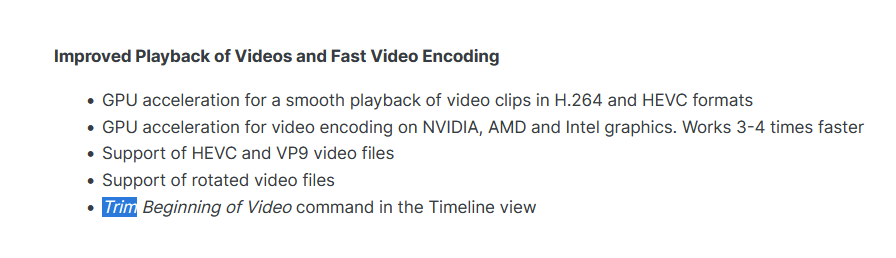
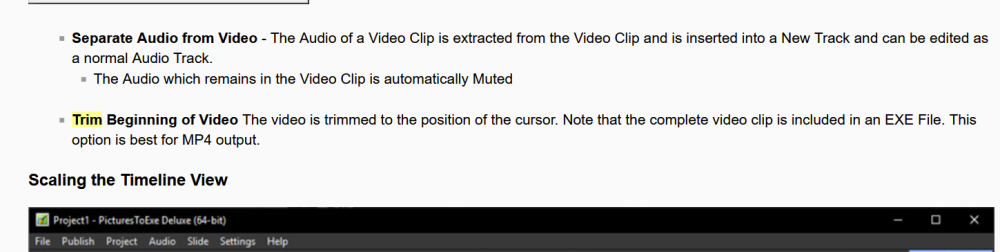
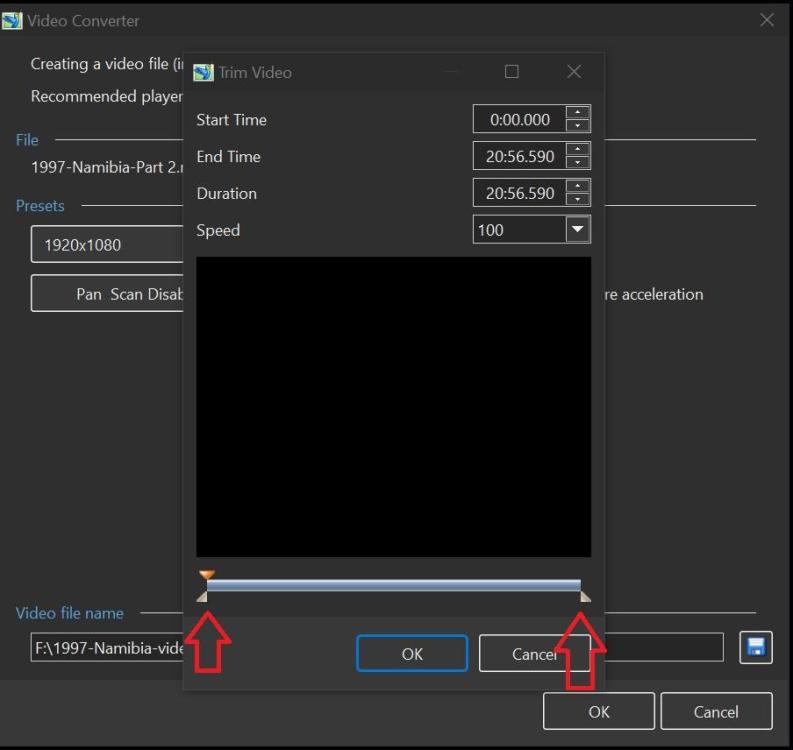
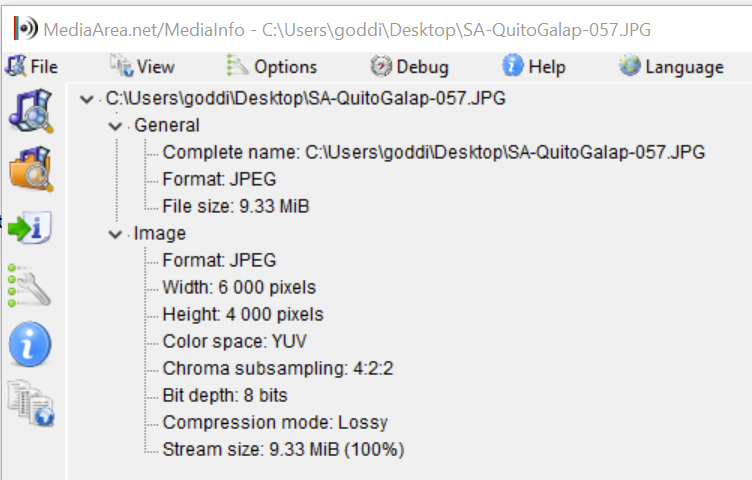
.thumb.jpg.2ea764502d17abb60a8bb5f25f9ffb60.jpg)
.thumb.jpg.d302f9a912fe969aaa004b3e1025c168.jpg)
.thumb.jpg.4bb1c1c61f60ac12223d1c8cd37fb0a8.jpg)