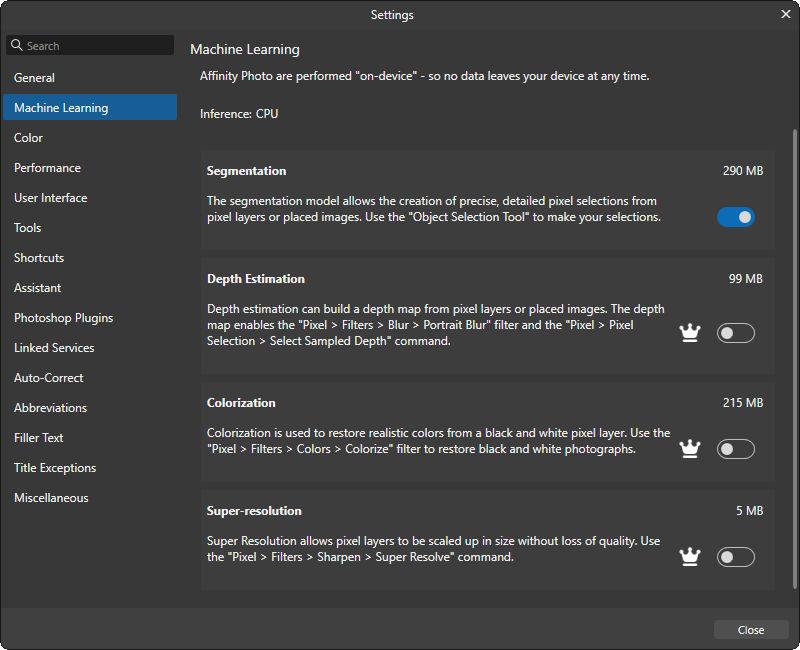-
Posts
3,689 -
Joined
-
Last visited
-
Days Won
47
Contact Methods
-
Website URL
http://tommendenhall.com
Profile Information
-
Gender
Male
-
Location
Arcata, California
-
Interests
Computer Graphics/Animation, Gaming Sims, Hiking, Photography, Cats, Vegan food
Recent Profile Visitors
33,229 profile views
tom95521's Achievements

Advanced Member (6/6)
-

Backlight Frame Style - 16:9 aspect ratio
tom95521 replied to tom95521's topic in Styles & Templates
Very nice. I like your version better. I have many ideas but sometimes I get distracted and don't finish what I started. Thanks, Tom -
Simple backlight frame using two masks and gaussian blur. LED backlight is sometimes known as Ambilight available on certain model Philips HDTVs. https://www.philips.co.uk/c-e/so/tv-buying-guide/what-is-ambilight-tv It is slightly different than the Border Simple Style in PTE AV Studio. Thanks, Tom Update: New version should work with any aspect ratio. LED Backlight Frame.ptestyle
-

Male Superb Fairy Wren - Long and Slow Version
tom95521 replied to digartal's topic in Slideshows & AV Shows
I ordered a P950 and probably a monopod next. This photo of a Sandpiper sunning on a rock at high tide was taken with my old FZ150 a few days ago. We also have many ducks, pelicans, herons, and egrets at our local wildlife sanctuary, https://photos.app.goo.gl/1z59MEWwsT9irKnT8 Thanks, Tom -

Male Superb Fairy Wren - Long and Slow Version
tom95521 replied to digartal's topic in Slideshows & AV Shows
Very nice. I like the animation. I am thinking about purchasing a Nikon P950 for wildlife photography. Thanks, Tom -
The new Affinity all in one app (Pixel, Vector, Publisher) is now available and basic functionality is free. If you want the AI features then it is US $15/month subscription. I don't know if AI is local or cloud based. Canva is a competitor to Adobe. https://www.affinity.studio/get-affinity
-
- 1
-

-
tom95521 started following Timelapse using Style by tom95521 , Replacement for Topaz AI image resizing software , List of Image Comparison Software and 2 others
-
That should be interesting. Thanks, Tom
-
Topaz is considered by many to be one of the best AI image resizing software but recently switched subscription. If you are looking for alternatives to subscription based image resizing then you might try Upscayl which is free open source software and available for Mac and Windows. Like most AI software it works best on a Windows computer if you have a good graphics card or a Mac silicon computer. https://github.com/upscayl If you install Gimp open source image editor on a Windows or Linux Vulcan compatible GPU then this is one of my favorite free AI upscale options. https://www.gimp.org/ https://github.com/Nenotriple/gimp_upscale?tab=readme-ov-file Example of a popular non-subscription AI software. https://www.aiarty.com/ (Part of Digiarty which also sells VideoProc Converter AI) This is a good free online image scaler if you have just a few photos. https://imgupscaler.ai/ Here are a few samples for comparison. https://share.cleanshot.com/LZc2XWxp https://share.cleanshot.com/K3LtRNf3 Tom
-
- 1
-

-
My list of image comparison software that supports Mac and Windows. For the Mac and Windows there is the free XnView MP image viewer. https://www.xnview.com/en/xnview-mp/ For Windows there is the free FastStone Image Viewer and IrfanView. https://www.faststone.org/FSViewerDetail.htm https://www.irfanview.com/ If you want to purchase software there is ACDSee Photo Studio which has image comparison option. https://www.acdsee.com/en/photo-editing-software/ Sample Comparisons Irfanview https://share.cleanshot.com/mM1X6Vl3 XnView Windows https://share.cleanshot.com/1BsSw8Dd XnView Mac https://share.cleanshot.com/vxLzy7cF Software that I have been testing recently. AI is now very common for image resizing, subject masking, and noise reduction. Win/Mac Free RapidRAW https://github.com/CyberTimon/RapidRAW Mac Image Restore AI https://www.neuralmoon.ai/image-restore-ai Tom
-
- 2
-

-
It's fun to experiment with PTE. I created 2 more versions with more blending steps. It seems to improve deflicker on the 20 to 60 version. Thanks, Tom Timelapse Blend 20 fps.ptestyle Timelapse Blend 10 fps.ptestyle
-
Sample of frame blending using dissolve transition. Comparison with single step frame at the end. Taken from an indoor security camera pointed out window towards the sky. It's been overcast and raining so I can't go outside with my camera to capture photos with a better camera. Waiting for the weather to improve. Two Styles. Style 15 fps publish at 30 fps Style 30 fps publish at 60 fps Missing Style 25 fps publish at 50 fps (just modify one of the others to .040 for slide and dissolve time). Thanks, Tom Timelapse Blend 30 fps.ptestyle Timelapse Blend 15 fps.ptestyle
-

Add a new 15 FPS publish option for timelapse videos
tom95521 replied to tom95521's topic in Suggestions for Next Versions
Yes. I have been testing a few timelapse videos and have found that frame blending works best when the publish frame rate is 2x the slide frame rate. You can see the difference when moving frame by frame in the video. Some people may not realize that PTE can create timelapse and hyperlapse style videos from images. I have been comparing results with other software (QT, GlueMotion, TLDF, and CamDoMachine,PTE is comparable in quality. I think frame blending is better when the output frame rate is at least 30 FPS so 15 FPS has limited value. Thanks, Tom -
I have been experimenting with timelapse by combing images with short slide duration. By adding a very short dissolve transition between slides it appears to smooth the video like motion blur (often called blending in other timelapse software). If we had a 15 FPS publish option then the file size would be smaller (depending on movement between frames). Thanks, Tom
-

Enable Text outlined with a color
tom95521 replied to Dodac's topic in Suggestions for Next Versions
An outline/stroke font would be great but might be complicated due to how PTE converts fonts so they can be played on other computers without the same font. If you really need crisp outline font without animation then a high resolution PNG image is another option. Tom -
Very nice. It's interesting to watch clouds move in different directions at different altitudes. On clear nights you can watch the stars move in a circular pattern across the sky. I have added 15 fps and 24 fps timelapse styles to my previous post in styles and templates sub forum. Thanks, Tom
-
Great. It's easy to change the frame rate by adjusting the slide time. I can make styles for 15 fps and 24 fps. .067 ms for 15 fps (14.9 fps) .042 ms for 24 fps (23.8 fps) .033 ms for 30 fps (30.3 fps) Looking forward to your show. Thanks, Tom