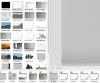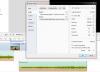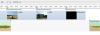-
Posts
737 -
Joined
-
Last visited
-
Days Won
2
Everything posted by PGA
-
Jeff, All this talk of paths, drive letters, templates etc. is unnecessary complication. You already understand that using "Run Slideshow with return" means that all the EXE files have to have been created using the same version of PTE (in your case I think you mean v8.0.1 - not v8.1 as you have written). All you need to do is Publish all the target EXE files into the same folder. Then set up your menu project with each target EXE launched simply by its file name e.g. Abcdef221.exe. Publish your menu's EXE into the same folder. That folder can then be copied to a USB memory stick and taken to any other PC running Windows and the entire set will run as it did on your own master PC. regards, Peter
-

how to reset a wait for key press in all slides
PGA replied to backpack45scb's topic in General Discussion
Ralph, It sounds as though you are using the Customize Slide feature to change each slide. The simple option would be to go into Project Options > Control and set the feature "OFF" there (i.e. untick the box). regards, Peter -

Embedding a PTE slide show from YouTube into a Web Site
PGA replied to Ronniebootwest's topic in General Discussion
Ron, If your new site is already publicly accessible, send me a link and I'll check out what I see using Firefox. regards, Peter -

Embedding a PTE slide show from YouTube into a Web Site
PGA replied to Ronniebootwest's topic in General Discussion
Start by correctly identifying where the bottleneck is. When you view those Youtube videos, do you experience long upload times? Youtube will have installed massively powerful servers, backed by superbly fast storage devices and be driving out through a super-fast, super-wide network connection. I doubt the bottleneck is anywhere in the technology being used by Youtube. Identifying the true source of a performance problem on a public network is still one of the major challenges in IT support. Because there are so many different players and so many different pieces of hardware and software involved, it is all too easy for one party to claim the problem lies with another. regards, Peter -
I have successfully linked Photoshop Elements 11 to be the Graphics editor and Premiere Elements 11 to be the Video editor in PTE v8.0.1. If I select an appropriate file type and do Ctrl+W the relevant software launches. I also have Audacity 2.0.5 defined to be the Audio editor but CTRL+W doesn't work on any selected audio file (a functional omission from PTE, perhaps?). Photoshop Elements 11 is a 32-bit application. Premiere Elements 11 is a 64-bit application. My system is running Windows 7 Home Premium 64-bit Edition. regards, Peter
-
Another option would be to Publish as video to Youtube and link to Youtube from your website. That way the Mac users can also enjoy seeing your work. And it eliminates all the problems of "false positives" in anti-virus programs when they encounter one of your PTE EXE files. regards, Peter
-
The technique that I used on "Secret of the Snakestones" was as follows: The background to the sound track was assembled in Audacity as a series of "ambience" mixes. Each mix, exported to WAV file, combined three or four individual location recordings (captured using my Zoom H4) to give the different ambiences that I needed. The voice-overs were recorded on the Zoom H4 on two different days in my study. I recorded Robert voicing Louis Hunton first. Having decided which of his pieces I was then going to use, I had to do a minor re-write on the script of the narration before I recorded that. I took the masters of both those sessions into Audacity and cut out the mistakes. I then Normalized both sessions in Audacity so that the peak levels in both were the same. This would guarantee that both voices had the same "loudness" when taken into PTE. I finally exported each piece of voice-over as a separate WAV file. When it came to assembling the soundtrack in PTE, I first dragged all the voice-over material into two tracks: the narration on one track and Louis Hunton's words on a second. I then adjusted the timing of all the slides and the voice-overs to fit together in the manner that I wanted. I then assembled the background ambiences onto track 1 and adjusted their start positions and lengths to give me the relevant location sounds alongside the location images. The ambiences were all allowed to cross-fade one into the another. Finally, I mixed the voice against the background ambiences by adjusting the volume envelope of the ambiences on track 1. The images were all prepared in Lightroom if they were originals of my taking and then exported as TIFFs. These, together with the historic images which were acquired as JPEGs, were than processed in Photoshop Elements to a crop size of 1920x1080 for a whole image or "1080 high" for those files intended to be used as objects. These were exported as either JPEG quality 8 or PNG, as required. So, as you can see, I prepare my images in Lightroom and Photoshop Elements and my sound files in Audacity. I then use PTE to assemble the components. It all boils down to utilising the strengths of each program. regards, Peter
-
Eric, For what it might (or might not) be worth, I feed my Canon Inkjet iP5200 with "Think" inks that I buy from choicestationery.com. I'm not looking for absolute perfect colour as I am not printing to photo quality. So far I've had no problems and they cost a lot less than the Canon branded ones. Note that the Canon inkjet is my secondary printer. My primary printer is my Canon MF3010 all-in-one monochrome laser printer. regards, Peter
-
Of course it will, because the duration is determined by the place where you drop each image and not by the slide duration value that you have specified in Project Options. To be precise, each image that you add will have your default duration until you add the next slide. When you drop the second image, the duration of the first slide will be changed to run up to the timepoint at which you dropped the second image. That might mean the first slide's duration increases or decreases, depending upon the cursor position when you dropped the second image. When you drop the third, the duration of the second will be changed, and so. When you work in the Timeline it is the points in time that are important - not the Project Options Slide Duration. regards, Peter
-
Gary, When you work in the Timeline view you are not dragging in slides in accordance with the Project Options settings. You are dragging images to specific time points - those points where your cursor is when you drop the image. A "slide" is then created that starts at that point in time. This is the difference between working with slides (in the Slides view) and working with timepoints (in the Timeline view). regards, Peter
-
Dave, Just to be absolutely clear on this: I have not seen images "un-embolden" themselves. What I have is four images, that I think should be emboldened, that aren't. regards, Peter
-
Eric, I agree that the lack of emboldening on secondary images has always been present. But the original poster also complained that images which had been emboldened subsequently lost the emboldenment. I had never seen that in any release prior to v8.0 but, as I described in my previous post, I can see this phenomenon on four slides in my latest project. I do not know whether they ever were emboldened but they are not now. And all four of them are Main Images - not secondary images. All the other Main Images are showing as emboldened but not these four. There is a behaviour of PTE here that, if it is a bug, needs correcting. regards, Peter
-
Hi Photoflora, I have followed this topic with interest and was on the point of writing that it cannot happen. And then... I opened the project that I am currently working on and noticed that four images, which have been used as Main images, are not showing as emboldened. See screenshot below. The four slides in question are nos.40-43. I have never seen this behaviour in v7.5 or earlier. Those four images were dragged from the File List into the Slide List just like all the other main images. Why should those four be treated any differently? I am at a loss to understand this. regards, Peter
-
What bit rates were the downloads encoded at? Quite often an MP3 for download will be encoded only at 128kbps. To get sound quality that is close to that of CDs you need at least 192kbps and preferably 256kbps or better. Also, if the MP3 file was created from an existing MP3 file, the result will have been double-encoded - and that is a recipe for audible disaster with MP3 files. regards, Peter
-
Settings > Preferences > Templates will tell you where your User Styles have been saved. regards, Peter
-
John, Did you "Publish > HD Video" or "Publish > Video for Mobile Devices"? Did you take into account the actual resolution of your iPad device? regards, Peter
-
Dave, As this wonderful product gets more and more complicated with more and more new function, there is a need to take every opportunity to make the user interface simpler and easier. I believe that such an opportunity exists here. One solution would be to have PTE recalculate the offset when a clip is dragged from track to track in Project Options > Audio. It does that calculation when you drag a clip from track to track in the Timeline view, so why not in Project Options as well? regards, Peter
-
In this recent topic Gary (goddi) was trying to move an audio clip from one track to another whilst guaranteeing that the position with respect to the timeline didn't change. Whilst investigating this I have come across a behaviour that seems wrong to me. The first screen shot below shows the value of the Offset field for the second clip immediately after it was dragged into place in the Timeline view. The offset is 16 seconds from the start of the track. The second screenshot shows the situation after dragging that clip from Track2 into Track 1 here in the Project Options > Audio tab. The Offset is still showing as 16 seconds. This to me implies that the clip will now start 16 seconds from the start of Track 1. But when I OK that change the result is as in the third screenshot. The offset has been applied from the end of the previous clip. I find this an unnatural behaviour. To me, it would make more sense if the Offset field was always the offset from the start of the Track. If the offset was always applied from the start of the Track, then dragging audio clips from track to track in the Project Options > Audio tab would guarantee that there would be no lateral movement. regards, Peter
-
This problem has been reported before (see here) but I have hit it with two recently built sequences. I added a custom icon in the usual way to each sequence during the assembly of the sequences (that is two different custom icons, one to each sequence). I then Published the EXE for PC for each sequence. The correct custom icon appeared alongside each .exe file's name in Windows Explorer. I then copied each sequence to the clipboard and pasted a shortcut to the desktop. Both shortcuts had the blue and silver arrow-head icon. I investigated both shortcuts via their Properties. In both cases they were looking for their icon in their exe file. This suggests to me that the custom icon might not be properly packaged within the EXE file and thus is failing to satisfy Windows that it really is a valid icon image. I was able to re-map the icon to the shortcut via the Properties of the shortcut (Properties > Shortcut tab > Change icon button). I have got where I wanted to be - but only after a little battle with the system. If there is anything that can be done in PTE to eliminate this problem, it would be much appreciated. regards, Peter
-
Bill, You say the error comes up as soon as you start a new project. Did you start that new project by doing File > New? Do you mean you get the error message before you have added anything to the new project? Are you using a customized template for your new project? I no longer have v6.5 installed on my system. However, in v8 if I do File > Templates > Manage Templates I get a window that shows all the available templates, and indicates which one is set as default for new projects. You should have something similar that will tell you exactly which template is being used for your new project. If you are using a customized template as your default for a new project, it is possible that the template makes reference to an audio file that is no longer present where it was. That, I think, would account for the symptoms which you have described - if I have interpreted your statements correctly. regards, Peter
-
What version of PTE are you using? On what operating system? When you save the project do you get any "Files not found" messages? What file type are the "missing" sound files (i.e. mp3, wav, etc.)?) How were these files added to your project? For example: by dragging into the Timeline, by adding via Project Options > Audio, by using the "Add sound or voice" button. regards, Peter
-
Gary, I, too, see this problem when in the Timeline and consider it to be a design fault in PTE rather than a Windows issue. The cause of the problem is the placement of the "Tools" button just to the left of the mini-player's "Play/Pause" button. When you drag the boundary of the mini-player, that Tools button moves as well. It is obviously part of the mini-player group. That Tools button would be better positioned as the first button directly under the mini-player, with the "Play/Pause" button and everything else moving to the right a little along the mini-player's nav bar. Then, when you change the width of the mini-player, everything would move accordingly and there would be no overlapping of anything. Perhaps, for completeness, the button should be greyed out and inactive when in the Slides view. regards, Peter
-
robertg/Bert, Thank you for viewing the sequence and for taking the time to comment on it. Davy, Many thanks for your kind words. You and Barry are quite right. The sequence has taken the best part of fifteen months to research, shoot, record and assemble. regards, Peter
-
The show you are looking for was made by the late Geoff Burdis, a member of Northallerton Camera Club. He didn't use PTE so finding a copy will not give you a template that you could then use as the basis of your own production. regards, Peter
-
Denis, Very cunning! regards, Peter