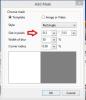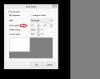-
Posts
3,584 -
Joined
-
Last visited
-
Days Won
26
Everything posted by goddi
-

Add Mask/Size in Pixel: Why '512x512' is the max?
goddi replied to goddi's topic in General Discussion
Ok...But why was '512x512' chosen for the mask rectangle as the maximum default? Why not 612x612 or 250x500 or ??? Just not sure what the '512' has to do with anything. Why not just have it blank and let the user input his own size? Why not have a list of normal ARs and a Custom input? Just wondering what '512' is supposed to relate to. Gary Gary -

Add Mask/Size in Pixel: Why '512x512' is the max?
goddi replied to goddi's topic in General Discussion
Dave, Yes, but wouldn't it be nicer to be able to set the precise pixel size you want when creating the mask? When you re-size/distort in O&A, you are going only by visual means, not exact pixels (unless I am missing something). The maximum of 512x512 just does not make sense to me. Gary -
Greetings, I asked this question in another posting as a side issue but it didn't get any response. When you 'Add Mask', the 'Size in Pixel' default is '512x512', and that is the maximum size. I am expecting to be able choose more like an aspect ratio to fit the entire image's aspect ratio. So I figured that if I select '512x341' for a rectangle, I'd get the correct aspect ratio (1.50) for my images. Or be able to select '1020x768' or '1920x1080', etc. I know I can move the 'handles' to adjust the size of the mask but wouldn't it be better to be able to input the exact aspect ratio? Why does the rectangle only give a maximum '512x512' aspect ratio and not choices for normal aspect ratios? Gary
-
Eric, Yea...but I have not become a fan of the background image. I like to think the image can stand alone without the distraction. I am of the old school that think vertical images are 'ok', and somewhat help the show not to be too boring. Some prefer a background to those images...I don't think it is necessary. But, who knows? One day I might go there. Gary
-
Eric, There was a reason to my madness. The images were taken without a lot of space at the top and bottom of the images. If I had the images at 100%, there would be black bars on the left and right sides of the images. I don't like that look. So since I had no room at the top and bottom of most images to crop, I reduced the images to about 86% to get a black frame around the entire image. To me, it is a better presentation. Gary
-
Greetings Igor, No disrespect intended. I just wanted to have the title to be a little bit of a play on words or a bit of humor. Gary
-
Greetings, Just published a show called 'Russian Onions' in the Slideshowclub.com. ‘Russian Onions’ is a collection of the distinctive architectural church domes I photographed on a recent trip to Russia. These domes were created to allow the weight of the heavy Russian snows to slide off. Though I was captivated by these domes, I was even more impressed attending the Orthodox services in the churches. However, in most of them, photography was not permitted. One that allows photography is the Church of Our Savior on Spilled Blood in St. Petersburg (the last set of images). (3:41) Gary
-

How to zoom-in and keep '86% of slide to show main image' fram
goddi replied to goddi's topic in General Discussion
Lin and Dave, I understand your point. Though I am far from getting that creative! But good to know. Thanks... Gary -

How to zoom-in and keep '86% of slide to show main image' fram
goddi replied to goddi's topic in General Discussion
Yes... I usually don't get myself into this position with images not being exactly the same size. Yes, I can do the cropping when in Photoshop to crop to the same size. Good point. Thanks... Gary -

How to zoom-in and keep '86% of slide to show main image' fram
goddi replied to goddi's topic in General Discussion
Peter, I've been going through your suggestion. And YES, it work well. It took me a while to figure out the Mask but I think I did. However, one thing that puzzles me. When you 'Add Mask', the 'Size in Pixel' default is 512x512, and that is the maximum size. I was expecting to be able choose more like an '1920x1080' aspect ratio. So I figured that if I select '512x341', I'd get the correct aspect ratio (1.50) for my images. Then to get my 86% zoom that I am usingt, I just set its zoom to 86. Then I added the image to the 'Mask Container'. I can then create the animation that will be masked by the Mask (Rectangle). Works well. One question...why does it only give a maximum '512x512' aspect ratio and not normal aspect ratios? The only problem that I see is that you can not add a 'Common/Drop Shadow' to the 'Mask (Rectangle)'. If the Drop Shadow is added to the image, it disappears during the zoom or pan animation (moving with the image, but expected). But, this is a step in the right direction. Thanks for helping me understand how to use the 'Add Mask'. Thanks... Gary Added later: You might ask, why do I want to add the Drop Shadow to all my images? I had to do a lot of transforms and a bit of cropping so the sizes are just a bit different for most images. Putting in the mild Drop Shadow seems to help in the fade transitions to minimize these slight differences in image sizes. -

How to zoom-in and keep '86% of slide to show main image' fram
goddi replied to goddi's topic in General Discussion
Wideange, Actually, I think I'd prefer to be able to apply to solution to images individually, not necessarily Globally. This would give the ability to be more creative. If an image was reduced in size, then the black area around the image could be 'frozen' as if its borders are the borders of the full frame window. And just apply animations to it. I always have horizontal and portrait image so this would make it easy to use on whatever size you have, and not having to create a variety of masks. Maybe it is a difficult thing to program...but maybe not. But I think it would add to the creative capabilities of PTE. Gary -

How to zoom-in and keep '86% of slide to show main image' fram
goddi replied to goddi's topic in General Discussion
Greetings All, I seemed to have cause a bit of confusion with my posting. Let me try to clarify. I am not trying to make a traditional 'border', such as a border stroke line around each image or anything to do with DVDs. I just want to leave a black space around each image in the show by reducing the images by a certain percentage. In this case, about 86%. Ok, that is easy and it is done. But then I want to do some animation with some of the images, such as zooming-in and panning. But when this is done with these reduced sized images, the zoomed-in images expand beyond the 86% and the panned images move left or right. I want these animated images to animate withing the 86% established area. Barry attached an example (#12) and that is what I am trying to achieve. But I will want it to be rectangular with no white stroke. Just trying to keep it simple. But I don't want to have to make a layer or mask. I want the flexibility to change the % reduction without having to make a new layer or mask. I have been asked 'why' do I want the '86%' reduction in image size. Just seems to fit the show style I am trying to achieve. Also, normally I would expand the images to the 1920x1080 and crop out the top and bottom of the images to be full frame at 16x9. But, most of the images would have to be cropped too much, losing important portions of the image. I did not leave extra space when they were shot. Also, I did not want black bars on the left and right sides, if left at 100%. So I reduced the size of the images to 86% to have the black space (I should have not used the word 'borders') all around the images. Since I added a 'shadow behind each image' (Default tab), I could not use the simple solution of adding a blank black rectangle to each side of the images I wanted to animate. If I had not wanted the 'shadow', I would not have come across this problem of wanting to add some animation to some of the images that have been reduced to '86%'. Now that I think of it, I want the capability to make the black space that I created after reducing the size of the image to be the 'layer or mask' by just ticking a selection in the 'Main Image for New Slides' menu (Default tab). Then, all animation would be contained within the established reduced image area. Thanks... Gary -

How to zoom-in and keep '86% of slide to show main image' fram
goddi replied to goddi's topic in General Discussion
Yes, you have missed the real point of my posting. Forget about the borders. My primary point is to be able to apply animation to an image that has been reduced by using '% of slide to show main image', in Default tab. I'd like the image that was reduced in size to be treated as if it was the 'main image size', so the animation would operate within that reduced image's frame size. Currently, if you reduce the size of an image, and then zoom-in, the image will just enlarge again. I want the image to keep the same reduced size...but be able to zoom-in or pan, for example, without the reduced image's borders enlarging or moving. I only mentioned the borders (made in PTE) because if someone suggested applying blank black rectangles around each side of the reduced image, it would cover the border. Making a rectangular mask was suggested but I don't know, yet, how to do this. Gary -

How to zoom-in and keep '86% of slide to show main image' fram
goddi replied to goddi's topic in General Discussion
Peter, I have fiddled around with the Rectangle Mask but I could not figure out how to work it. Since you mentioned it, I will see if I can continue my fiddling with it to achieve the results I want. I don't need it for every image but it would be nice if I could get it to work. Thanks... Gary -

How to zoom-in and keep '86% of slide to show main image' fram
goddi replied to goddi's topic in General Discussion
Dave, Ok...I figured that. But would it not be a 'great idea' to be able to do what I am trying to do????? Gary -

How to zoom-in and keep '86% of slide to show main image' fram
goddi replied to goddi's topic in General Discussion
Dave, I am using '86%' just as a technique to have a black border all the way around the images and to show a border on each image. The problem with making a "matte' is that not all the images are exactly the same size and some are horizontal, some are portrait. So a single specific "matte" size would not work. If I put a blank black image to each side of the image, it would cover the border I have added to all the images, and a pain to have to do it to each image. I am not sure how to explain it but it would be nice if the '86%' (or whatever the reduction in the main image size you choose) could be made to act as if it was the 'main image size' so the animation would operate within that '86%' frame size. Any other ideas? Gary -
Greetings, Normally, I have made shows with 100% of the slide showing. However, I am working on one that I have all the images at '86% of slide to show main image' (in Default tab). When I would zoom-in with 100% of slide showing, the frame of the 1920x1080 window would be boundary of the zoom, no problem. However, when set to '86%', for example, the zoom-in enlarges the image. I want the image to stay at the '86%' size and keep the same boundary of the '86%' frame. Is there a way to do this to make it a global effect for all images? I know I can do this by creating 4 rectangles (one for each side), but I'd have to do this for each image. And if a border is applied it would get covered by the rectangles. I am looking for a global effect to do this. And this would be useful for panning, etc., too. Thanks... Gary
-

Forum-not opening to new postings; keeps opening to first posting
goddi replied to goddi's topic in Forum & Website
Peter, Thanks...I had forgotten that trick. I was clicking on the topic, not the dot or star icon. Thanks very much. Gary -
Greetings, In the past, when I would do a 'View New Content', the Forum would open to the new unread posting, skipping all of the already read postings. Lately, it has been opening to the very first posting that has already been read. So if there are, say, 3 pages of postings to a topic, it keeps opening to the first posting and I have to then scroll each time to find the new unread postings on the 3rd page. Is there something that I can do to get it back to opening to the new unread posting, not to the initial posting? Thanks.. Gary
-

Cloning Your Hard Drive... Software Suggestion
goddi replied to Lin Evans's topic in Equipment & Software
Bert....Not to argue with you but that is just like closing your eyes and walking across the street, hoping you won't get hit by a car. Not testing a restore process is putting all your eggs in one basket. Why not give it a try? You will sleep better knowing it might work when you need it. At least, give the recovery boot disc a try. Just see if it will boot up as expected. You can't go wrong doing at least that. :) Gary -

Cloning Your Hard Drive... Software Suggestion
goddi replied to Lin Evans's topic in Equipment & Software
Bert, I really don't know the answer to this question, but what happens when your disk gets the 'blue screen of death'? It won't boot. To do a restore using the Windows System Image backup, won't you have to have a working version of Windows7? If you can't boot up the disk to Windows, how will you go about doing a restore? Can you create a boot restore disk so you can start a restore process? I really don't know but that would be what I would worry about. If you haven't tried to do a restore at all, I think you might try to do a restore of just a file or two to see if it works, at least while your disk is working. And how to do it when your disk does not boot. Just some thoughts I have. Gary -

Cloning Your Hard Drive... Software Suggestion
goddi replied to Lin Evans's topic in Equipment & Software
Lin, I don't think I agree when you say "if the hard drive itself is trashed (not just files corrupted or missing boot sector, etc.) you have to purchase a new hard disk, install an OS on it, recover all your files from the imaging software and then register each to make them work meaning you must enter each unlock code for each software which requires it." Yes, you have to purchase a new hard drive, but you just have to restore the backed-up image to the new hard drive. You don't have to install a new OS or unlock codes or re-register programs or anything like that. The newly imaged disk drive will work just like the old one. That is how I got my new hard drive, that replaced my crashed drive, to work. I only had to do the restore of the image. Piece of cake. That is why I favor the way Aronis works. Having mirroring working is probably the best to have in addition to imaging, but for most people, doing frequent backup imaging is the minimum to be safe. Also, don't you have to have both drives operational when you do a clone? If the original drive is trashed, the only resort is an image backup, if you have one. From my understanding, 'cloning' will copy a partition from one drive to another to make that drive an operational hard drive (not the same as 'imaging' which is use only to restore files or partions). Gary -
Igor, I just tried the same test. I made sure that I had 3 projects with the correct File Tree associated with each. I re-installed 8.04. Each of the 3 projects showed the correct File Tree for each project. It seems to happen only when updating from an earlier version. And, none of my projects have been moved to any new location. Gary
-
Igor, Yes, it does. I don't see any other problem except for the correct File List not being retained. Gary
-

Cloning Your Hard Drive... Software Suggestion
goddi replied to Lin Evans's topic in Equipment & Software
Greetings, Not to beat a dead horse, but I just want to give my two cents on the Acronis backup program. Lin stated that his experience with Acronis was a major pain. Not sure if that was an older version or not. For me, it is very easy to do an image backup with it. I have 3 physical hard drives in my PC that are all backed-up with just a couple clicks. It takes several hours, but what is the alternative? However, Lin did a clone of a failing hard disk before it failed. I think the problem with many of the 'backup' software programs is that you have to have an operating system that is running on the drive you want to restore with the restore program installed. This really makes no sense to me. This brings me back to Acronis. The great thing about Acronis is that you can make a restore disk. I have had to use it several times. When your PC won't boot and all you see is the blue screen, all you have to do is insert the disk and your PC will boot up. You will be in your OS and then you can do a restore of the entire backup (programs and files) or just a single file. So doing an 'image' backup, for me, has saved my bacon many times. I recently had a drive crash and just put in a new drive and restored the 'image' to the new drive, using Acronis. I have just too many programs and data files to even think of having to re-install or lose when a drive crashes (and they will). Gary