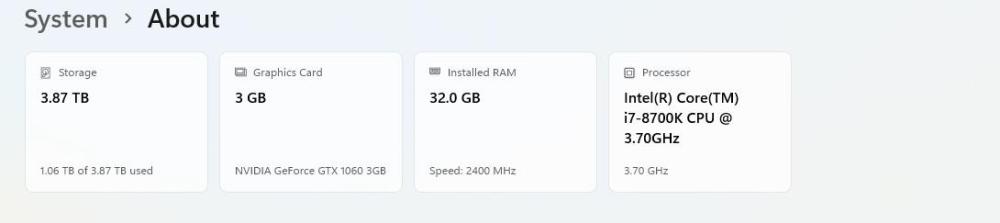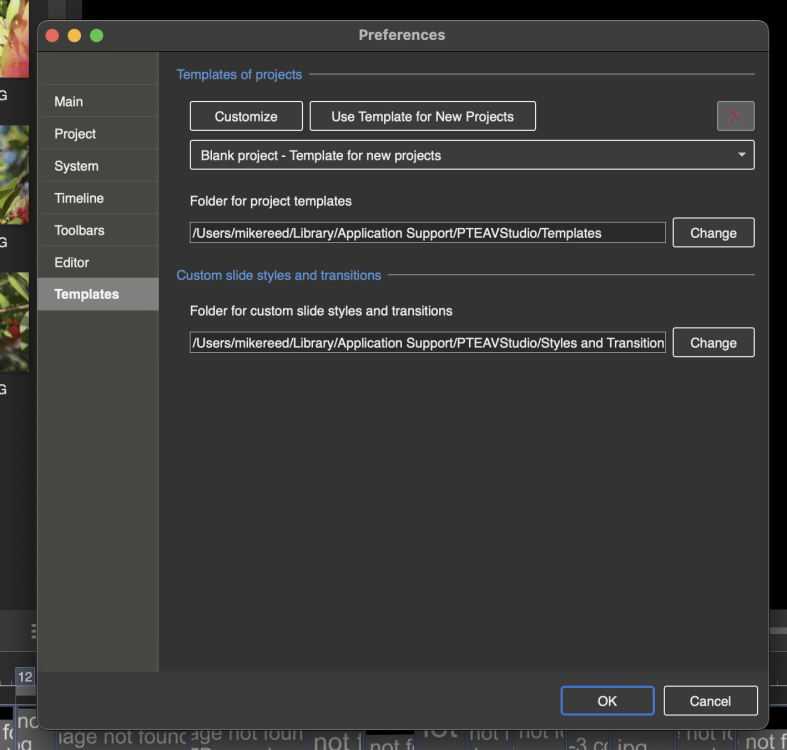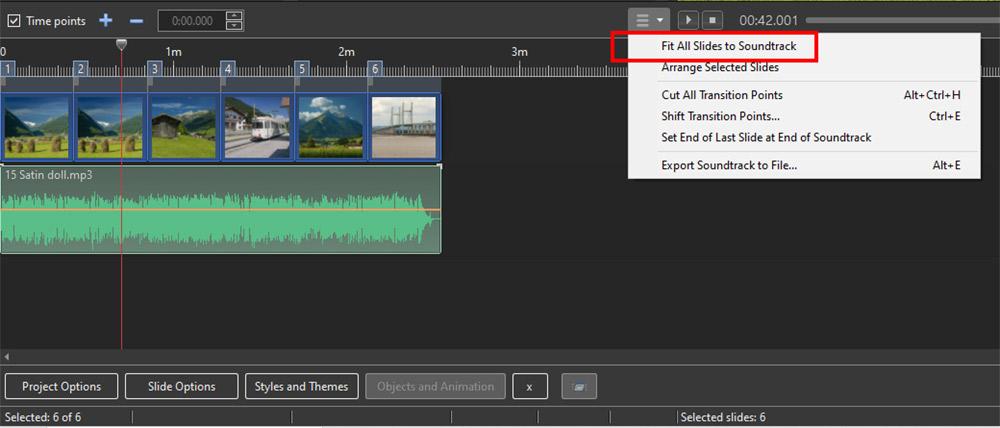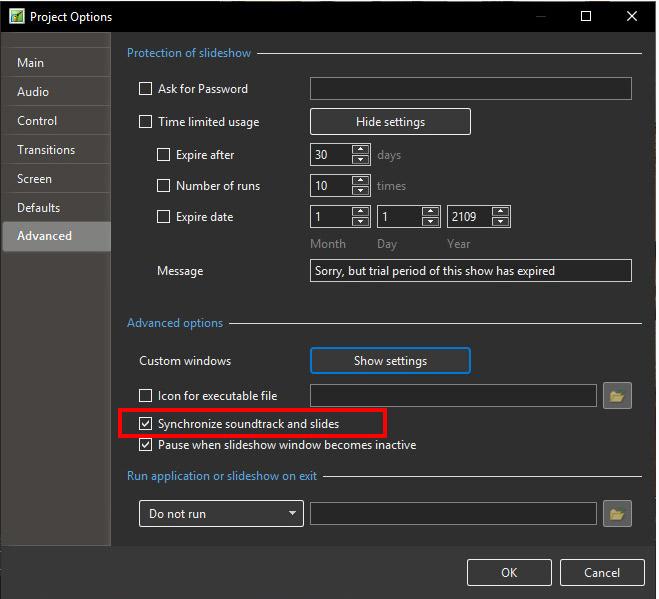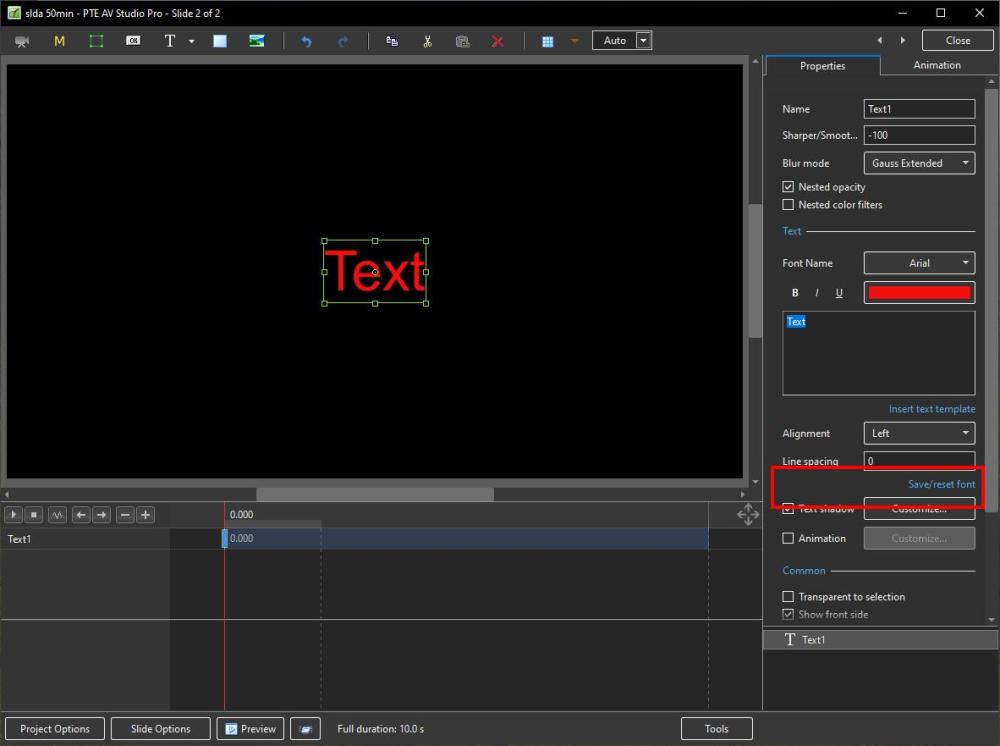-
Posts
9,317 -
Joined
-
Days Won
58
davegee's Achievements

Advanced Member (6/6)
-
Hi Dave
I tried your suggestion and searched for *.pt but that just seemed to redirect me to the web with lots of confusing references.. I have also searched my Mac just for templates to no avail. When I previously made a template of a sequence reopening the templates brought up a listing of all the templates I had previously made for all my shows. I have a nasty feeling that re inputting PTE as a completely new piece of software destroyed all the [previous templates held by the old software.
The screen shot shows what I get

and now when I click Templates all I get instead of the listing of all of them on my Mac is this



120_154_72.thumb.jpg.fe70914345c8070c97830d9fb66ae8c9.jpg)