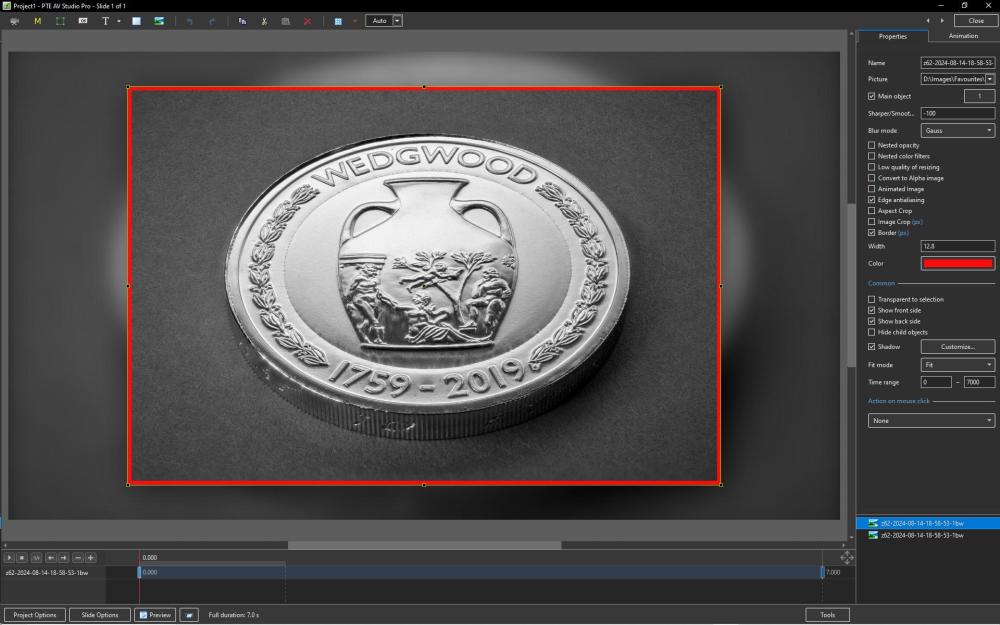-
Posts
9,317 -
Joined
-
Days Won
58
Everything posted by davegee
-
The size of the text is controlled by the "ZOOM" control in O&A/Animation Tab. By default the Zoom for the Text Box is 15% for one line of Text, 30% for two lines etc. You can keep the text consistent by keeping the Zoom % the same across multiple slides. Alternatively, you can Copy and Paste a Text Box from one slide to another and change the Text. DG
-
https://docs.pteavstudio.com/en-us/11.0/slide-styles/main https://beckhamdigital.photo/styles-themes/ DG
-

No signal in Audio File when added to a New Track [SOLVED]
davegee replied to Ken Flick's topic in Troubleshooting
Hi Ken, The "Clear Cache" command was introduced in V11 and Igor has missed your post re: the version that you are using. Are you using the latest V10 (V10.5) which you can get from here: https://www.wnsoft.com/en/pte-av-studio/old-versions/ Have you tried Barry's suggestion? Have you tried your WAV file in a different new project? DG -

Collecting resources for backup of show
davegee replied to Anthraquinone's topic in General Discussion
This is not correct. Having created your Template you need to open the project from within the File/Templates in order to do any further work. You will then find that the references are to the location which is defined in Settings/Preferences/Templates. If you add images to the Template then you need to created a new Template - using the same name will over-write the previously saved Template. Once you have created the Template you ignore the original .pte file - this will reference the various folders you refer to. If you need to transfer the Project to another computer or drive then you need to use "Save a Backup in Zip". DG -

Collecting resources for backup of show
davegee replied to Anthraquinone's topic in General Discussion
What Jill said. https://docs.pteavstudio.com/en-us/11.0/how_to_v11/templates?s[]=template DG -
Hi Peter, It is nice to see that you are still active! Is the Laptop Drive big enough to Partition? If so the new partition would be Drive D or could be configured as Drive D. DG P.S. To split a computer drive into two partitions, you can use the Disk Management tool in Windows: Open Disk Management: Right-click the Start button and select Disk Management Press Windows key + X and select Disk Management Select the drive to partition If the drive already has data, you can shrink an existing volume: Right-click the volume you want to shrink Select Shrink Volume Enter the amount of space to shrink in MB Click Shrink Create a new partition: Right-click the unallocated space Select New Simple Volume Follow the New Simple Volume Wizard Choose the volume size Assign a drive letter Format the partition Click Finish Before you create a partition, you should make sure there's enough free space on the drive. You can check this by opening File Explorer.
-
https://docs.pteavstudio.com/en-us/11.0/project_settings_1/preferences#double_click_in_the_slide_list DG
-
If your second side is a child of the first side then what you are try to achieve should be automatic. Are you using the "parent and child" relationship? Perhaps you could attach a simple one slide example? DG
-
A search of the Internet reveals that there are a number of free applications which will create a BR via an ISO file. I don't think that you should expect PTE to provide this in the future. DG
-

DVD Burn unsuccessful or will not play on DVD player [SOLVED]
davegee replied to Doozybird's topic in Troubleshooting
Can you create an ISO file? Untick everything else and just try to create the ISO. If that is successful then from memory, your problem is not PTE. DG -
Select the new batch and do the same but do not use Apply to all Slides. You can add the DATE automatically by using Insert Template/Exif Info/Exif Date. DG
-
Project Options/Defaults/Insert Template/Customise/Apply to all slides. DG
-
If you have just one audio clip in each track then moving the Audio Clip from one track to another will result in deleting the source track and leaving two Audio Clips in the other existing track. If you have two or more Audio Clips in each of two tracks then moving an Audio Clip from one track to another will result in a Move action leaving two tracks intact. DG
-
You are confusing me and possibly everyone else. 4K Video is 3840x2160 pixels 8k Video would be 7680 x 4320 pixels I realise that you are quoting 16:10 figures. DG
-
8 Mb sounds about right for your JPEG Images. (Why do we have to keep repeating that the 300dpi is irrelevant when saving jpegs?) It should not matter if you are publishing an MP4 but why use the full resolution? Are you doing some deep zooms? The size of the MP4 will depend largely on the length of the video. How long is yours? 30p or 60p? Are you publishing at 1920x1280 for 4GB? DG
-

Tutorial sequence in learning PTE AV Studio
davegee replied to SlideBen's topic in General Discussion
https://beckhamdigital.photo/2023-tutorials/ DG -
Take the Applied Style into Objects and Animations and go to Properties / Border Colour. If you want to make that your default just create a new style with your modifications. DG
- 1 reply
-
- 1
-

-
Does "Preview" work OK before publishing the EXE? Can you publish as an mp4? DG
-

Styles and Themes a few questions/observations
davegee replied to SeismicGuy's topic in General Discussion
On the first point, you "just carefully need to go through and deselect any mp4 files". On the second point, you can change any style by applying it and making the changes you desire and then re-create it with a new name and location. You also have the options on the RHS of the Themes Box. DG -
Make the slide longer? DG
-

Insert Blank Slide not inserting at start of slideshow
davegee replied to tonyb's topic in General Discussion
I do not have a MAC to try it on but on my Windows PC it works OK. Right click on first slide and click on Insert Blank Slide puts a new slide in front. Same thing from the Slide Menu. DG -
You could click on (deselect) "Show Front Side" and/or "Show Back Side" for the Objects that you want to make transparent. There might be an easier way - someone might chip in. DG
-
Main Images: https://docs.pteavstudio.com/en-us/11.0/slide-styles/main?s[]=main&s[]=object#main_images DG
-
Maybe the Anniversary Edition? Well done Igor!! DG
-
My memory is that we have only ever had to apply modifiers to all three (Pan, Zoom and Rotate) if all three are used in an animation of an Object. It is easy to check the current situation. DG