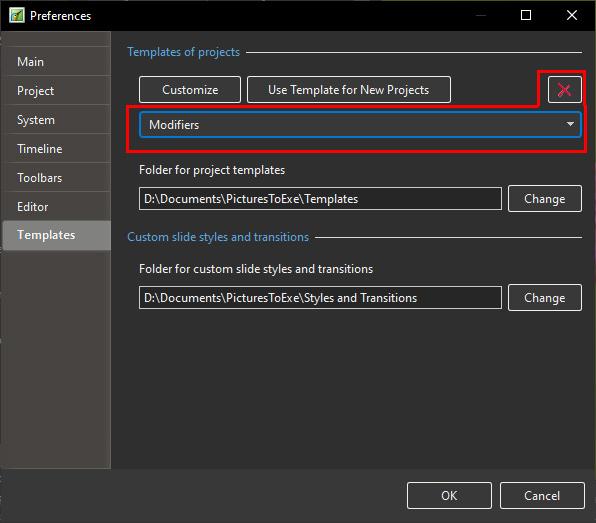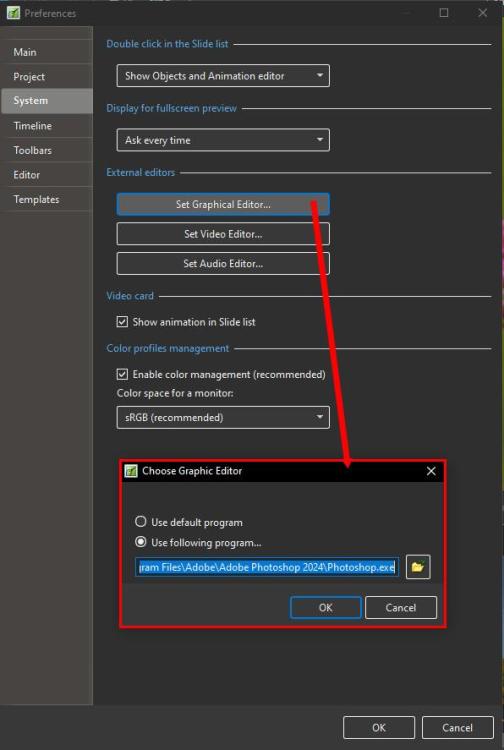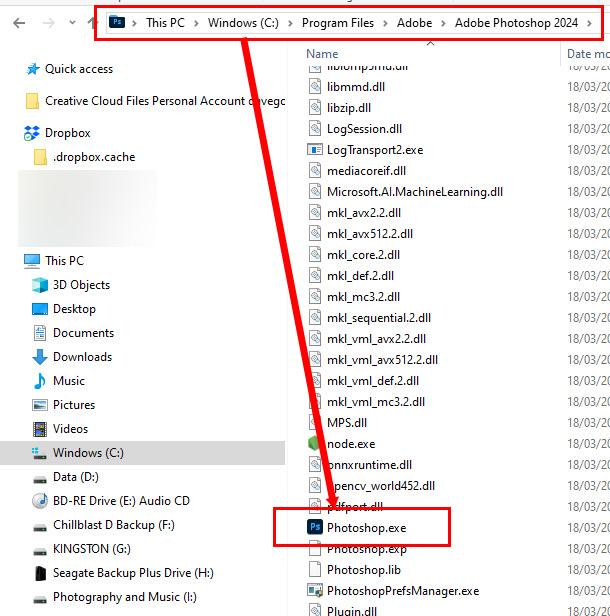-
Posts
9,317 -
Joined
-
Days Won
58
Everything posted by davegee
-
By "odd" I mean that as well as Zooming into your Image you have also added an offset to the Pan Parameters (in this case). You have also added your white border "outside" whereas I have added mine "inside". You have still not explained what difference the 98% makes to the overall look when viewed onscreen? It is a personal preference but I cannot see the advantage. DG
-
Jill, I do not think that we have ever had to use Modifiers on ALL of Pan, Zoom and Rotate if an object only has one or two animation parameters applied. In other words, if an object has Pan and Zoom applied then the Modifier should be applied to both Pan and Zoom but it is not necessary to apply it to the Rotate Parameter. DG
-
Gary, Going slightly off-topic, I am puzzled as to why you are using Framing in the way you are doing it. The offset positioning of the image which is being "framed" is a little "odd". If you used Framing with a full-screen image it would perhaps make more sense. Here's an example of on of my Framing Styles. P.S. for best effect apply to 3 or more images (16x9) Frame-Zoom In.ptestyle
-
Glad that you (and Jill) were able to resolve it. An interesting observation about Framing and Child Objects. In addition to Jill's comment about the Smooth Move Modifier, I noticed that you have redundant Modifier Parameters at KF 3. They are only required at the start of an animation. DG
-
Sorry, I meant post a Style or a Template or similar which we can examine. DG
-
Works OK for me. If you have not already done so I suggest deleting the Text and start again or post a single slide example. DG
-
The Font size is dependent on the numerical value of the ZOOM setting in Animation (for the Text Box). If you set a value of (for instance) 12 (%) for the zoom of all of your Text Boxes they will all be identical in size. Similarly, the position of the Text Box is dependent on the values of Pan X and Pan Y. By setting these values for all of your Text Boxes you will achieve constant positioning. Does that help? DG
-
I 'THINK' that is a Windows function. You cannot overwrite a file which is currently being edited (converted) or being used by another application. That is probably why Igor had to resort to adding the 'converted' and create a new file. I come across a similar situation if I (inadvertently) try to rename an audio file in Explorer while it is playing in Media Player. NORMALLY people do not want their original files overwritten. DG
-
In the Missing Files box, click on "Find Selected File". Choose a section of your computer to Search. Copy the highlighted "File Name" to the "Search" box and you can search for the missing file. Once found you can either restore the file to where it should be or accept the new location by clicking Open. DG
-
Try this: Pano.zip DG
-
Two Simple Panorama Styles which work with any Aspect Ratio Project (16:9; 16:10; 3:2; 4:3) and any size of Panorama without adjustment. Styles for beginners: https://docs.pteavstudio.com/en-us/11.0/how_to_v11/styles1 Simple full screen panorama: Pano.ptestyle Simple panorama in a frame with background: Simple Pano with Frame.ptestyle DG
-
RCRA - Do you have a first name? It will make it easier Firstly, you will not find such things as "Placeholder" in the Online Help (OH). It is not really a PTE AV concept. It applies more to that other Slide Show software. To search the OH you would probably do well to look at this page - https://docs.pteavstudio.com/en-us/11.0/searchtips/main The other page which seeks to help you use PTE AV terminology is here - https://docs.pteavstudio.com/en-us/11.0/main-window_1/terminology Also look at the rest of the MAIN WINDOW sections. The OH is not really a "HOW TO" as such, it seeks to acquaint the user with the various different sections of the Software. For your question about the three images set at differing angles you need to know how to add images, to use the Zoom, Pan and Rotate controls and then how to use the Key Frames to be able to animate your images. I would also suggest that a firm grounding in the use of the FRAMING control would help to be able to zoom your images within a frame. https://docs.pteavstudio.com/en-us/11.0/how_to_v9/framing?s[]=framing DG
-
Might be wrong but I think it is because there is NO soundtrack? A muted sound track might be the answer in this case. DG
-
Make a copy of your .vob file and change its extension (.vob) to .mp4 in Windows Explorer. You can then add it to your show. DG
-
If you have an Adobe Subscription the latest update of Photoshop allows access to 25,000 Adobe Fonts which can be selected to download and Sync with others Applications such as Microsoft and PTE AV via the Adobe Creative Cloud. This refers to the Beta Version but it is now available in the Latest normal version 25.7. HERE DG
-
- 1
-

-

Nikon Coolpix P1000 Firmware Update 1.6 to 1.7
davegee replied to rosy's topic in Equipment & Software
Looking at the changes from 1.6 to 1.7 I think that I would pass on this one and wait for a more substantial update. Check it out. DG -

Nikon Coolpix P1000 Firmware Update 1.6 to 1.7
davegee replied to rosy's topic in Equipment & Software
It is the same procedure for most, if not all, Nikon Cameras. https://downloadcenter.nikonimglib.com/en/download/fw/524.html Download the .bin file from the link above to a "firmware" folder and transfer it to the ROOT of the camera's card as described in the instructions. Replace the card if you are using a card reader and go to the Firmware section of Settings and follow the instructions. If you have transferred the .bin file correctly the camera will recognise it and will give you the correct instructions. Make sure that you have a fully charged battery and be prepared for a wait while it loads. There will be a (slow) progress bar. DG You will need to open the "updating the camera firmware" link. -
In addition to Igor's reply above he has pointed out that it is possible to DELETE a Template by clicking on File/Templates/Manage Templates which takes you to the Preferences/Templates dialogue. Once there you can select a Template from the Dropdown Menu and click on the "X" to delete it.
-
Hi Igor, Not sure what you mean by this. Please read: https://www.pteavstudio.com/forums/topic/41810-changing-the-title-of-a-template/#comment-180792 Having thought a little more about it I suppose that the MANAGE TEMPLATES interface really needs the addition of both RENAME TEMPLATE and DELETE TEMPLATE. DG
-
Please add, within the Manage Templates interface, the ability to delete a Template with a warning that "You are about to delete images etc. Do you want to continue?" DG
-
It is easy enough to open a Template and Create a New Template with a different name. You do not have to save it to your desktop. See "Manage Templates" for the location of your Template Folder. However, deleting the original seems to be a problem. I have just looked at it quickly and unless someone has a better idea I can only suggest going to your folder for Templates and deleting the original Template folder. Maybe I have missed something - it is late for me. DG
-
Ctrl and Scroll Wheel will also expand horizontally. Ctrl et la molette de défilement se développeront également horizontalement. DG
-
Photoshop has probably had a major update since you last set the Graphic Editor. You need to set it again. DG
-
Try the Style Basic - "Simple Border". You can set the Image size, border size and background size. You can choose your own variation and apply it. You can then create your own style from the applied style. In the Properties Tab of Objects and Animation you can apply the border inside the image without changing the Aspect Ratio of the Image. https://docs.pteavstudio.com/en-us/11.0/objectsandanimation_1/properties_tab?s[]=border#image_crop_and_border DG
-
I don't know about you, but the weather is keeping me in and tied to my PC. DG