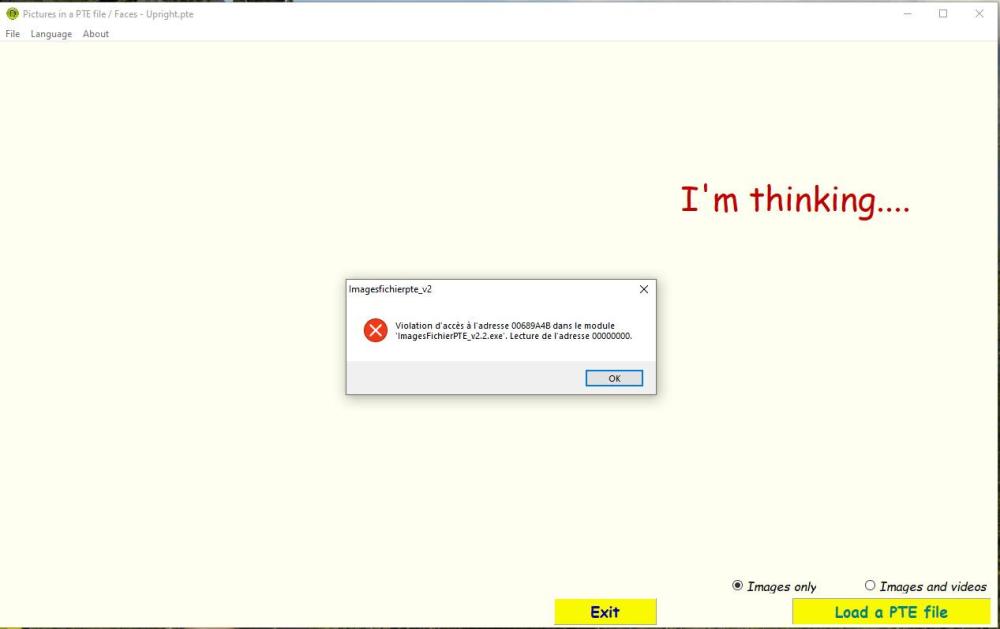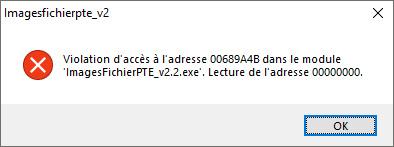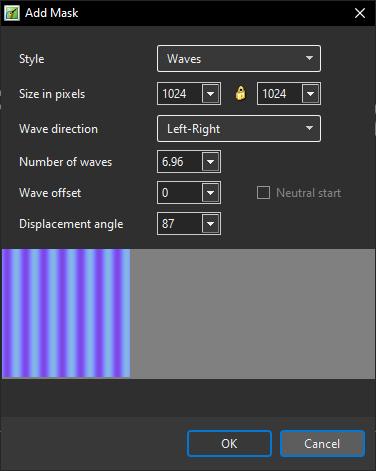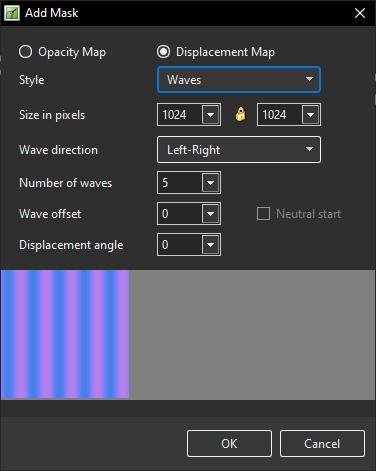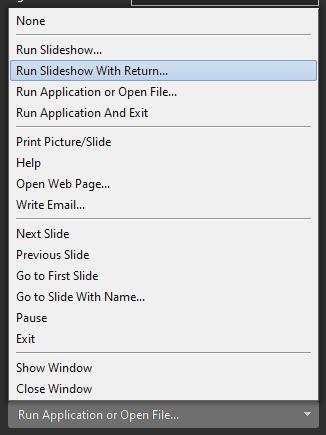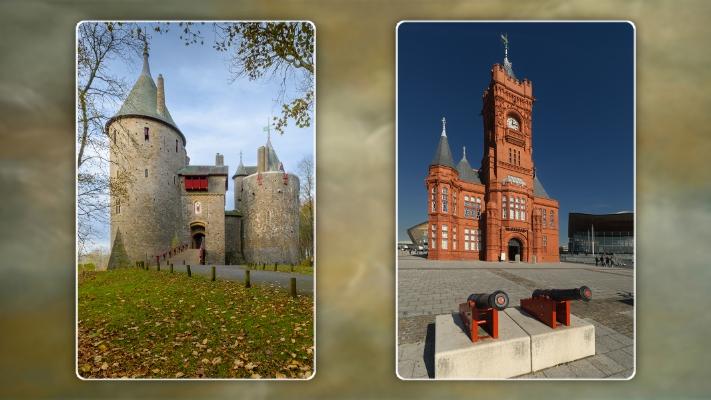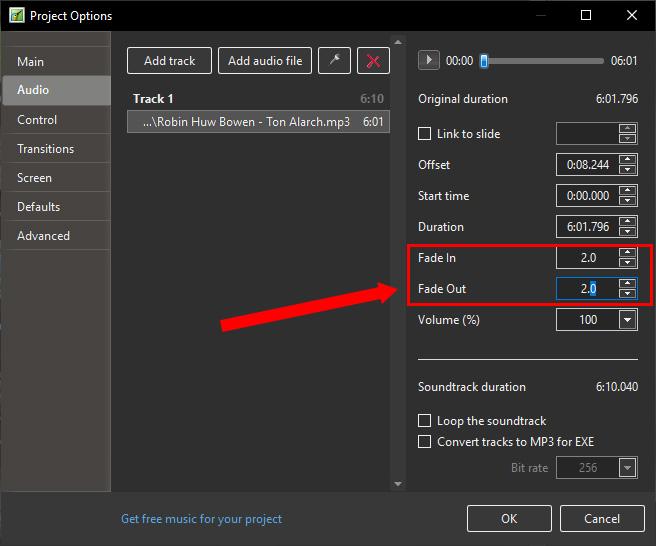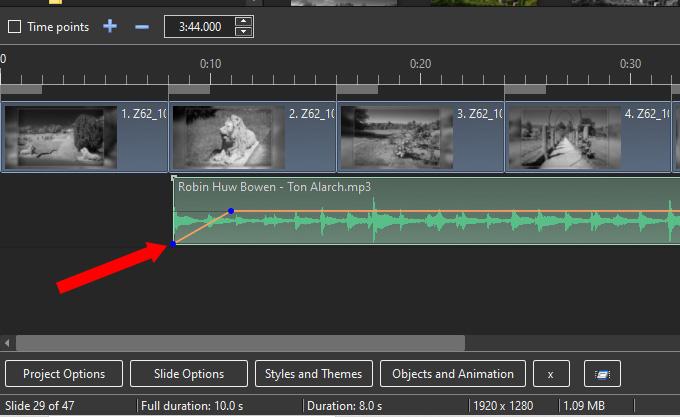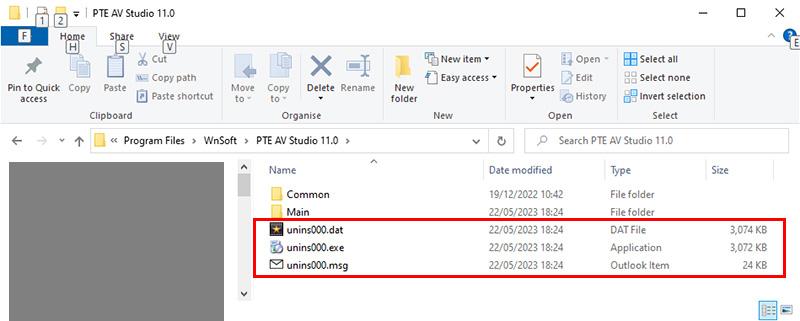-
Posts
9,317 -
Joined
-
Days Won
58
Everything posted by davegee
-

Slide Style - applying to multiple individual slides
davegee replied to aplman's topic in General Discussion
Use Ctrl+Click to select the non-contiguous slides. When applying the Style tick the box marked "Keep slide order". DG P.S. You might find it easier to use "Full Screen view of Slide List" to choose your non-contiguous slides (F4 or the small arrow next to "Slides" in the Slide list or "Settings"). -
-
-
Animating the Mask Container: Wavy Text.mp4
-
-
Add your Button and click on "Action on Mouse Click". If your two EXE files (the EXE from which you are pointing and the Target EXE) are made in the same version of PTE then you will be able to link the button to the target EXE. If your target EXE was made in a different version of PTE you will get the following. "Why does the drop-down list sometimes offer Run Slideshow with Return and sometimes only Run Slideshow?" I do not think that I have ever seen the symptoms you describe. If you are using the Project Options/Advanced/Run Application etc command then the only Option is "Run Slideshow". DG
-
Thank you. DG
-
Please post English translation. Use Google Translate.
-

Music fade in/fade out not working in Home version
davegee replied to MichaelF's topic in General Discussion
If you eliminate the silence at the beginning of the audio clip in Project Options/Audio then the Fade-In becomes (perhaps) a little more obvious. DG -
Thanks, Here is a similar style with rounded corners. The images can be animated via the "Framing" control in O&A/Animations. Rounded Corners 2.ptestyle DG
-
I think that you are creating a very long Crossfade. I think that you should "cut" the first audio clip at the point where you have created the zero volume KF. DG
-

Music fade in/fade out not working in Home version
davegee replied to MichaelF's topic in General Discussion
Michael, Try starting a new project and add just one audio file. Adjust "Fade In" to about 2-4 seconds in Project Options/Audio. Does that work OK? DG -
The one at the bottom of the screen starts from the beginning of the incoming transition. The other two start from the cursor position. DG
-
Thanks Claus - perhaps Igor will pick this up in the morning. DG
-

Music fade in/fade out not working in Home version
davegee replied to MichaelF's topic in General Discussion
His post is not worded very well. I took his mention of "Home version" as referring to Windows 10. It is PTE AV Studio Pro and PTE AV Studio - not Home. Nevertheless, the Project Options route would be open to him and I did ask him which settings he was/is using. DG Edited. -
Claus, Please explain in detail why you are not allowed to send Igor a message. What error message do you get when you try? Quote the exact words. DG
-

Music fade in/fade out not working in Home version
davegee replied to MichaelF's topic in General Discussion
How are you trying to achieve the Fade In/ Fade Out? There are two possibilities: Project Options and Timeline Envelope. Show us your settings. DG -
https://www.wnsoft.com/en/pte-av-studio/lost-license-key/ Make sure that you use the correct email address - the one you used to purchase the license. DG
-
I have just added a 24000x16000 (55Mb) pixel image to a project with no problem. (Windows). DG
-
Is this the first time that you have opened PTE since installing Ventura 13.4.1? There seems to be other issues involving Ventura 13.4.1. DG
-
This is for PC. BTW what happens if you click on File/New? If that opens OK then perhaps it is the Project?
-
Perhaps an Uninstall (using the PTE uninstaller) and re-installing. If you were a PC user that is what I would suggest. DG
-
https://docs.pteavstudio.com/en-us/10.0/main DG
-
The new Text Animation in Version 11 will allow you to simulate a typewriter style. Use the "Quick" option. https://docs.pteavstudio.com/en-us/11.0/how_to_v11/add_text#text_animations Add your own Typewriter Font and sound clip from the Internet. Typewriter_Jun1-2023_10-17-10.zip DG